How to add another speaker to your Sonos system using the Sonos Controller app for Mac

Aside from the price, there's really nothing stopping you from buying a Sonos speaker for every room of your home. Adding them to your existing Sonos system is a snap!
- How to add another speaker to your Sonos system using the Sonos Controller app for Mac
- How to group Sonos speakers using the Sonos Controller app for Mac
- How to stereo pair your Sonos speakers using the Sonos Controller app for Mac
How to add another speaker to your Sonos system using the Sonos Controller app for Mac
- Launch the Sonos Controller app from your dock or from the Finder.
- Click Manage in the menu bar.
- Click Add a Player or Sub…
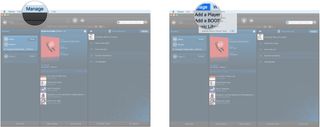
- Click Next on the "Connect to Power" screen.
- Click Next on the "Power Up" screen.
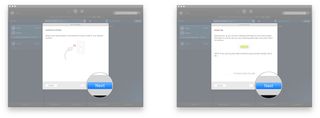
- Click the dropdown menu.
- Click your Sonos model in the list.
- Click Set Up This Player.
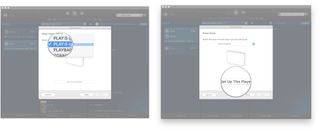
- Follow the on-screen instructions.
- Click Next once your player has been added.
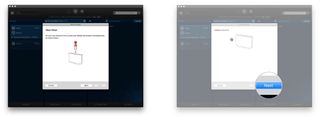
- Click Add Another Player to do so right now and follow the same steps. Or, click Not Now.
- Click Done.
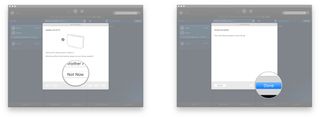
Boom (that was the sweet bass coming out of your Sonos speakers) you're all set. Add speakers until you're blue in the face or your bank account's empty.
How to group Sonos speakers using the Sonos Controller app for Mac
If you'd like, you can have all your Sonos speakers playing the same song at the same time!
- Launch the Sonos Controller app from your dock or from the Finder.
- Click the Group button next to one of your speakers on the lefthand side.
- Check all the speakers that you'd like to be a part of that group.
- Click Done.
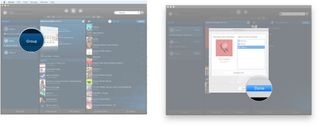
Now all your speakers will play the same thing. You can control each of their volumes individually, though, so you maintain control of each speaker while having control of all of them at once.
How to stereo pair your Sonos speakers using the Sonos Controller app for Mac
By creating a stereo pair of Sonos speakers, you can get right and left channel separation, so that you can better enjoy music that was originally recorded in stereo.
Keep in mind that the two speakers that you pair have to be the same Sonos model, so you can pair two Play:5s, but not a Play:5 and a Play:3.
- Launch the Sonos Controller app from your dock or from the Finder.
- Click Sonos in the menu bar.
- Click Preferences…
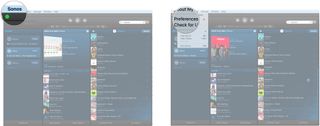
- Click Create Stereo Pair.
- Click Next.
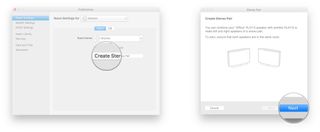
- Click the dropdown menu.
- Select which speaker you'd like to add to the stereo pair.
- Click Next.
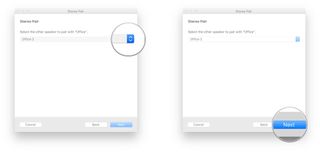
- Follow the on-screen instructions.
- Click Done.
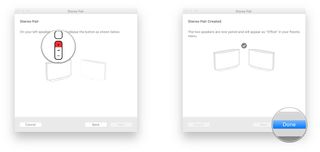
Now you'll be able to enjoy music in stereo, so that it's more true to the original recordings. To separate the pair, just follow the same steps and click Separate Stereo Pair.
Master your iPhone in minutes
iMore offers spot-on advice and guidance from our team of experts, with decades of Apple device experience to lean on. Learn more with iMore!
○ Sonos buyers guide
○ Sonos for iPhone and ipad
○ Sonos news
○ Sonos discussion forum
○ Reviews: Home theater, Play:5
○ More: Sonos One; Play:1, Play:3, Play:5, Connect, Connect:Amp, Playbar, Sub
Mick is a staff writer who's as frugal as they come, so he always does extensive research (much to the exhaustion of his wife) before making a purchase. If it's not worth the price, Mick ain't buying.
Most Popular






