Period Tracker vs. iPeriod vs. Period Diary: Period tracking apps for iPhone shootout!

The iPhone can be used to store all kinds of personal information, even the most personal kinds. The App Store has tons of apps to help women not only track current periods, but predict future ones as well. If you're trying to conceive, a lot of period tracking apps can also give you information on fertility, ovulation cycles, and more. Period Tracker, iPeriod, and Period Diary will all handle the basic tracking, as well as provide additional information about your cycle, but is one better than the other, and which is best for you?
Period Tracker vs. iPeriod vs. Period Diary: User interface
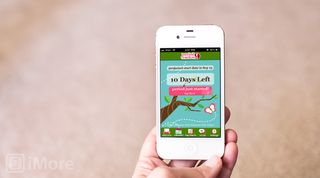
Period Tracker uses a standard type of navigation with a main splash screen that gives you an overview of your current or next expected cycle. Along the top you'll see an expected start date (if you haven't started already). Underneath that you'll see a countdown to your next cycle. When you start you can tap the Period just started button on the main screen. It will turn into a period end button that you can tap when it's over.
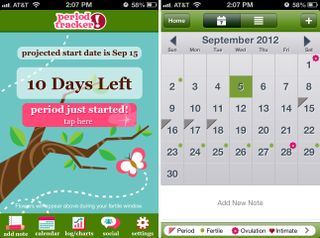
Along the bottom you've got a navigation menu to view more detailed information. You can add notes, view a full calendar, view logs and charts, change settings, or jump into the social section.
The calendar view will give you a complete month or list view of any symptoms or events for that month. There are also icons that represent different things such as your period dates, fertile days, ovulation, intimate encounters, spotting, and more. You can add moods and symptoms to the calendar at any time by just clicking the "+" sign in the upper right hand corner of the calendar. Here you can take notes, add symptoms for a specific day, log your moods, and enter your temperature, weight, and more.
The charts and logs section will show you either a list log of periods or you can tap charts and view charts for menstrual cycle lenths, numbers of days your period lasts, symptoms, weight, temperature, and moods.
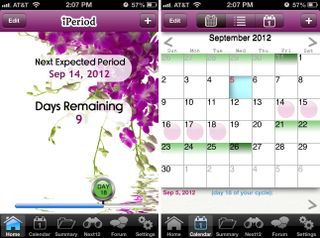
iPeriod's layout is very simliar to Period Tracker. You'll be presented with a splash screen that shows a countdown to your next period or information on your current period. Along the bottom there is also a slider showing a cycle counter that'll always show what day you are at in your current cycle. When you start you can tap the "+" sign in the upper right hand corner of the main screen and enter your start date. The only issue I see with this is that you have to have a stop date as well. If you don't remember to go in and change it when you actually end your period, it'll just keep timing until you do. Alternately you can use the calendar view to mark the first day of period and go day by day.
Just like Period Tracker you'll have a list of tabs along the bottom in iPeriod that serves as your main navigation. The tabs are for home, calendar, summary, Next 12, forums, and settings. The main navigation tab is just your main splash screen. The calendar tab will allow you to view a month at a glance of when your period is expected to arrive as well as things like what days you'll be most fertile. You can also customize icons and labels by naming them and color coding them. Tilting your phone into landscape mode will present you with graphs and charts as well. From there you can toggle between chart data for period duration, cycle length, weight, body temperature.
Master your iPhone in minutes
iMore offers spot-on advice and guidance from our team of experts, with decades of Apple device experience to lean on. Learn more with iMore!
The summary tab will give you an overview of all your cycles. Clicking into any one of them will take you to that month on the calendar. The Next 12 tab will give you a list of expected future periods based on the data you've already entered into iPeriod. The next tab over is the Forums tab where you can converse with others on many topics from nutrition to fitness to weight management.
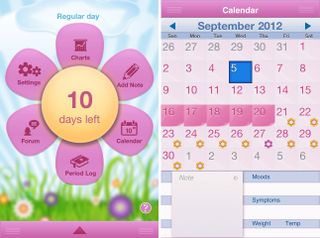
Period Diary takes a different approach when it comes to user interface than both Period Tracker and iPeriod. The main screen will show a flower with 6 petals. The middle portion will show a countdown to your next period or information on your current one. Tapping any of the pedals will take you into that section. Tapping the middle section will start your period and log it with Period Diary. When you finish your period you can just tap the middle section again to end it.
The other sections consist of charts, add note, calendar, period log, forum, and settings. The calendar will show a month view and icons on certain days that you are most fertile as well as the days you are expected to ovulate. At the bottom of the calendar you will also see any detailed information you've input such as moods, notes, symptoms, weight, and temperature.
The period log tab will show you a list of any past periods as well as a predictions tab. You can also choose the Add past periods option to program in past periods. So if you're used to just tracking them in a calendar or other app, this is a good place to start with entering past data. At the top you'll also see data about your current period. If you haven't started yet, the current info will be blank. You can also toggle between period info, fertility info, and ovulation info along the top to view past records on all three sets of data.
The charts section will show you information and trends on moods, symptoms, periods, cycle, and weight in either one, three, or six month increments. You can also change the date range within Period Diary to show different dates.
If you're looking for an app with a great interface that's easy to use, Period Diary presents information in the most pleasant and user friendly way. Period Tracker and iPeriod are by no means hard to use and navigate but Period Diary just has a much more pleasant and intuitive interface.
Period Tracker vs. iPeriod vs. Period Diary: Tracking and predicting periods

To log a period in Period Tracker you can either start your period from the main screen on the day you start or you can jump into the calendar and add it. You can also add past periods into the calendar view.
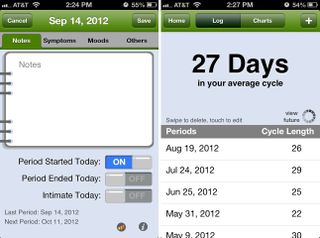
When it comes to predicting periods, Period Tracker normally was within five to six days of the actual start date which isn't too bad. The more data you enter, the more accurate Period Tracker seems to be. It'll also get better at predicting period durations over time. By default it will always assume a period will last around four days. If your cycles are typically longer than that, Period Tracker will eventually adjust to suit your schedule once enough historical data has been entered into the app.
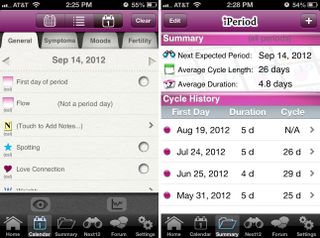
iPeriod is a little more confusing when it comes to tracking periods as the options don't seem to be readily presented like they are in Period Tracker and Period Diary. The main screen has a "+" symbol in the upper right hand corner that you can tap in order to add a period. The bad thing about this is that you'll be required to pick an end date. It would make more sense to have a quick add for a start date in this position instead of a tool to track an entire period.
Instead, to add just a start date you'll have to jump into calendar view and double tap your start date. From here you'll be able to tick the option for First day of period. The app will then give you the option to use your average duration or mark day by day. If you want to use your average duration but end up having a longer or shorter period than normal, you can always jump back into the calendar and edit accordingly.
iPeriod will show large pink dots on the calendar over days that you are expected to have your period. These predictions seemed to be just about as accurate as Period Tracker in my experience as they always fell within 4-5 days of actual start and end dates. And as you'd expect, iPeriod gets smarter as it has more data to work with.
The summary view in iPeriod will show you a quick overview of all the cycles you've already entered. The first column will show the first day of that particular cycle and the next two columns will show your period duration and the entire cycle length. You can also jump into the Next 12 tab in order to see your estimated start dates as well as predicted fertile days.
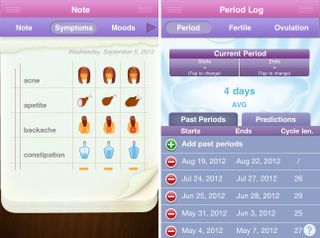
Period Diary works in a similar way to Period Tracker when it comes to tracking actual periods and predicting future ones. On the main screen you'll see a countdown to when you're expected to start your next period. Once you actually start, just tap the center of the flower to start your period. When you finish your period, tap it again to stop it. Period Diary will automatically log your period.
You can go into the Calendar pedal in order to view expected period start and end dates as well as to add information or notes. Jumping into the Period Log section will also allow you to view past periods and predictions about future ones. Above the log section for periods you'll see your average cycle length too which is based on past cycles.
The Charts section in Period Diary can also give you period and cycle information in a bar graph view. Just tap either cycle or period off to the left, choose your time frame, and time range and you'll see bar graphs that are labeled to show cycle length and period duration for each individual month.
When it comes to tracking periods and cycles, Period Tracker and Period Diary give the most complete information. iPeriod's charts and graphs just don't present data as well as both Period Tracker and Period Diary do.
Period Tracker vs. iPeriod vs. Period Diary: Fertility, ovulation, symptom, and mood tracking
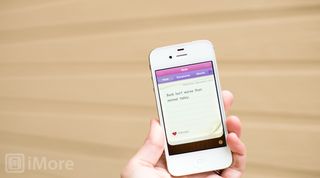
Period Tracker allows you to easily add any notes, symptoms, moods, or other information on any day. Once in the Calendar view tap on the day you want to add data for and click the "+" sign in the upper right hand corner. Along the top you'll see tabs that let you toggle between notes, symptoms, moods, and others.
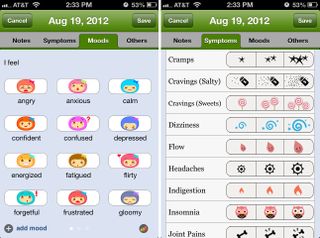
The notes tab can be used to type any data you'd like. The symptoms tab lets you add things like backaches, bloating, acne, cramps, cravings, and more. You can then choose the severity of the symptom. The next tab over lets you log any moods you may experience. If the mood you're looking for isn't there, you can add custom moods at the bottom. The last tab also allows you to add things such as weight, temperature, and fertility information.
Period Tracker will automatically try and predict ovulation and fertile days but you can go in and add actual ovulation days as well which will override the estimates. If you're trying to conceive this information can be helpful. You can also track intimate encounters as well. Under the notes tab you'll see a slider that allows you to turn it to on if you were intimate that day.
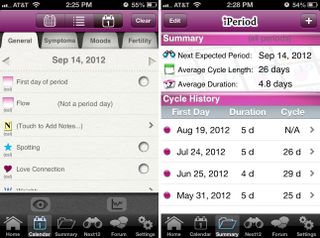
iPeriod will also automatically predict days it thinks you'll be most fertile or what days you'll ovulate on based on the data you've already input into the app. You can override fertility data by double tapping on a day and choosing that as an ovulation day.
To add information about your cycle, period, or fertility just double tap any day on the calendar in order to add information. Along the top you'll see tabs labeled general, symptoms, moods, and fertility. Under the general tab you can track things such as flow, spotting, intimate contact, and more. Under the symptoms tab you can log things like appetite, backaches, bloating, cramps, and more. The moods tab will give you a list of icons to choose from so you can easily track what kind of mood you're in on any given day. The fertility tab allows you to customize ovulation, track your temperature, the outcome of pregnancy tests, and other personal information.
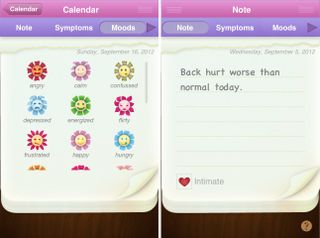
Period Diary allows you to add moods, symptoms, and other information right from the main menu by tapping on the add note pedal. It will default to the current day and you can toggle between notes, symptoms, moods, weight, and temperature. Along the bottom there is also a toggle for intimate encounters. Tapping it will turn it on or off.
If you'd like to add data for a different day you can go into the Calendar area. Just tap into the day that you'd like to add data for. You'll be presented with the same menu you are for the add note screen.
Period Diary will automatically estimate what days it believes you'll be fertile as well as what day you're expected to ovulate. This data should become more accurate as you have more of a history inside Period Diary. Fertile days will be represented on the calendar by an orange flower. Ovulation days will be shown as a pink flower. Along the bottom you'll see any symptom, mood, temperature, or other notes you've entered for any given day. Unforunately Period Diary does not let you enter actual ovulation days the way Period Tracker and iPeriod do.
When it comes to tracking symptom, mood, fertility, and ovulation data, Period Tracker does it best and provides the best options.
Period Tracker vs. iPeriod vs. Period Diary: Pregnancy mode

Period Tracker, iPeriod, and Period Diary all have a pregnancy mode that will allow you to track the time until the baby's birth. Instead of tracking periods, you'll see a countdown until the time your baby will be born. This will disable all period notifications for the duration of your pregnancy.
You can enable pregnancy mode by tapping into the Settings section of either Period Tracker, iPeriod, or Period Diary.
Tie between all three apps. Pregnancy mode will function the same across all of them.
Period Tracker vs. iPeriod vs. Period Diary: Cross-platform support and syncing

Period Tracker offers an iPad app counterpart but it's not a universal download. At this time there is no Mac or PC counterpart to add to the mix. You can, however, use their cloud syncing service or e-mail backup in order to import and export your data as needed. If you choose the cloud option, Period Tracker will sync your data automatically once a month for you. E-mail will allow you to export the data for import at a later date or to a different device.
iPeriod also offers an iPad counterpart that you can purchase separately. If you'd like your data on your Mac, a version is available in the Mac App Store as well. iPeriod supports cloud syncing so your iPhone, iPad, and Mac will be in sync regardless where you input or edit data.
Period Diary unforunately does not offer an iPad or Mac app so unless you plan on only using the data on your iPhone, Period Tracker or iPeriod are better options. As far as syncing goes, Period Diary can sync all your data to Google Calendar so you can access it from there as well. If you're looking for native cloud sync, you won't find it since there aren't any other app counterparts to sync with.
When it comes to syncing and accessing your data across multiple devices, iPeriod has the best options due to cloud syncing and app counterparts on both iPad and Mac.
- iPeriod for Mac - $3.99 - Download Now
Period Tracker vs. iPeriod vs. Period Diary: Pricing
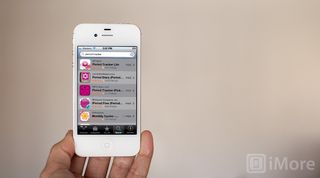
The iPhone version of Period Tracker will run you $1.99 which isn't too bad. If you'd like to add the iPad version, it'll cost you an additional $1.99. There is no Mac app to add to the mix so you're looking at a total of around $4.00 for the entire set of apps.
iPeriod offers counterparts on all platforms. The iPhone version comes in at $1.99 as does the premium version for iPad. If you'd like to pick up the Mac version to complete the collection it'll run you an additional $3.99 which puts you at around $8 for everything.
Period Diary currently only has an iPhone version and it'll run you $1.99 as well.
When it comes to price, if you only plan on picking up the iPhone version the pricing will be the exact same. If you'd like iPad versions, only Period Tracker and iPeriod offer them and those are the same prices as well. iPeriod is the only one that has a Mac version so it's somewhat of a moot point. As far as pricing goes, it's a tie between all three.
Period Tracker vs. iPeriod vs. Period Diary: The bottom line
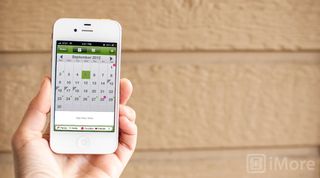
Where syncing and cross-platform support is concerned, iPeriod is the only option that offers a well-rounded suite with iPad and Mac counterparts. If that's important to you, iPeriod is the app for you as long as you're willing to forego some functionality.
Period Diary's lack of custom ovulation may be a dealbreaker for some, especially if you're trying to conceive. The lack of an iPad app may also deter some users. iPeriod is useable but overall,
Period Tracker provides the best experience and has the most robust feature set. If you're not concerned with having a period tracking app on your Mac, Period Tracker will give you the most options and flexibility on both iPhone and iPad.
So, for now, Period Tracker is our favorite iPhone period tracking app.
Period Tracker - $1.99 - Download Now
iPeriod - $1.99 - Download Now
Period Diary - $1.99 - Download Now
iMore senior editor from 2011 to 2015.
