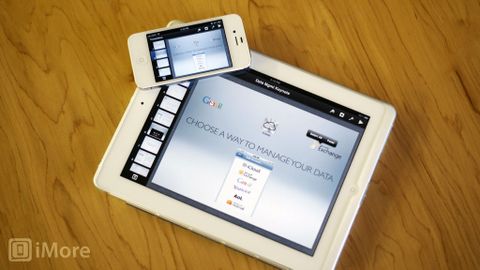Keynote is all you need to create, edit, and give stunning presentations straight from your iPhone or iPad
Apple's Keynote is the presentation component of their iWork productivity suite of software, and a companion app to Pages for word processing and Numbers for spreadsheets. All three are universal apps that work on iPhone, iPod touch, and iPad, and popular choices for document management on the go. They've also just been updated to support iOS 5.1 and the new iPad's Retina display.
If you're a new iPad or iPhone owner and need a way to create, edit, and give presentations on the go, Keynote is Apple's iCloud integrated solution. It was designed for Apple's late co-founder, Steve Jobs, and the desktop version was used to give every one of his presentations, including the original iPhone and iPad introductions.
Does it work just as well on iOS?
Keynote isn't Powerpoint, and that's a good thing
While most of the iWork apps pale in comparison to Microsoft's Office suite, Keynote is the possible exception. Again, it was made for and used by arguably the best corporate presenter in a generation, and that says a lot.
However, because Keynote and Powerpoint are both intended for the same purpose, there's a lot of overlap in features, and if you've used Powerpoint, or Keynote on the Mac, you shouldn't have any trouble getting used to Keynote for iPhone and iPad.
If anything, the layout and controls on iOS are even more intuitive than desktop presentation software. Once you've gotten the basics down, you'll be creating amazing presentations that you can share with co-workers, friends, and family with just a few taps.
Create presentations in Keynote
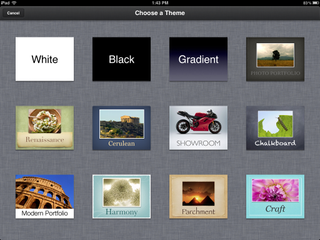
From the main Keynote screen you can open, edit, delete or create a presentation. To create a new one just tap the "+" sign in the upper right hand corner and select Create Presentation. You'll be presented with several templates that you can choose from.
While Apple hasn't added any new ones since Keynote was released, there are still quite a few different selections which should suit most users just fine.
Keynote's user interface is simple and streamline. In the upper right hand corner are four icons.
- Format brush: You'll use this to change the different properties of texts and objects such as font style, colors, and size.
- Insert button: This is where you'll tap to add content to your slides. You can input many objects such as images from your camera roll, tables, charts, and several shapes.
- Tools: This menu allows you to add different transitions to your slides, share your presentations, add presenter notes, and many other options.
- Play button: This does exactly what you'd think, plays your slideshow. To exit play mode, just pinch the screen to go back to editing mode.
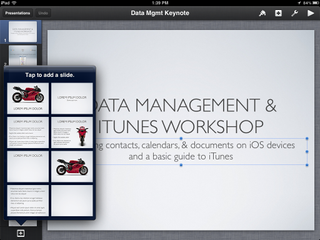
To add a slide to your project, tap the add slide button in the bottom left hand corner. There are a good amount of slide types to choose from such as title slides, bulleted slides, and more. You can also choose to use a blank slide and build your own custom content.
To change the order of slides within your project, hold your finger down on the slide you'd like to move and you can drag it up or down to the position you desire.
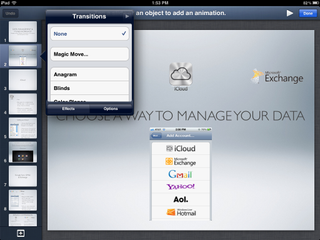
There are a good selection of built-in transitions in the tools menu. Once you select Transitions and Builds, your slide will get a marker next to it. Tap the "+" sign to add a transition to it.
You can also tap on options to adjust timing of transitions.
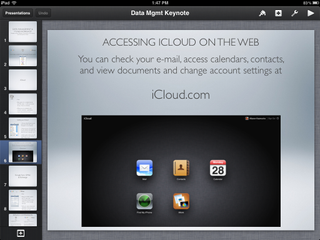
You can also add photos, tables, charts, or shapes directly to your presentation from your iPhone or iPad. To do so, tap the insert button in the top right and choose what kind of media you'd like to add.
Once you insert a chart you can double tap it to bring up the editing menu. You can choose to edit data which will bring up a table format that allows you to change the data and labels for your charts or graphs.
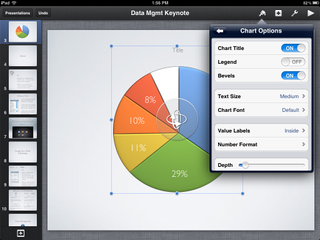
Once you've added an object, you can continue to manipulate them further with the format brush. Select an object, select the format brush, and Keynote will then bring up format options based on what you have highlighted.
If you have a chart or graph highlighted, it will allow you to edit the color and dimension of the chart as well as many other elements.
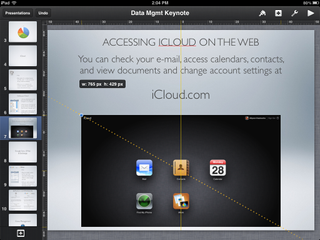
Resizing an object is easy. Just tap the object and blue anchors will appear. You can then use the grid lines to resize and straighten or off-center an object to your liking.
Moving objects is just as simple. Tap and hold on an object and move it around. The same yellow grid lines will show up to assist you with centering it with the rest of your text and content.
Sharing your presentations
Keynote gives you a few ways that you can share your presentations directly from your iPhone or iPad. You can share your work via e-mail, send it to iTunes, and print it.
Currently all of the iWork for iOS apps still give you the option to share it to iWork.com or iDisk. Given iDisk and iWork.com will be discontinued this summer, I’m not quite sure why Apple is still allowing them as options. I’d advise new users to stay away from them and just enable iCloud from the beginning to avoid having to transfer documents over before Apple turns off these services.
If you currently have data stored on iWork.com or iDisk, you should probably transfer it over to iCloud before this summer.
You can also use the optional VGA or HDMI out dongles sold by Apple to connect to a projector at work, or use AirPlay to mean a presentation to Apple TV and show it off on the big screen.
Syncing with iCloud
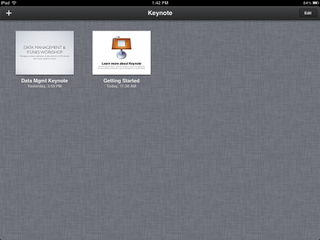
Upon first launching any of the iWork for iOS apps on your iPhone or iPad, you'll be asked whether or not you'd like to sync with iCloud. I'd recommend doing so if you plan on editing and accessing documents from multiple iOS devices. This way, if you make changes to a document on your iPad, your changes will be synced with all your devices.
There are, however, a few flaws to this system. I'm not a fan of the fact that I have to log in to iCloud from a browser and download files and re-upload them when at a computer. I was really hoping Apple would have implemented a better solution by now.
If you only have the need to edit iWork documents on the go, iCloud is just fine but we have to be practical - most users need to be able to easily edit them on a computer whether in iWork or Microsoft Office as well. The integration just isn't that great when you've got to download a document from iCloud, edit what you need to, and re-upload it in order for it to sync the current version to all your devices.
A syncing solution that better integrates documents with iCloud will hopefully be a big part of what OS X Mountain Lion will bring to the table. Right now Keynote gives you the ability to download your presentations to your computer in the following formats:
- Keynote
- Powerpoint
What's new in Keynote 1.6
Not too much has changed in the new version of Keynote. There aren't any new templates from what I can tell. While iWork did get a few new features across the board, most enhancements were done under the hood.
3D charts and graphs
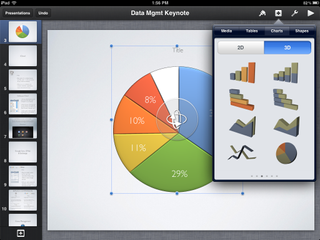
This is probably a bigger deal to spreadsheet user but there's no denying the new 3D charts make presentation look a lot more interesting than the standard 2D charts. And since it only takes a few taps to turn a boring table into an animated 3D one, why not?
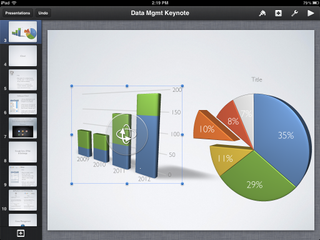
You can also rotate the chart and change it's orientation and position. This is especially convenient when working with line graphs that overlap each other. You can stretch the graph outwards so you can easily see the difference between them and they don't seem so bunched up against each other.
Stability improvements
All three iWork applications received performance enhancements that really seem to show on the iPad 2 and iPhone 4S. I hadn't really noticed as many lag issues in Keynote as I did in Numbers to begin with. Probably due to the amount of formulas and data Numbers loads in comparison.
Sometimes when adding slides or paging through charts, I'd notice a bit of a lag but not anything worth getting frustrated over. Unfortunately the lag was noticeably present on the first generation iPad.
The good
- The enhanced interface makes it even easier to format and edit data quickly and easily
- Performance enhancements seemed to decrease the amount of time it takes to edit larger presentations and move slides around
- 3D charts and graphs make presentations more visually appealing than their 2D counterparts
The bad
- Lack of iCloud integration on the Mac is highly frustrating
- Limited presentation and slide templates to work with
Conclusion
I use Keynote to prepare workshop presentations and use AirPlay to show them iva Apple TV without ever having to worry about connecting a computer to a projector. I also haven't found much the Mac version of Keynote does that the iOS version won't do. For many, Keynote is all you will need to create, edit, and give stunning presentations straight from your iPhone or iPad
There's no denying that Keynote for iPhone and iPad is an amazing way to create beautiful presentations without ever touching your computer. It's so good on recent generation iPads and iPhones, in fact, you may never want to create a slideshow in any other program again.
$9.99 - Download Now
iMore senior editor from 2011 to 2015.