Having issues with app permission popups in iOS 8? Here's the fix!
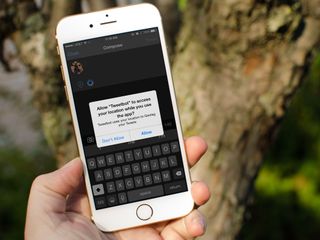
When you launch a new app for the first time, you'll often get a popup asking you for permission to access your location, contacts, calendars, photos, etc. Some people, however, are getting the popup multiple times. Over and over again. If you're running iOS 8 and you're getting multiple popups, don't worry — here's the fix!
How to stop multiple app permission popups
- Launch the Settings app on your iPhone or iPad.
- Tap on General.
- Tap on Reset.
- Tap on Reset Location & Privacy.
- Type in your passcode if you have one.
- Tap on Reset Settings to confirm.
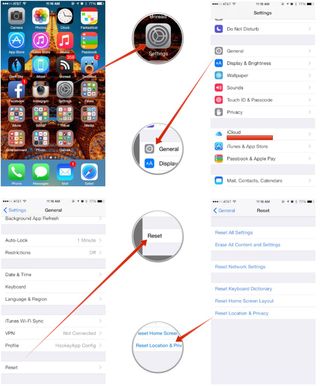
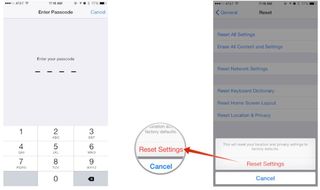
After you do this, all location and privacy permissions will be reset. You'll have to re-authorize everything again the first time you launch an app that needs access to your location or other default apps, but it's a small price to pay in order to stop the popups from happening continuously.
I've done this on two devices and afterwards I only had to authorize things one time for them to stick. If you are having the same issue, give this a try and let me know if it works for you or not!
Master your iPhone in minutes
iMore offers spot-on advice and guidance from our team of experts, with decades of Apple device experience to lean on. Learn more with iMore!
iMore senior editor from 2011 to 2015.
Most Popular




