How to block FaceTime calls and iMessages on the Mac
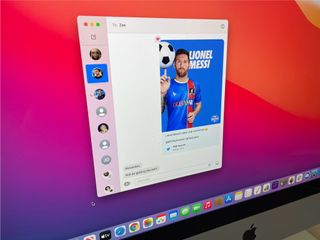
Messages and FaceTime are great for communicating with friends and family, though they can also be misused by text message and telemarketing scams. Thankfully, both Messages and FaceTime for Mac allow you to tune these annoyances out by blocking troublesome contacts.
There are a couple of different ways to achieve the same result. Follow the instructions below to learn exactly how to block messages and calls on your Mac. Changed your mind? You can always unblock a contact later.
How to block a contact in Messages for Mac
If you want to block a contact via the Messages app for Mac, follow the below steps.
- Open Messages on your Mac.
- Select the conversation that contains the person you wish to block.
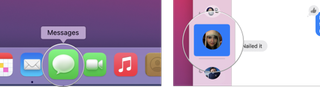
- Click on Conversations in the Menu bar.
- Click on Block Person....
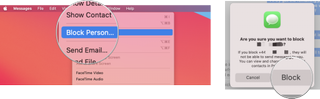
- Click on Block to confirm. This person will no longer be able to send messages to you.
How to block a contact in Messages Preferences for Mac
You can also block a Messages contact using System Preferences. Here's how.
- Open Messages on your Mac.
- Click on Messages in the Menu bar.
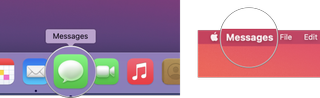
- Click Preferences.
- Click on the iMessage tab.
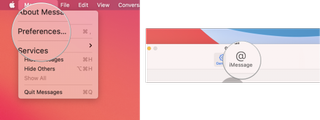
- Click the Blocked tab.
- Click the + button.
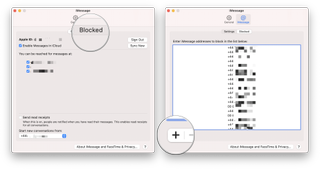
- Select which contact you would like to block. Their name, number, and associated email addresses will be added to your block list.
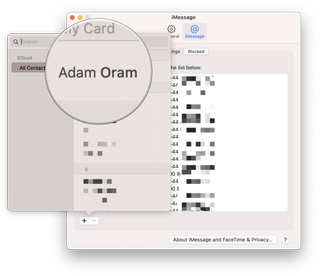
How to block a contact in FaceTime for Mac
Similarly for FaceTime, you can block a particular contact directly within the app.
- Launch FaceTime.
- Control-click on the contact you wish to block from your recent call history.
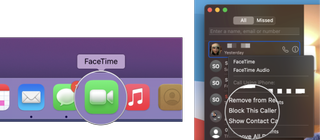
- Click Block This Caller. This person will no longer be able to call you.
How to block a contact in FaceTime Preferences for Mac
Alternatively, head into System Preferences to block a FaceTime contact from there.
- Launch FaceTime.
- Click FaceTime in the Menu bar.
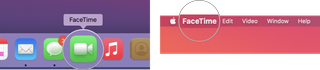
- Click Preferences.
- Click on the Blocked tab.
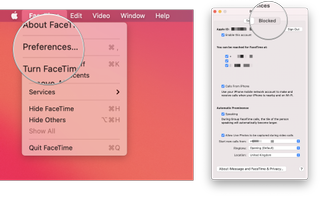
- Click the + button.
- Select which contact you would like to block. Their name, number, and associated email addresses will be added to your block list.
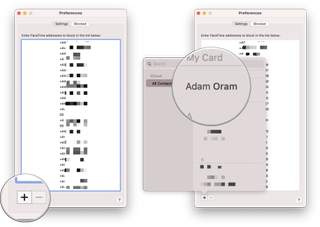
No more nonsense calls
For Apple users, Messages and FaceTime are some of the best Mac tools for staying in touch with the people you care about, but they can also be additional places where you can be annoyed by people you don't want to hear from, which is why it's great that you can take action by blocking contacts.
Master your iPhone in minutes
iMore offers spot-on advice and guidance from our team of experts, with decades of Apple device experience to lean on. Learn more with iMore!
Updated April 2022: Updated for macOS Monterey.
Adam Oram is a Senior Writer at iMore. He studied Media at Newcastle University and has been writing about technology since 2013. He previously worked as an Apple Genius and as a Deals Editor at Thrifter. His spare time is spent watching football (both kinds), playing Pokémon games, and eating vegan food. Follow him on Twitter at @adamoram.
Most Popular




