How to replace the front-facing FaceTime camera in an iPhone 5s
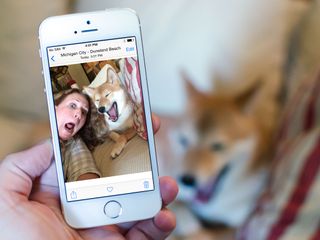
Have an iPhone 5s with a busted front-facing camera? Whether you have lines through the screen when trying to take selfies or the camera just won't seem to turn around, all of these can be signs that it needs to be replaced. Luckily, since it's simply attached to the front display, replacing an iPhone 5s FaceTime camera is a relatively easy iPhone DIY repair to perform on your own. Not only can we walk you through step-by-step, we can also link you to high quality parts and tools to get the job done right!
What you need to replace an iPhone 5s front-facing camera
You'll need some tools and parts in order to repair your iPhone 5s. If you're in the United States or Canada, we highly recommend checking out eTech Parts as we've had lots of good experiences with them and know their customer service is out of this world. All the links below will route you to the direct item on eTech's site.
- Replacement front-facing camera - Buy now
- Suction cup - Buy now
- 5-point security screwdriver - Buy now
- Standard #000 Phillips screwdriver - Buy now
- Spudger tool - Buy now
- Razor blade - Buy Now
- iSesamo Opening tool (not necessary but awesome for prying up cables and getting under adhesive) - Buy Now
Power off your iPhone 5s

Before performing any repair on any device, always remember to power it off. Simply hold down on the Power button until you see Slide to Power off. One you're sure your iPhone 5s is turned off, proceed to the next section.
Remove the two security screws on both sides of the dock connector

There are two security screws that secure the screen to the frame and they sit on each side of the dock connector. Use your 5-point security screwdriver to remove them. They are both the same size so it's okay if you mix them up.
Remove the display assembly
- Place your suction cup slightly above the Home button assembly and secure it to the screen.

- Holding the iPhone in place with one hand, gently pull upwards on the suction cup until you free the bottom of the screen but do NOT pull up all the way at this point as a cable running to the Touch ID sensor is still connected. You only want to separate the screen about an inch at this point.

- Now that you have a clear view of the cables, use the pointed edge of your spudger tool in order to carefully remove the metal shield covering the Touch ID cable.

- Make sure you don't lose the metal guard that covers the Touch ID connector.

- Again, use the pointed edge of your spudger tool in order to disconnect Touch ID.

- You can now safely swing the display up more in order to see where it is connected to the board.
- Remove the four screws holding down the shield that covers the display cables. To do this, use your #000 screwdriver.

- Once all four screws are removed, carefully remove the shield and set it aside.

- Now use your spudger tool in order to remove the three cables shown in the image below. You'll need to remove the two off to the far right in order to reveal the third and final cable, which sits below them.

- The display assembly should now be free from the body of the phone. Go ahead and set everything but the display assembly aside.

Note: We used the suction cup method here but note that if you can't get a firm grip with a suction cup, you can use a razor blade or the iSesamo opening tool. Carefully work your way around the bottom of the phone between the frame and display assembly with a razor blade or the iSesamo Opening Tool until you can gently pry up using the flat end of your spudger tool. We recommend using plastic razor blades if you can find them since they won't cause damage to the finish of the iPhone's frame.
2. Remove the earpiece
- Remove the two screws holding in the earpiece speaker and bracket using your #000 screwdriver.

- Carefully loosen the earpiece bracket and lift it upwards. Note that there are clips on each side that you may need to bend outwards slightly in order for the bracket and earpiece to come out. Don't pull hard as you may break or bend the bracket.

- Set the earpiece and bracket aside.
3. Replace the front-facing camera and sensor cable assembly
- Starting on the right side of the camera cable, which is the portion that sits underneath the earpiece contacts, slowly start prying up using either a pry tool or an iSesamo Opening Tool. If you have a heat gun, you may use it for only a few seconds to heat up the adhesive on the underside of the cable, but it really isn't necessary as it's a very weak adhesive. You can turn the digitizer assembly upside down as shown in the photos in order to obtain a better angle when prying.

- Once the adhesive is broken, the right side of the cable should be free.
- The camera cable is still attached my a mic hole, so pry it up using your spudger tool as shown in the photo below.

- Take care to separate the digitizer cable from the camera assembly cable.

- Pull the camera cable lose from the digitizer assembly by peeling off the adhesive attached to the display shield.

- Take note of any cable folds and duplicate them on the new assembly.
- Follow these instruction in reverse in order to replace the camera assembly.
6. Replace the earpiece
- Reposition the earpiece speaker and bracket onto the back of the display assembly.
- Replace the two screws holding it in place using your #000 Phillips screwdriver.

7. Replace the display assembly
- Reconnect the three cables shown in the image below, starting with the cable to the far left, which sits underneath the other two.

- Replace the display shield using the four screws and your #000 Phillips screwdriver.

- Re-connect the Touch ID cable to the logic board. The easiest tool to help you do this is the pointed end of the spudger tool.

- Replace the Touch ID shield that sits over the cable.

- Carefully line up the top of the display into the top of the frame.
- Snap down the display until it clicks into place.
If the display doesn't want to go back down, do NOT force it. Instead, be sure that the top is lined up correctly and that you aren't snagging any cables. There should be no resistance when snapping it back into place. If there is, you aren't lining it up correctly. Also make sure the earpiece is installed correctly. If it isn't completely flush, this can cause the assembly to not lay flat in the body of your iPhone 5s.
8. Replace the dock connector screws

Use your 5-point security screwdriver to replace the two dock connector screws that sit on either side of the dock.
Master your iPhone in minutes
iMore offers spot-on advice and guidance from our team of experts, with decades of Apple device experience to lean on. Learn more with iMore!
9. Test the new front-facing camera
After you've finished assembling your iPhone 5s, it's safe to turn it on. In order to test the new front-facing camera, I recommend you perform the following steps:
- Toggle between the front and rear facing cameras to make sure both are working and switching properly
- Take photos in both low light and bright light to be sure the camera is back to working properly
- Test the ambient light sensor — simply go in a dark room and make sure your brightness adjusts accordingly
- Test the proximity sensor — place a test call and hold your finger over the sensor to ensure the screen goes off, just as it would when it's against your face
- Test the earpiece while on a call to verify it was placed correctly and it making contact with the new camera sensor cable
If all of the above checked out okay, you're good to go!
See also:
iMore senior editor from 2011 to 2015.

Fallout Shelter has been raking in $80,000 daily since the TV show's debut as downloads skyrocketed 346%

Grab 25% off Apple TV MLS Season Pass and watch Messi's bid to bring football-not-soccer glory to Inter Miami

Gorgeous (PRODUCT)RED mid-season iPhone 15 revamp teased as attentions turn to iPhone 16, 16 Pro
Most Popular






