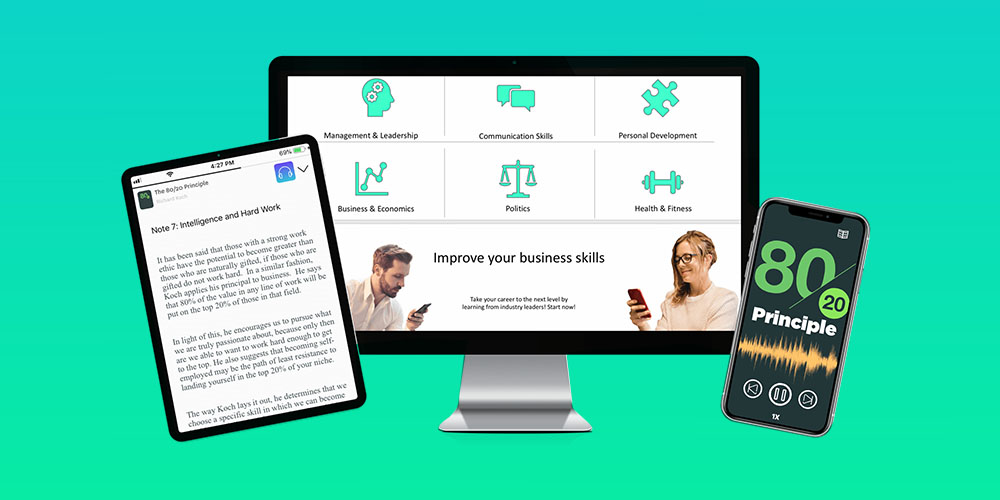Reading Apps
Latest about Reading Apps
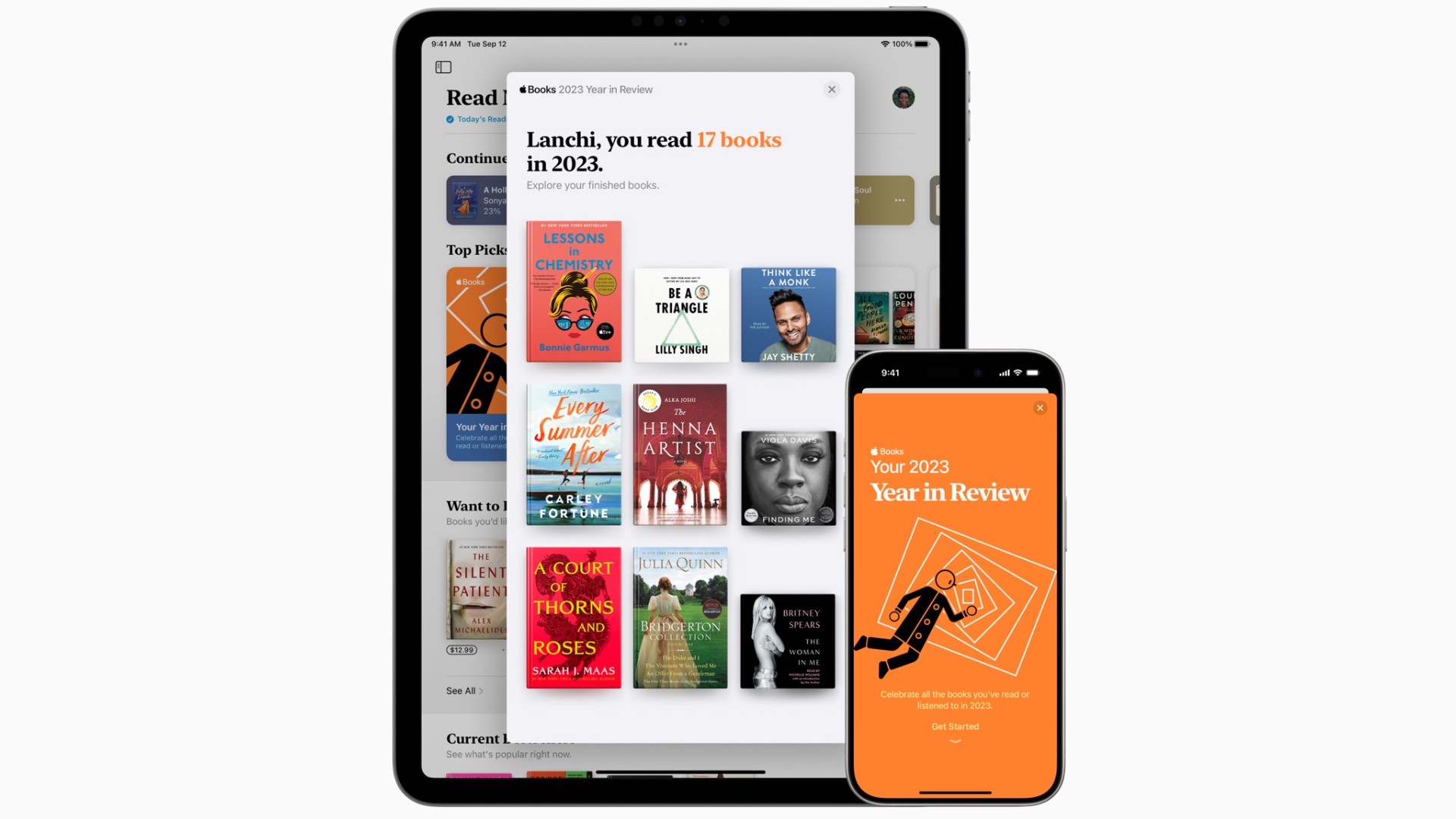
Mac, iPad, and iPhone owners are reading these books in their droves, and there are some surprises
By Oliver Haslam published
Apple has shared the most-read and listened-to books across the Apple Books apps on iPhones, iPads, and Macs.
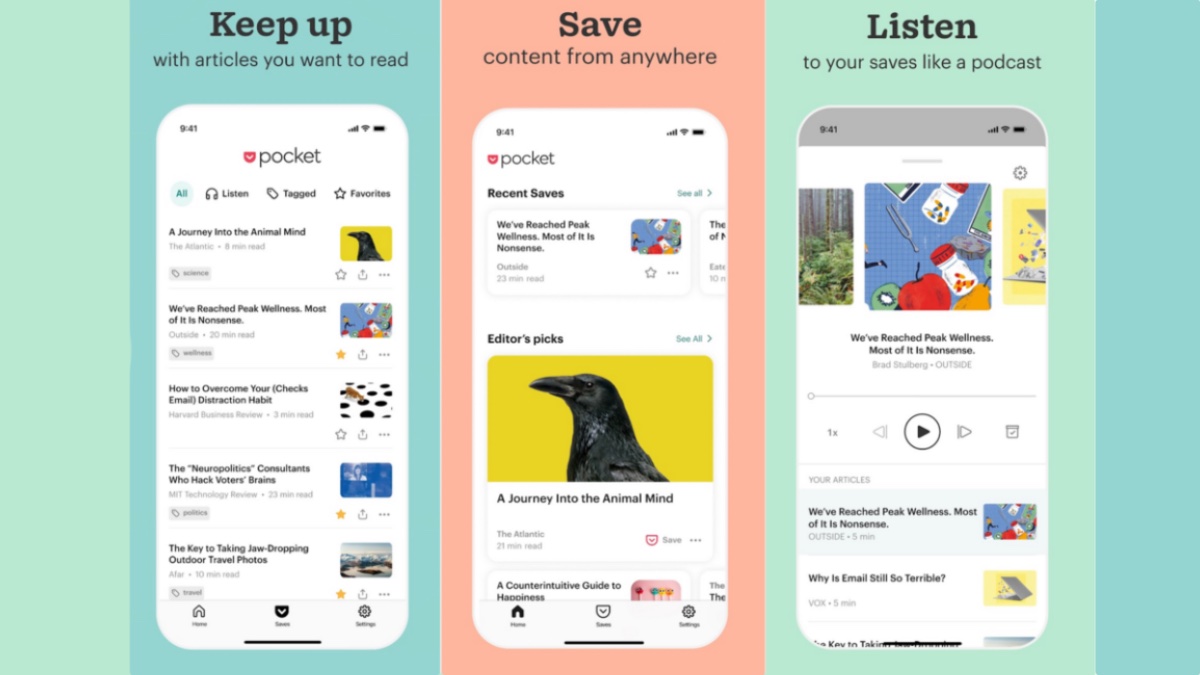
The best read-later app for iPhone, Pocket, is getting a major redesign
By Oliver Haslam published
Pocket is going through some changes to make reading later even better.

These Kindles for little ones have some of the biggest price drops of all
By Oliver Haslam last updated
If you want more control over what your kids are reading digitally, these Kids edition Kindles are on sale for Prime Day.
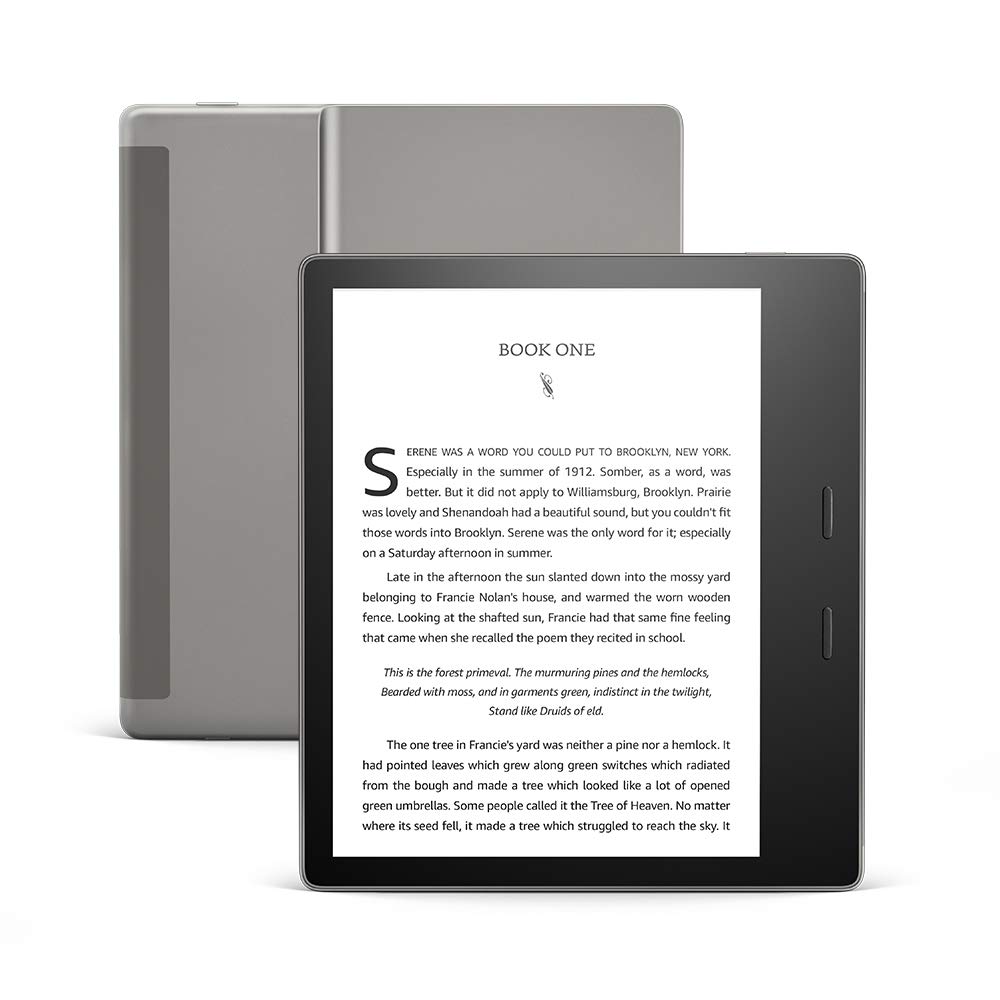
I love books, but I love my Kindle Oasis more — Why you should buy the most premium Kindle on Prime Day
By Tammy Rogers last updated
While a Kindle may never completely replace the experience of reading a book, it does a darn good job of getting close. But why, of all the range, should you go for the most expensive?
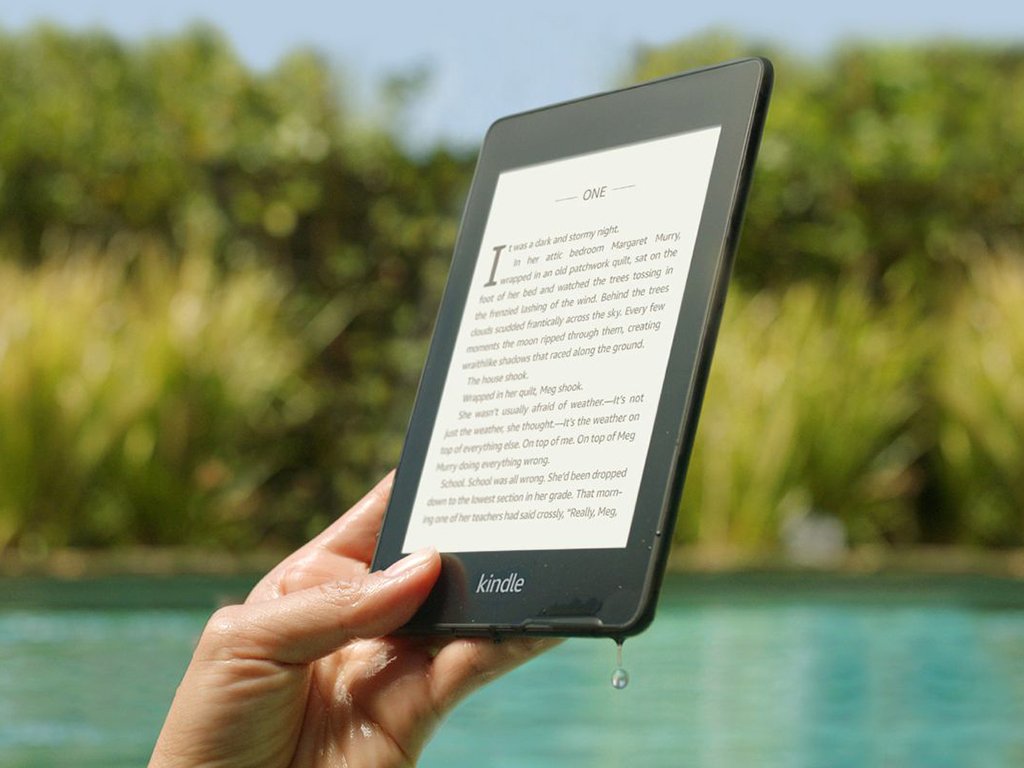
You'll love Kindle Paperwhite as much as I do with this great Prime Day deal
By Karen S Freeman last updated
If you love to read, you'll love the Kindle Paperwhite. This little device is one of our favorites, and at 30% off this Prime Day, it's even better.
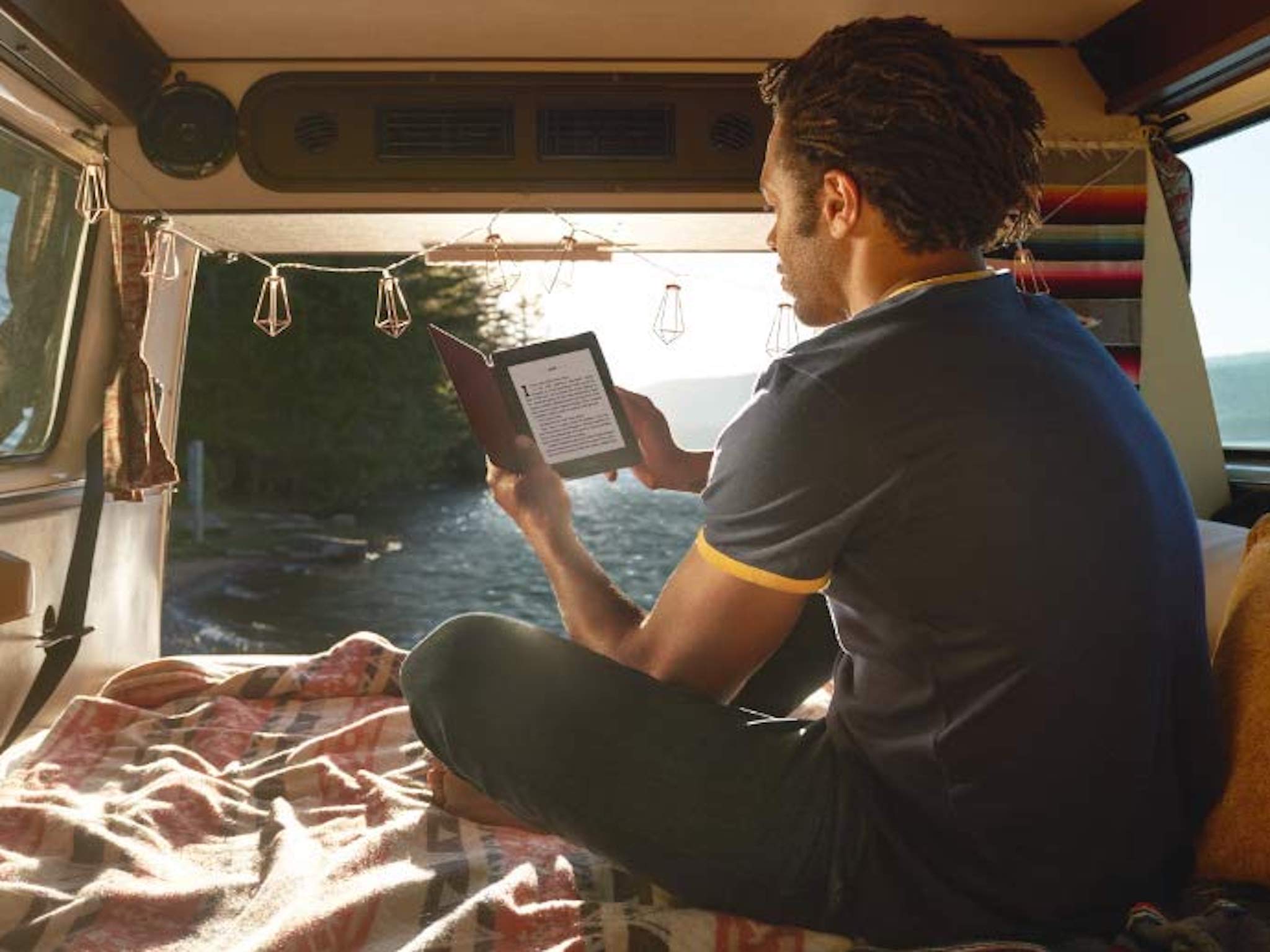
Prime Day Kindle deals 2021
By Christopher Close last updated
Are you in the market for a new Kindle? These are the best deals available on Prime Day.
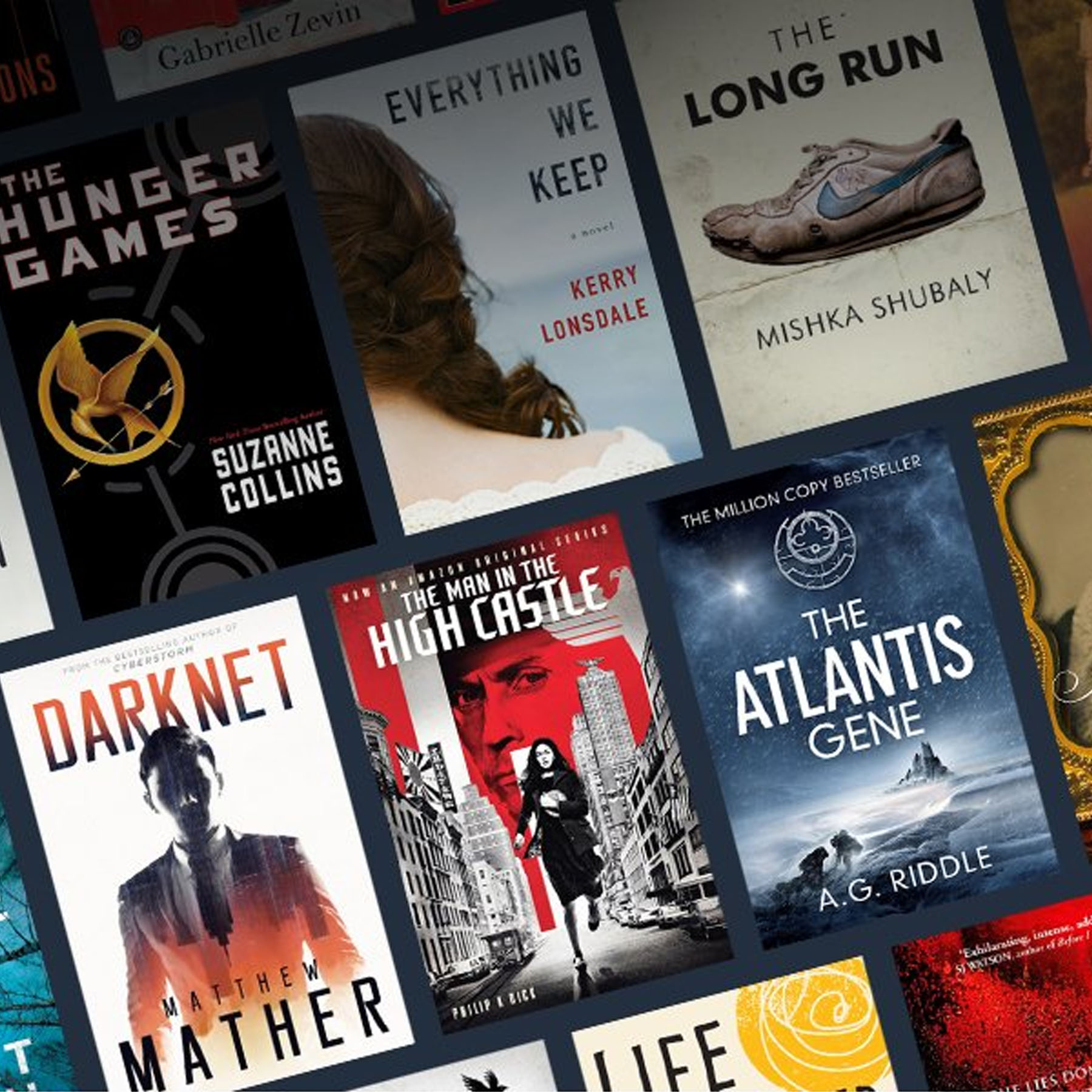
Open the doors to Kindle Unlimited's digital library for three free months
By John Levite last updated
All the books you can handle. All for free. Hopefully your Prime membership is active.
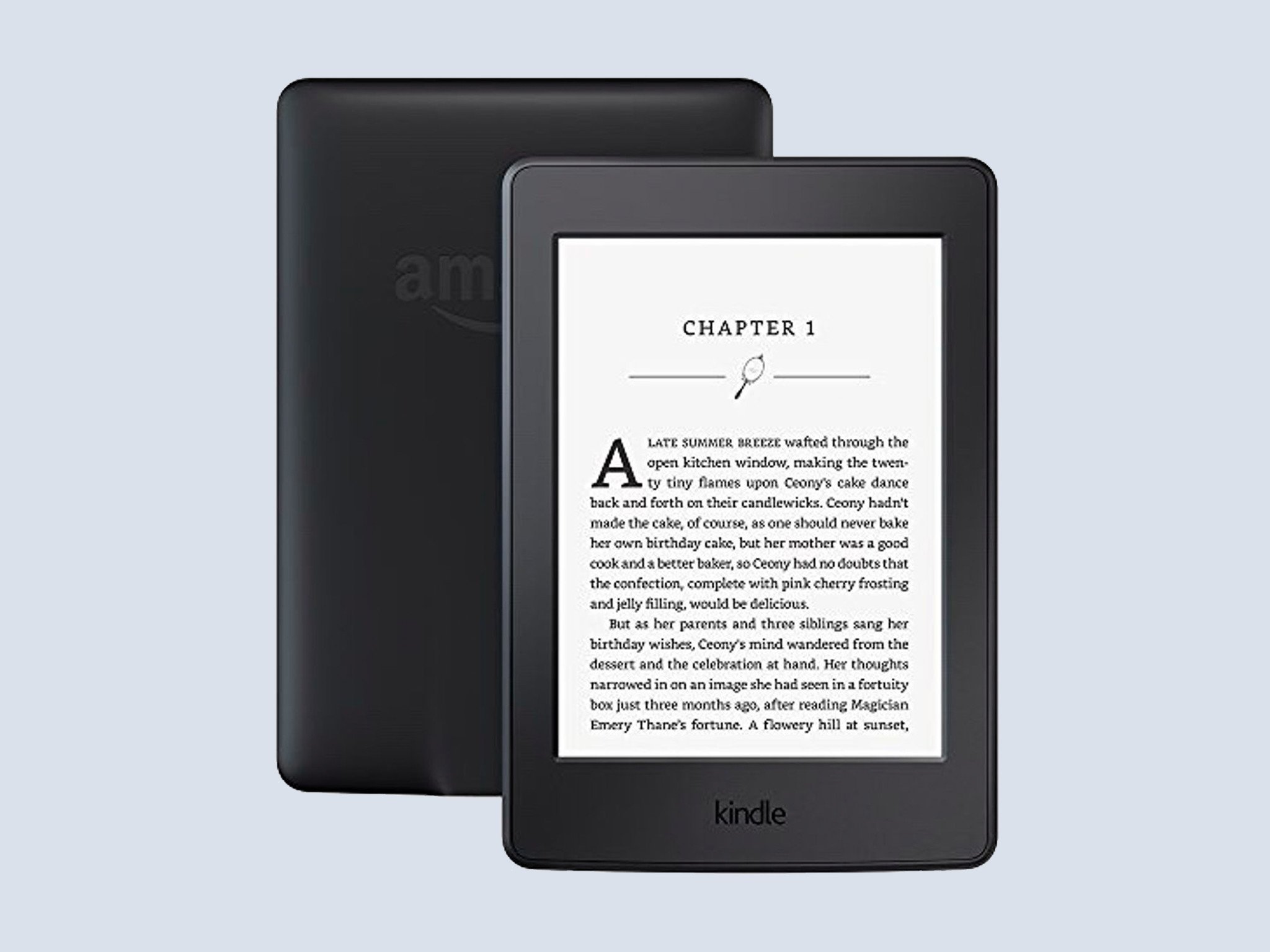
Bring along all your summer reads on this $25 Kindle Paperwhite e-reader
By Alex Smith last updated
Amazon's first-generation Kindle Paperwhite is on sale at Woot in refurbished condition, with Wi-Fi and Wi-Fi+3G models priced at just $30 and under.
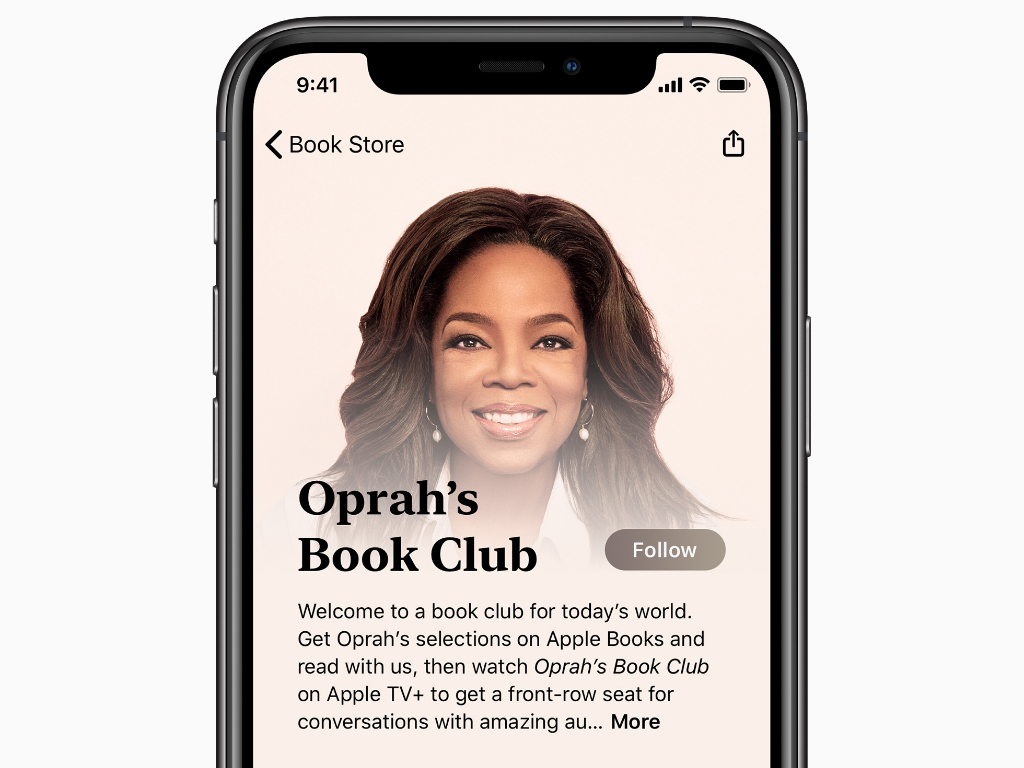
American Airlines offers customers Oprah's Book Club access, free ebook
By Stephen Warwick published
American Airlines has announced it will offer its customers who fly on special offers access to Oprah's Book Club on Apple Book, as well as a free ebook from Oprah's selection for AAdvantage members.

Just bought a new Kindle on Prime Day? You need these Prime Day eBooks, too!
By Lory Gil last updated
Start your Kindle reading experience with a full library.

Become an expert project manager with 7 ebooks and 3 courses for under $30
By IM Staff published
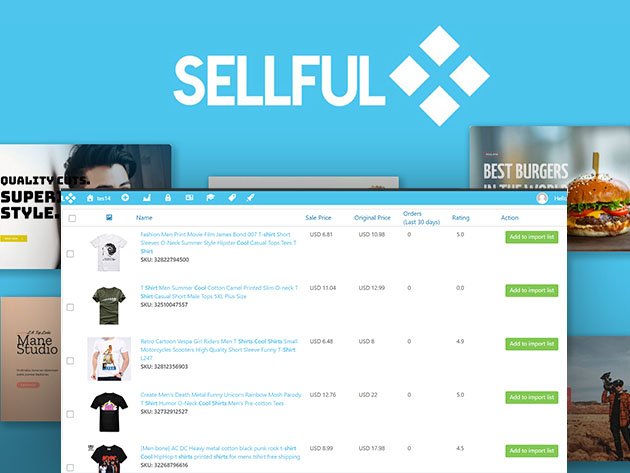
Build a Website, Book Clients, and Handle Invoicing With Sellful — Now 94% off
By IM Staff published

Learn Microsoft Azure With 95% off This Bundle of Premium Courses and eBooks
By IM Staff published

Overdrive releases top trending anti-racism and social justice eBooks
By Karen S Freeman published
Overdrive has compiled a list of the top eBooks and audiobooks about anti-racism and social justice, all of which you can download for free with their Libby app.
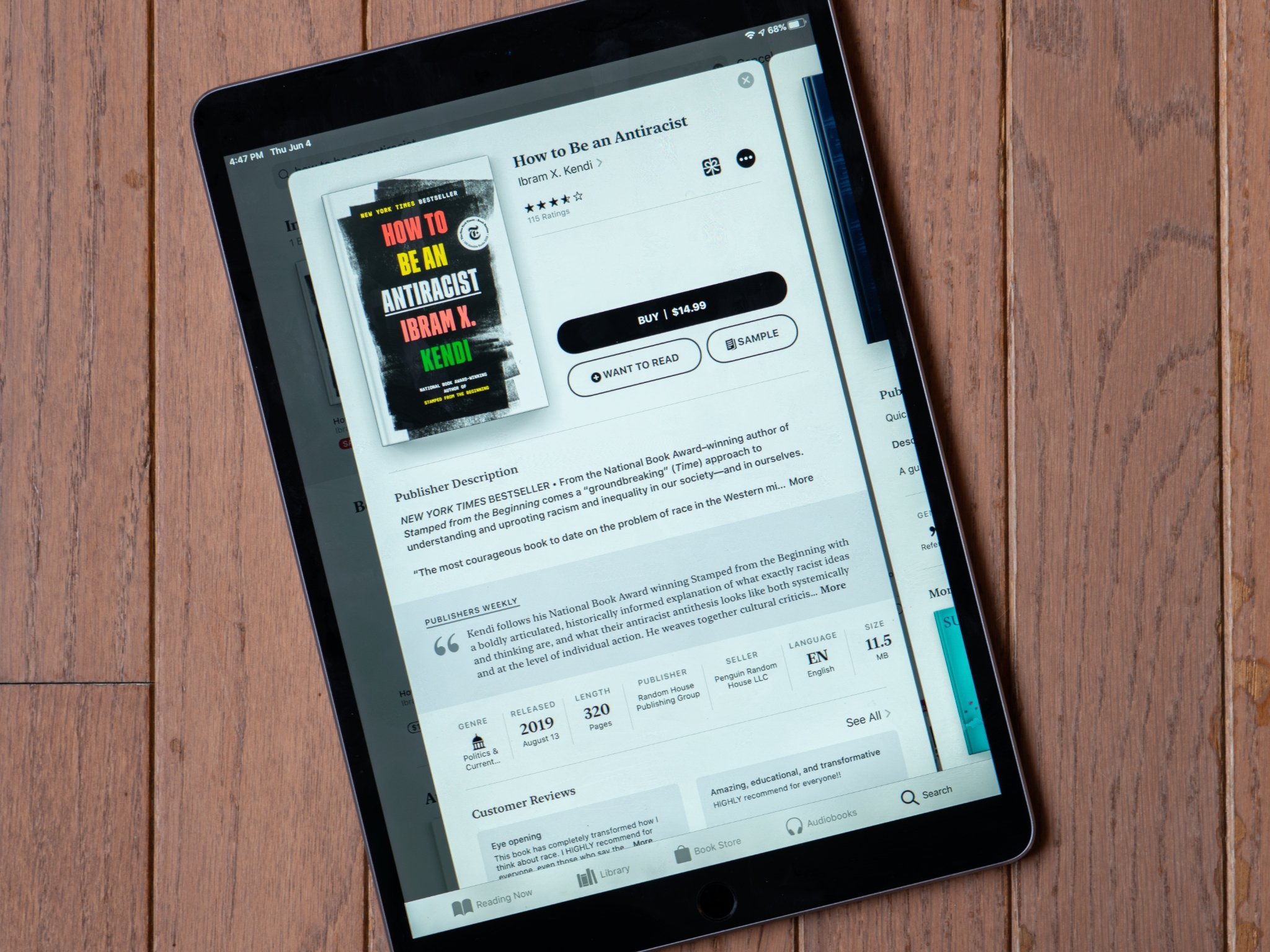
These 10 books help raise awareness of systemic oppression in the U.S.
By Joseph Keller last updated
This list of books is a great starting point if you want to educate yourself on the systemic racial issues in the United States.

Save up to 50% site-wide this Mother's Day at Mixbook with this coupon code
By Adam Oram published
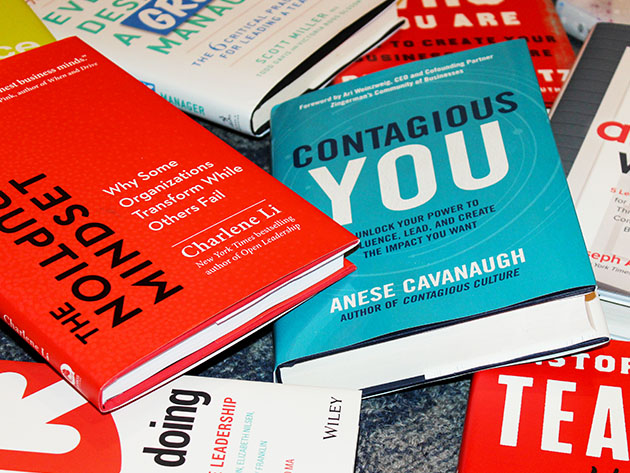
Get a subscription to Soundview's executive book summaries for half off
By IM Staff published
iMore offers spot-on advice and guidance from our team of experts, with decades of Apple device experience to lean on. Learn more with iMore!