How to filter and disable notifications for iMessages from unknown senders
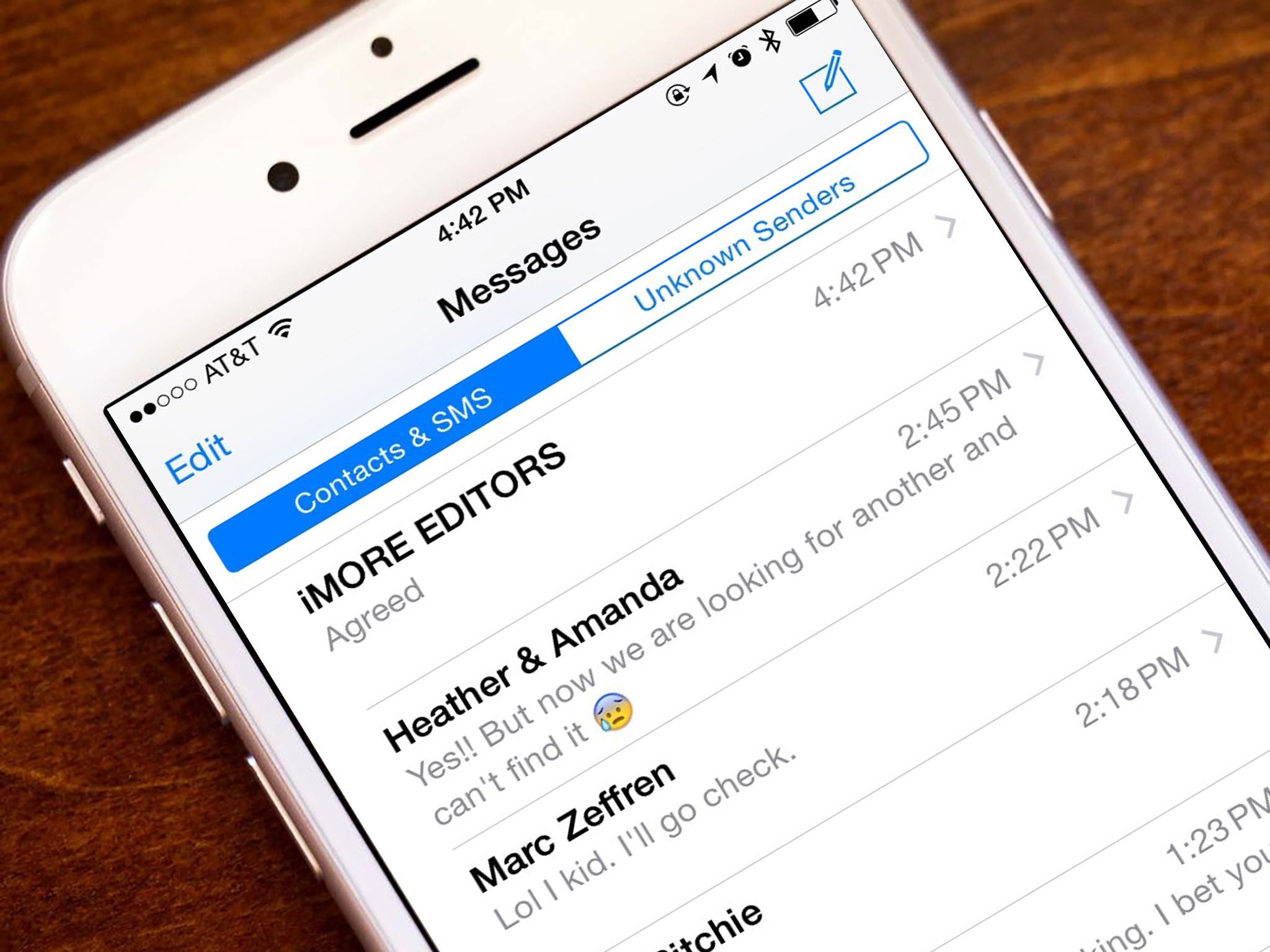
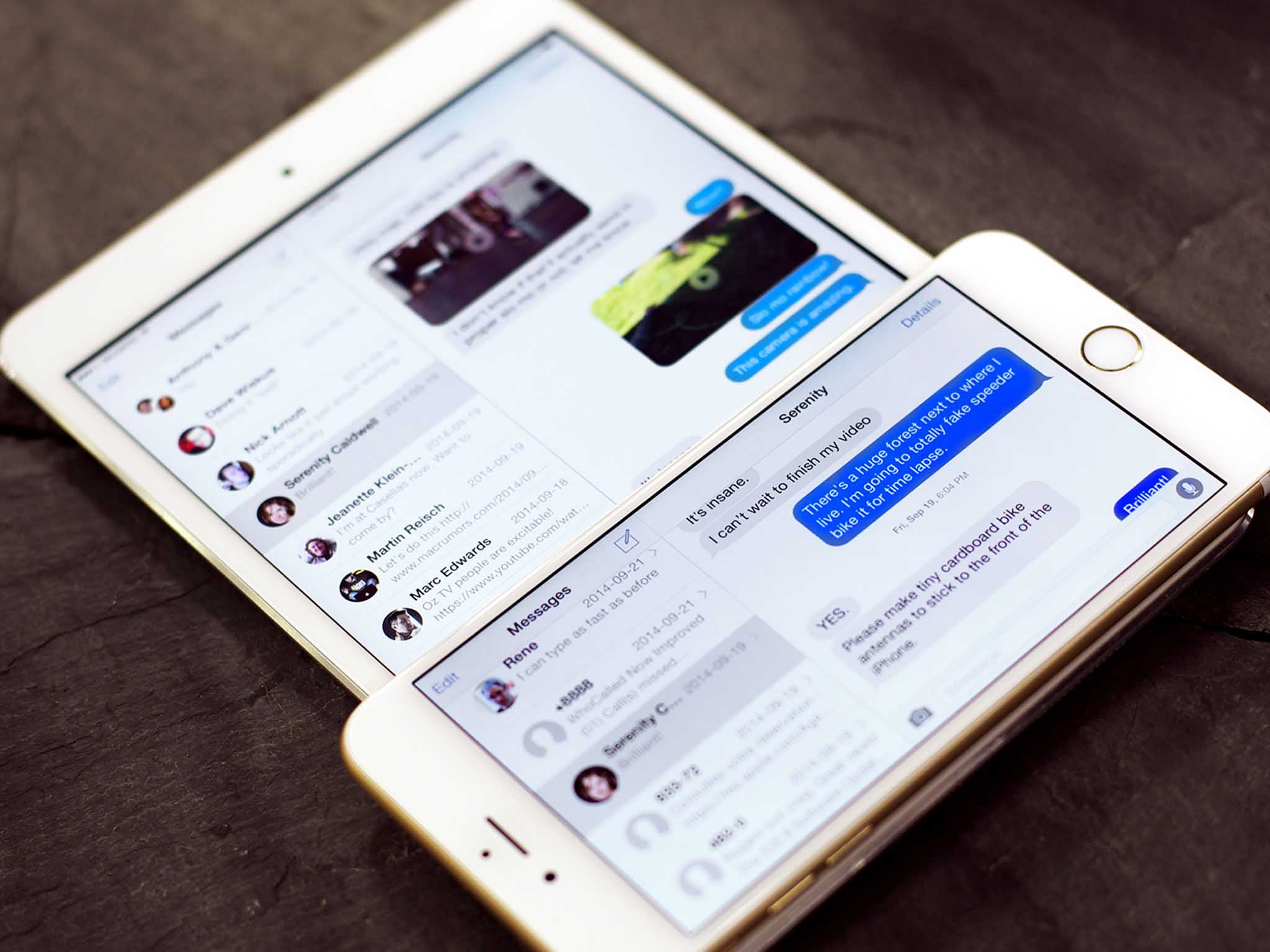
A lot of us depend on iMessage to communicate with friends, family, clients, and colleagues. That means not every message we receive is attached to someone in our contacts. If you keep finding yourself buried in tons of iMessage threads, some less important than others, here's how to filter out messages from those you don't have saved.
Keep in mind that filtering unknown senders also disables notifications for those senders. If you depend on messages from clients, you may want to consider whether or not you want this option enabled. For example, if you frequently receive important messages from unknown numbers, this may not be the best option for you.
However, if you prefer not receiving notifications for anyone not in your contacts, continue on.
How to filter out iMessages from unknown contacts
- Launch the Settings app
- Tap on Messages.
- Turn On the option for Filter Unknown Senders.
- In the Messages app you'll now see a tab at the top to view unknown senders.
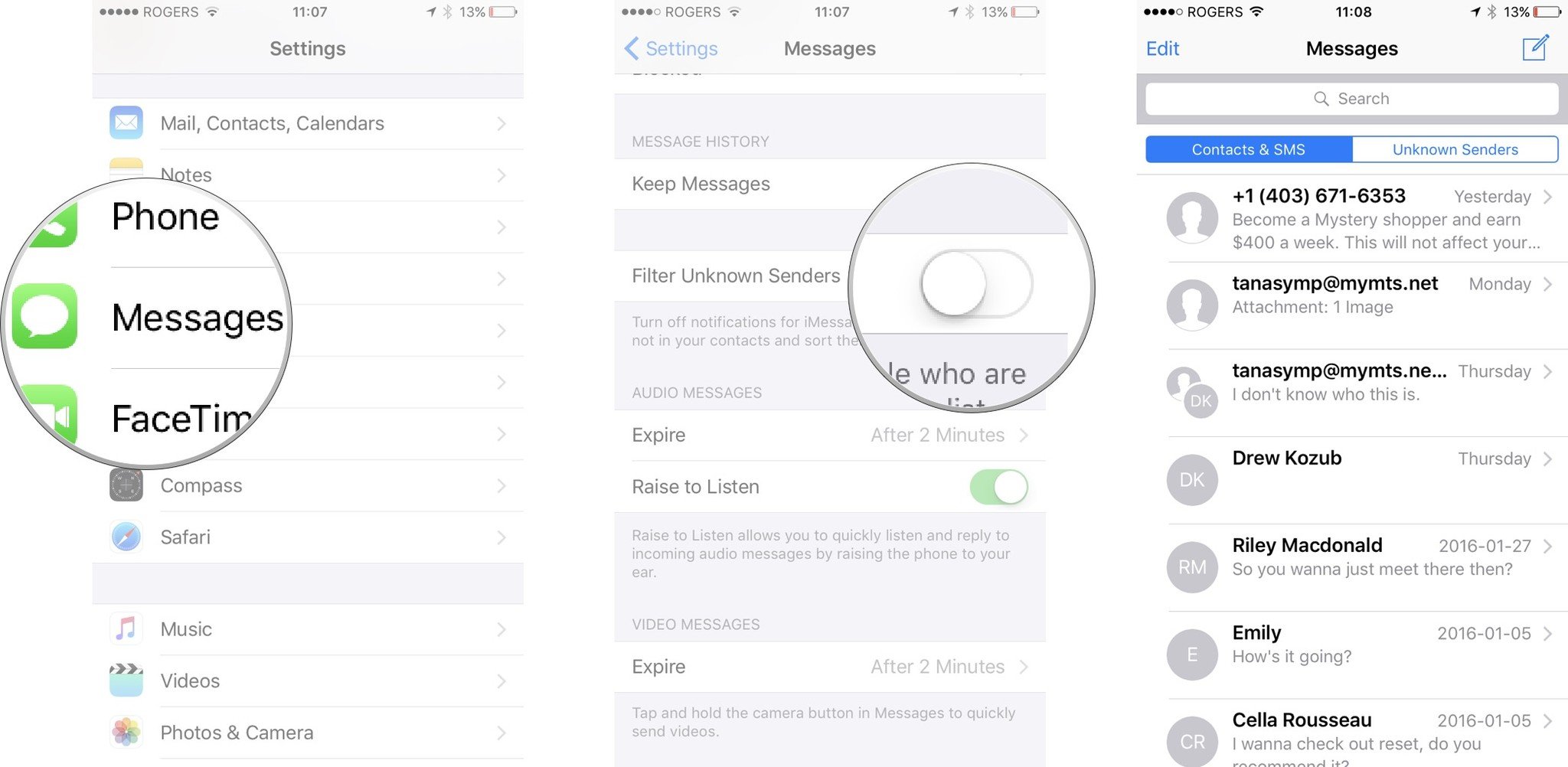
Master your iPhone in minutes
iMore offers spot-on advice and guidance from our team of experts, with decades of Apple device experience to lean on. Learn more with iMore!
iMore senior editor from 2011 to 2015.

