How to fix a broken Home button in the iPhone 5c

iPhones have always been prone to Home button issues and the iPhone 5c isn't any exception. Since it's the most used button, it's not uncommon that it should wear over time. However, if you're out of warranty and not ready for a new iPhone, a replacement could cost a few hundred dollars. Luckily, a DIY Home button replacement on an iPhone 5c isn't very hard at all and only costs a couple bucks. So if your Home button isn't registering presses anymore or doesn't work as good as it should, follow along and we'll help you replace it!
The Home button itself isn't normally the problem. It's the Home button cable that wears over time and results in it becoming less responsive or failing altogether. So that's the part we'll be looking at replacing in this guide.
What you need to DIY repair a bad Home button in an iPhone 5c
You'll need some tools and parts in order to repair your iPhone 5c, including a new Home button cable. iMore recommends using only quality and genuine parts from a reputable supplier like iFixYouri. They have quality parts, tools, and much more for all your repair needs.
- Replacement iPhone 5c Home button cable
- Suction cup
- 5-point security screwdriver
- Standard #000 Phillips screwdriver
- Spudger tool
- Razor blade
- iSesamo Opening tool (not necessary but awesome for prying up cables and getting under adhesive)
Power off your iPhone
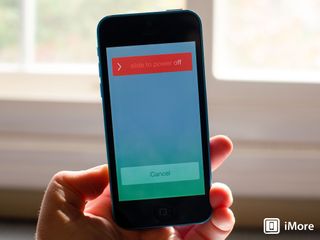
Before performing any repair on any iPhone, iPad, or iPod touch you should always remember to power it off. Simply hold down on the Power button until you see Slide to Power off. One you're sure your iPhone is turned off, proceed to the next section.
Remove the two security screws on both sides of the dock connector

There are two security screws that secure the screen to the frame and they sit on each side of the dock connector. Use your 5-point security screwdriver to remove them. They are both the same size so it's okay if you mix them up.
Remove the display assembly
- Place your suction cup slightly above the Home button assembly and secure it to the screen.

- Holding the iPhone in place with one hand, gently pull upwards on the suction cup until you free the bottom of the screen. You should now be able to use your fingers to slowly raise up the screen and expose where the front assembly is connected to the logic board.
- Remove the four screws holding down the shield that covers the display cables. To do this, use your #000 screwdriver. These screws are different sizes so make sure you keep them organized in a way you can remember for re-assembly.

- Once all four screws are removed, carefully remove the shield and set it aside.

- Now use your spudger tool in order to remove the three cables shown in the image below.

- The display assembly should now be free from the body of the phone. Go ahead and set everything but the display assembly aside now.
Note: We used the suction cup method here but if you can't get a firm grip with a suction cup, carefully work your way around the bottom of the phone between the frame and display assembly with a razor blade until you can gently pry up using the flat end of your spudger tool instead. We recommend using plastic razor blades if you can find them since they're less abrasive and won't scratch the finish of the display or the casing.
Replace the Home button assembly
- Remove the two screws shown below using your #000 Phillips screwdriver.

- Use your iSesamo opening tool or a flat end of a razor blade to peel off the cable attached to the shield.

- Peel the cable off the shield and replace it with the new one making sure the alignment is correct.
- Screw down the Home button shield and stick the new cable down to the front of the assembly like you found the old one.
- Test the Home button by pressing it to ensure that it depresses correctly and feels okay.
5. Re-connect the display assembly
- Carefully reconnect the three cables running from the display assembly to the logic board.

- Reposition the metal shield that sits over the three cables and replace the four screws that hold it in place, remembering where each one came from — they are all different sizes.

- Line up the top of the screen carefully and make note of the teeth that line up to the top of your iPhone 5c's frame. Once the top of the display is lined up, carefully snap down the remainder by moving your fingers along the edge.
6. Replace the security screws on each side of the dock connector

Once you are confident that the display is seated correctly again, use your security screwdriver in order to replace the two screws on either side of the dock connector.
Master your iPhone in minutes
iMore offers spot-on advice and guidance from our team of experts, with decades of Apple device experience to lean on. Learn more with iMore!
7. Test the new Home button cable
In order to test the Home button cable, do the following:
- Single press while inside of apps to make sure you get returned to the Home screen
- Long press to make sure Siri launches
- Double and triple click to make sure these functions work as well
- Press and hold the Home and Power buttons to ensure your iPhone reboots as it should
If all the above functions check out okay, you're good to go!
○ Fix a broken iPhone 7 or 7 Plus
○ Fix a broken iPhone 6s or 6s Plus
○ Fix a broken iPhone SE
○ Fix a broken iPhone 6 or 6 Plus
○ Fix a broken iPhone 5c
○ Fix a broken iPhone 5s
○ Fix a broken iPhone 5
○ Fix a broken iPhone 4s
○ Fix a broken iPhone 4 (GSM)
○ Fix a broken iPhone 4 (CDMA)
○ Fix a broken iPhone 3GS or 3G
iMore senior editor from 2011 to 2015.
Most Popular




