iTunes in the Cloud: The ultimate guide
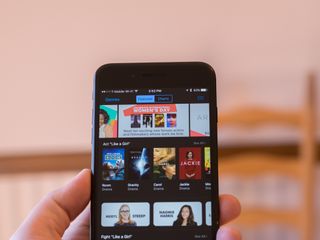
iTunes in the Cloud lets you access the content you've purchased from iTunes Store, the App Store, and iBooks Store from any device you have linked to your iTunes account. This lets you re-download previous purchases on your iPhone or iPad, as well as Macs or Windows PCs through iTunes. All of your content is also available on the Apple TV, making it easy to access no matter what screen you're using.
How to download music, apps, games, and more from iTunes and the App Store

The iTunes and App Stores are often central components in our digital lives, offering an ever-expanding catalog of music, movies, apps, games, and more for us to peruse and download. Thanks to iTunes in the Cloud, the stores also remember your purchases, letting you download them again at no extra charge if you've ever had to remove them.
- How to download music, movies, TV shows, and ringtones from the iTunes Store on iPhone and iPad
- How to download apps and games from the App Store
How to enable or disable automatic downloads with iTunes in the Cloud

Automatic download is an excellent, helpful feature of iOS, making it easy to download your purchases across multiple devices. Once you've enabled automatic downloads, anything you download or purchase on one device, including apps, books, movies, and music, will be available on your other devices as well. Buy a book on your iPhone? It's ready to go the next time you use your iPad, too. Using the Settings app, you can determine what type of content gets downloaded automatically to which device, and whether those downloads can use your cellular connection
How to watch movies and TV shows on Apple TV

The Apple TV not only lets you use services like Netflix, Hulu, and many other live and on-demand video service, but it also lets you access all your iTunes in the Cloud content for streaming. That means the movie you bought on your iPad is instantly available to stream on any Apple TV linked to your iTunes account.
How to manage your iTunes account on your iPhone or iPad
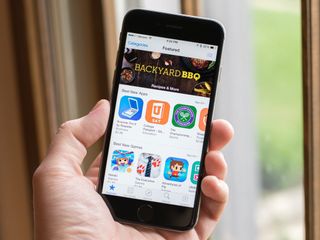
Many of us have a single Apple ID that we use for all of our purchases. However, that isn't always the case. Perhaps you have purchases between two accounts or you've decided to merge accounts. Regardless of the reason, you can quickly sign out of one iTunes account and into another one using the Settings app on any iPhone and iPad. Just remember that due to licensing and regulatory restrictions, Apple only lets you switch between Apple IDs every 90 days in most countries.
How to de-authorize devices linked to your iTunes account

Maybe it's time to get rid of an older device by passing it down or trading it in. Maybe you've just had your device stolen, and need to protect your accounts. In any case, you'll want to de-authorize it from being able to access your iTunes account. This prevents future purchases on that device from being made using your iTunes account and payment information. If you ever use that device again, it's easy to restore access by simply signing in to iTunes.
Master your iPhone in minutes
iMore offers spot-on advice and guidance from our team of experts, with decades of Apple device experience to lean on. Learn more with iMore!
Joseph Keller is the former Editor in Chief of iMore. An Apple user for almost 20 years, he spends his time learning the ins and outs of iOS and macOS, always finding ways of getting the most out of his iPhone, iPad, Apple Watch, and Mac.
Most Popular






