iWork vs Microsoft Office vs Google Docs: Which iPad and iPhone office suite is best?
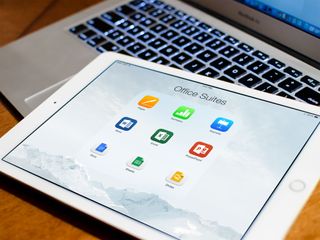
iPhone and iPad owners have an amazing problem — iOS is the only platform with all major office suites. The good news is: we get to choose between Apple iWork (Pages, Numbers, and Keynote), Microsoft Office (Word, Excel, and PowerPoint), and Google Docs (Docs, Sheets, and Slides). The bad news is: we have to choose between Apple iWork, Microsoft Office, and Google Docs. And it can be a tough choice! iWork is great for consumers. Microsoft Office is the enterprise standard. Google Docs is increasingly everywhere. So, which one is best? We put them to the test so you can find out!
Word processing: Pages vs Word vs Docs
One of the most common things we do with an Office suite is create documents or PDFs. Whether you need to update your resume, complete an assignment for school, or create a flyer for an event, or something else, you need to be able to get the text in efficiently and format it effectively.
In terms of templates, both Pages and Word offer a decent selection to choose from. Everything from reports to resumes to outlines to fliers and more. Google Docs doesn't offer templates and simply launched you right into a blank text document. So if you're looking for templates, you're going to want to use either Pages or Word.
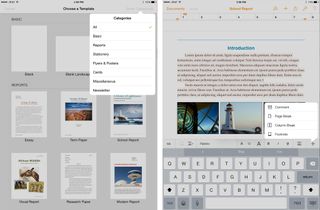
When it comes to feature set and editing tools, Pages uses interactive formatting in order to let you select different elements. Editing tools and the format menu will change depending on what you have selected. When you're typing, a formatting bar will appear over the keyboard so you can easily adjust fonts, alignment, breaks, and more. You can also add tables, charts, graphs, shapes, and photos in just a few taps. Overall, Pages offers a robust feature set that remains easy to use and works great on a touch interface. When it comes time to export your documents, Pages supports .doc and .docx as well. Pair Pages with a Bluetooth keyboard and it's almost comparable to the desktop version of Pages.
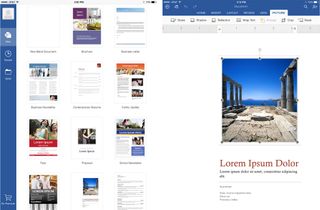
Microsoft Word has been completely designed around a touch screen interface, but will be familiar to desktop Office users as well. (This is true across all the Microsoft apps.) There are tabs for creating, formatting, and editing your documents. In just two taps you can insert or format pretty much any object you'd like. Some features such as tracking and reviewing changes, section breaks, and a few others will require an Office 365 Premium subscription. Either way, the free version of Word offers enough features that a good majority of folks will be able to accomplish what they need with zero issues. One thing I do wish Word had was the formatting toolbar similar to what Pages offers.
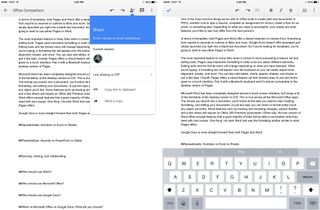
Google Docs is simpler than either Pages and Word, and the editing tools more basic. Like Word, I do wish Google had placed a formatting bar directly over the keyboard instead of at the top of the screen. Image insertion is also missing, which will be a deal breaker for many. (You can go back to the web version to do it, but that's a terrible work around.)
When it comes to word processing, Pages and Word are equal in terms of feature set. However, certain features such as review tracking, section breaks, and more are free with Pages but require premium subscription with Microsoft Word. So unless you need Word or simply prefer the layout, Pages currently offers the best value for most people.
Master your iPhone in minutes
iMore offers spot-on advice and guidance from our team of experts, with decades of Apple device experience to lean on. Learn more with iMore!
Spreadsheets: Numbers vs Excel vs Sheets
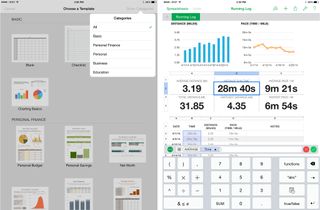
Numbers proves that doing calculations doesn't have to be painful on an iPad or iPhone. Just plot your data and then choose what kind of table, graph, or chart you'd like to use to represent it. The keyboard also changes dynamically in order suit what you're doing. So if you type an = sign in order to start a formula, Numbers automatically gives you a full number pad and relevant buttons you may want to use. There are also lots of templates to choose from in Numbers including ones to create budgets, calculate net worth, track grades (great for teachers), plan travel, and much more.
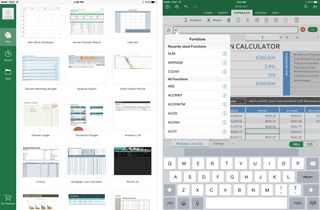
There's no disputing that Microsoft Excel has been the king of spreadsheets. The main reason for that is the robust feature set. There's no denying in networked office environments, Excel can't be beat. Microsoft did good job bringing the experience to the iPhone and iPad as well. When using formulas in Excel, the formatting bar automatically brings up suggestions to make handling complex formulas an easier job. The keyboard also is suited for entering numbers and editing formulas, a feature I wish the Word application received as well in terms of a formatting bar. Some features, however, will require a premium subscription.
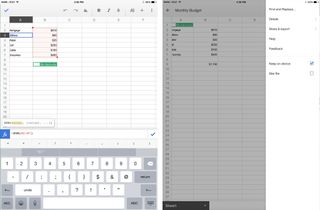
Google Sheets is a barebones spreadsheet application that allows you to create spreadsheets but without the help of a lot of formatting tools and templates that are offered in competitor apps such as Excel and Numbers. However, if your main purpose is to track data between large groups of people, Google's collaboration tools are some of the best around. Just share sheets with whoever you need to via email and once they accept you can view changes, make comments to each other, and even see who's changing what in real time.
If feature set and advanced tools are your main concern, there's none better than Excel. If you're new to spreadsheets and would appreciate a balance between ease of use and feature set, Numbers is for you. If collaboration tools are what you're after and your feature requirements are minimal, Google Sheets will suit you just fine.
Presentations: Keynote vs PowerPoint vs Slides
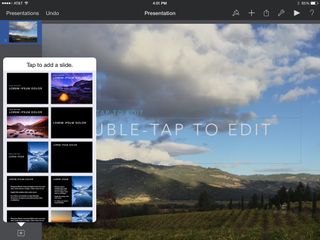
Keynote has always been Apple's best office app, and the same holds true on iOS. Aside from offering gorgeous templates to choose from, Keynote's interface feels as it if were made for the touch screen. Adding slides couldn't be easier, and neither could tweaking them to your liking. Just like the other iWork apps, formatting and editing is interactive, so the menus will change depending on what type of content you're working with. The Keynote Remote feature also lets you use one iOS device as a remote to control a presentation on another, or even on a Mac.
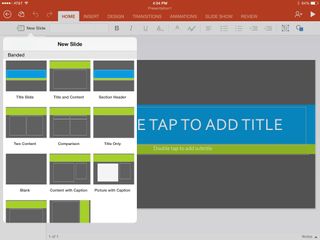
PowerPoint is no a slouch when it comes to creating presentations either. You can create animations, transitions, and much more in just a few taps. If you've ever used PowerPoint on the desktop computer, the experience is very much the same on iPad and iPhone. Inserting objects is also easy and includes support not only for tables and pictures, but videos as well.

Unfortunately Google Slides doesn't provide as great of an experience as either Keynote or PowerPoint do. Slides are technically "editable" but not functionally. You can add text into existing text boxes but there isn't a way to add, move, or edit them. Basically, you have to pick from Google's pre-made slides and be happy with text-only slides with no image support, unless, of course, you are okay with finishing things up from a web browser. You can choose themes on the web and then they'll sync down to the mobile version, but again, not very convenient.
Keynote and PowerPoint run neck and neck when it comes to creating presentations. Both support inserting images, videos, and other kinds of objects as well as the option to choose from many great looking templates. Google Slides can't really offer any of that.
Syncing, sharing, and collaborating
All of Apple's iWork apps tie in with iCloud. That means no matter what device you create something on, you'll be able to access it on any other iOS device or Mac that's linked to your account. (You can also use Continuity to Handoff documents between devices as you go.) All of Apple's iWork apps also support the most popular file formats and let you easily share what you create via email or by sharing an iCloud link.
Microsoft Office syncs with Office 365 so you can access all your work on the web from anywhere. You can also link Dropbox and pull files from there into any of the Office apps. Dropbox integration isn't something Google or Apple offer (though that may change in the future thanks to iOS 8's third-party storage provider support), so if you're tied into that ecosystem due to file sharing or some other factor, Office may be the best option for you.
Google uses Google Drive as a hub. There, you can view all your Docs, Sheets, and Slides files in one place, and they'll sync anywhere you can access Google Drive, including any desktop browser. You can easily share documents or export them from the apps and online. And when it comes to collaboration, Google can't be beat. Not only can you share Google Docs files with others so they can view and edit them, you can see what changes they're making live, which makes Google Docs a great option for workgroups and teams that need live collaboration options.
Who should use iWork?
If you're tied into an Apple ecosystem consisting of Macs and multiple iOS devices, and iCloud is your main syncing service of choice, Pages, Keynote, and Numbers will serve you well. All of the iWork apps manage to strike a great balance between feature set and ease of use. If you don't need the most advanced tools on the planet, the iWork apps are a great place to start. Also, if you're new to working with office documents, iWork is a great place to start.
- Pages - $9.99, free for newer iPhones, iPads, and Macs - Download Now
- Numbers, $9.99, free for newer iPhones, iPads, and Macs - Download Now
- Keynote, $9.99, free for newer iPhones, iPads, and Macs - Download Now
Who should use Microsoft Office?
Microsoft Office has always been the most advanced productivity suite on the market. Anyone that's already familiar with Office 365 on the PC will feel right at home with Office for iPad or iPhone. Office is also the only offering that includes Dropbox integration, which is something you'll want to consider if you keep most of your documents there. The more advanced features of Office will require a 365 subscription, however. If you already have an Office subscription, Microsoft Office is hands down the best option for you considering all the premium features you already have access to.
- Word - Free - Download Now
- Excel - Free - Download Now
- PowerPoint - Free - Download Now
Who should use Google Docs?
Google Docs is a barebones productivity suites but it's completely free and offers some of the best collaboration tools you can ask for. If you don't need all the fancy formatting and media capabilities, want to work with multiple people, and like having everything in the cloud, Google Docs is your best option. (If you work with presentations, however, you'd be well advised to pick up Keynote or PowerPoint as well...)
- Docs - Free - Download Now
- Sheets - Free - Download Now
- Slides - Free - Download Now
iMore senior editor from 2011 to 2015.
Most Popular




