How to disable iMessage alerts for people that aren't in your contacts
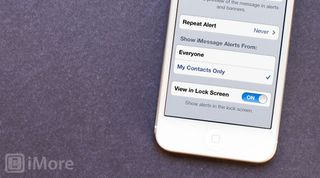
If you use iMessage frequently for both work and personal, there may come times when you don't want to be disturbed by messages from people you don't know. iMessage gives you the ability to disable alerts from people that aren't in your Contacts app. You'll still receive the messages, you just won't receive audible alerts for messages from people you don't know.
How to stop getting iMessage alerts for non-contacts
- Launch the Settings app from the Home screen of your iPhone or iPad.
- Tap on Notifications.
- Scroll down and find Messages. Tap on it.
- Now scroll down towards the bottom and you'll see a section for who you receive iMessage alerts from. Tap the option for My Contacts Only.
That's it. You'll now only receive alerts for messages from people you have in your contacts. It is worth noting though that this feature only works for iMessage alerts. If someone not using iMessage sends you a regular text, you'll still receive it and get an alert.
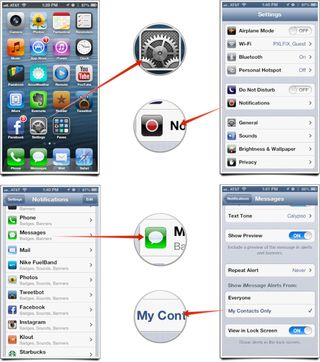
How to get more help with iMessage
If you're having issues getting iMessage to activate, get more help at the iMore forums, and for more tips, check out:
Master your iPhone in minutes
iMore offers spot-on advice and guidance from our team of experts, with decades of Apple device experience to lean on. Learn more with iMore!
iMore senior editor from 2011 to 2015.
Most Popular




