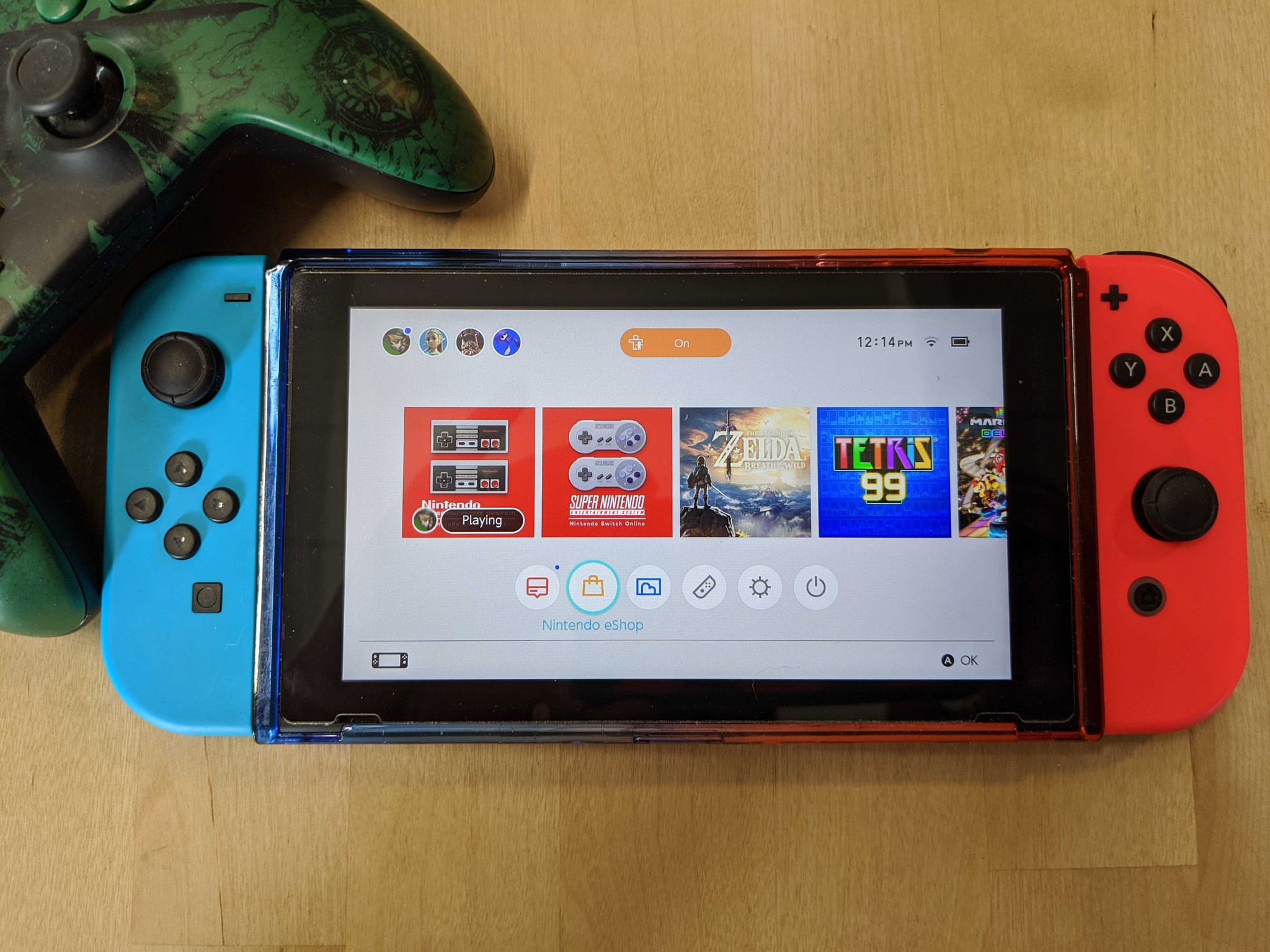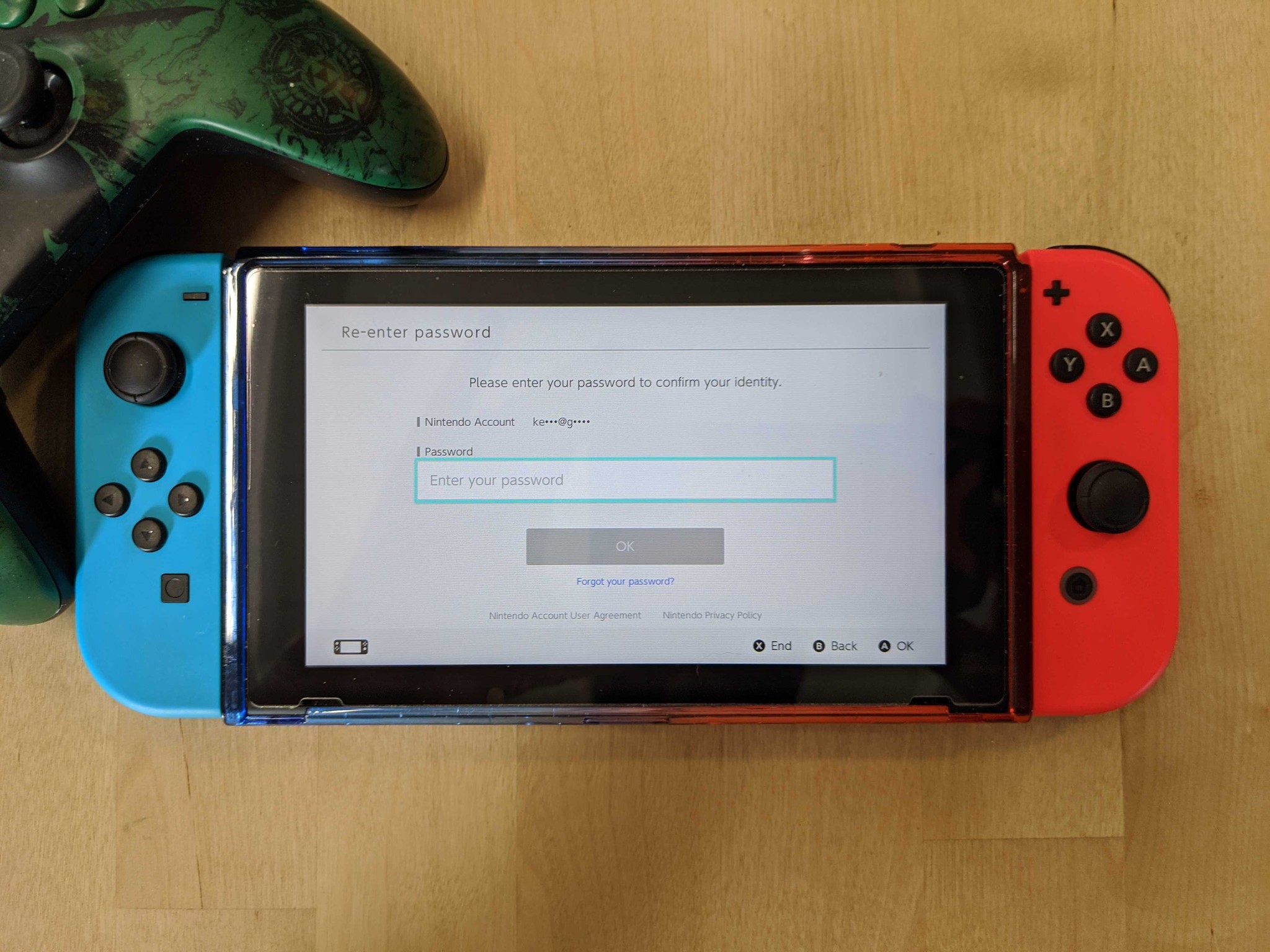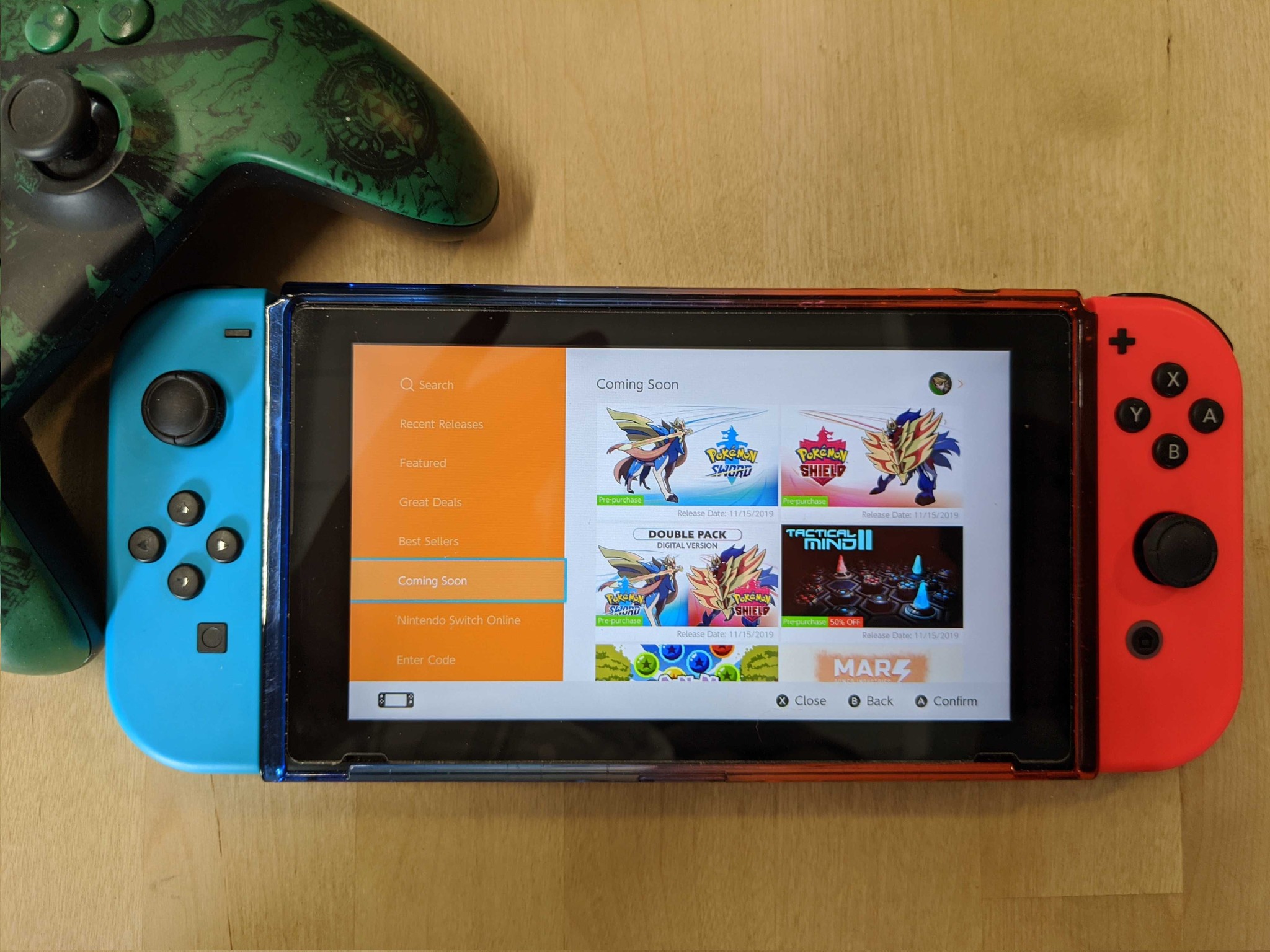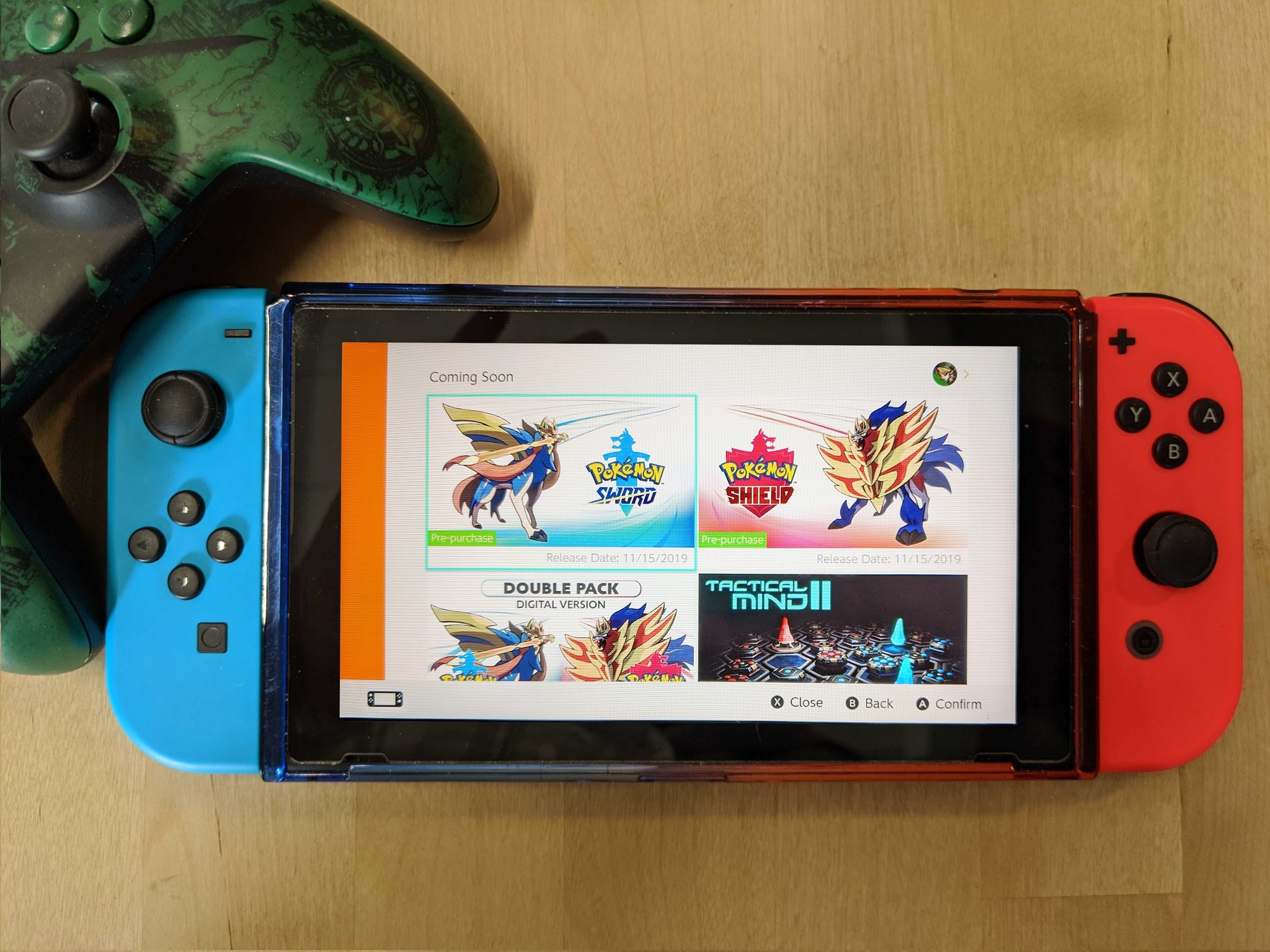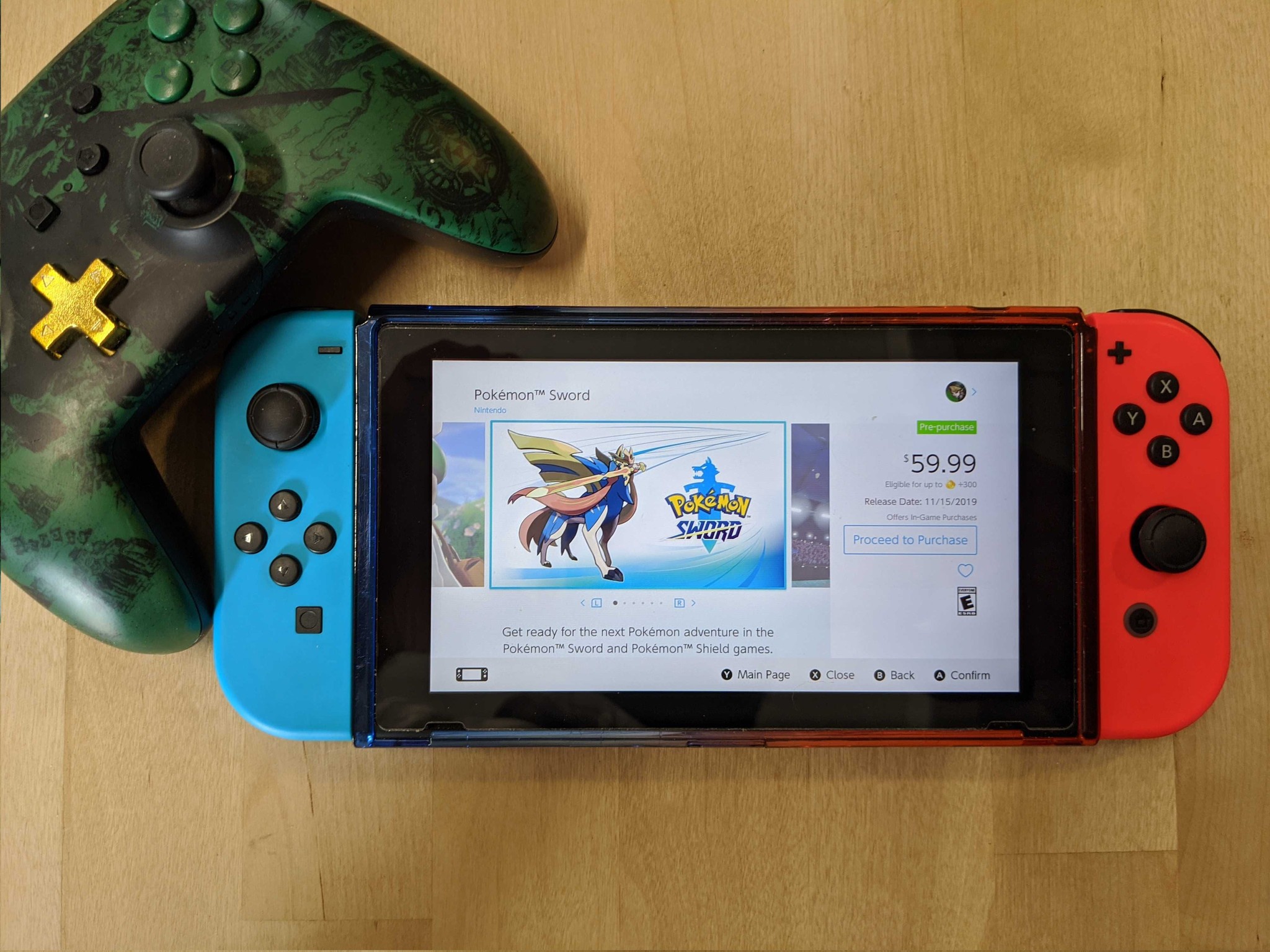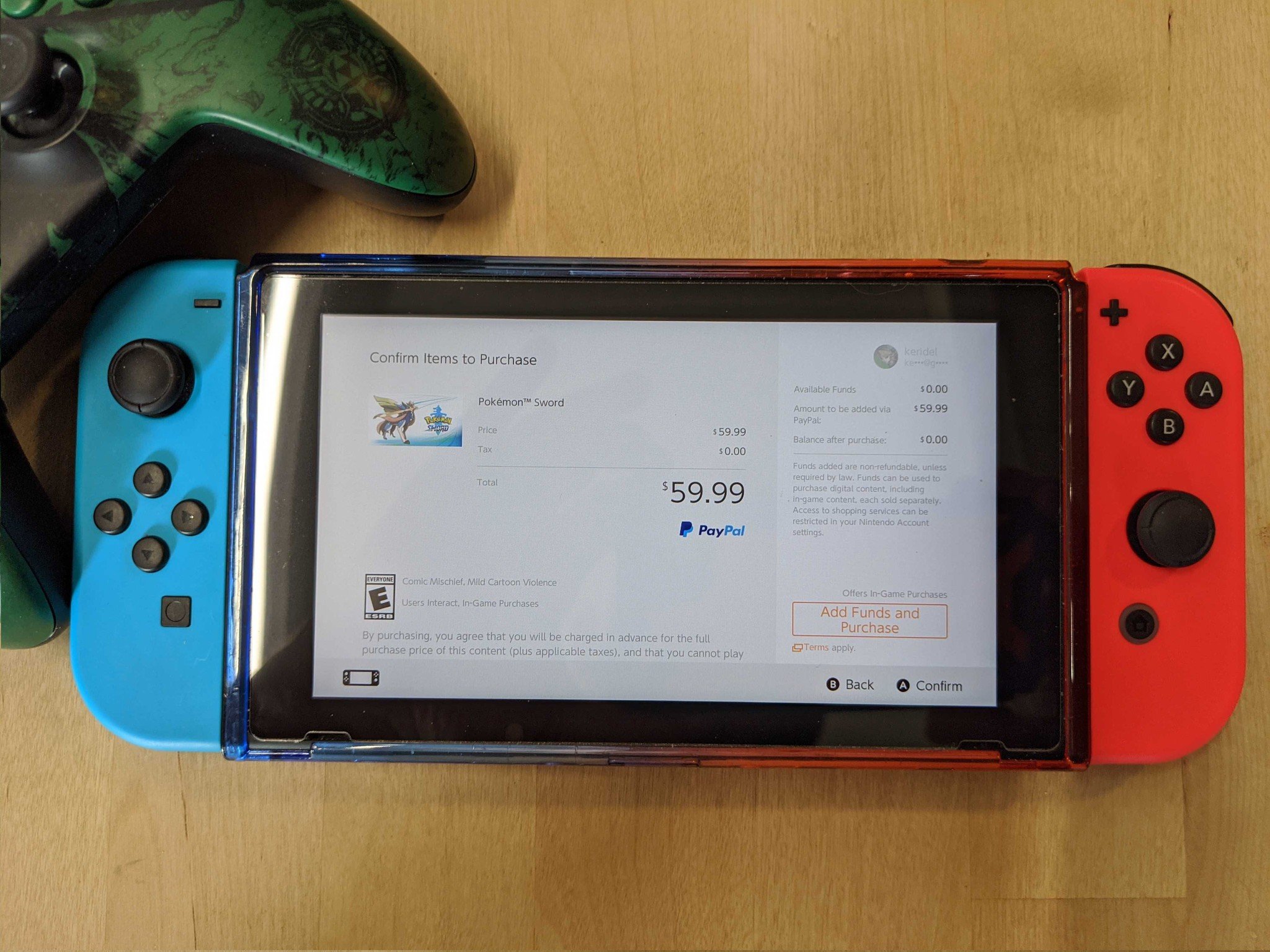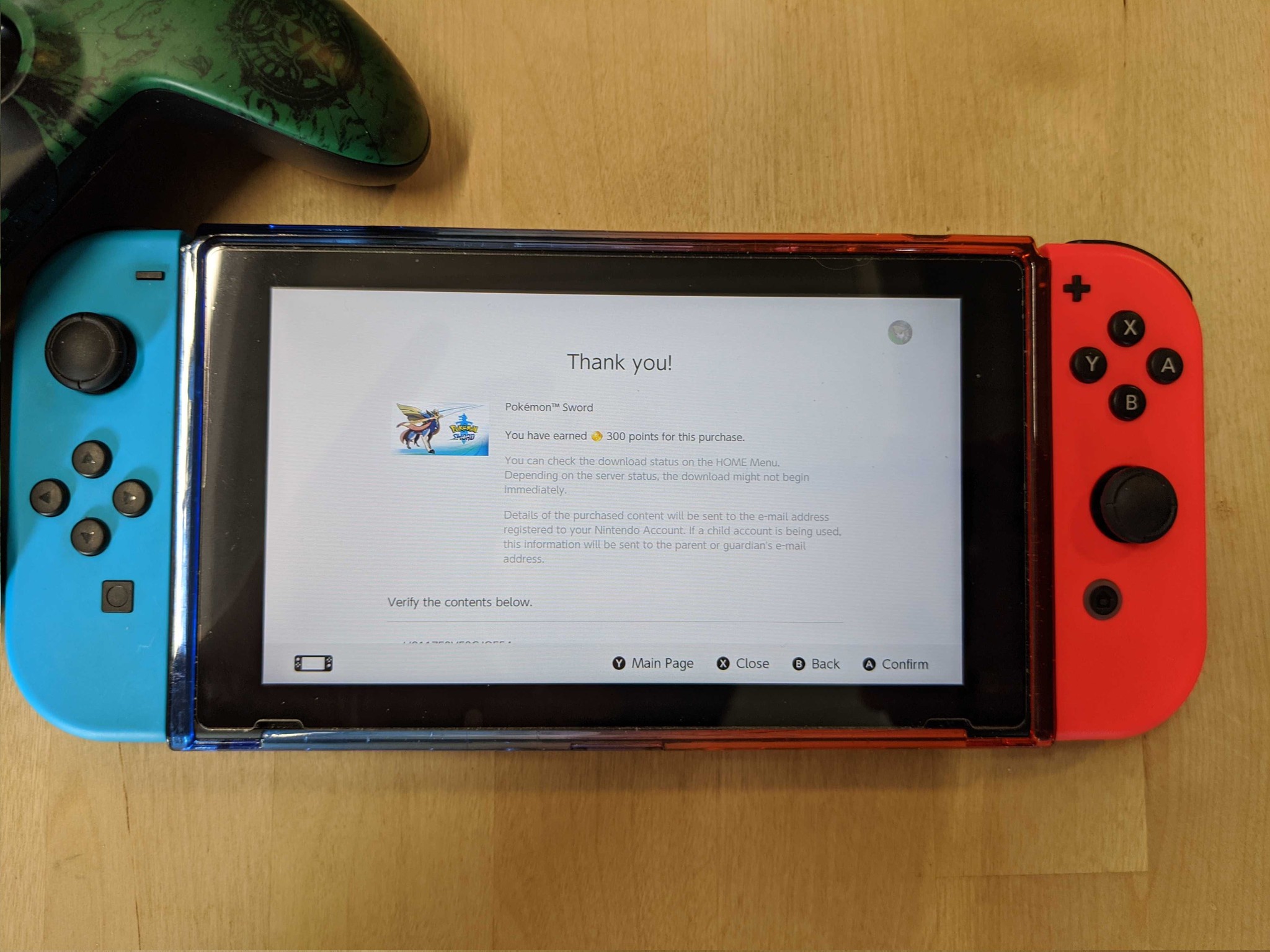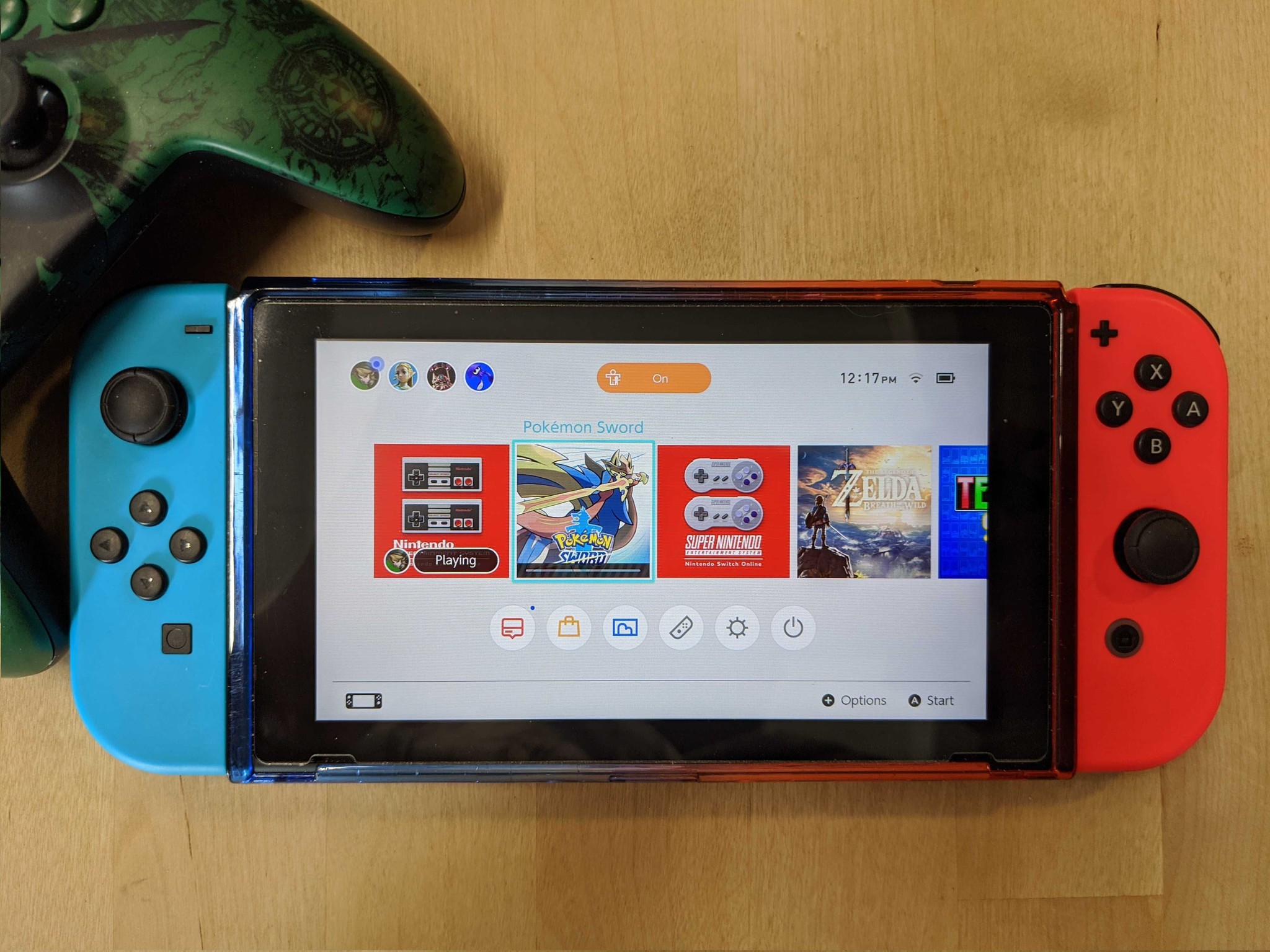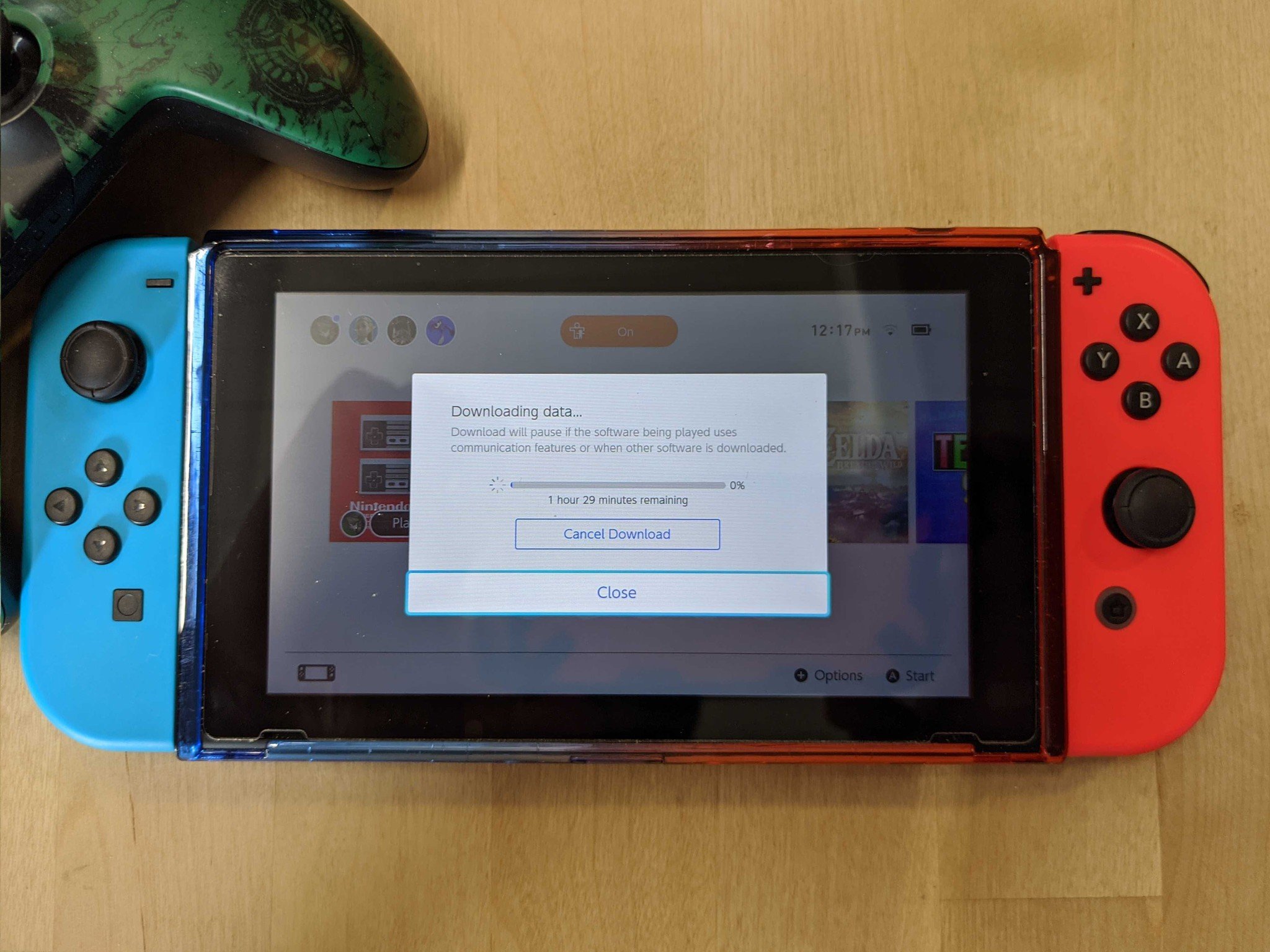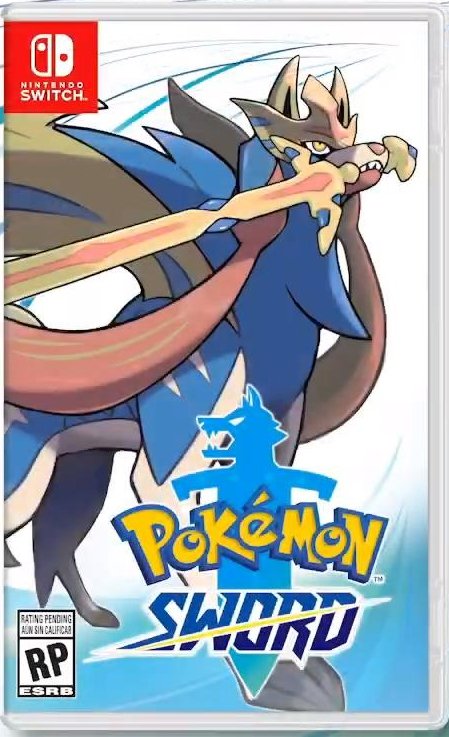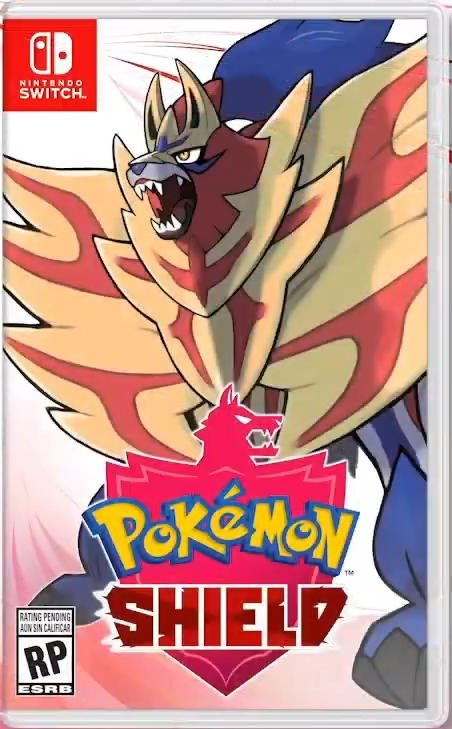How to pre-install Pokémon Sword and Shield

The time is almost upon us! Pokémon Sword and Pokémon Shield release tomorrow, Friday, November 15, 2019, at midnight EST or 9PM PST. I've been waiting for this day forever. If you're like me and you can't wait to play, then here's how to make sure the game downloads as soon as possible. That way, when you get home from work or school, you can jump right into Pokémon instead of waiting for the game to download. Note that this is only an option for those ordering a digital version of the game(s).
Note: Pokémon Sword and Shield both require a whopping 9.5GB of space, so you might need to archive some games to have room for the download.
How to pre-install a digital download of Pokémon Sword or Shield
- From your Nintendo Switch's Home menu, select Nintendo eShop.
- If there are multiple accounts on your Switch, choose the account you want to use. If necessary, type in your password.Source: iMore
- When the eShop loads, scroll down to the Coming Soon section.
- Select the version of the game you want. Either "Pokémon Sword", "Pokémon Shield", or Pokémon Sword and Shield Double Pack.Source: iMore
- Click Proceed to Purchase.
- Pay for the game the way you want to.Source: iMore
- This screen will pop up letting you know that you've bought the game. Press the Home button on the right Joy-Con.
- From the Home menu, select the Pokémon game you purchased.Source: iMore
- This screen will pop up telling you that it is downloading data. Once it's complete the game will be on your system and waiting for the official release time.
Now that you've followed these steps, you're all set to play the newest game in the Pokémon series as soon as the games release. Enjoy your travels through the Galar region, and good luck catching all those fun new Pokémon! I, for one, will be glued to my Switch this weekend, tackling every gym and trying to catch shiny Pokémon.
Additional Equipment
I love these accessories and have found that they greatly improve my Switch gaming sessions. See if anything catches your eye.

Pro Controller ($62 at Amazon)
Whether you've got the larger Nintendo Switch or the Switch Lite, you can benefit from using a Pro Controller. It features motion controls, amiibo functionality, and a better ergonomic design to enhance your gaming experience. It's also wireless, so you won't have to worry about tripping over cables.

Hori Compact Playstand ($13 at Amazon)
iMore offers spot-on advice and guidance from our team of experts, with decades of Apple device experience to lean on. Learn more with iMore!
Whether you're using a Switch Lite or the larger Switch having a stand can be incredibly helpful. I typically use mine on the go when I either need to charge my Switch or when I simply want to bring the screen closer to my face.

Gimme some space! ($26 at Amazon)
Regardless of the version of Switch you're using, you can always benefit from having more memory on the system. This microSD card has a cute Mario mushroom on it and gives you 128GB. That's plenty of space for screenshots, game data, and downloads.

Gaming aficionado Rebecca Spear is iMore's dedicated gaming editor with a focus on Nintendo Switch and iOS gaming. You’ll never catch her without her Switch or her iPad Air handy. If you’ve got a question about Pokémon, The Legend of Zelda, or just about any other Nintendo series check out her guides to help you out. Rebecca has written thousands of articles in the last six years including hundreds of extensive gaming guides, previews, and reviews for both Switch and Apple Arcade. She also loves checking out new gaming accessories like iPhone controllers and has her ear to the ground when it comes to covering the next big trend.