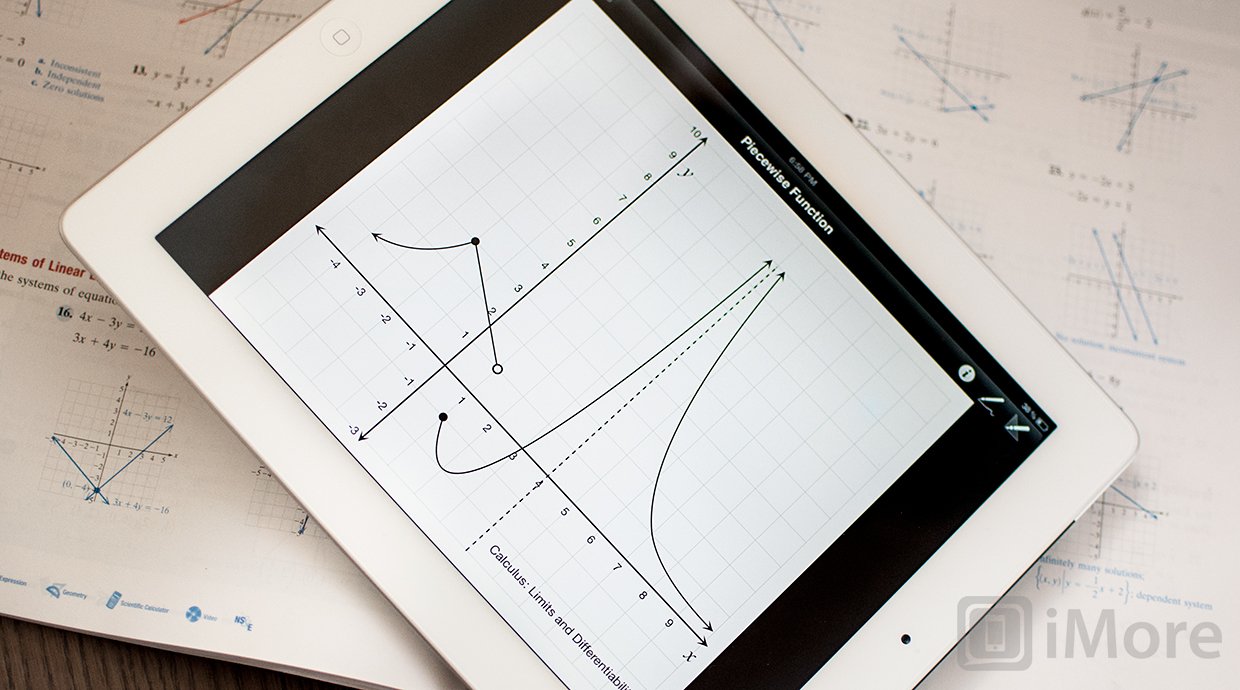With OmniGraphSketcher for iPad you can create stunning, impressive graphs and charts with ease
OmniGraphSketcher is an iPad app that makes it easy to create gorgeous and precise graphs with lines, curves, shaded regions, and more. Instead of using specific equations, like a graphing calculator, OmniGraphSketcher let's you use multitouch gestures to chart your points and draw cuves and bar graphs.
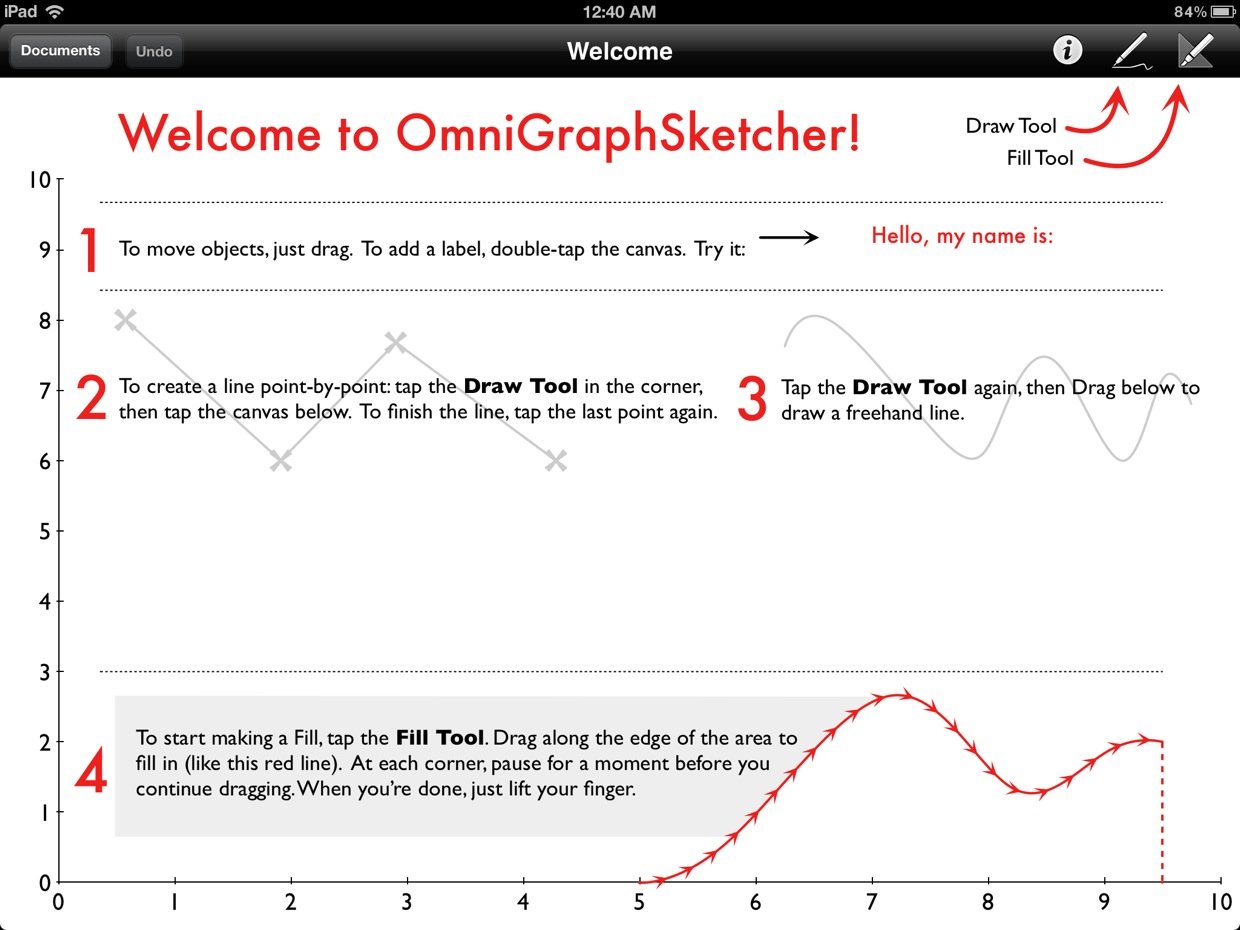
OmniGraphSketcher comes with four sample documents so that you can easily see how they are created or just manipulate them as your own. You can use these as templates be duplicating the document you want to use before editing it.
There is also a fifth document that works like a tutorial and explains the different tools included with OnmiGraphSketcher and how to use them.
To create a text label, just double tap the screen. You can edit the font type, size, color, and choose the exact (x, y)-coordinates for the label.
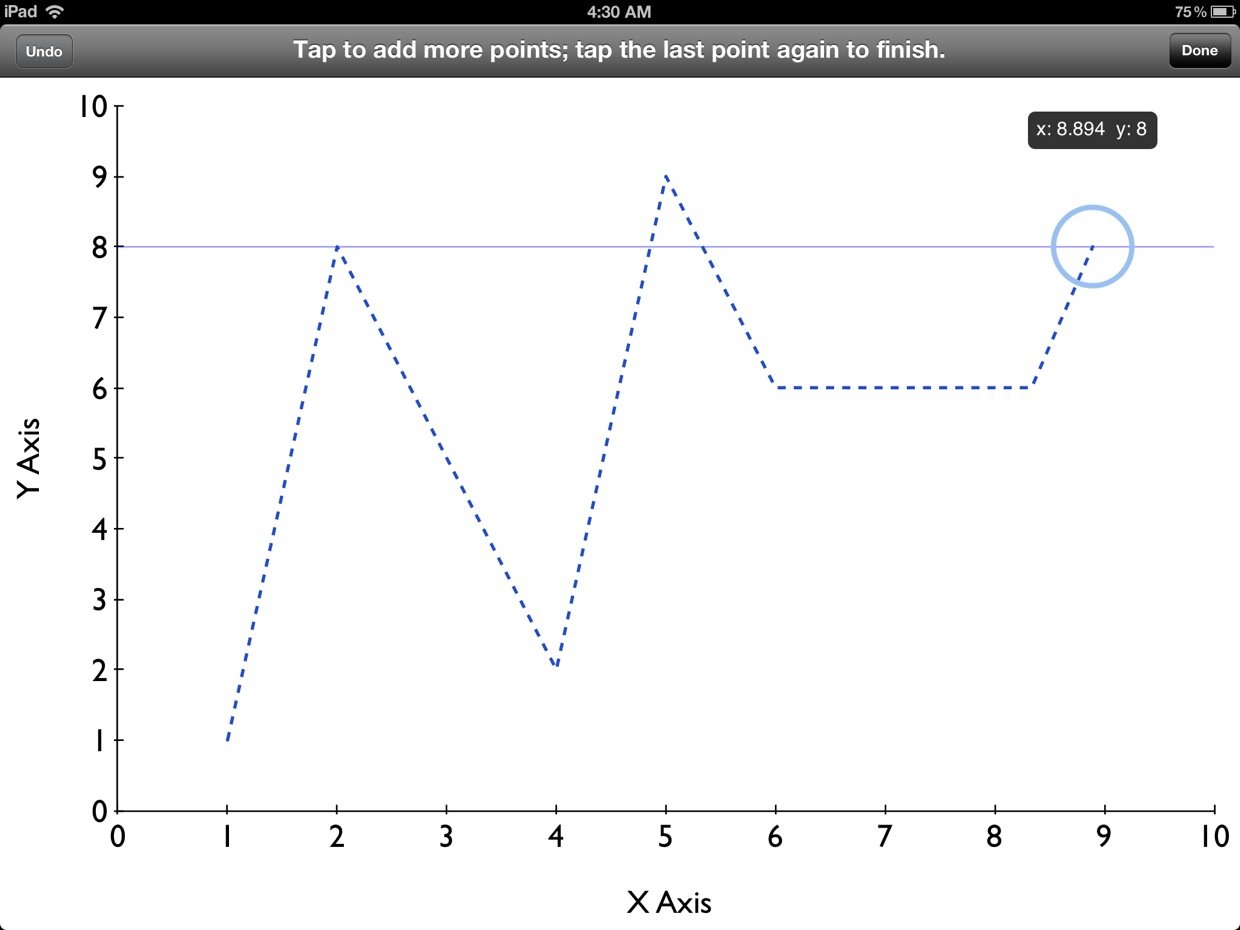
To create a line, select that drawing tool and tap the screen. This will place a marker for your first point. You can drag this around precisely where you want it to be -- the exact (x, y)-coordinates will pop up as you drag around the marker and it will also snap to coordinates that are marked on your axes. Once you have it placed where you want, tap the location you want your second point to appear and adjust it like you did the first time. You can do this as many times as you want. When you're ready for the lines to be drawn, tap the last marker and the dotted lines become solid and each of the point markers become actual points.
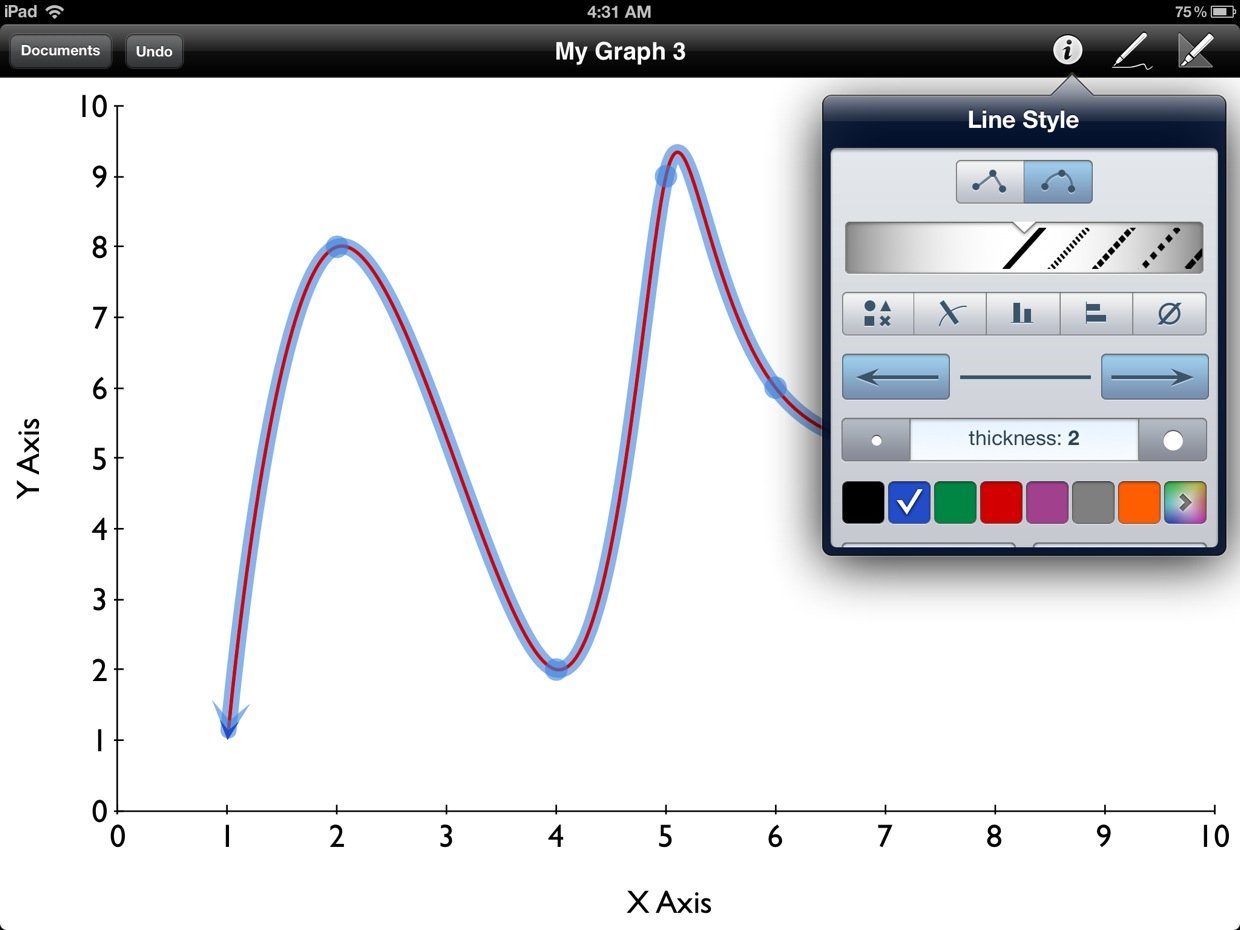
An alternative method to selecting specific points to plot is to simply freehand the curve and OmniGraphSketcher will smooth it out into a beautifully for you. This is great for the times when precision is not important, but when want to use your graph to explain a concept or general idea.
The line style can be changed to be linear or curved and you can change it from being a solid line to one of the multiple dotted line styles. You can also adjust the thickness, and color, and whether there are arrows at the ends. You can make similar adjustments to the points as well as enter their exact (x, y)-coordinates. This helpful for those times when you may be plotting points that are hard to precisely drag to. For example, if you wanted to plot the point (2, 47.5) when the range of your y-axis is 0 to 1000.
iMore offers spot-on advice and guidance from our team of experts, with decades of Apple device experience to lean on. Learn more with iMore!
Speaking of the x and y-axis, you can adjust their ranges by simply double-tapping the first or last number on the line and typing in what you want to change it to. You can also drag an axis after selecting it to get the same result. When an axis is selected you can also adjust the tick mark spacing.
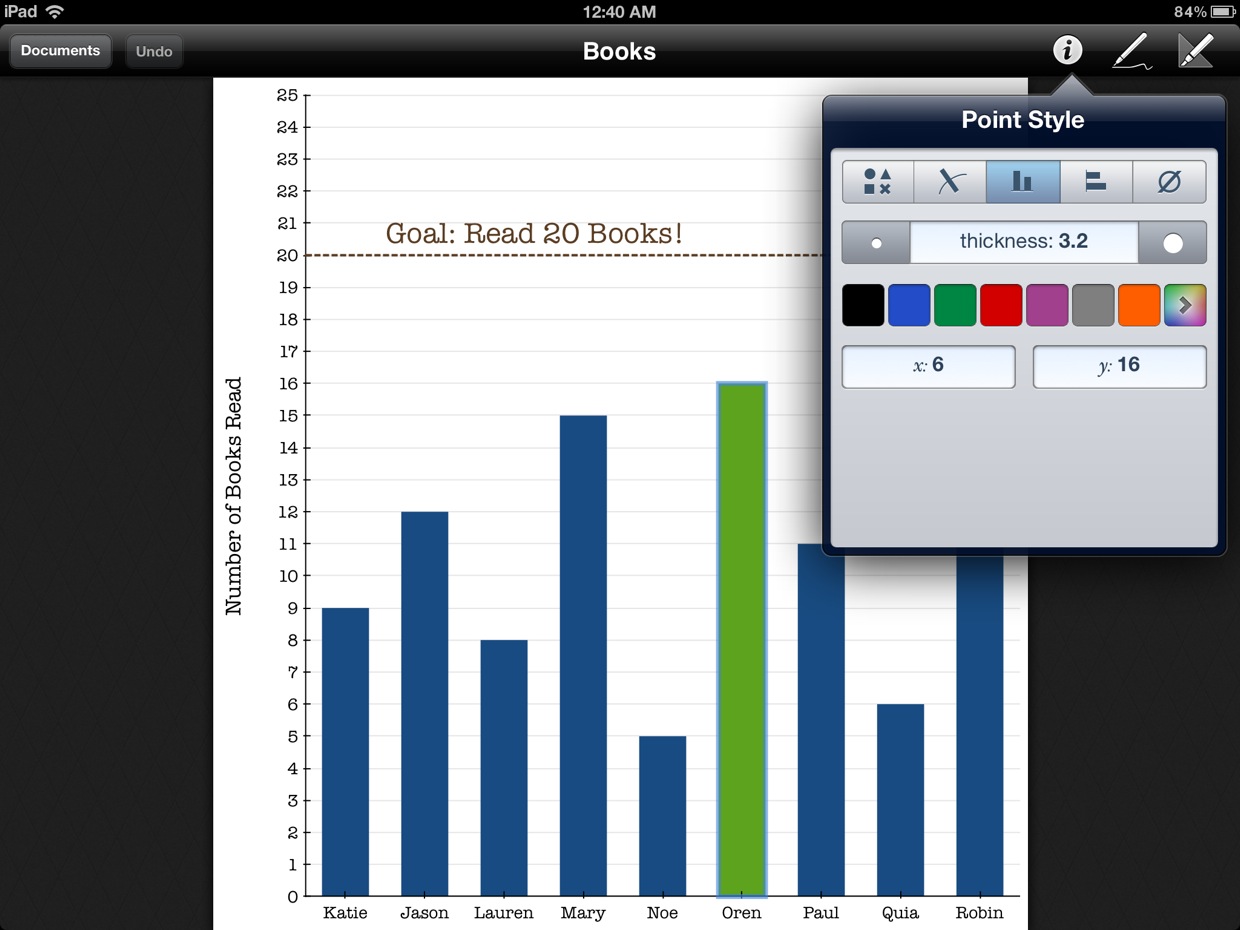
In addition to creating curves and lines, you can also make bar graphs with OmniGraphSketcher -- and it's super easy. After plotting your points, simply choose the option that looks like a bar graph from the point's option menu. You can choose either horizontal or vertical bars and adjust their thickness and color.
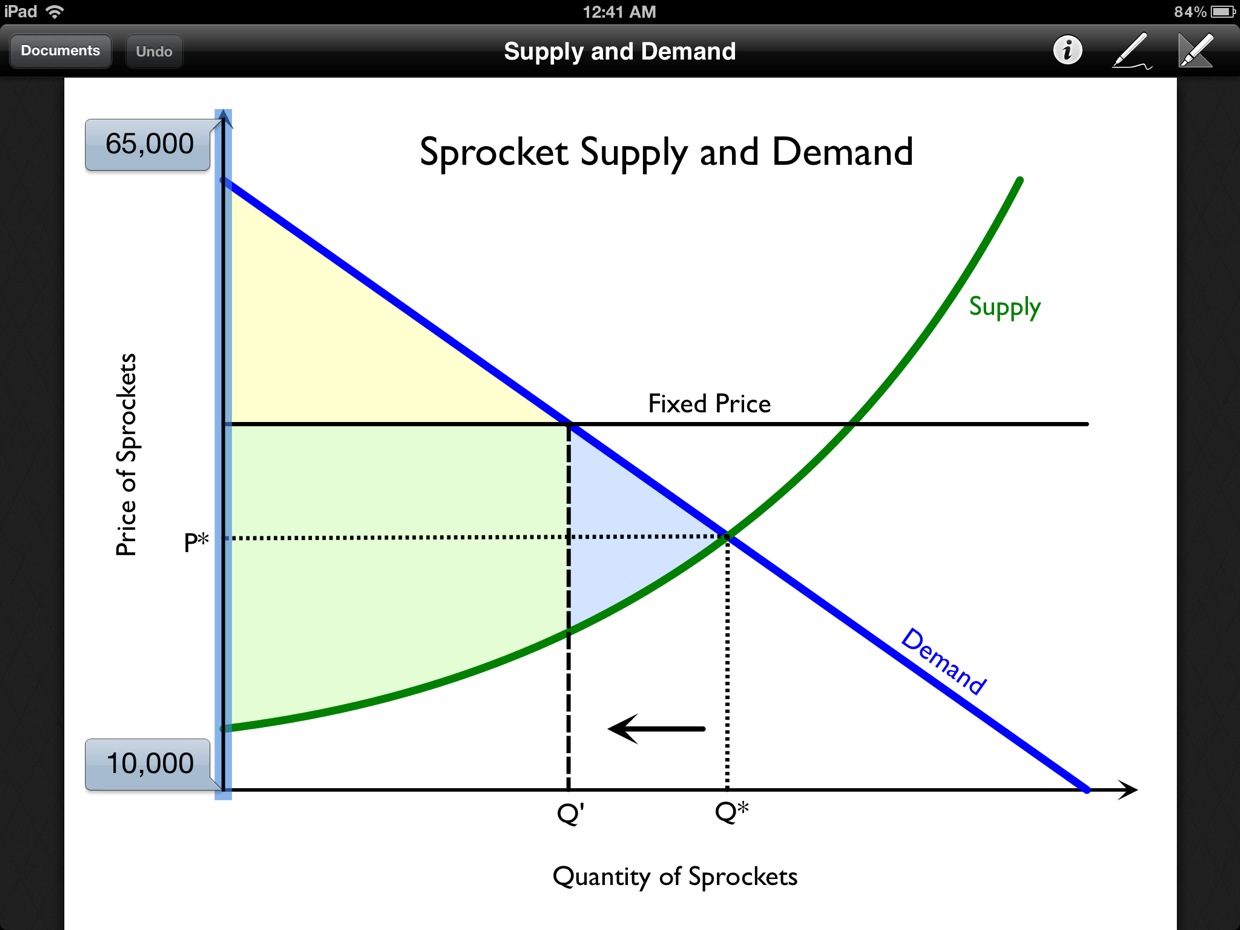
To shade a region of your graph, tap the shading tool. Then tap a boundary point of the desired region and drag your finger to another boundary point, pause, and drag to the next one. Once you've selected the desired location, release your finger to complete the shading. OmniGraphSketcher lets you adjust the the color and opacity of the shaded regions.
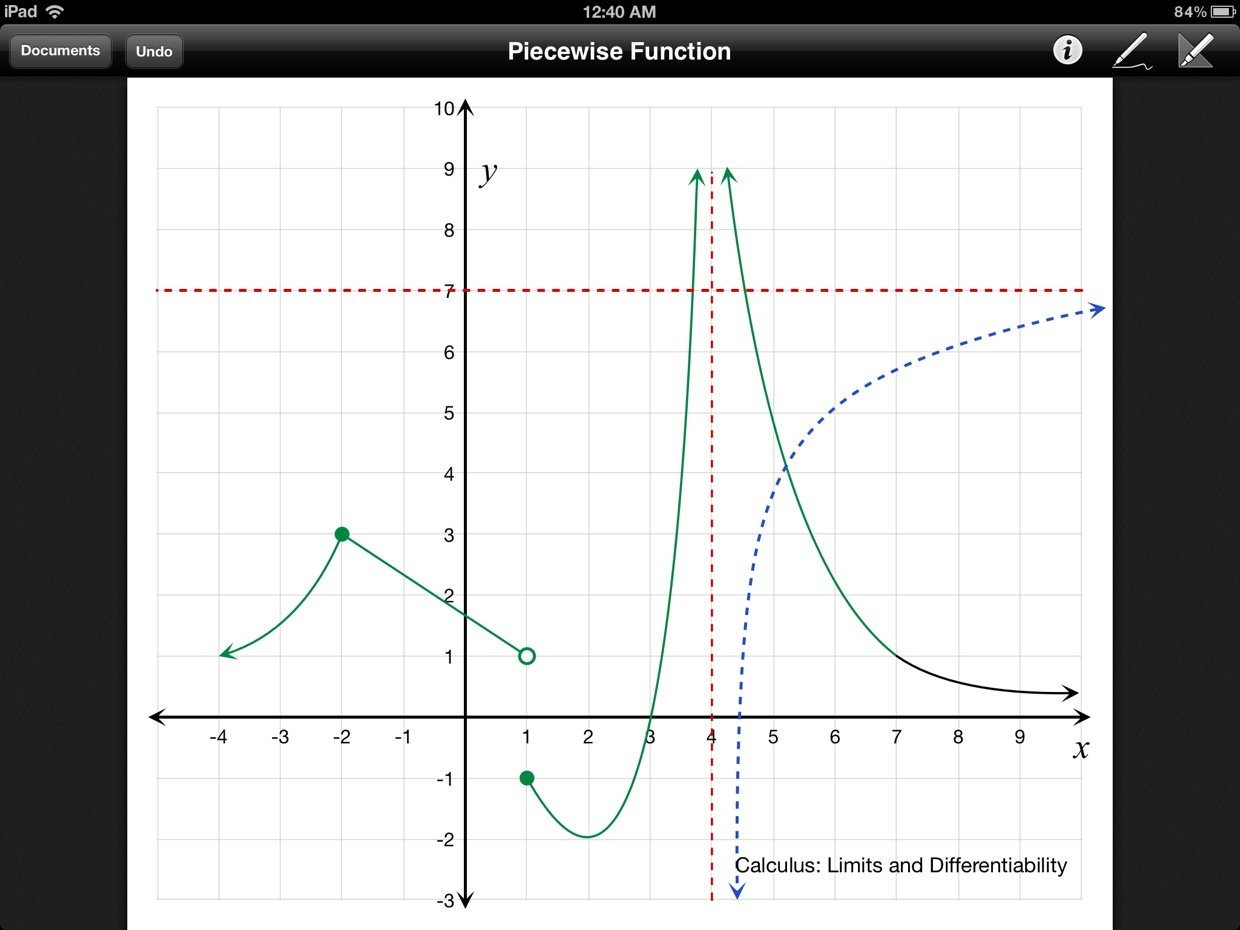
If you're creative with your use of lines, curves, and dots, you can also use OmniGraphSketcher to sketch piecewise functions. As a math instructor, this excites me because this is very difficult to do with traditional graphing calculator apps and programs. No longer will I be hand-drawing these types of graphs for quizzes and exams -- I'll create them with OmniGraphSketcher instead!
The Good
- Beautiful
- Easy and intuitive to use
- Different line and point styles
- Create horizontal or vertical bar graphs
- Freehand sketching
- Sketch piecewise functions
- Adjust x and y axes
- Import from iDisk or WebDAV
- Share to email, photos, iDisk, WebDAV, iTunes
- Send to another app as a graph, PDF, or PNG (including Dropbox)
The Bad
- No native DropBox support
The bottom line
I'm not going to lie, when I first picked up OmniGraphSketcher, I was a bit disappointed. I wanted the ability to graph specific equations. But the more time I spent with OmniGraphSketcher, the more I liked it and appreciated it's value of not also playing the role of a graphing calculator. It's a very simple-to-use and gorgeous app that creates very impressive graphs and charts. You may not be able to graph complicated equations, but that's ok -- there's graphing calculators for that.
$14.99 - Download Now
Former app and photography editor at iMore, Leanna has since moved on to other endeavors. Mother, wife, mathamagician, even though she no longer writes for iMore you can still follow her on Twitter @llofte.