Daily tip: How to invite someone to a Calendar event [Beginner]
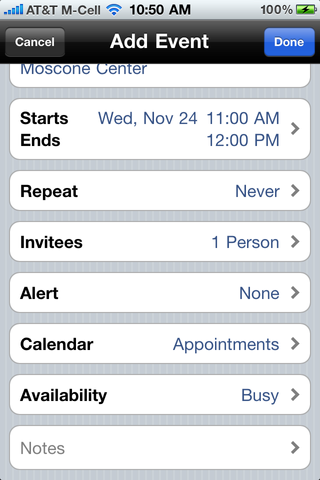
Ever wonder how to invite someone else to an iPhone or iPad Calendar event? Whether you're setting up a meeting for work or a gathering for family or friends, if you have a MobileMe or Exchange account (including Gmail set up as Exchange), you can send an invitation that pretty much anyone can accept. We'll show you how after the break!
Here's how to invite someone to a meeting or event via MobileMe or Exchange:
- Tap the Calendar app
- Tap the + button at the top right
- Enter a title and the other information you'd typically add for a meeting or event
- Scroll down and tap Invitees (if you don't see Invitees, make sure you're setting the meeting up for a MobileMe or Exchange Calendar)
- Either start typing an email address (it will autocomplete for you) or tap the + button to the right to open you Contacts list
- When you've added all the invitees, tap Done
- Tap Done on the Add Event page to finish
That's it! Now your Invitees will be alerted to your event, even if they're not MobileMe or Exchange users themselves.
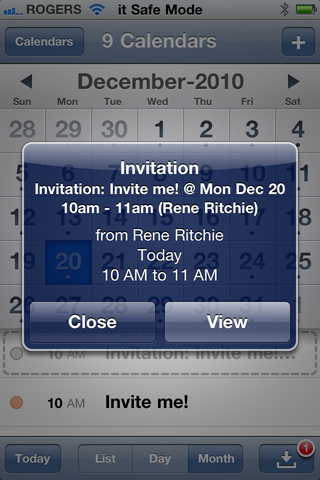
<
A common misconception is that invites can only be accepted by MobileMe or Exchange users -- anyone can accept events to their Calendar and even get email update if the creator of the event changes the time or cancels the event. This is a neat feature for those who need to keep a group of people automatically updated.
If you have any questions or any great Calendar tips of you own, let us know in comments!
Tips of the day will range from beginner-level 101 to advanced-level ninjary. If you already know this tip, keep the link handy as a quick way to help a friend. If you have a tip of your own you’d like to suggest, add them to the comments or send them in to dailytips@tipb.com. (If it’s especially awesome and previously unknown to us, we’ll even give ya a reward…)
Master your iPhone in minutes
iMore offers spot-on advice and guidance from our team of experts, with decades of Apple device experience to lean on. Learn more with iMore!
iMore senior editor from 2011 to 2015.
Most Popular




