How to fix a stuck or broken On/Off button on a GSM/AT&T iPhone 4

If you have a GSM/AT&T iPhone 4 with a On/Off button that's stuck, broken, collapsed, or otherwise non-functional, and you don't have AppleCare or a warranty to help you, don't worry -- a DIY repair can fix the issue and have you happily sleeping or waking your iPhone 4 again in no type, if you're game to give it a try.
Disclaimer: As with any repair, iMore cannot be held responsible for any damage you may do to your device. It's also worth considering that opening up your device to perform any repair or modification can and will void your Apple warranty. If you don't feel comfortable opening your device, don't. Use extreme care and caution when performing a repair on any device.
Note: While this repair will fix the On/Off button, if you're having issues with the noise canceling mic, proximity sensor, or ambient light sensor, it will also take care of those issues as well. This is the right guide if you're experiencing any of these issues as well.
What you need for a DIY GSM iPhone 4 On/Off button repair
iMore recommends using only quality and genuine parts from a reputable supplier like iFixYouri. They have quality parts, tools, and much more for all your repair needs.
Pro Tip:While the cable is most likely the issue in most situations, I'd highly recommend replacing both the flex cable and the bracket at the same time to rule out both issues. Of course, it's up to you.
- Replacement power button flex cable
- Replacement power button bracket
- 5-point security screwdriver
- Standard #000 Phillips screwdriver
- Spudger tool
- Razor blade
- iSesamo Opening tool (not necessary but awesome for prying up cables and getting under adhesive)
Power off your iPhone 4
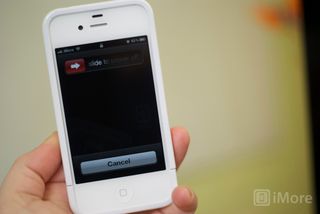
Before performing any repair, always power off your device before removing any screws or parts.
Remove the back

- First remove the bottom 2 dock connector screws in your iPhone 4. Use either your #00 screwdriver or the five point depending on whether or not your iPhone 4 has security screws in the dock connector. Almost all newer devices will have security screws.

- To remove the back simply slide the back upwards and lift it off gently.
- Set the back and 2 dock connector screws aside.
Remove your SIM card
Use a SIM removal tool or a paperclip to remove your SIM card and tray. Set them aside.
Master your iPhone in minutes
iMore offers spot-on advice and guidance from our team of experts, with decades of Apple device experience to lean on. Learn more with iMore!
Remove the battery

- To remove the battery you'll need to remove the #00 screw holding the battery clip in place. Remove this screw located to the bottom left of the battery.

- The metal clip on the battery is what clips the battery to the logic board. You'll need to pop this clip up with your plastic pry tool. Simply stick the end of your pry tool underneath the clip and gently pull upwards until it unfastens from the logic board.

- To remove the battery, I do not recommend using the plastic pull tab. There is quite a bit of adhesive underneath the battery and the tab will normally just rip off or you can bend the battery. Instead, run your pry tool along the right side of the battery and break the adhesive that way. Once the battery is free from the adhesive, you can pull the battery out of the phone. There are no other connectors holding it in.

- You will notice a tiny grounding clip sitting underneath where you unscrewed the battery. Set this aside for replacement during reassembly. This is a grounding clip for your antenna. Make sure you put it back in place before reconnecting your battery.
Remove the Dock connector shield and disconnect the cable

- There is a shield held on with two screws covering the dock connector cable. Remove the two screws holding it in place and set the shield and screws aside, remembering where they came from.

- Next, use your pry tool to pry up the actual dock connector cable. Be careful as there is adhesive holding the cable in place as well. Peel back the adhesive gently to free the cable.
Remove the top logic board shield

- There are 5 screws holding the logic board shield in place. Remove the 5 screws holding it in place. Just be sure to remember which holes they came out of as the screws are different sizes. I always keep them in order of how they came out.

- Next you'll need to remove the shield. There is a tiny clip built into the shield holding it in place. (Refer to the photo above.) Pop it up with your pry tool and you should be able to slide the shield up fairly easily. Just take care not to bend it or break off a clip.
Disconnect the 6 cables from the top of the logic board

- There is only one connector holding the camera to the logic board. Remove this cable in the picture above using your pry tool. Gently lift upwards and it will pop right off.

- Next gently lift the camera out of the device. You'll notice there is a tiny tab that is seated underneath the LCD and digitizer cables to the right.
- Next pop up the LCD and digitizer cables to the right of where the camera cable was connected. You pop them up in the same direction.
- The 3 cables further to the right will need to be disconnected as well. They pop up in the opposite direction.
Disconnect the cellular antenna

To disconnect the cellular antenna, just pop the round cable up from the logic board holding it in place. It is connected to the speaker housing so just leave it where it is for now.
Remove the logic board

- Start with the 2 screws holding the logic board down in the middle and at the bottom left. Both use your #00 Phillips screwdriver. They are the same size. The one on the right of the logic board in the middle of the device has a water sensor over it you'll need to remove.
- The second screw is located where the logic board meets the speaker assembly towards the bottom left of the device.
- The third and final screw holding the logic board in is located at the top of the logic board off to the right. It is the only cross-head screw in your device. Use a small flathead screwdriver to carefully remove it.

- You should now be able to remove your logic board. Holding it at the bottom, gently pull it upwards. I use my other hand to lift up at the top where the rear facing camera used to be.

- Take note that there is a small rubber piece that sits at the top of the logic board. You will need this for re-assembly so make sure it doesn't fall off. If you lose this, you could see reception issues.
Remove the vibrator assembly

- Locate your vibrator assembly in the upper right hand corner of your iPhone 4 (assuming you're looking at it from the back).

- It is held in with two screws. Use your #00 Phillips screwdriver and remove them. The screw on the left will be significantly longer. Just remember which screw came from where.

- Next, gently lift the vibrator assembly out of the device.
Remove the metal retainer & front facing camera

There is a metal retainer covering the front facing camera. To remove it use your pry tool to gently pull it off. Make sure you don't lose it as you'll need it for reassembly. Now that the metal retainer has been removed you can gently lift the front facing camera out of the iPhone 4. Set it aside for reassembly later.
Remove the earpiece assembly
- Carefully use your pry tool to pull up the earpiece assembly from the midframe. It is held in with a foam type of adhesive.

- Once you've remove the earpiece assembly, set it aside for reassembly.

Remove the 2 screws in the power button bracket

The power button is held in by a bracket that runs along the top inside of the mid-frame There are 2 screws holding it in place. You may need to use your free hand to hold back the digitizer and LCD cables when removing the screw on the right side. Remove the two screws outlined in the picture above and set them aside.
Partially remove the power button bracket
- Use your pry tool to gently lift the power button bracket out of the iPhone but don't pull it up too high as it is still attached to the main assembly.

- You will notice that the cable is wrapped around the bracket. Gently unwrap it until you get to the position in the image below.

- Leave the power button bracket as it is for now and continue on to the next step.
Remove the power button

More than likely, the power button will start to come out of the iPhone as there is nothing holding it in place. Just remove it from the assembly and set it aside for reassembly as a precaution so it doesn't fall out and get lost.
Lift out the headphone jack assembly
Part of the power button cable is held in place behind the headphone jack assembly. In order to get to it we will need to partially remove the headphone jack assembly.
- Use a pair of tweezers or hemostats to gently pull the headphone jack assembly up and out of the device being careful not to pull it all the way.

- There is still a cable attached so folding the headphone jack assembly down and out of the way will be just fine and allow you access to where you need to get.

Remove the power button flex cable and bracket from your iPhone
- Starting where the earpiece was you will notice that the power button flex cable is held down to the frame with adhesive. Gently start peeling it off being careful not to rip it.

- Notice that the noise canceling mic part of the assembly is also held to the side of the frame with adhesive so be sure to peel it up carefully.
- The power button flex cable and bracket should now be free from the iPhone.

Replace the old cable and bracket with the new one

This part can be a bit tricky as you may need to place some folds into the new cable. If you didn't opt for a new bracket, just peel the old cable off the bracket and place the new cable on it before proceeding making sure you are placing it in the correct direction.
- First, start with the noise canceling mic portion of the assembly and line it up correctly. Use your pry tool where you need to in order to fit the cable in any grooves to the left of the headphone jack that may be hard to reach with your fingers.

- Push the cable down where the earpiece assembly will be placed over it and wind the cable around the bracket like it was before unwinding it when removing the bracket.
- Leave the assembly where it's at and continue to the next step.
Replace the headphone jack

Line up the headphone jack and push it back into the assembly as it was before making sure that the adhesive that sits underneath the vibrator assembly is pushed down again as well.
Replace the earpiece assembly

Simply stick the earpiece assembly back into place. If you need to, feel free to use a bit of double sided adhesive tape if the adhesive is a bit worn after removing it.
Replace the power button

Now place the actual power button back into the assembly and use the edge of your pry tool or tweezers to make sure it is all the way into the opening before proceeding.
Secure the power button bracket back into place
- Place the power button bracket back into place. First, make sure that the right side of the bracket is flush with the metal part of the frame that holds it into place. If it isn't the power button bracket will not work as a lever as it should. Look at the picture below to know what metal retainer I am referring to.

- Now line the left part of the bracket up with the screw holes and replace the two screws that hold it in place. Again, use your free hand to hold back the digitizer and LCD cables.

This is a good time to test the power button and make sure it depresses correctly. If it does, continue on. If it doesn't, make sure everything is lined up correctly and that the bracket is seated how it should be. If not, remove the cable and position it again.
Replace the front facing camera & metal retainer

Now replace the front facing camera with the new replacement part. Once it is securely in place you can replace the metal retainer by snapping it back in place.
Reassemble the rest of your iPhone 4
Once you've gotten the power button situated and in working order, you can reassemble the rest of your iPhone 4. To do so you can either follow the directions above in exact reverse order starting with the vibrator assembly or you can watch the above video for reassembly instructions.
The video above is a complete reassembly so, considering the repair you just performed, you can forward to about 4:20 and follow along from that point to completion.
And... done!
Once you've gotten your iPhone 4 completely put back together again you can go ahead and power it on. If all went well you should once again have a working iPhone 4 power button that provides good feedback when pushing the button.
○ Fix a broken iPhone 7 or 7 Plus
○ Fix a broken iPhone 6s or 6s Plus
○ Fix a broken iPhone SE
○ Fix a broken iPhone 6 or 6 Plus
○ Fix a broken iPhone 5c
○ Fix a broken iPhone 5s
○ Fix a broken iPhone 5
○ Fix a broken iPhone 4s
○ Fix a broken iPhone 4 (GSM)
○ Fix a broken iPhone 4 (CDMA)
○ Fix a broken iPhone 3GS or 3G
iMore senior editor from 2011 to 2015.
Most Popular




