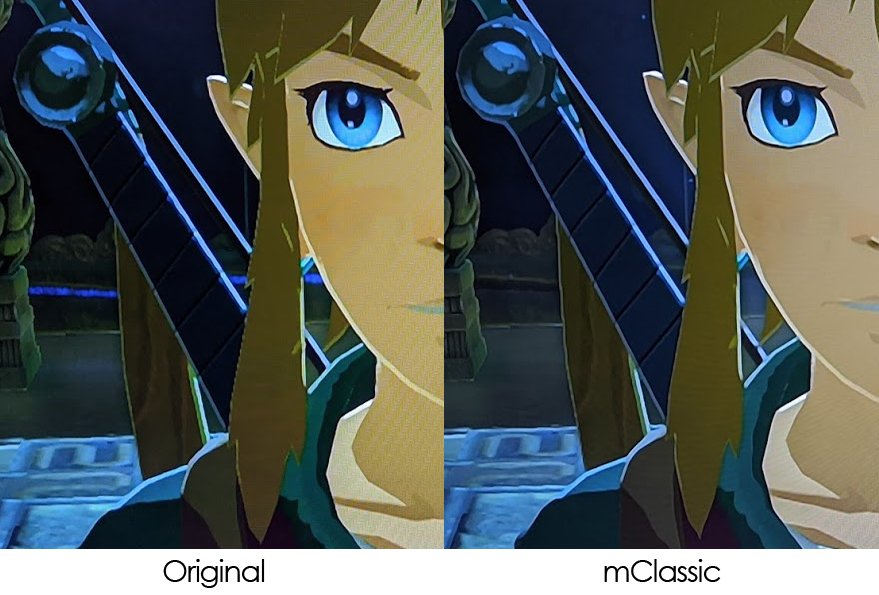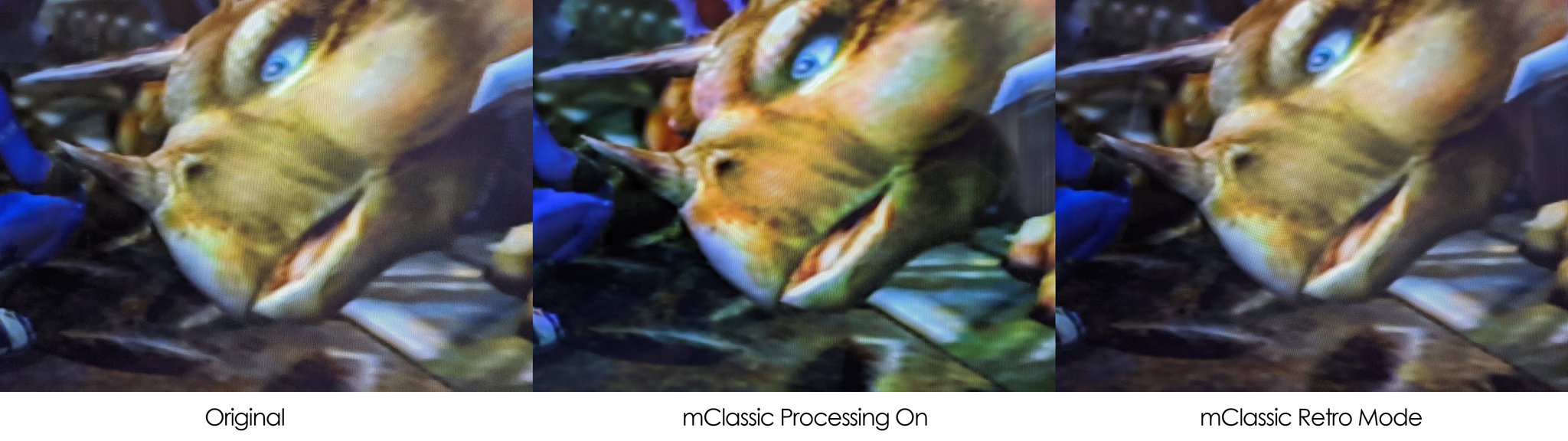iMore Verdict
Bottom line: The mClassic really does smooth out jagged edges to make your video games appear less pixelated. However, its effectiveness will depend on what console you're using, what game you're playing, and what other tech is being used with it.
Pros
- +
Smoothes edges in games
- +
Easy external install
- +
Comes with HDMI adapter cable and USB to micro USB cable
- +
Works with several consoles and devices
Cons
- -
It's expensive
- -
It won't make a significant difference on some games
You can always trust iMore.
For many video game enthusiasts, it's important that the visuals displayed on your TV are crispy, clear, and pleasant to look at. While there are plenty of ways to modify your console to give it better graphics, this isn't something that the average consumer feels comfortable attempting. That's where the mClassic Plug and Play Graphics Processor comes in.
Unlike other graphics processors out there, this one gets plugged into your consoles externally, so you don't need any technical know-how in order to install it to your gaming systems. You simply connect it in between your TV and your console and the device will do all of the work.
I'll be very honest here. When I first heard about the mClassic I was very incredulous that an external USB-powered device would be able to change the look of my graphics. However, after checking it out on my Nintendo Switch, Game Cube, and N64 I can definitely say that it does make a difference to improve the video quality of my games. Though, sometimes the difference is pretty negligible. This review will mainly focus on how well the mClassic works with the Nintendo Switch.
mClassic Plug and Play Graphics Processor What I like

Note: In order for the mClassic to work the way you want it to, you will need an HDMI cable that supports 4K or higher (the one that comes with the Nintendo Switch does not) and a display that supports 2K or higher. Additionally, depending on the art style used, you might not be able to notice a difference on certain games.
Easy install Don't have to take consoles apart
You don't need any technical know-how to put the mClassic in place.
Unlike other Graphics Processors, this one does not need to be installed within a console in order for it to work. That means you don't need any technical know-how to put it in place. It comes with a HDMI adapter as well as a USB to micro USB cable, which makes it easier to connect to everything.
You simply attach the mClassic to an HDMI cable that runs to your TV and then attach the other end to your console of choice. Then you need to give the mClassic some juice by connecting the included USB to micro USB cable to the device. I just plugged the USB end into my Switch and that worked beautifully. Once that's done, you just have to slide the mClassic's built-in switch to the proper mode. The added cables dangling from my media center are a bit unsightly, but the mClassic isn't difficult at all to set up.
The mClassic offers three modes: Processing Off, Processing On, and Retro Mode. The switch gives off a blue light during Retro Mode and a green light during Processing On, but doesn't have any lights whlie in Processing Off. If you want to see the differences between the three modes, all you have to do is slide the built-in switch while a game is running. The display will blackout for a moment after each transition, but you'll be able to figure out which mode you'd prefer to play in without having to unplug the device.
iMore offers spot-on advice and guidance from our team of experts, with decades of Apple device experience to lean on. Learn more with iMore!
Smooths pixels Creates a better viewing experience
The first thing I noticed when I switched to Processing On was how much the mClassic smoothed the edges on the objects and characters depicted in my Switch games. Granted, this wasn't always a huge difference since some of the art styles employed in Switch games make it really difficult to spot the difference while others make it vastly apparent.
For instance, the improvements offered while playing The Legend of Zelda: Breath of the Wild weren't huge but were still notable. Notice how the outline around Link's dangling hair is more jagged while playing regularly, but gets smoothed out a bit while using the mClassic. Just to clarify, color wasn't affected. The reason the two images above have slightly different hues is partially due to my camera and partially caused by atmospheric effects going on in the game.
The difference was much more visible while playing The Witcher 3: Wild Hunt on my Nintendo Switch. Before attaching the mClassic to my Switch, I had previously changed the in-game graphics settings to what I consider to be the best visual options offered. Note that several lines are far less jagged with the mClassic turned on. This is especially notable when you look at the under shadow on Geralt's nose or the golden strap to the left of either image. Now, these pictures are all taken up close. Depending on how big your screen is and how far away you're sitting from the display the differences may or may not be super noticeable.
Works with plenty of devices
I only tested this device on a few different consoles, but it can work with several different ones out there. This is not a complete list, but it should give you an idea for how many devices the mClassic can work with. Just note that you will need the necessary adapters and hookups in order to see the effects that the mClassic brings to retro consoles on modern displays.
- Nintendo Switch
- PlayStation 4 (all variants)
- Xbox One (all variants)
- Xbox 360
- PlayStation 3
- Wii U
- PlayStation 2
- Game Cube
- Sega Genesis
- Super Nintendo
- Sega Dreamcast
mClassic Plug and Play Graphics Processor What I don't like

Results vary Doesn't make a significant difference on all games
As mentioned previously, I tested this device on various Nintendo consoles including the N64, Game Cube, and Nintendo Switch. While there was a notable difference on some of my Switch games, I hardly saw a pixelation difference on the N64 or the Game Cube. In fact, both the Processing On and Retro Modes tended to tamper with the coloring of my retro games.
For instance, one of the games I tested on my Game Cube was Star Fox Adventures. In this closeup of a triceratops there's hardly any difference in pixelation between the three versions. However, the colors did shift a little from one mode to the next. This was even more noticeable while playing my N64 games. Whenever I switched to Processing On or Retro Mode, the darkest colors turned to greys and it appeared that a muted layer had been placed over the original coloring. Otherwise, the pixelation on my N64 games didn't seem to change.
It's expensive Costly since it doesn't always do that much
I have two things to say regarding the mClassic's expense. First off, $100 really isn't a bad price for a graphics processor, especially for one that you can easily plug into your gaming console without taking the casing apart. Many other graphics processors out there range from $70 to $300+ and they usually aren't external USBs.
However, considering how minimal some of the results can be, it might not be worth it for some consumers to pay so much money for this device. Granted, if you're one who really REALLY cares about how the graphics look on your Nintendo Switch then you really ought to go for it.
mClassic Plug and Play Graphics Processor Should you buy it?

The mClassic really does work to smooth out the pixelated areas of various video games. Many of the changes I saw on the Nintendo Switch were relatively subtle but did make the images prettier to look at. Just be warned that depending on how close you sit to your screen, the kind of display you have, and the HDMI cable used, you may or may not see much of a difference.
In my own experience, the mClassic didn't do much towards helping my retro games look any better. However, it's possible that it could work well with another retro console that I didn't test. At any rate, if you really don't like seeing jagged corners in your games then you really ought to consider picking up the mClassic. It's super easy to use since, unlike other graphics processors, you install it externally instead of taking your consoles apart and installing it internally. Plus, it really does tone down those jagged edges in various Nintendo Switch games.

Smooths jagged edges
The mClassic really does smooth out jagged edges to make your video games appear less pixelated. However, its effectiveness will depend on what console you're using, what game you're playing, and what other tech is being used with it.

Gaming aficionado Rebecca Spear is iMore's dedicated gaming editor with a focus on Nintendo Switch and iOS gaming. You’ll never catch her without her Switch or her iPad Air handy. If you’ve got a question about Pokémon, The Legend of Zelda, or just about any other Nintendo series check out her guides to help you out. Rebecca has written thousands of articles in the last six years including hundreds of extensive gaming guides, previews, and reviews for both Switch and Apple Arcade. She also loves checking out new gaming accessories like iPhone controllers and has her ear to the ground when it comes to covering the next big trend.