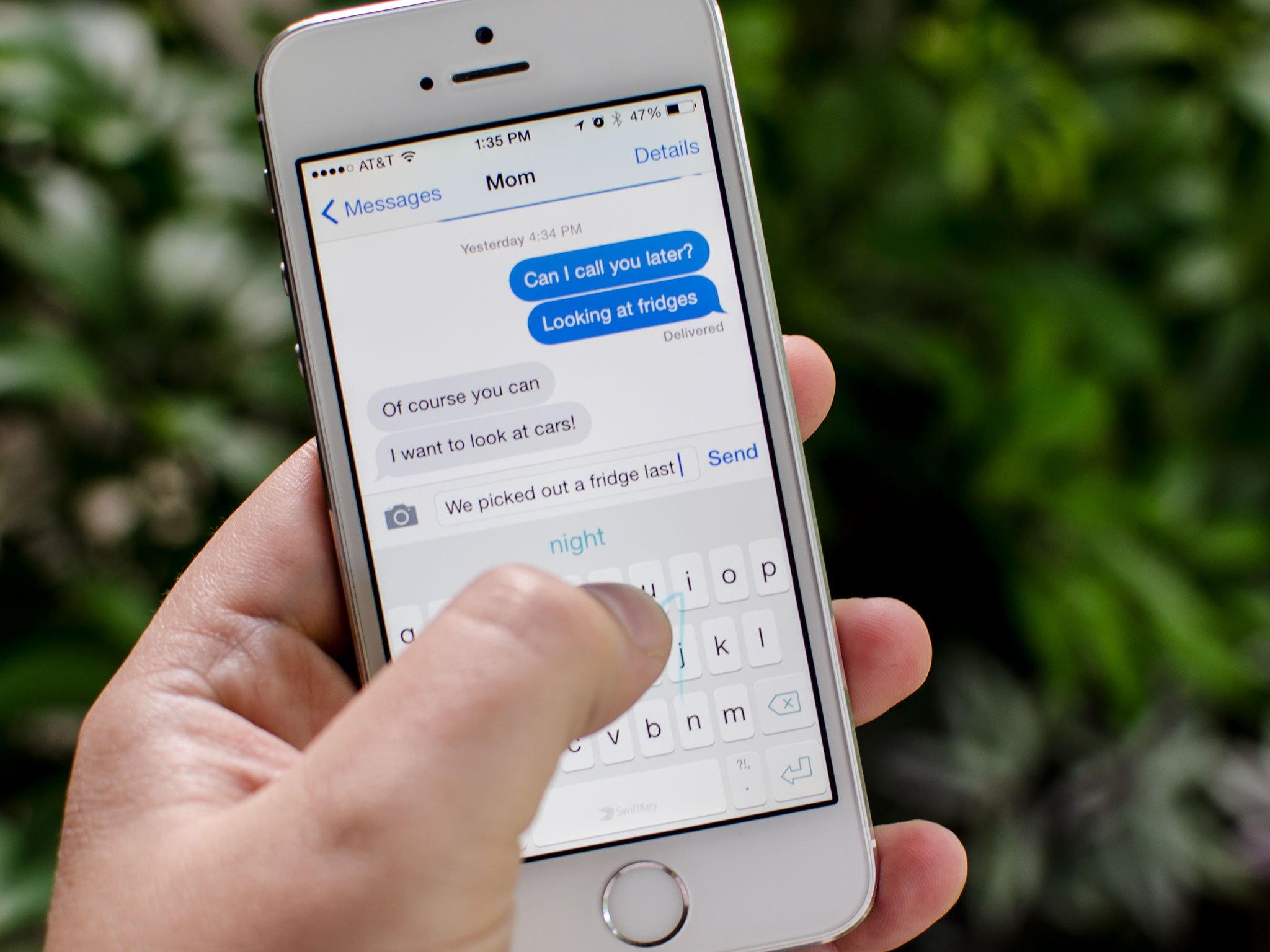SwiftKey has been one of the most popular alternative keyboards on Android for years, and one of the best selling apps of all time in Google Play. With an incredibly fast and accurate prediction engine, SwiftKey can not only correct misspellings, but make suggestions based on actual context. SwiftKey Flow lets you drag your finger effortlessly across keys in order to form words faster than ever. And with the introduction of iOS 8 and third-party keyboards, SwiftKey brings smarter and more efficient typing right to your iPhone and iPad!
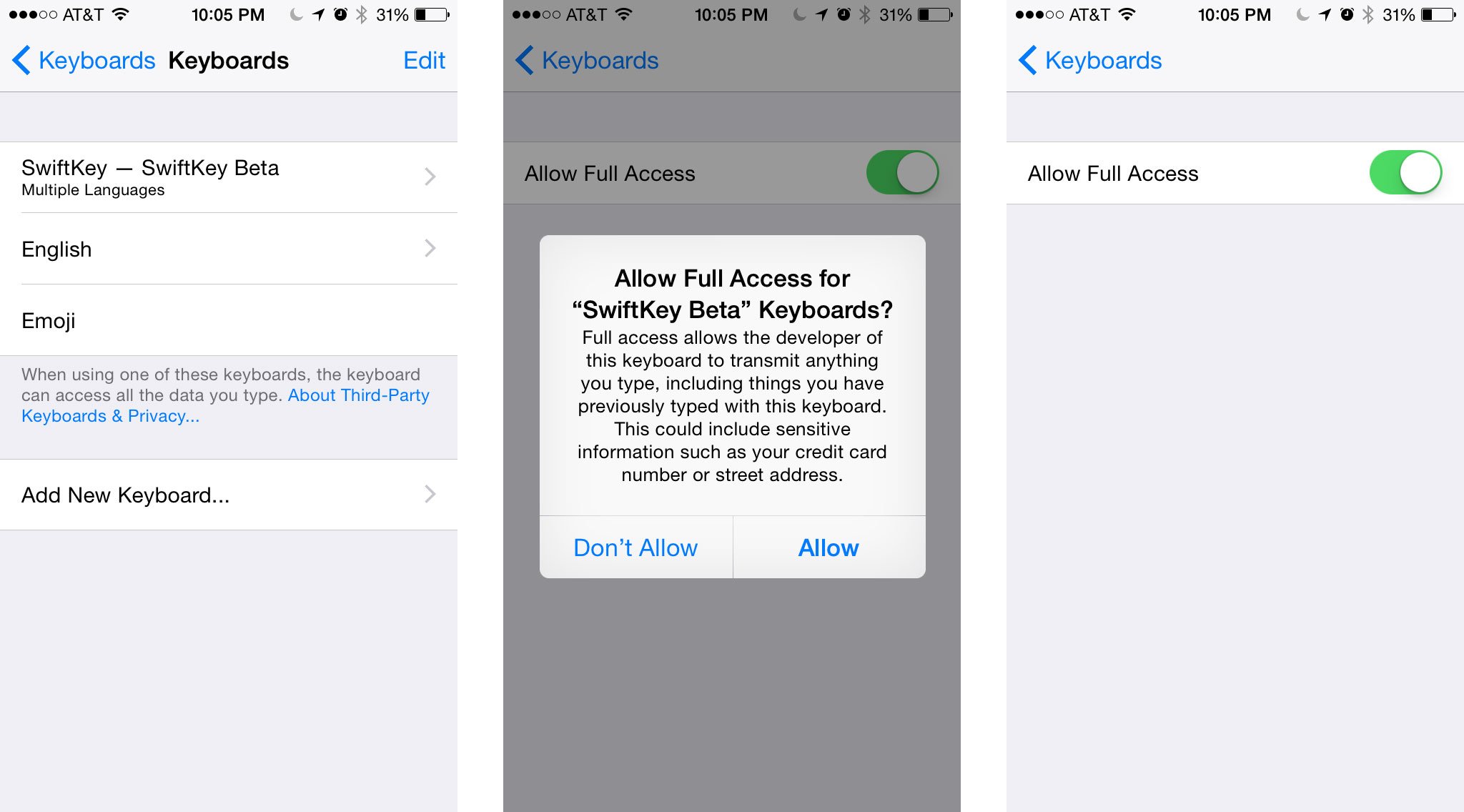
Once you've downloaded SwiftKey to your iPhone or iPad, you'll need to install it. This will be the case with all third party keyboards. Luckily the process is easy enough, and the SwiftKey app does a great job of explaining it to new users. Just tap on the SwiftKey app from your Home screen and follow the instructions.
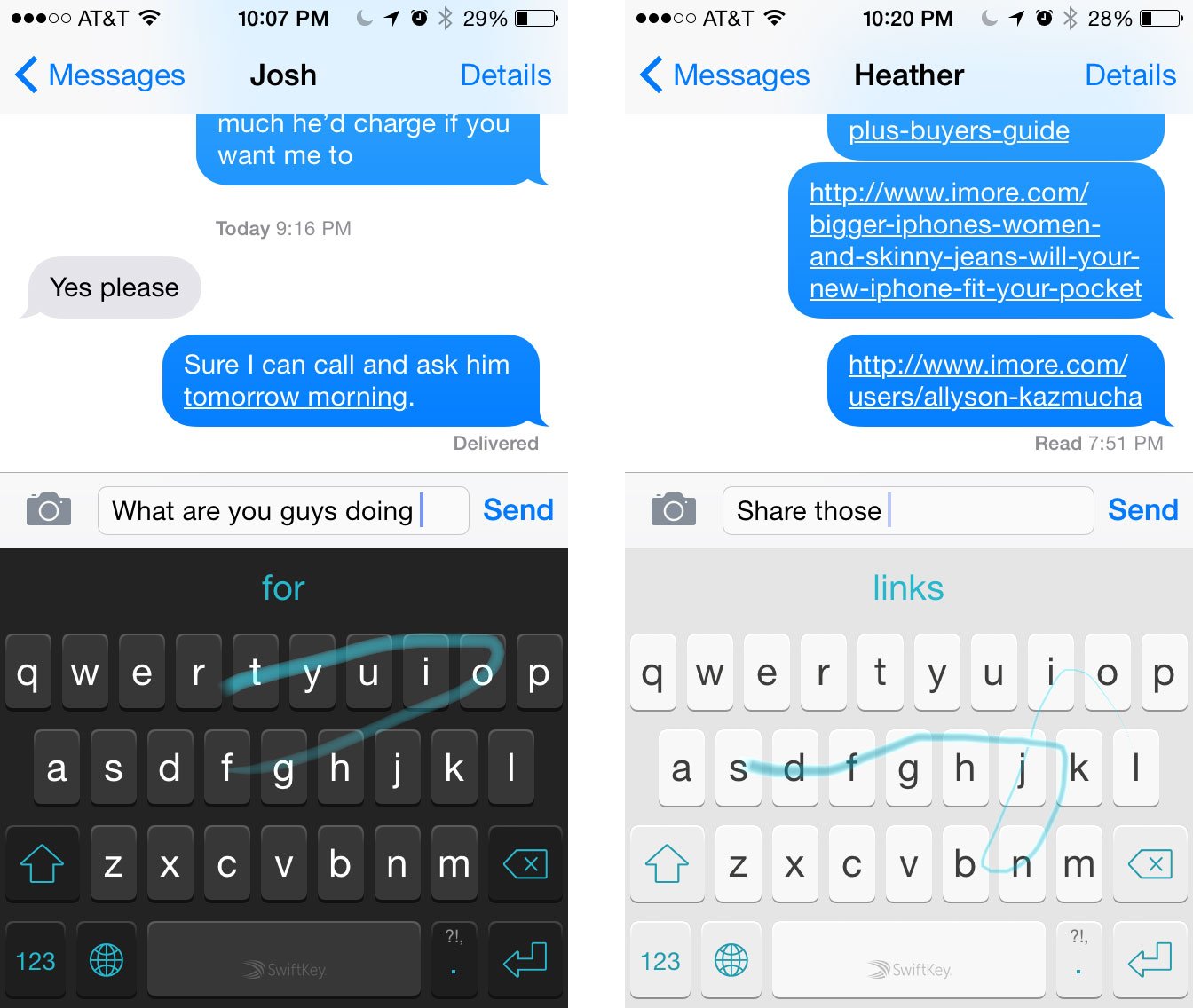
After you've installed SwiftKey, you can use it anytime you'd like by holding down the globe key on your keyboard and selecting it. It will remain as the default until you switch to something else. As for the SwiftKey app, you can use it to change themes, switch languages, manage your SwiftKey Cloud account, and more.
SwiftKey Cloud allows you to sync secure and encrypted usage statistics with SwiftKey so your personalized settings stay in sync across devices. For example, if you type a lot on your iPhone, SwiftKey starts to learn and better predict words and strings. Instead of starting over on your iPad, simply sign into SwiftKey Cloud and all the knowledge SwiftKey has gathered is when available in both places.
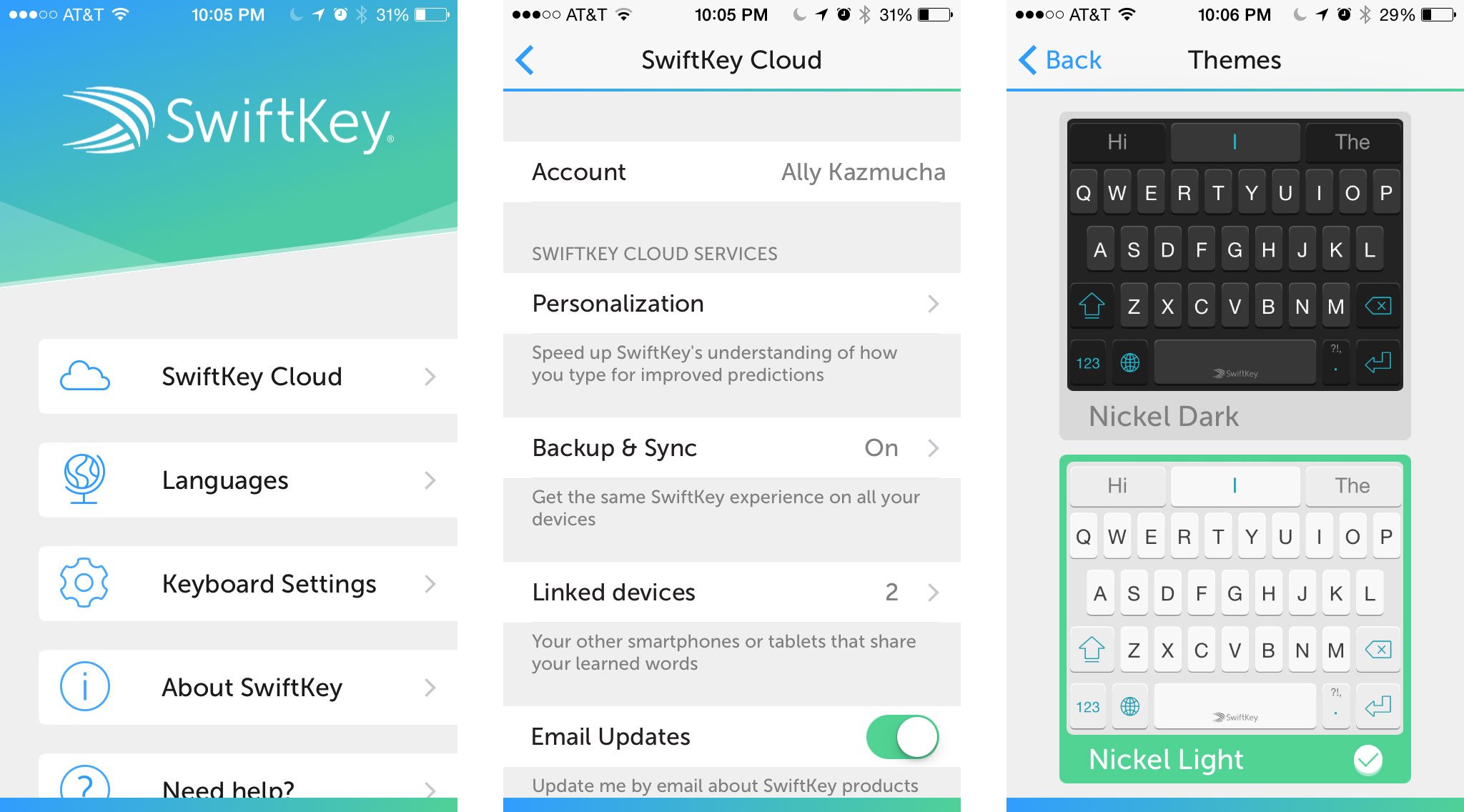
It's also worth noting that SwiftKey added a new Facebook login option for Cloud but if you've previously used it on Android, you'll want to sign into your existing SwiftKey Cloud account via Google instead. For anyone migrating from an Android device to a new iPhone, if you've used SwiftKey as your keyboard of choice, all your SwiftKey usage habits will be right where you left them on Android.
SwiftKey currently supports English, Spanish, French, Italian, German, and Portuguese. In order to use a different language, just launch the SwiftKey app itself and download the language packs you need. Unlike many other keyboards that require you to switch languages on the fly, SwiftKey is great at detection and can tell what language you're using. So just download languages once and use them whenever you'd like, no switching required. You can also use the SwiftKey app to switch between keyboard layouts such as QWERTY, AZERTY, and more.
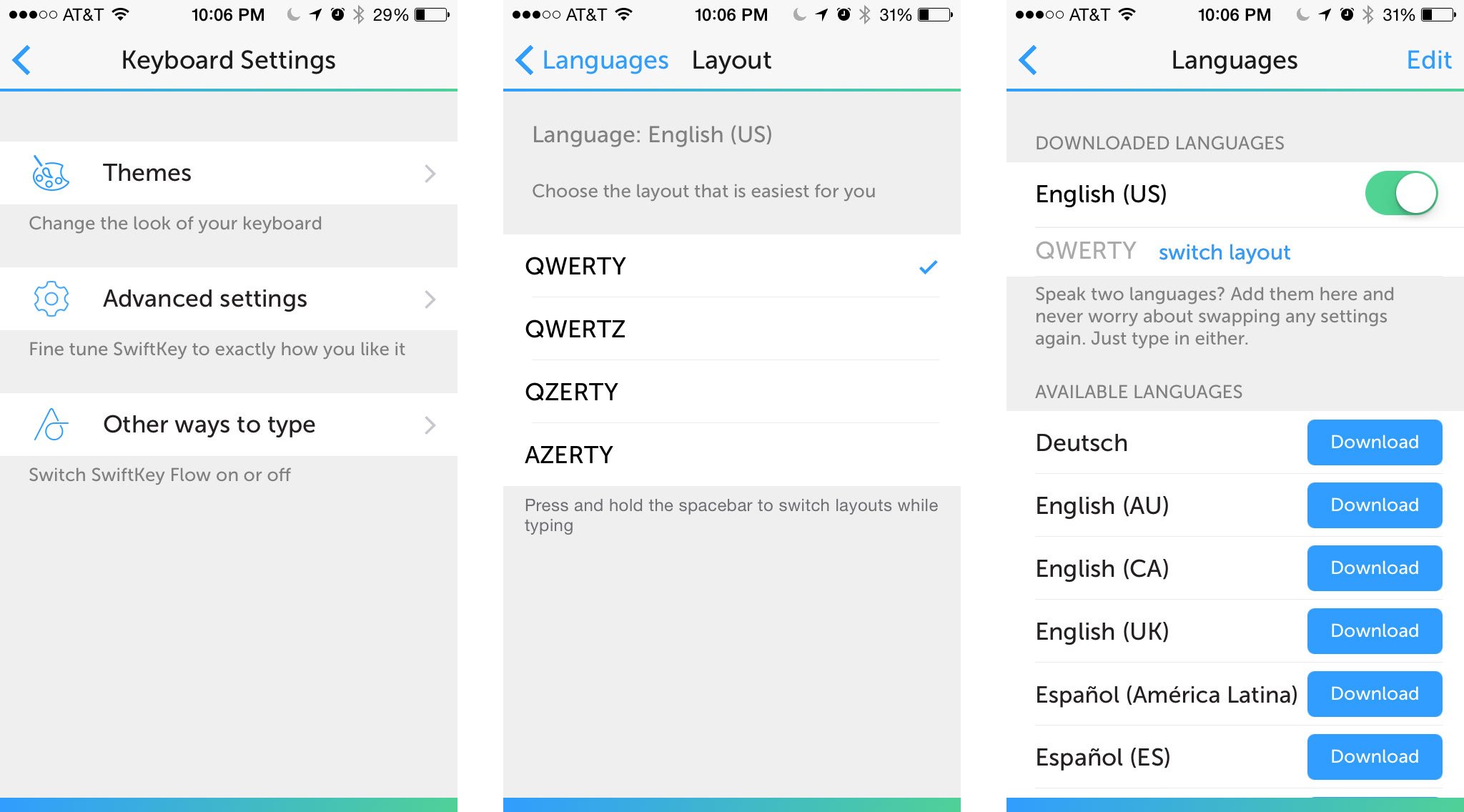
One of the most popular features of SwiftKey is Flow. This is the style of text entry where you simply trace your finger in patterns to form words. For many folks, this is a faster method of entry than tapping. SwiftKey also does a wonderful job of learning your tracing habits, as well as tapping. There are certain situations where SwiftKey Flow is not available for use, such as password fields or when typing proper email addresses in the "to" field of an email. These exclusions are for obvious reasons, as SwiftKey can not reasonably predict them. And if you don't want to use Flow at all, you can of course turn it off via the SwiftKey app itself.
iMore offers spot-on advice and guidance from our team of experts, with decades of Apple device experience to lean on. Learn more with iMore!
While SwiftKey is universally available for both iPhone and iPad, SwiftKey Flow is currently only available for iPhone. This isn't due to the inability to integrate Flow for the iPad, but because of memory restrictions Apple has in place.
Since not every user is the same, SwiftKey also takes into consideration you're unique typing style. For instance, there are numerous times when I hit the "P" key when I meant to hit "O". Over time SwiftKey will pick up on this behavior and automatically correct it without any effort on my part. The same goes for swipe patterns. This same principle applies for situations where you may be left hand dominant and favor tapping or swiping on the far left of keys instead of the right. All this data makes SwiftKey more and more accurate over time.
Keep in mind that to use all the features SwiftKey offers, you'll need to allow full access via the keyboard settings in your iPhone or iPad. While it isn't necessary in order to use SwiftKey, it renders any kind of prediction inoperable. This includes SwiftKey Flow. So remember to make sure you've enabled full access in order to take advantage of all SwiftKey has to offer.
The good
- Amazingly fast predictions
- SwiftKey Cloud syncs predictions to all your devices via one login, including cross-platform
- Light and dark theme to suit everyone's taste
- Multiple languages on the fly — just start typing in any downloaded language and SwiftKey takes care of the rest, no keyboard settings to toggle between
- Flow will be tremendously beneficial for many people on the larger screens of the iPhone 6 and iPhone 6 Plus
The bad
- No complaints so far
The bottom line
SwiftKey is one of the best selling Android apps of all time for a reason. With the combination of Flow, SwiftKey Cloud, and some of the best on the fly language detection you could ask for, SwiftKey is well positioned to become one of the most popular third party keyboards for iOS as well.
- Free - Download Now
iMore senior editor from 2011 to 2015.