How to post a video to YouTube or Facebook from your new iPad

The new iPad has a much improved camera -- so much improved you might even find it convenient to take quick, fun videos to share with family and friends on YouTube and Facebook.
Luckily, iOS and iPad apps make this really easy to do.
How to share an iPad video on YouTube
iOS for iPhone, iPad, and iPod touch has YouTube integration built right in, which makes sharing videos you take on your new iPad easier than ever.
- Tap on your Photos app and select the video you'd like to share.
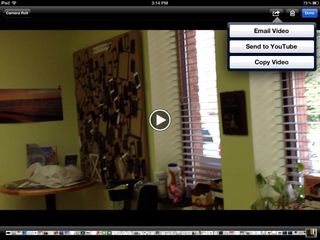
- In the upper right hand corner, click the arrow icon and tap Send to YouTube.
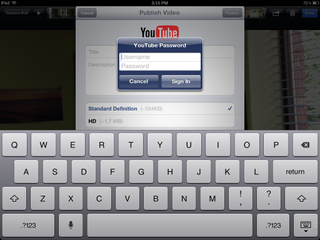
- If you aren't already signed into YouTube, you'll be asked to sign in.
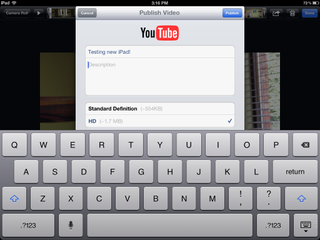
- Next, fill in all the information about your video from the title to description, tags, and category. You can also choose whether you want to upload the standard definition or high definition version. Most will probably want to tap HD. It will take longer to upload though, so if you're in a hurry, standard definition will do.
Your video will begin uploading to your YouTube account automatically. You can close out your Photos app and continue doing other things on your iPad and it will upload quietly in the background. Once it's done you'll get a pop up notification letting you know the upload was completed successfully.
How to share a video on Facebook
To share a video to Facebook you'll need to have the Facebook for iPad app installed first.
Free - Facebook for iPad
Once you've got the free Facebook app installed, you're ready to upload a video (or photo, the process is the same for both).
- Launch the Facebook app from your iPad homescreen.
- Sign in to your Facebook account if you haven't already done so.
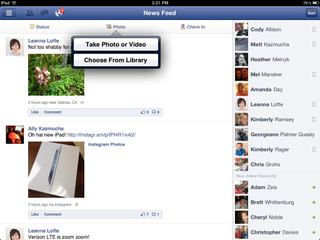
- Along the top under the main navigation bar you'll see an icon that says Photo. Tap on it.
- You'll now have the option to either take a new video or select one from your library.
- We will choose to select one from our library. You can, of course, choose to take one instead.
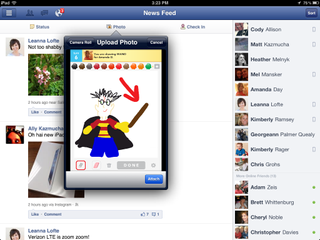
- Navigate through your photos and videos to select the one you'd like to upload and select it.
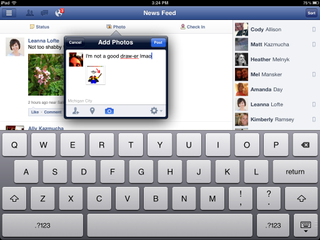
- You can now add a description to the photo and change a few settings before posting. You don't have to include the following information if you don't want to. If you don't want to change settings, just tap Post in the upper right hand corner.
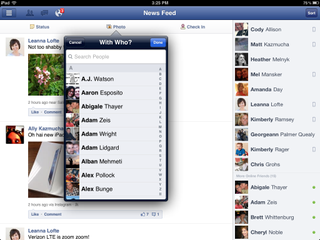
- If you'd like to tag someone in your photo, click the icon with a person on the left and start typing their name. When they pop up, just tap their name.
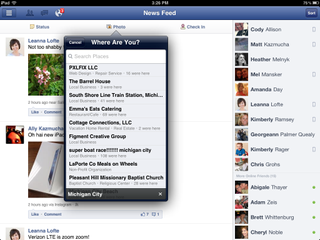
- Tap the second icon to add a location to your photo. Tap the location to include it.
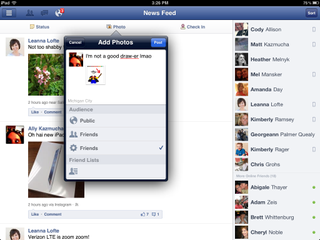
- Tap the little gear in the right bottom corner to adjust what people or lists can view your media.
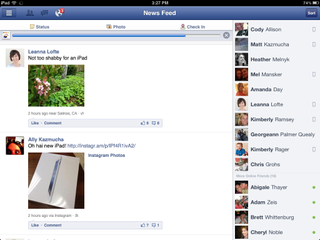
- Once you're done setting everything the way you'd like, just tap Post and you're done!
How to edit your videos before uploading
If you want to edit, add titles or transitions, or otherwise make your videos even more fantastic before uploading, you can do that right on your iPad with either Apple's iMovie or Avid Studio.
Master your iPhone in minutes
iMore offers spot-on advice and guidance from our team of experts, with decades of Apple device experience to lean on. Learn more with iMore!
Now you know how to share videos to both Facebook and YouTube so you can get out there and start testing out the new camera in your brand new iPad.
Additional resources:
- All new iPad tips and how-tos
- New iPad help and discussion forums
iMore senior editor from 2011 to 2015.
Most Popular





