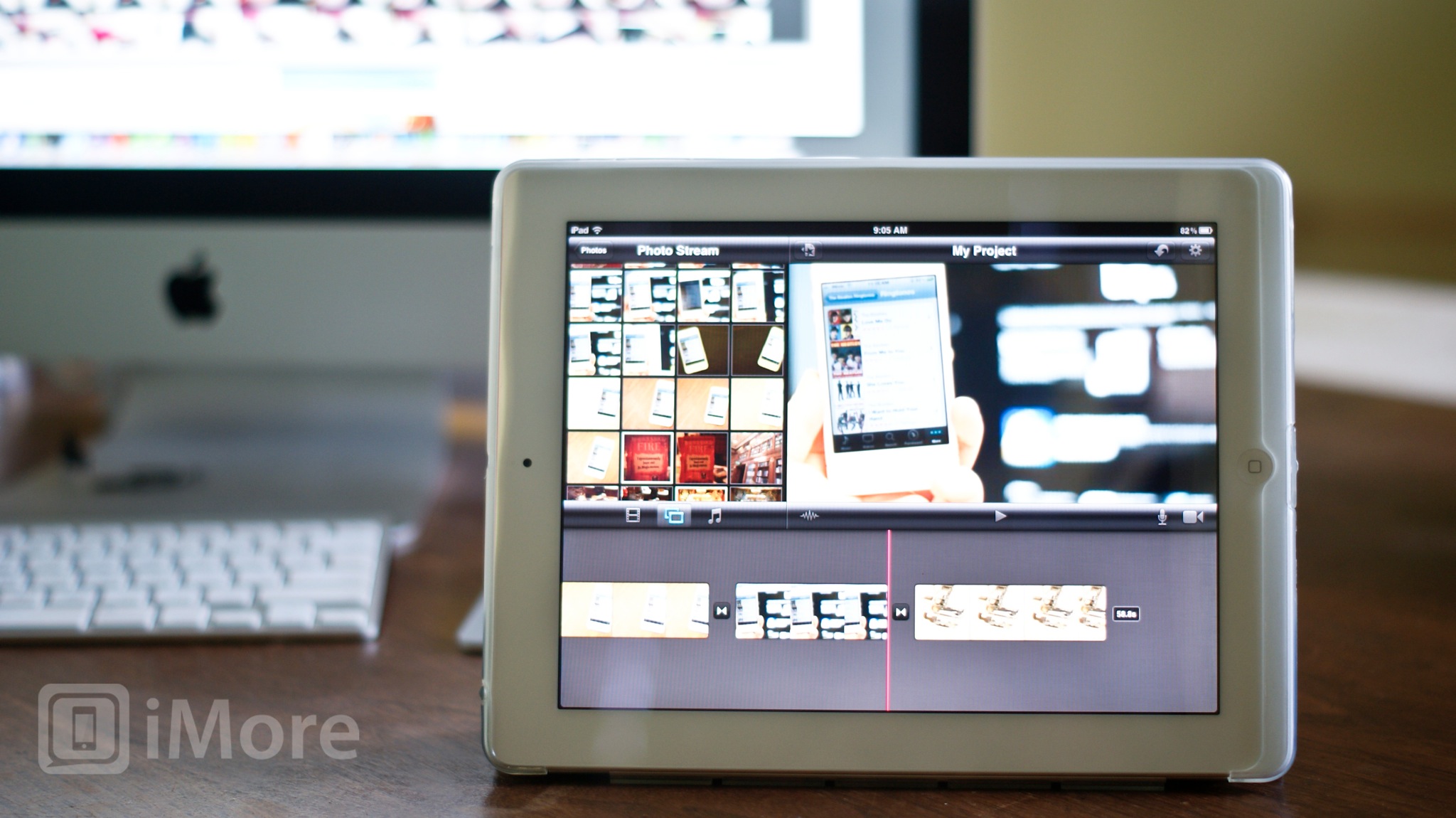iMovie is an excellent video editing application that is easy and fun to use, but are the new trailers really enough to take the spot as the best video editing app for the iPhone and iPad?
iMovie is part of the Apple's iLife suite for iPhone and iPad. While iPhoto allows you to re-touch and sort your photos and GarageBand aims to give users the ability to edit audio and create music on their devices, iMovie completes the series with tools to help you create, edit, and share beautiful movies and trailers without ever having to touch a computer.
Editing
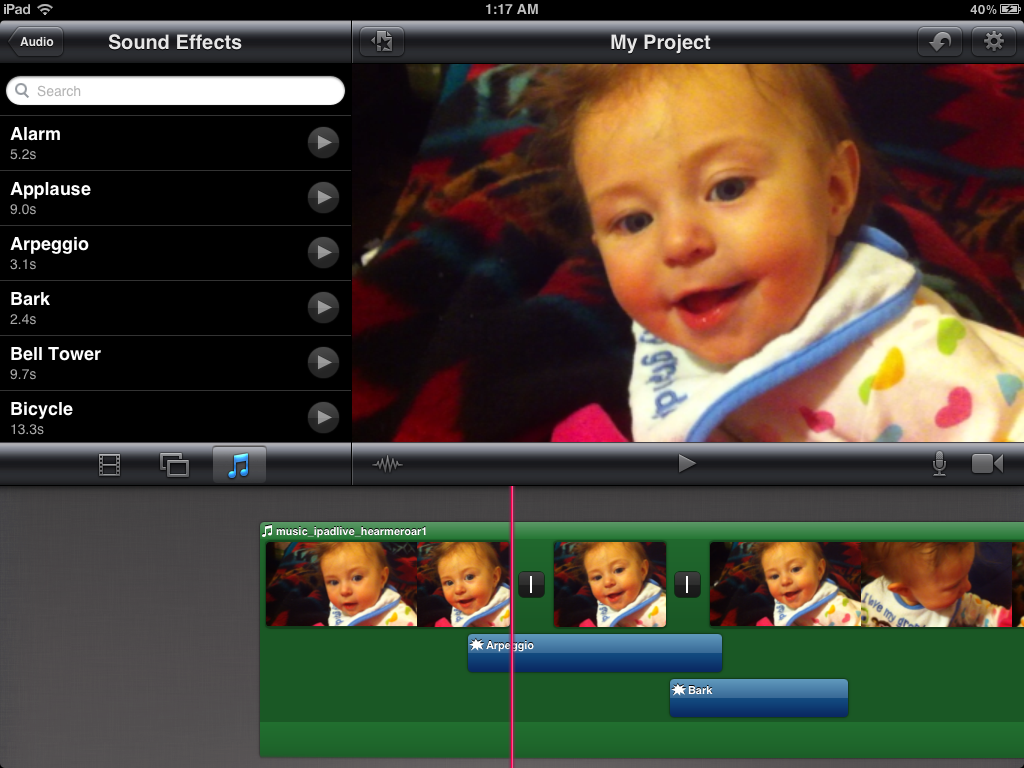
The editing screen is set up similar to iMovie on the Mac and split into 3 different screens. On the bottom of the screen, you find the timeline for your movie, on the top left, you find available media, and video preview is located in the top right. The “My Projects” screen is beautifully designed to look like a vintage movie theater.
The types of media that you can add to your movie are videos, photos, and music. However, the videos must be what's available in the Photos app, so if you have homemade videos that you imported into the Videos app of your iPad with iTunes, you cannot access them from iMovie.
Editing movies is very easy with iMovie. You can preview clips by simply dragging your finger across them. You can then trim the edges before adding them to your project. To move clips around in your timeline, simply drag it to where you want. If you want to split a clip, position the cursor, select the clip, and swipe down along the cursor. To adjust the length of time that a video clip (or photo) appears in your movie, just drag the ends of the clip appropriately. You can also easily record audio and video directly into the timeline.
A recently added feature of iMovie is the ability freeze a frame. You do it exactly like splitting a clip, just instead of swiping down, you swipe up.
Music audio tracks are limiting in that you cannot add more than one song to your movie unless your movie is long enough to play an entire song. You can then have a new song start after the first one is finished, but you cannot control the length of the clip nor choose when you want the song to start. Your song must start at the beginning of the movie and it must play until the song or movie is over, whichever comes first.
iMovie comes with a lot of sound effects pre-installed. The good news is that these effects are stackable and you can have up to 3 audio tracks playing at a time (including background music). Choosing when they play in your movie is as simple as dragging them along the timeline. Double tapping any audio clip with give you option to adjust the volume or delete the clip.
iMore offers spot-on advice and guidance from our team of experts, with decades of Apple device experience to lean on. Learn more with iMore!
Inserting photos is achieved in the same manner as adding videos and audio. Double tapping an inserted photo gives you options to give the photo a title style (opening, middle, ending) and to add a location.
iMovie will automatically add transitions between clips and photos. Tapping on the transition icon will allow you to specify the length of the transition (0.5s, 1.0s, 1.5s, 2.0s) and select between your theme's special transition - a tradition cross dissolve, or no transition at all.
iMovie is stocked with 8 different themes, each of which comes with its own title screen format, transitions, and theme music.
Trailers
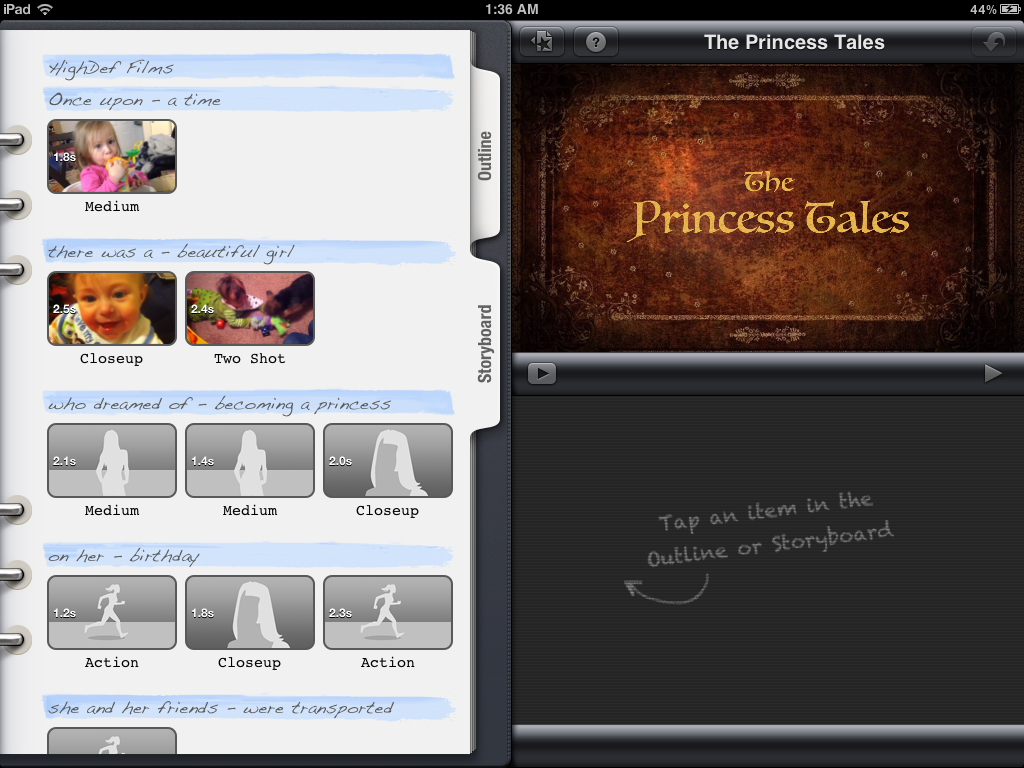
The newest and biggest addition to iMove for iPhone and iPad is the ability to make trailers -- credits and all! iMovie comes with 9 different themes: Bollywood, Expedition, Fairy Tale, Narrative, Retro, Romance, Scary, Superhero, and Swashbuckler. Each template comes with a nice example of what it will look like.
Once you select a theme you're ready to jump right into editing your trailer. On the Outline tab, you can edit your name, studio, and credit info. Although a little boring to fill out, it's this information that gives your project the appearance of a real movie trailer.
The Storyboard tab is where the real creation happens. The template will have phrases filled out for you but you need to tap them to edit them to say whatever you want. iMovie also provides thumbnails for each part of the trailer. These thumbnails actually contain recommendations regarding the type of video clip you want (closeup, medium, action, wide, group, etc).
Inserting a clip is very easy to do yet hard to be precise. The length of each clip has been predetermined by iMovie so dragging your finger along a potential clip shows a yellow frame around the area of the clip that will actually be inserted into the movie. What's frustrating about this is that there isn't a way to preview that little chunk of video all by itself which makes being precise difficult.
Sharing
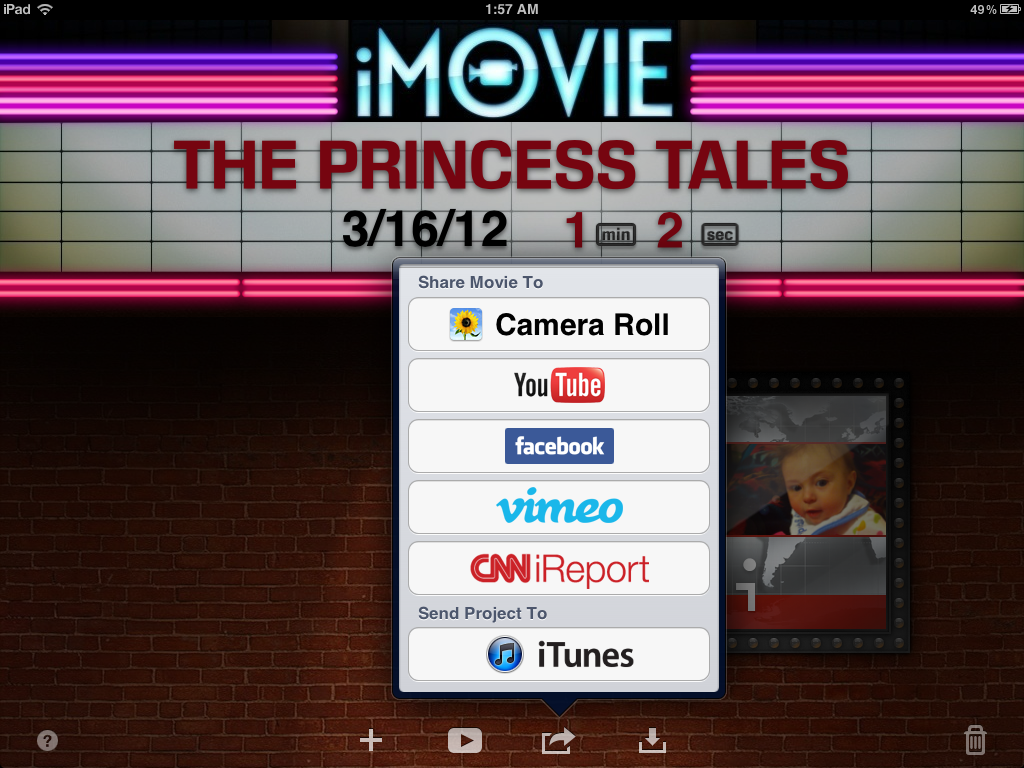
Sharing your movies is a breeze and iMovie is equipped the the ability to send directly to YouTube, Facebook, Vimeo, and CNN iReport. Just tap the familiar sharing arrow from the projects screen and make your selection.
It's not unreasonable to suspect iMovie on the iPhone and iPad to sync, ideally through iCloud, with iMovie on the Mac or other iOS devices. Well, it doesn't. Not even over a cable. This is a shame because it would be very nice if you could start a project on your iPhone or iPad, then finish it up with on your Mac. Maybe next year?
The Good
- Very easy to use due to the great user interface
- Themes are well designed, simple, and fun
- Trailers are easy to edit and fun to create -- a great addition
- Ability to freeze frames and split clips
- Lots of preinstalled sound effects
The Bad
- Song clips must be played in the background of your entire movie and the length of the song cannot be adjusted
- No way to sync with iMovie on another iOS device or Mac
- Cannot use movies that were imported onto the iPhone or iPad with iTunes. All video clips must come from the albums that appear in the Photos app.
- Choosing small chunks of video for trailers is not very precise
The bottom line
iMovie is a great application for making movies and trailers on your iPhone and iPad. It has plenty of features that will please most users. The themes and trailers set it apart from other video editing apps. However, even since the most recent update, Avid Studio is still a more powerful video editing app. I was hoping that Apple was going to wow us with an amazing update, but they didn't quite deliver this time around.
$4.99 - Download Now
Former app and photography editor at iMore, Leanna has since moved on to other endeavors. Mother, wife, mathamagician, even though she no longer writes for iMore you can still follow her on Twitter @llofte.