How to DIY repair a stuck or broken iPhone 4S power button

The iPhone has been prone to power button issues ever since the iPhone 4 made its appearance. As it turns out, the iPhone 4S isn't immune from stuck power buttons either. Over time, the cable wears down and causes the actual power button to become harder and harder to press. In some cases, it becomes completely recessed resulting in presses not even registering.
If this issue sounds like something you're iPhone 4S is experiencing, a DIY repair can get it back to normal with some patience and the right tools. It'll also cost a heck of a lot less than a brand new iPhone.
If you're up for it, follow along. And if you're not, follow along anyway and we'll refer you to the professionals that can do the repair for you.
Disclaimer: As with any repair, iMore cannot be held responsible for any damage you may do to your device. It's also worth considering that opening up your device to perform any repair or modification can and will void your Apple warranty. If you don't feel comfortable opening your device, don't. Use extreme care and caution when performing a repair on any device.
What you'll need to DIY replace an iPhone 4S power button cable
iMore recommends using only quality and genuine parts from a reputable supplier like iFixYouri. They have quality parts, tools, and much more for all your repair needs.
- Replacement power button flex cable
- 5-point security screwdriver
- Standard #000 Phillips screwdriver
- Spudger tool
- Razor blade
- iSesamo Opening tool (not necessary but awesome for prying up cables and getting under adhesive)
Power off your iPhone 4S
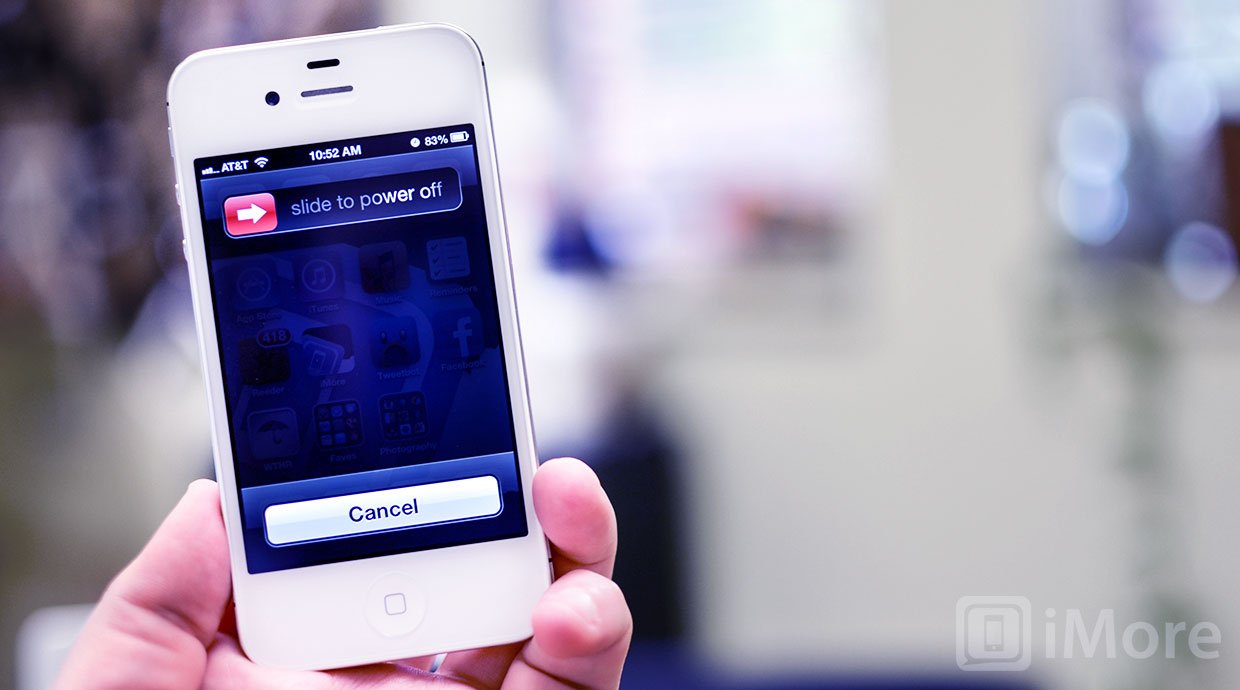
Before performing any repair you should always power off your device before opening it up.
Remove the back plate
- Using your security screwdriver, remove the 2 screws on either side of the dock connector port.

- Set them aside. They are both the exact same size and length so it does not matter if you mix them up. They are interchangeable.
- Gently slide up the back plate by applying a bit of pressure along the bottom with your thumbs and sliding upwards.

- Now lift off the back plate and set it aside.

Remove the battery and grounding clip
- Using your #00 Phillips screwdriver, remove the two screws holding the battery in place.

- These screws are different lengths so make sure you remember which one goes where. The one that is slightly larger is the bottom screw.
- There is a tiny grounding clip underneath the battery clip where the first screw is located. Use your spudger tool or finger to remove it before prying the clip up. Many times it can go flying if you don't remove it first and then you'll have difficulty locating it so it's best to remove it first.


- Now use your spudger tool and at the bottom of the battery clip, gently pry upwards so the clip pops up.

- Move to the edge of the iPhone where the volume buttons are located and use your spudger tool to carefully pry up the battery. It is stuck down with a good amount of adhesive so be careful when prying upwards that you don't bend the battery. This is why I do not use the plastic tab that is provided. It typically rips or bends the battery. If one part is resistant move your pry tool a little further down and gently start prying it up in different places taking care not to come too close to the volume button cables towards the top.

- Once you've gotten the battery pulled out of the iPhone 4S we can move on to the next section.
Remove the top logic board shields
- Using your #00 Phillips screwdriver, remove the four screws that hold the top silver shield in place and the one screw that holds the small black shield in place.
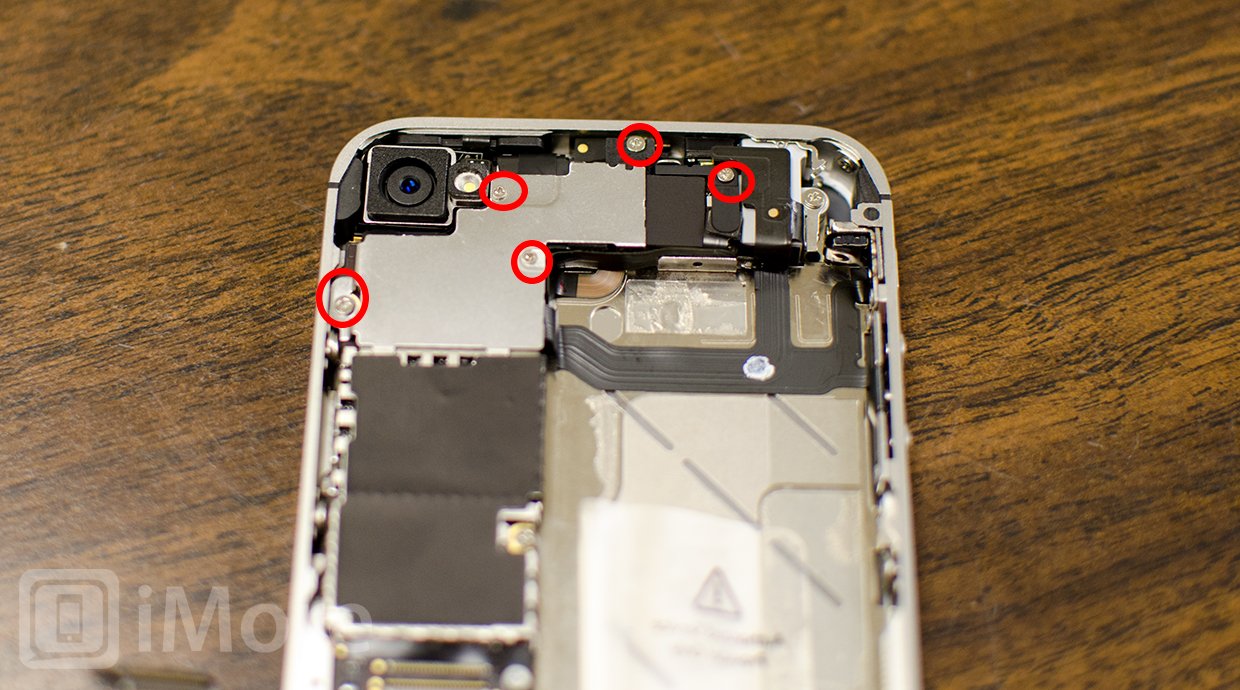
- Now use your spudger or pry tool to gently lift the silver shield out of the iPhone.

- Use your spudger or pry tool to lift the black shield out of the iPhone.

- Set both shields aside and make sure your screws are organized for reassembly later.
Unclip the top logic board cables & remove the rear-facing camera

Using your spudger or pry tool carefully disconnect all the cables at the top of the logic board. There are seven cables total. One of the cables lies underneath the bottom most cable so you'll need to disconnect the cable over it before folding it back and revealing the shorter cable underneath.
Master your iPhone in minutes
iMore offers spot-on advice and guidance from our team of experts, with decades of Apple device experience to lean on. Learn more with iMore!

Once you unclip the seven cables, you can lift the rear-facing camera directly out of the iPhone. It was only connected by one cable.
Disconnect the dock connector
- Using your #00 Phillips screwdriver remove the shield that is covering the dock connector cable towards the middle left of the iPhone. Remember which screw came from where as they are different sizes. Gently lift the shield out of the iPhone and set it aside.

- Take your spudger tool and gently pry up the dock connector cable and peel it back as shown below. Perform this step with caution as there is adhesive on the underside of the cable. Take care not to rip the cable by pulling up to quickly.

- Leave the cable in this position and move on to the next section.
Pry up the cellular antenna
- Using your spudger toolcarefully pry up the round connection for the cellular antenna. It should come up easily so pry up gently.

- You'll notice that it is wrapped around a metal clip. Gently unwrap it so it's sticking upwards and leave it in this position.
Remove the SIM card and tray

Using a SIM removal tool or a bent paper clip, eject the SIM tray and set it, and the SIM card aside.
Remove the logic board
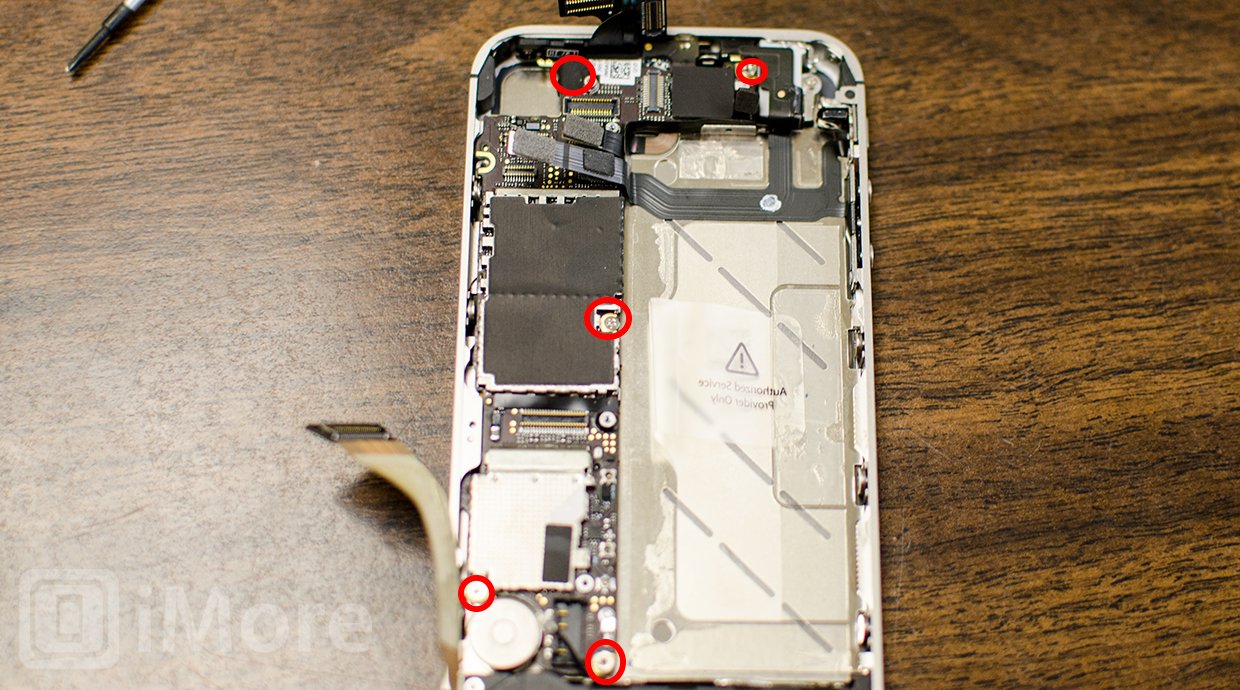
- Remove the three #00 Phillips screws at the top, middle, and bottom left of the logic board with your #00 Phillips screwdriver. The top screw has a piece of tape over it you'll need to peel back. After removing it you'll also notice a gold grounding clip underneath it. Make sure you don't lose it as you'll need it for reassembly.

- There are two more screws holding the logic board in place and you'll need to remove them with your flat head screwdriver. They are located at the top right and bottom of the logic board.
- Now you should be able to lift the logic board out of the iPhone. Use the area that the rear-facing camera was located and the bottom of the logic board to lift it straight out.
Remove the front facing FaceTime camera
- Pry up the metal shield that is guarding the front facing camera using your metal spatula or black spudger tool.

- Now gently lift the front facing camera out of your iPhone 4S taking care not to tear the cable.

- Set the front facing camera aside until reassembly.
Replace the power button flex cable
The actual button in the iPhone 4S is not what causes issues, it's the actual power and sensor cable, which is what you should have ordered to replace. This is the tricky part so make sure you're very careful while performing the following steps as the cables are very delicate.
- Remove the two screws on either side of the power button bracket using your #00 Phillips screwdriver.

- Gently unfold the power button cable using tweezers or your fingers. Do not attempt to completely remove it yet as it's still attached.

- You may choose to remove the actual power button if you'd like but it's not necessary. It may fall out on its own and that's ok. Just make sure you have taken note as to how it goes back in. The bracket portion is face down.
- Now use your black spudger tool or pry tool in order to pry up the earpiece and the foam attaching it to the midframe. Again, don't completely attempt to pull up the cable as it is still attached to the midframe of your iPhone.

- There is a black bracket located directly above where the earpiece sat. Gently pry it up using a razor blade or metal spatula. Be careful not to break it as it's thin. I also recommend placing a hand or a finger over it so it doesn't fly out and get lost.

- Now make sure the other end of the power and sensor flex cable isn't adhered to the midframe still.

- Now you can go ahead and remove the power button and sensor cable assembly from the iPhone. You'll notice the earpiece is still attached. Just remove it from the assembly carefully and transfer it to the new one.

- Depending on whether the replacement assembly you purchased came with a bracket preinstalled, you may also have to transfer the bracket as well.

You'll replace the power button and sensor cable very similarly to how you took it out, just in reverse order. Remember to take your time and make sure that cables are folded and bent the correct way. It sometimes helps to look at how your old cable is bent and folded and make sure the new cable looks the same.
Pro tip: When screwing back in the power button bracket, test the power button and make sure it depresses correctly and you hear it "click". Don't screw the bracket screws in too tight or you'll have issues with the button not depressing.
Reassemble your iPhone 4S
To reassemble your iPhone 4S, you can either follow all these directions in exact reverse order or view our reassembly video guide above which will walk you through how to reassemble it. Note that the reassembly is everything from the screen back to completely reassembled. You'll only need to watch from the point of replacing the logic board after you've got the front facing camera secured again.
And ...done!
Once you've completely reassembled your iPhone 4S (extra screws are bad!), you can go ahead and turn your iPhone back on using the power button. If you see an Apple logo, mission accomplished! You now know your power button is working again.
Once your iPhone 4S boots back up, make sure you test everything to make sure all is working well again. Tap the power button several times to turn the screen on and off just to re-confirm everything is back in working order.
That's it, you're done!
○ Fix a broken iPhone 7 or 7 Plus
○ Fix a broken iPhone 6s or 6s Plus
○ Fix a broken iPhone SE
○ Fix a broken iPhone 6 or 6 Plus
○ Fix a broken iPhone 5c
○ Fix a broken iPhone 5s
○ Fix a broken iPhone 5
○ Fix a broken iPhone 4s
○ Fix a broken iPhone 4 (GSM)
○ Fix a broken iPhone 4 (CDMA)
○ Fix a broken iPhone 3GS or 3G
iMore senior editor from 2011 to 2015.

