How to hide (and unhide) purchases from the Mac App Store
How-to
By Peter Cohen
last updated 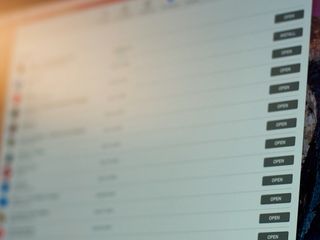
The Purchased tab in the Mac App Store shows you all the apps you've downloaded, free and paid. If you find the Purchased tab hard to navigate due to the sheer amount of apps you have downloaded, you can hide apps you may not need to see a record of, such as apps you never uninstall and always have running on your Mac. Or maybe you have young children using your Mac that you don't want accessing certain apps. Whatever the reason may be, hiding and unhiding Mac App Store purchases is easy.
To hide Mac App Store purchases
- Launch the Mac App Store on your Mac.
- Click Sign In and enter your Apple ID and password.
- Click on the Purchases tab.
- Find the software you'd like to hide, hold down the control key and click anywhere (or right-click on the item. Click on Hide Purchase... then click on the Hide Purchase button to confirm your decision.
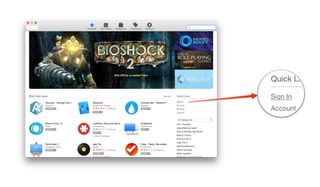
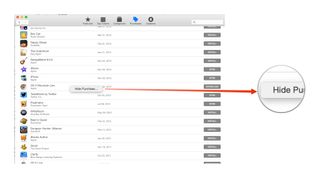
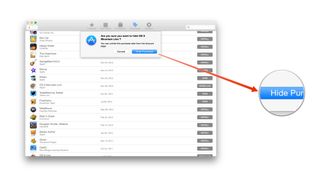
To unhide Mac App Store Purchases
- Launch the Mac App Store on your Mac.
- Click on the Account link on the Mac App Store's main page. Sign in using your Apple ID and password.
- Under "Hidden Items," click the Manage link.
- Unhide the items you wish to make visible.
- Click on the Done button to finish.
That's it! Let me know if you have any questions.
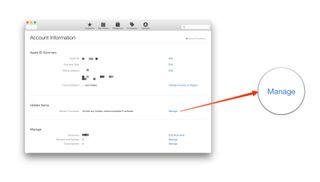
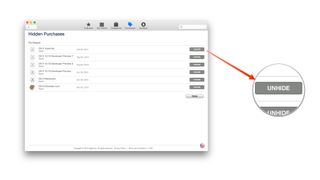
Master your iPhone in minutes
iMore offers spot-on advice and guidance from our team of experts, with decades of Apple device experience to lean on. Learn more with iMore!
More about mac apps
Most Popular



MOST READ
