How to make OS X Yosemite's menus dark

OS X Yosemite introduces the first major interface changes to OS X in more than a decade. Yosemite offers flatter iconography, a cleaner design and better typography more suited to the increasing number of Macs with Retina displays. One change Apple's implemented is an optional "Dark Mode" that inverts the color of your menu bar and makes the dock darker too. Here's how to get the most of it.
Many Mac apps, including some of Apple's own like iMovie, GarageBand and Final Cut Pro, emphasize darker interface themes. So do some well-known Mac apps like Adobe Photoshop. The reason why they use darker interfaces is easy to understand: The content you're working on is emphasized, rather than tools and user interface elements. It can be less distracting, which can improve productivity.
The menu bar and dock in Yosemite are translucent, but use white as their base color. Activating the dark menu option changes that base color to black. Translucency is still maintained, so Yosemite still retains its 3D, layered appearance. What's more, menu type is changed from black to white, and individual menus will retain the dark look too.
To make your menu bar and Dock dark on OS X Yosemite
- Click on the menu.
- Select System Preferences...
- Click on General.
- Under Appearance, check the box in front of Use dark menu bar and Dock.
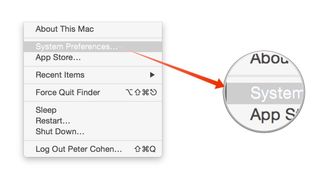
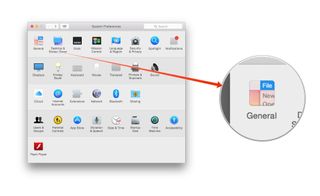
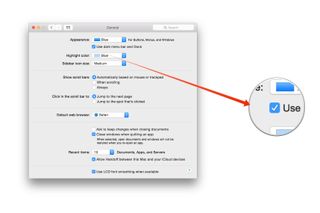
That's all there is to it. Both the menu bar and the Dock should now be translucent black instead of their more familiar translucent white.
If you've installed third-party menu bar applications, they may need to be updated for Yosemite before they look right in dark mode, so don't be surprised if you still see white menus until you've updated, or until the developers get on board with the changes Yosemite introduces.
Have any questions about Yosemite's new dark mode? Let me know in the comments.
Master your iPhone in minutes
iMore offers spot-on advice and guidance from our team of experts, with decades of Apple device experience to lean on. Learn more with iMore!
Most Popular





