This iPhone trick lets you quickly search directly from your Lock Screen, here's how
Wait, what?
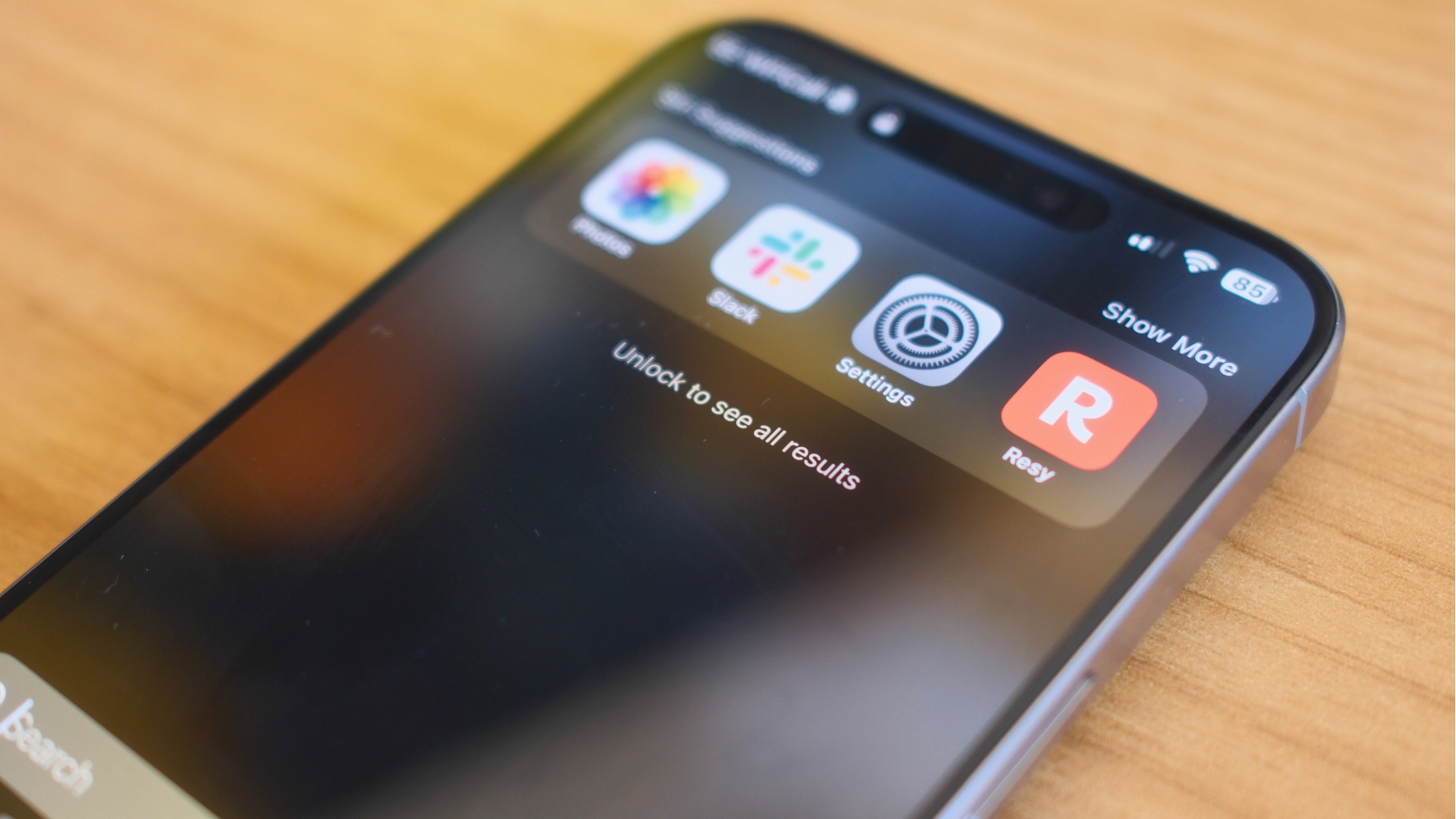
The iPhone’s search feature, Spotlight, is incredibly powerful, allowing you to search for anything across your device including files, photos, apps, notes, and other essential tidbits of information from across the internet. But did you know that you can access Spotlight directly from your iPhone’s Lock Screen? I sure didn’t.
As someone who uses the search functionality on the iPhone more than any other navigation tool, I’ve spent most of my adult life unlocking my device and then accessing Spotlight. But it doesn’t need to be that way, you can access Spotlight even quicker and all you need to be able to is to know how.
Here’s how to search from your iPhone’s Lock Screen
Before finding this iPhone trick, I would unlock my iPhone 15 Pro Max by swiping up on the lock screen and then once on the Home Screen, swipe down to access Spotlight and search for whatever I need to find. That has been my iPhone’s workflow for as long as I can remember, always using Spotlight to navigate but always requiring me to unlock my iPhone to do so.
Simply swipe down from the top half of your Lock Screen (anywhere but the top right as this activates Control Center), and you can search without the need to swipe up to unlock your device. If your device is unlocked, this will automatically search your iPhone but you can also use Spotlight search with a locked device, it will just check for Face ID, and Touch ID, or ask for a Passcode before taking you to your destination. This is honestly a game changer for me, and I can’t quite believe I’ve taken years to find out it even exists.
Did you know you could use Spotlight from the Lock Screen? Here’s hoping Apple allows you to search specific apps without unlocking your device at all in iOS 18, that would truly make the best iPhones even better.
iMore offers spot-on advice and guidance from our team of experts, with decades of Apple device experience to lean on. Learn more with iMore!

John-Anthony Disotto is the How To Editor of iMore, ensuring you can get the most from your Apple products and helping fix things when your technology isn’t behaving itself.
Living in Scotland, where he worked for Apple as a technician focused on iOS and iPhone repairs at the Genius Bar, John-Anthony has used the Apple ecosystem for over a decade and prides himself in his ability to complete his Apple Watch activity rings.
John-Anthony has previously worked in editorial for collectable TCG websites and graduated from The University of Strathclyde where he won the Scottish Student Journalism Award for Website of the Year as Editor-in-Chief of his university paper. He is also an avid film geek, having previously written film reviews and received the Edinburgh International Film Festival Student Critics award in 2019.
John-Anthony also loves to tinker with other non-Apple technology and enjoys playing around with game emulation and Linux on his Steam Deck.
In his spare time, John-Anthony can be found watching any sport under the sun from football to darts, taking the term “Lego house” far too literally as he runs out of space to display any more plastic bricks, or chilling on the couch with his French Bulldog, Kermit.

