How to reset the Mac Dock to default

I've offered a bunch of power tips to customize the contents of your OS X Dock: Adding spaces between applications, for example, or adding recently-added apps and documents. If you went overboard, however, and your Dock is now far too disorderly for your tastes, here's how to reset it.
Even if you haven't heavily customized your Dock using Terminal commands, this week's power tip can come in handy. Because this won't just get rid of Terminal customizations. It'll reset your Dock to its default settings, just like when you first took your Mac out of the box. Default apps will be restored to their standard locations, and preferences like magnification, hiding, and so on, will be reset.
Everything will be reset.
How to reset your Dock to its default
- Open Terminal (located in the Utilities folder).
- Type (or copy and paste) defaults delete com.apple.dock; killall Dock
- Hit return.
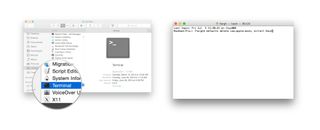
Your Dock will now be new as the day it shipped. Customize again with care.
Master your iPhone in minutes
iMore offers spot-on advice and guidance from our team of experts, with decades of Apple device experience to lean on. Learn more with iMore!
Most Popular




