Day One for iPhone and iPad: Beginner's Guide
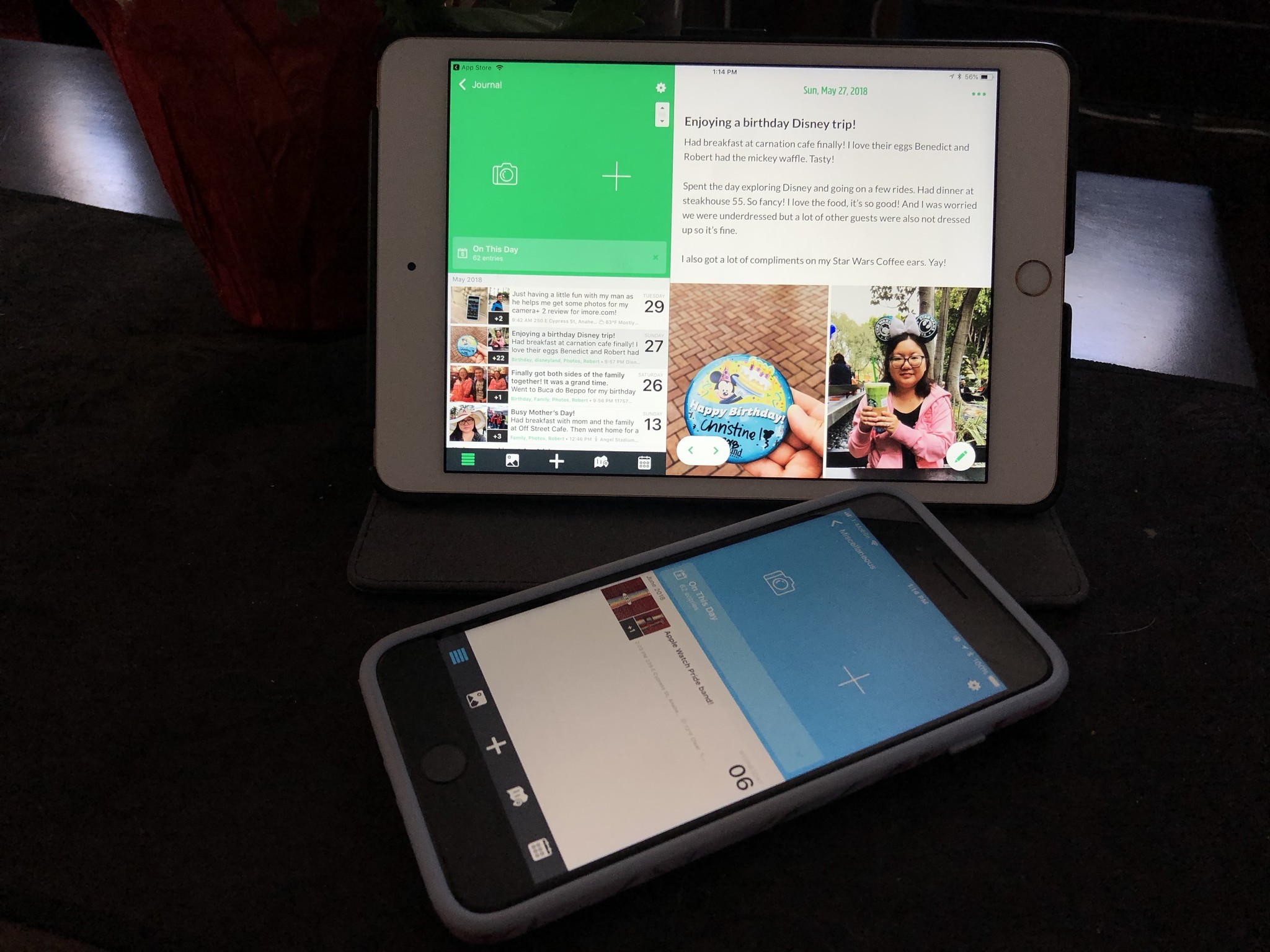
Journaling is something that we should all be doing, as it helps us keep a record of what happens in our daily lives. It's a record of memories, both good and bad, and a way for us to relive those special moments.
Back in the days before digital journaling was possible, we probably kept paper notebooks around for our journaling needs. While nothing quite beats that feeling of ink flowing into the pulp of some high quality paper, it's hard to find exactly what you're looking for if you don't keep a system in check. Plus, your memories are only in one place, and if you lose it, well, you're screwed.
Digital journaling is significantly better than the old paper-and-pen method, and Day One is the best app to handle your digital journaling needs. But if you're new to Day One, it can seem a bit overwhelming at first. Fortunately, as someone who's been using Day One for years, I'm here to help you get the most out of it!
- What are you using Day One for?
- Customize your journal
- Organize with tags
- Make use of photo imports
- Add locations and steps to entries
What are you using Day One for?
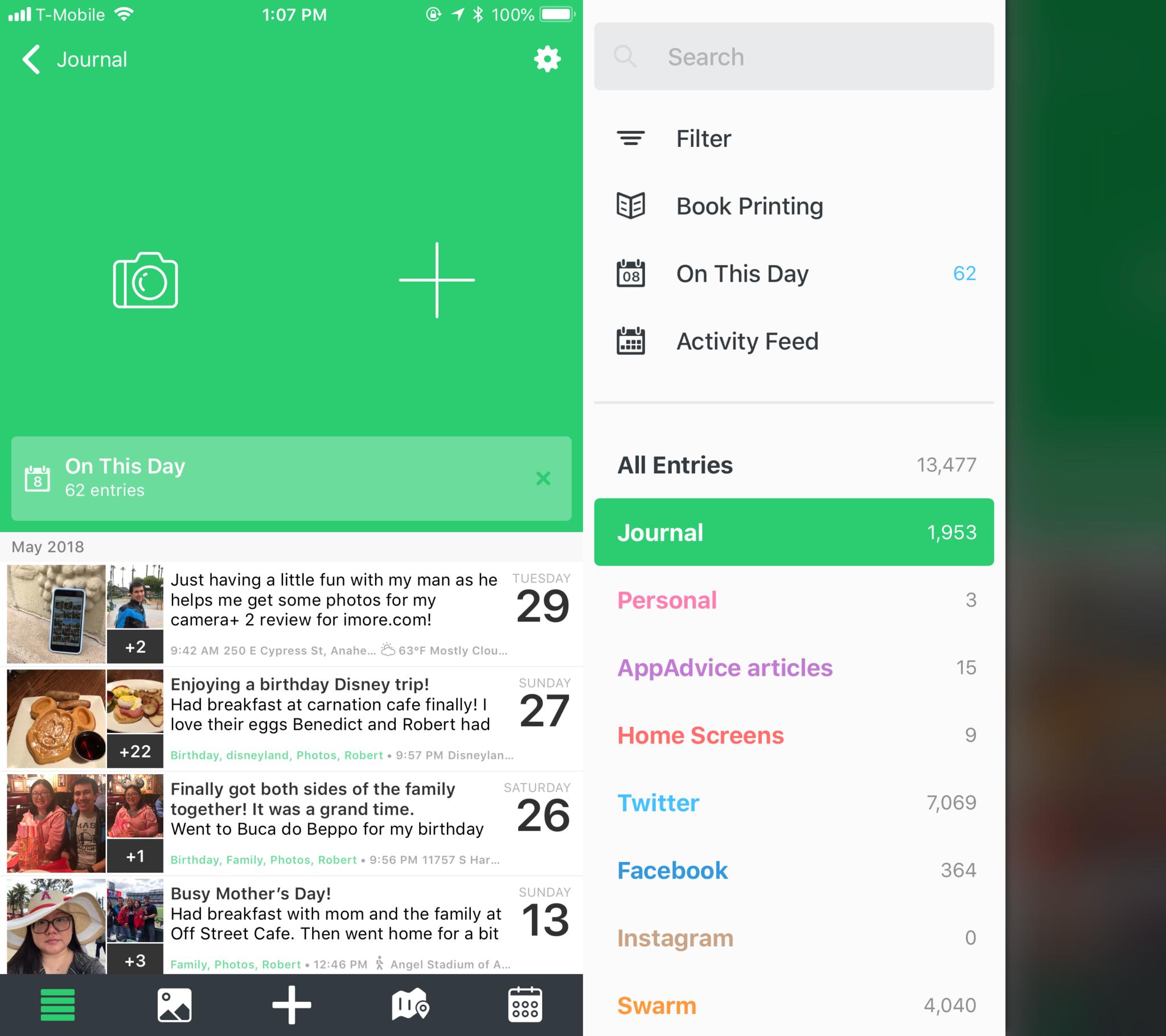
Before you start to dive into Day One, it's important to consider what you're going to be using the app for. There are many uses for Day One:
- Regular journal to keep all your thoughts
- Photo journal
- Travel journal
- Gratitude journal
- Dream journal
- Health and Fitness log
- Food diary
- Productivity journal
- Work log
- Record and thoughts on books, movies, etc.
As you can see, the possible use cases for Day One are pretty much endless. If you want to keep a record of something, then you can turn it into a journal in Day One. It's flexible and completely customizable to fit your needs.
However, you'll need to be aware of a few things if you're interested in using Day One for multiple journals. There are three levels of Day One accounts: Basic, Plus, and Premium.
Basic is free but limits you to one journal, one photo per entry, unlimited entries, local backup only, exporting, book printing, and Activity Feed on iOS.
iMore offers spot-on advice and guidance from our team of experts, with decades of Apple device experience to lean on. Learn more with iMore!
Plus is a grandfathered plan only available to Day One 2.0 users between February 4, 2016 and June 27, 2017. Plus includes up to 10 journals, 10 photos per entry, unlimited entries, unlimited syncing through Day One Sync, optional end-to-end encryption, IFTTT integration, and everything else that Basic includes. Users on Plus level do get a discount on Premium, making it $24.99 a year.
Premium lets you get the most bang for your buck, and it runs at $34.99 a year. With Premium, you get unlimited journals, up to 30 photos per entry, the Mac app, unlimited syncing, end-to-end encryption, discounts on book printing, and everything else with Plus.
With these factors in mind, think about how you want to use Day One. If you're fine with just one main journal to keep all of your thoughts and memories in, and limited to just one photo per entry, then Basic should be enough. But if you want more flexibility and better organization for your journals, then consider getting Premium.
I'm a Premium user and I couldn't be happier. I have 10 journals going so far, with my main "Journal" getting the most use with 1950+ entries and 1700+ photos. My main journal holds all of my photos of special events that I want to remember and relive, and I've even got tags for certain people and things, such as my fiancé, holidays, family, and more.
My other nine journals include: a seldom-used dream journal, links to published works I'm proud of and want to remember, extremely personal thoughts relating to family matters, and automated feeds from my social media accounts.
Personally, I've found the ability to keep multiple journals in one place incredibly handy, and it's changed the way I journal for life.
Customize your journal
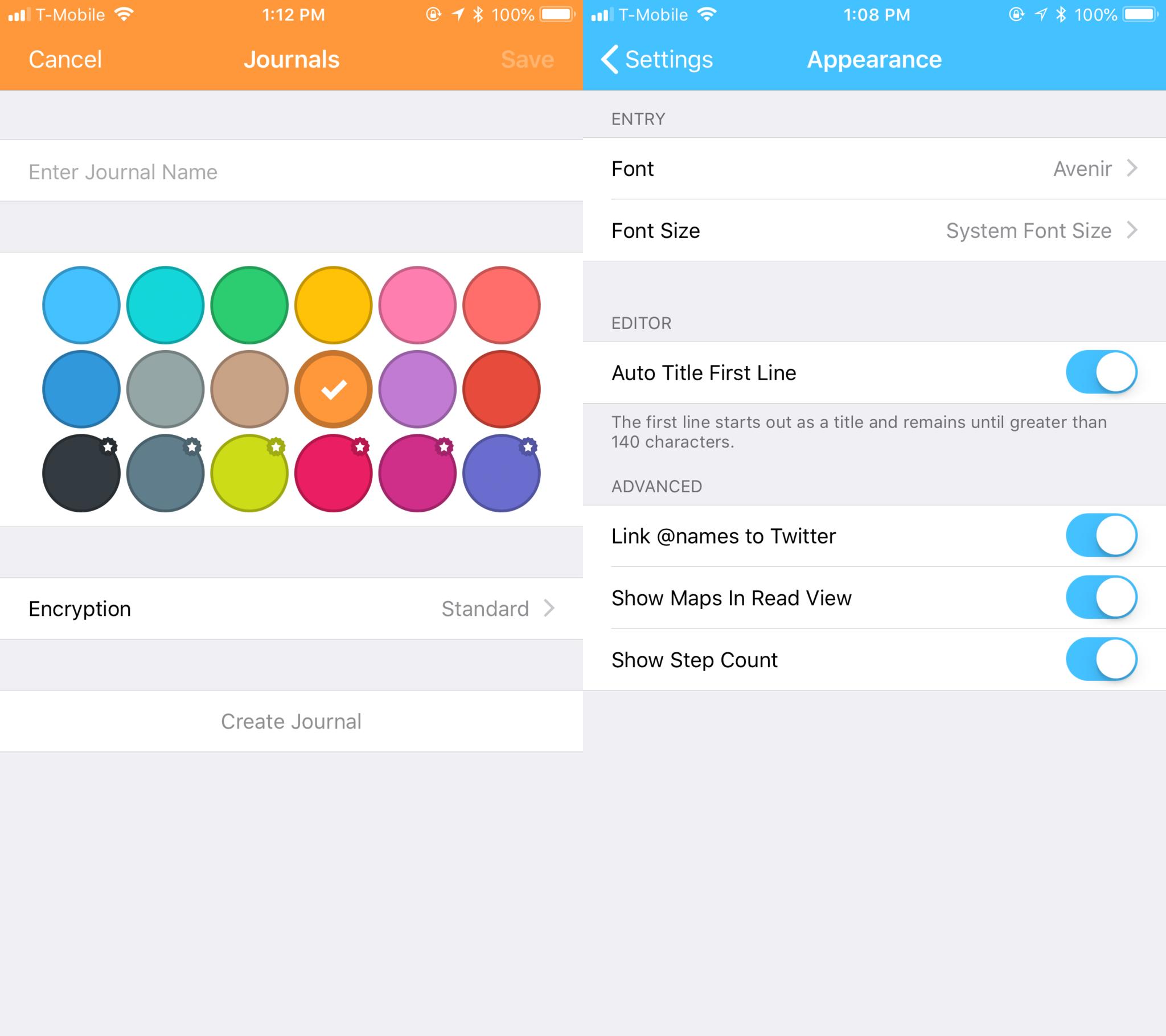
Whether you're using one main journal or a dozen, Day One has several options for you to customize the app to make it your own.
For one, each journal you create can have its own name and color, so they're all color-coded. Keep in mind that some hues are Premium only, so it's a bonus to having a Premium account.
There's also other omnipresent settings that you're able to change regarding Day One's appearance. These include 15 stylish fonts and various sizes, turning the first line into the entry title, linking Twitter @names, showing maps in the reading view, and even including your step count.
If you have a Plus or Premium account, the Activity Feed is a great feature to utilize. When you view it, you're able to quickly create new entries based on your activities from the past six weeks from photos, calendars, location history, and social media accounts.
Other advanced settings that you're able to enable include notification reminders to help you maintain a regular journaling schedule, or even remind you of past events.
There are a lot of settings in Day One that let you create the perfectly tailored journaling experience to suit your needs.
Organize with tags
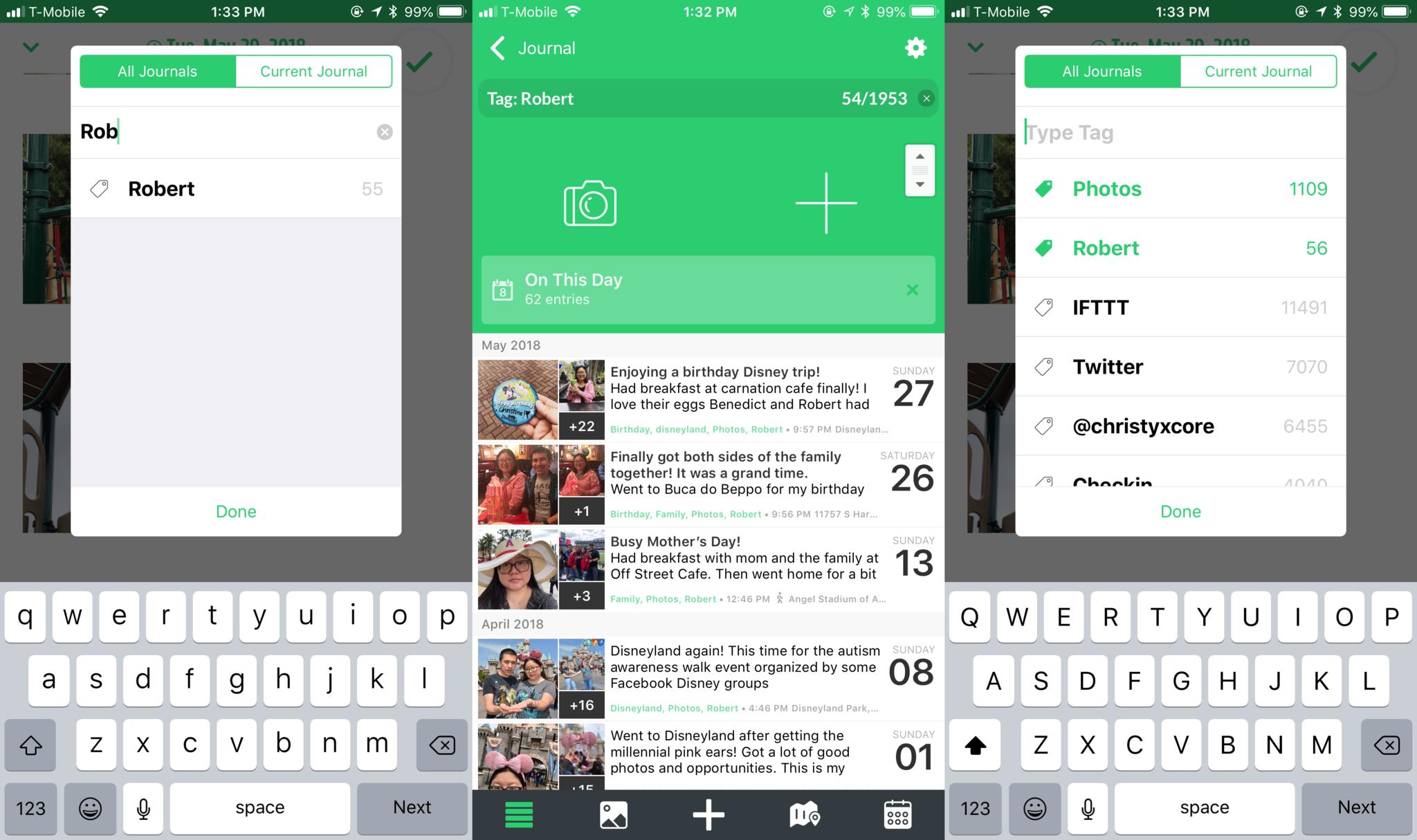
As you start to accumulate entries in your journals, going back and finding an entry you want to relive can be difficult. This is why tags are so incredibly important in keeping everything organized and helping you find what you want.
When you create or edit journal entries, there's a button on the keyboard extension that has a tag icon. Tapping on this brings up your tags, and you're able to create new tags just by typing them in and then click "Next" on the keyboard.
Tags are available for just the current journal, or you can go through tags across all of your journals. The tag popup also displays your most used tags in descending order, and even searches for existing tags as you type one in.
I have grown a mostly organic collection of tags throughout my years of using Day One. I like to use tags for the name of my significant other, family, friends, special events, locations, and whatever else I may need to reference later on. My automated feeds with IFTTT and the like are automatically tagged, making it a bit more chaotic (thousands of tweets and Foursquare Swarm updates), but at least I know that it's tagged and put away without any input from me.
Make use of photo imports
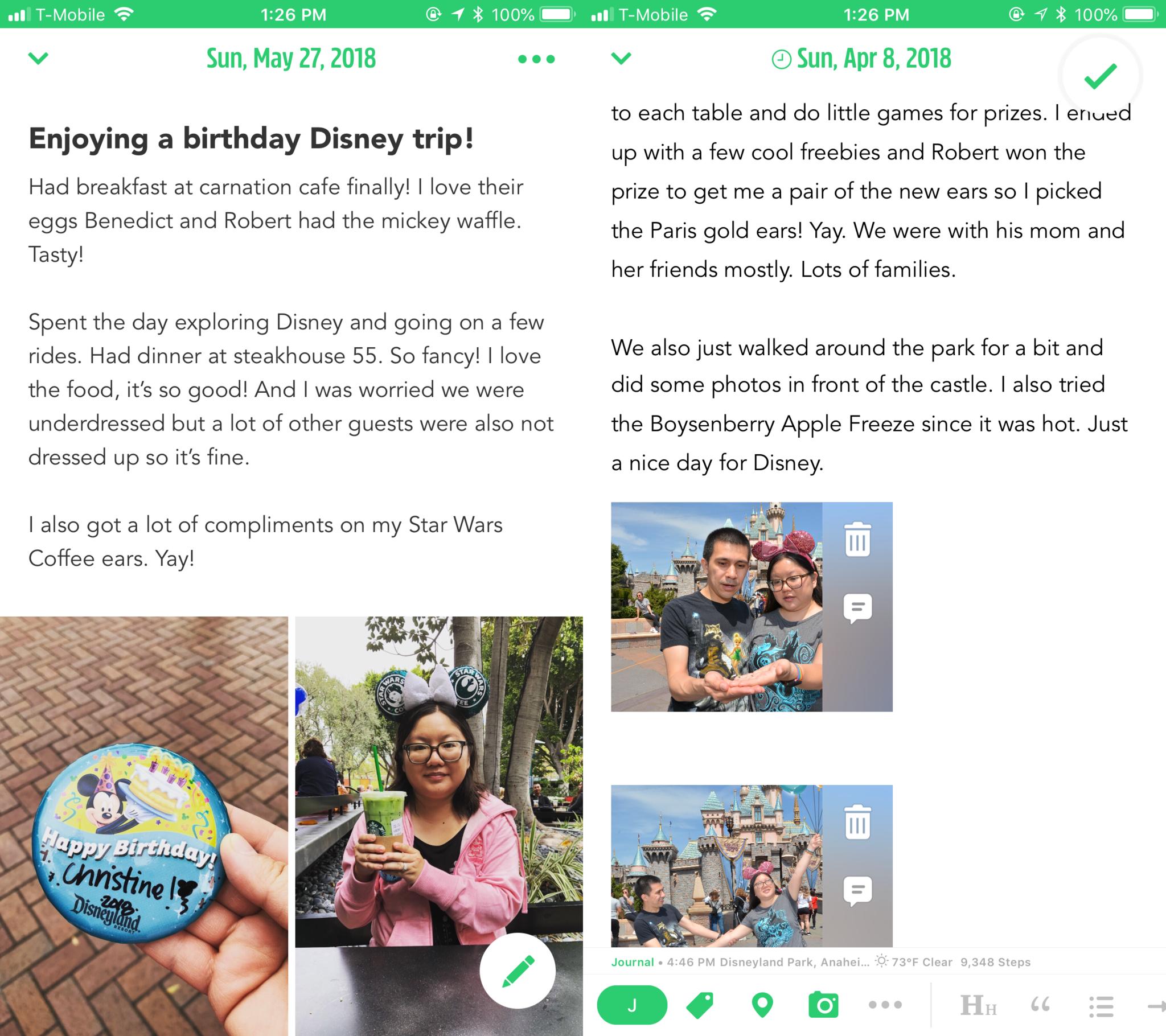
While the traditional form of journaling is basically just writing down your thoughts, one should take advantage of the fact that Day One stores photographic memories too.
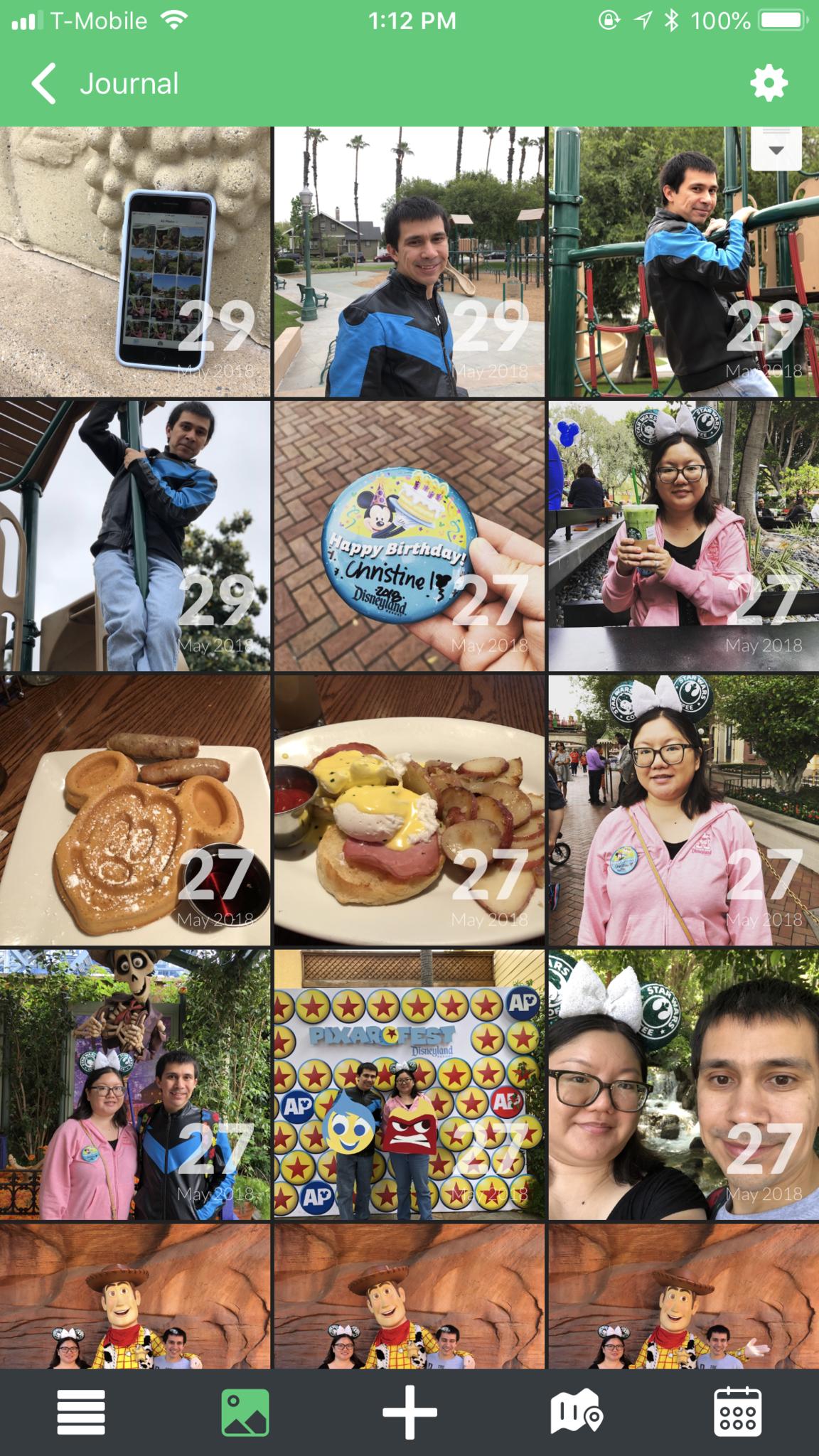
When it comes to remembering my time in Day One, I prefer attaching images whenever I can. It helps me see a visual for the day I'm talking about, and whatever memories it brought into my life. That's why I love how Day One chooses to implement adding photos, with a big button on the main view (the other just being a plain entry) when you launch the app.
As you use Day One's photo importer tool, you can see your entire Photo Library, or pick and choose from specific albums. At the bottom it tells you how many more photos you're allowed, depending on your Day One account type.
The best thing when importing photos is the fact that Day One automatically detects any EXIF data on your photos and asks you if you want to use the photo's date and time for your entry, instead of making it to be the present time. I've always found this useful because I often forget to add photos from special events the day of, so adding it later is not a problem since Day One gets the time info.
Day One provides a photo section where you can view every photo that you imported into the app. I enjoy scrolling through this to see all of the great times I've had, even those that may seem insignificant.
Add locations and steps to entries
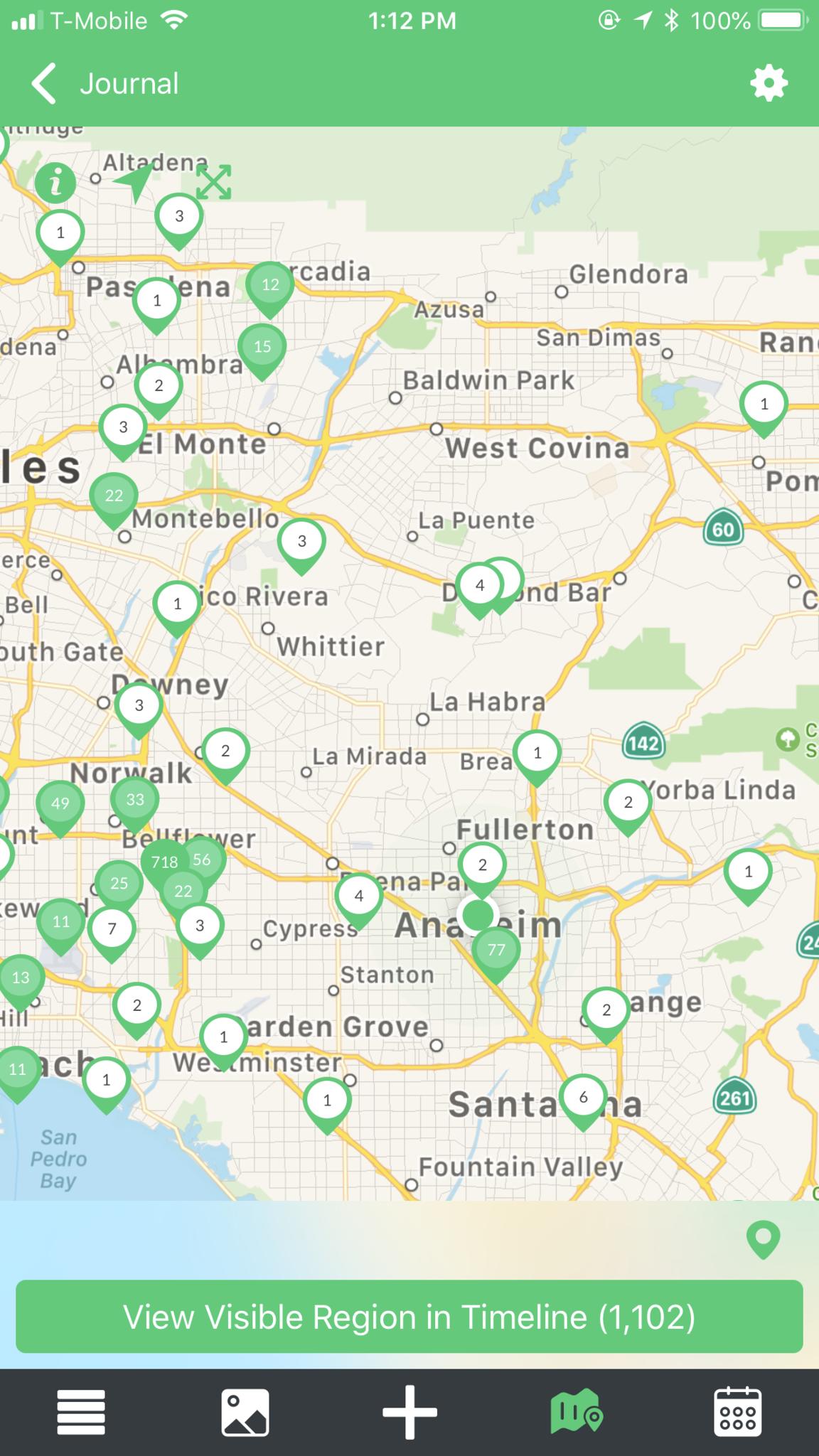
Another thing that Day One excels at is making sure you remember where you've been in all of your entries. While you may not want your location revealed on social media or other forums that are public, I think a private journal that can be securely encrypted is different.
Each entry can have a location attached to it, and Day One pulls this info from Foursquare, Apple, or you can save frequently visited locales. If you're using the photo importer, the EXIF data should also provide location for you.
Once an entry has location added to it, you can check out where you've been on the Map view. I particularly like this because I've always found it interesting to see all the points you've been to on a map. It's the bigger picture, if you will, and you're able to see where you frequently write or log memories from.
Plus, if you include location on journal entries, you'll also be able to see how the weather was at that particular time as well. Did the weather affect your mood or plans? Having this information available to you is a great way to reflect.
For those who love to keep track of their steps for the day, Day One is able to log this information too. Depending on the time you input for the entry, Day One fetches your step count for that time and adds it in. Just like location and weather, it's another good piece of data to think about as you record your events for the day.
Record your life
Journaling is a great way to keep a daily record of your life, no matter what happens. It may seem a bit insignificant at times, but when you look back at these past moments in the future, you'll be grateful that you did.
Day One is the best journaling app that I've come across, and it's an app that has helped me keep track of all of my best (and worst) moments. It may seem a bit daunting at first, but when you're armed with this guide, Day One becomes an invaluable tool.

Christine Romero-Chan was formerly a Senior Editor for iMore. She has been writing about technology, specifically Apple, for over a decade at a variety of websites. She is currently part of the Digital Trends team, and has been using Apple’s smartphone since the original iPhone back in 2007. While her main speciality is the iPhone, she also covers Apple Watch, iPad, and Mac when needed.
When she isn’t writing about Apple, Christine can often be found at Disneyland in Anaheim, California, as she is a passholder and obsessed with all things Disney, especially Star Wars. Christine also enjoys coffee, food, photography, mechanical keyboards, and spending as much time with her new daughter as possible.
