The Google Search app for iPhone app was recently updated with a complete redesign that makes searching on Google a rather pleasant experience. It features a very stylish and snappy UI that's bound to impress anyone who uses it.
The home page of Google is very clean and Google-esque with barely off-white background and the Google search field directly in the center. Along the top of the screen you'll see what account you're logged into and find access to settings.
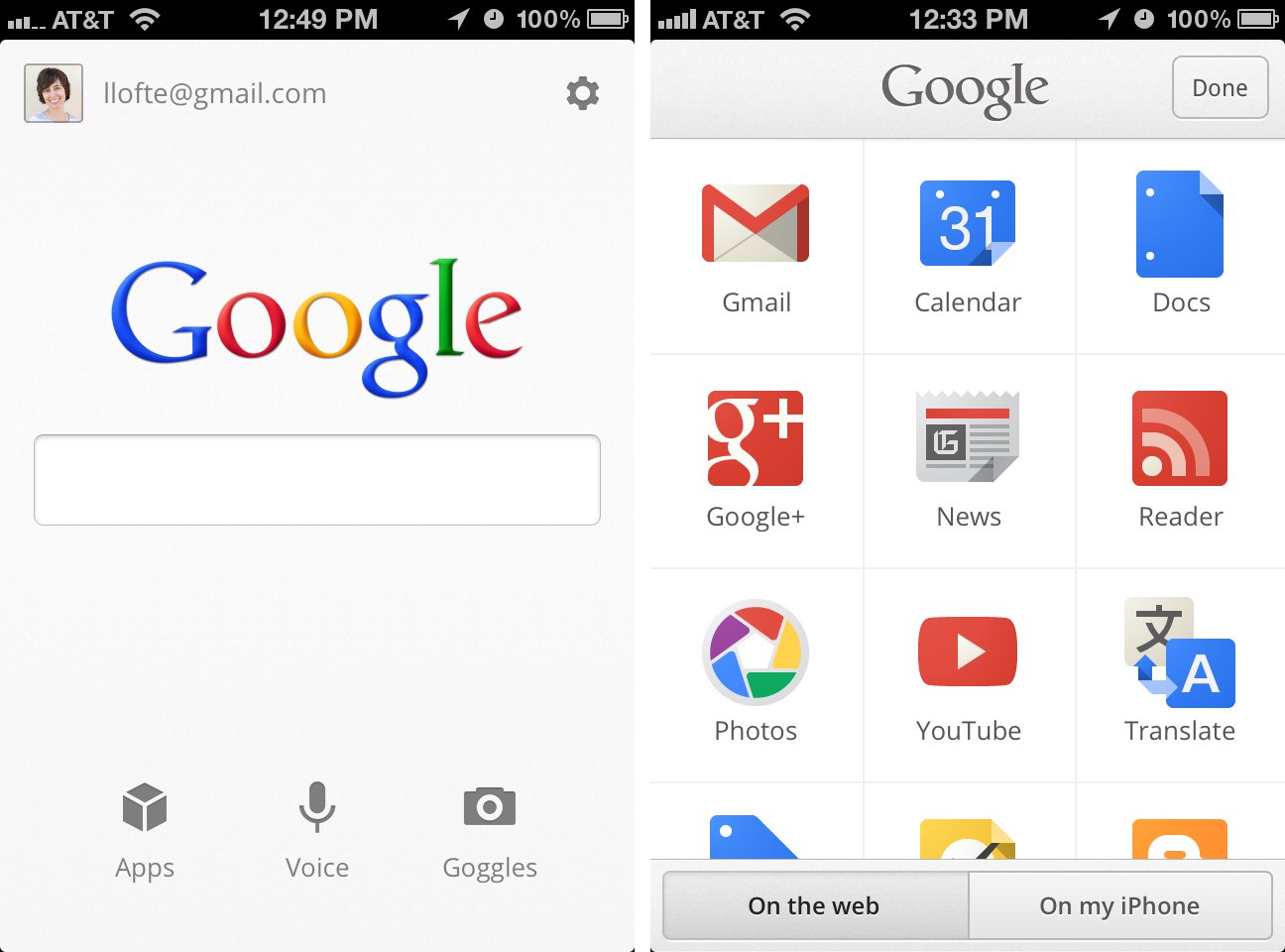
On the bottom of the screen you'll see icons for Apps, Voice, and Goggles. The apps section lets you access all the Google Apps on the web: Gmail, Calendar, Docs, Google+, News, Reeder, Photos, YouTube, Translate, Offers, Tasks, and Blogger. You can also find a list of other apps that Google has available in the App Store with direct links to download.
The Voice icon lets you perform a voice search. Just speak what you'd like to search for, and Google Search will type it into the search field for you! It's been extremely accurate in my experience.
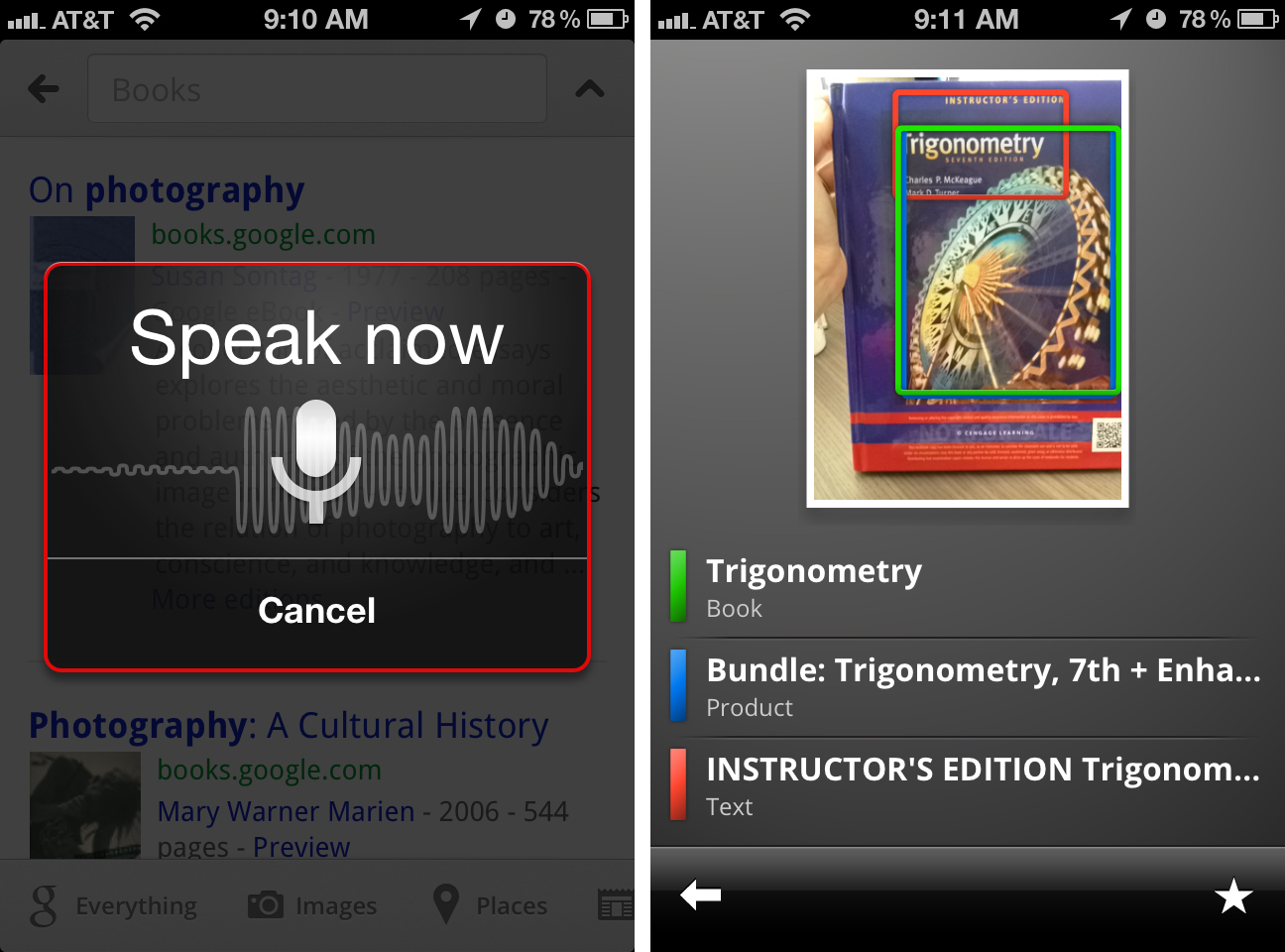
Google Goggles is a neat feature that performs a search based on a photo you took. For example, if you want to look up a book, just take a photo of the cover with Goggles and Google will find it for you.
As you type into the search field, Google will automatically display popular search terms. If you see the one you want, just tap it instead of typing it completely out -- it's a huge time saver. When you perform the search, the results will be displayed in a similar fashion as on the web and Mobile Safari. Along the bottom of the screen you choose what kind of search you'd like to perform (web, images, places, news, etc…), but as you scroll down, the controls disappear. Google refers to this as auto full screen. As you scroll up, the controls will reappear. It's very cool.
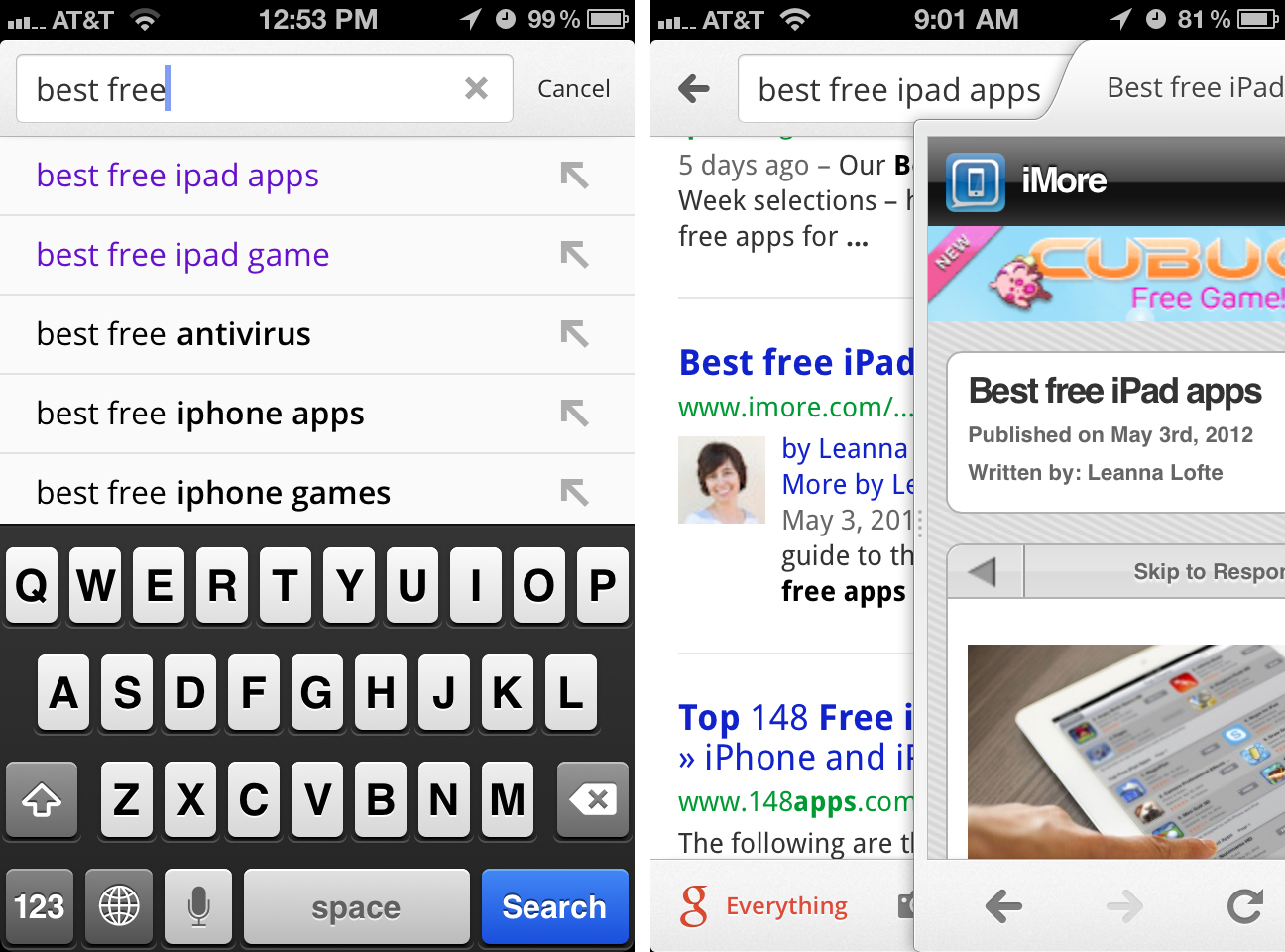
When you tap on a result, the webpage will open in a tab on top of your results and a very thing blue line will progress underneath the tab while the page loads. Auto full screen works on web pages as well.
iMore offers spot-on advice and guidance from our team of experts, with decades of Apple device experience to lean on. Learn more with iMore!
When the controls are displayed, you can navigate between pages, refresh the page, open in Safari, share via email, or perform a word search on the page. When doing a search, each appearance of the word will be placed in a yellow box. You can either scroll through the webpage to find each instance of the word, or tap the arrows next to your search to jump to the next/previous time it appears.
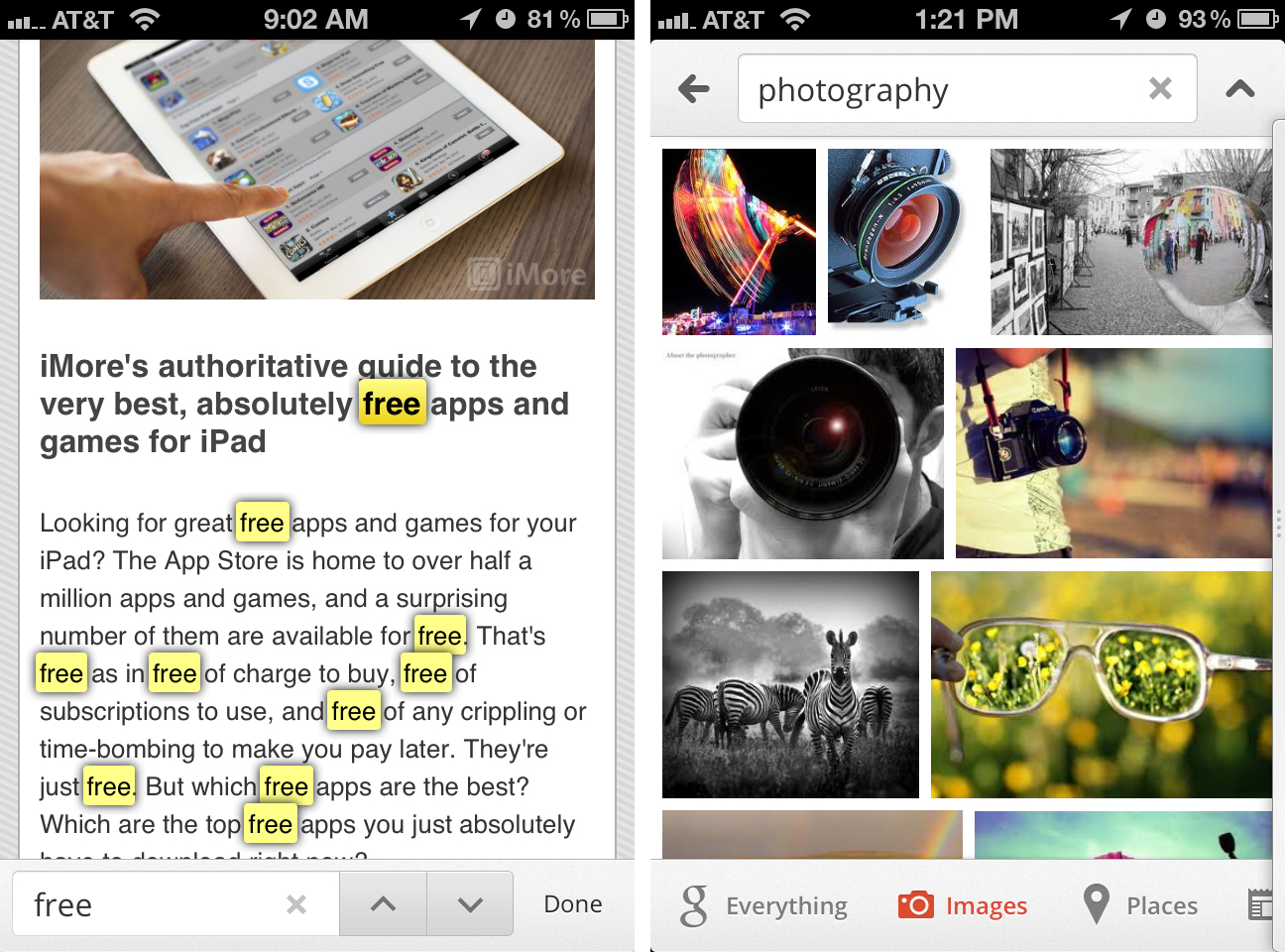
Search for images with Google Search is absolutely gorgeous. The photos are displayed as a collage. The collage is separated into distinct rows, but not all the rows are the same height. Each row will contain anywhere between 1 and 3 images in their original crop ratio. I think this is much more interesting than showing each photo cropped as a square.
The good
- Beatuiful design
- Extremely fast
- Voice search is very accurate
- Image searches are stunning
- Web access to all Google Apps
- Universal for iPhone and iPad
The bad
- Can't have more than one tab
The bottom line
I never used to use Google Search for iPhone, but now I find myself using it quite often. The experience is much better than Safari -- and it's super fast!
Free - Download Now
Former app and photography editor at iMore, Leanna has since moved on to other endeavors. Mother, wife, mathamagician, even though she no longer writes for iMore you can still follow her on Twitter @llofte.


