For too long, we've had too few good options for playing videos on the Mac. QuickTime Player won't play nice with some increasingly common formats like Matroska. The clunky interface of Videolan's VLC always seems to open at least one more window than is strictly necessary. And the more recent MPV only offers unofficial third-party Mac builds as an afterthought.
Enter the free, open-source IINA, which transplants MPV's horsepower into a slick macOS chassis, bolts on multiple Mac-friendly features, and might just become your new favorite way to watch videos on or offline.
What IINA can and can't play
IINA boasts about being built for the modern macOS using Swift, and it's not kidding. My inferior, non-Touch-Bar-having hardware couldn't evaluate its Touch Bar support. But it offered a lovely-looking Dark Mode, perfect Picture-in-Picture, and plentiful options for controlling the app with gestures using either a trackpad or a Magic Mouse. By design, IINA looks and feels incredibly close to a made-by-Apple app, minus the occasional typo or grammar goof in the Preferences.
Let's get the app's few shortcomings — if you can even call them such — out of the way first. In terms of file size, IINA's nearly twice as hefty as VLC, though the difference — roughly 88MB vs. 48MB — probably won't matter much in practice. Also, IINA can't edit video, and QuickTime Player can. It's probably not fair to make that comparison, but IINA can do so many other things so well that I found myself hoping it could do that, too.
But while you may not be able to trim or split clips, IINA's creators have clearly taken pains to think of just about everything else you might want to do while watching movies, short of a window that lets you make popcorn or order a pizza.
In my tests, IINA handled every file type I threw at it, from .MOVs to MPEG transport streams to .M4Vs and .MKVs. Videos played almost instantly, and I could scroll through them quickly and responsively, even when I was loading a remote file from a server elsewhere on my home network. That held true whether I ran IINA on a souped-up recent iMac or an aging MacBook.
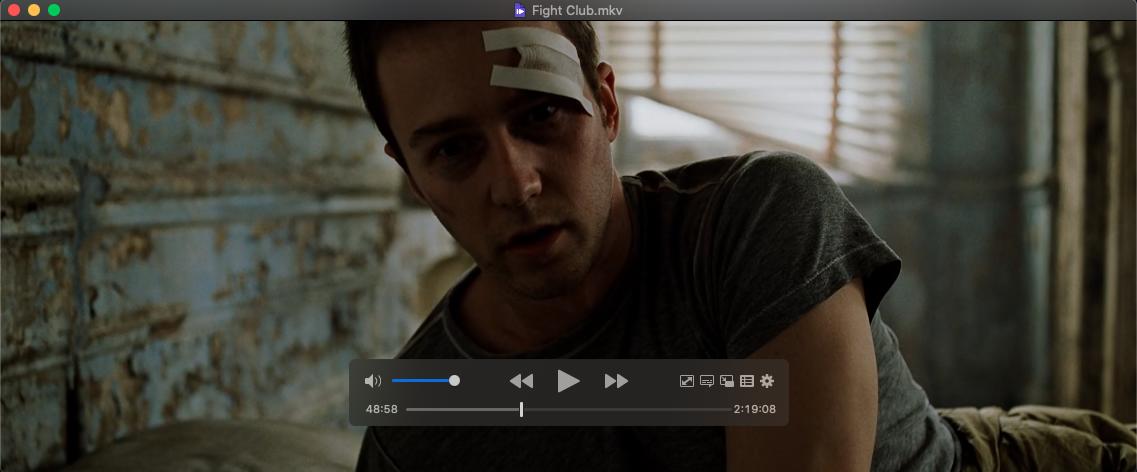
A "watch in IINA" browser extension — installed by default for Safari, available for Chrome and Firefox as an easily snagged add-on — proved equally adept with online videos. Selections from YouTube and Vimeo loaded with just a few seconds' buffering and looked stellar at normal resolution or in full screen. IINA blessedly skipped the ads that showed up before YouTube's videos on the web, and it included subtitles when the online video did. Note, however, that IINA can't work similar magic on sites like Netflix or Hulu.
iMore offers spot-on advice and guidance from our team of experts, with decades of Apple device experience to lean on. Learn more with iMore!
Video, audio, and subtitles
Speaking of subtitles, if you're playing a movie file, need a subtitle track, but for some reason don't have one, IINA has you covered. It can search the web for third-party subtitles to any file, manually or automatically, and begin playing them in seconds. Note that since IINA originates in China, by default many of these subtitles will be, well, Chinese. But you can choose the more multilingual OpenSubtitles.org in IINA's preferences, and specify any of a host of languages as your preferred subtitle option in the same pane. Find a subtitle track you really like? You can save it to your computer from IINA's Subtitle menu in the menubar.

And if you do have local subtitle tracks on hand, IINA will doggedly find them and offer them to you. (One of mine showed up as an option even on different movies several folders away.) You can tell IINA to prioritize subtitle files with certain filenames or to look first in a particular folder if you've got a single spot where you stash your subtitle tracks. You can even specify how you want subtitles to look, right down to colors, fonts, and drop shadows.
When you're actually watching a video, you can access IINA's absurdly accommodating options for video, audio, and subtitles through its pop-out Quick Settings Panel. Sure, IINA supports multiple video and audio tracks, and can switch between them on the fly, but why stop there when you could get luxurious? Fancier features here include sliders to shift the timing of subtitles or audio by up to five seconds in either direction; a full equalizer for audio; and on-the-fly picture adjustments including brightness, contrast, and gamma. Need to capture a still from a video you're watching? Screenshots are, no pun intended, a snap — just hit cmd-S at any time, in any video.

A similar Playlist panel automatically looks for video or audio files in whatever folder the current file you're playing in resides. Assuming you've got a decent file structure set up for your multimedia library, you're rarely more than a click away from whatever you'd most likely want to watch next. And yes, I said "audio files" up there — IINA can handle them, too, and will automatically switch to a "music mode" with a small window displaying controls and album art in the corner of your screen.
IINA even offers various amusing but probably unnecessary video filters, whether you just want to make the picture negative, rotate it, or invert it. (Note that I couldn't seem to get some of these filters to work on some file types, particularly MPEG transport streams.) Don't like that weird network logo in the corner of your TV recordings? IINA's "Delogo" filter will … well, it'll try to scrub it out from the area you designate, though the results will leave a weird smear of blurry pixels in its place. If you're incredibly picky for some reason, you can even import a professional 3D LUT color-correction file to tweak the colors of whatever you're watching. Enabling these requires disabling IINA's hardware acceleration; I didn't notice a difference in performance quality either way.
My verdict
IINA is fast, free, and full of fantastic features. Open-source volunteers have nearly or entirely translated it into more than 20 languages. Whatever rough edges it still possesses, which mostly seem to encompass the aforementioned typos in its user interface and online documentation, will likely get sanded down over time.
If you watch or listen to any sort of non-AppleTV/iTunes media, and especially if you're not already running a media server like Plex, you should absolutely give IINA a try.

Nathan Alderman is an iMore contributor. He’s been using Apple computers since his first Apple IIe in 1985, and writing professionally about Macs and their software since 2005. During his 12 years freelancing for Macworld, he covered email clients, web browsers, web design programs, writing apps, and games, and he’s continued to follow those interests at iMore since 2017. An editor and writing coach in his full-time career, he spends his dwindling spare time writing fiction for fun, volunteering for democracy, and contributing to podcasts on The Incomparable Network. Nathan adores his wife and wrangles his alarmingly large children in bucolic Crozet, VA.


