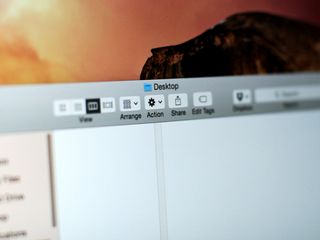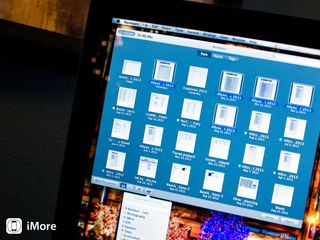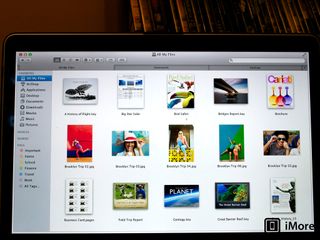Finder
Latest about Finder
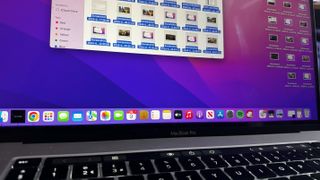
How to rename multiple files at once on Mac
By James Bentley last updated
Believe it or not, it used to be a real pain to batch-rename files on Mac. Times have changed and so have the names of those 15 files.

How to remove the background from an image on macOS in seconds
By John-Anthony Disotto published
How to remove the background from an image in macOS quickly using Quick Actions.
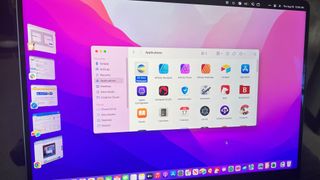
How to use Finder on your Mac
By Bryan M Wolfe last updated
Just got a new Mac? Learn how to take control of the Finder on that shiny new device!
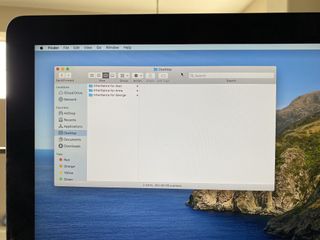
How to speed up your productivity with Finder on the Mac
By Mike Matthews published
When you use your Mac, there's often more than one way to accomplish a task. This also applies to the Finder, and we'll show you how!
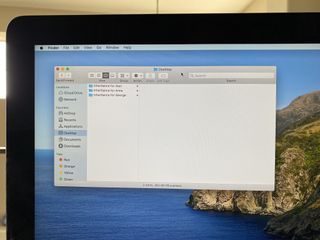
How to customize Finder window content on your Mac
By Mike Matthews published
Finder is a complex search tool that, when you understand it more, you can really make it work for you. We've got some tips for customizing your view to your personal needs.

How to Customize Finder Windows on your Mac
By Mike Matthews published
Did you know the Finder windows on your Mac can be customized to your liking and specifications? Here's how!

How to use Finder with Time Machine
By Bryan M Wolfe published
You can use Finder in Time Machine to find older files to restore. If you know how to use Finder, you're nearly there!

How to create a better workflow in OS X Mavericks with Finder Tags
By Allyson Kazmucha last updated
iMore offers spot-on advice and guidance from our team of experts, with decades of Apple device experience to lean on. Learn more with iMore!