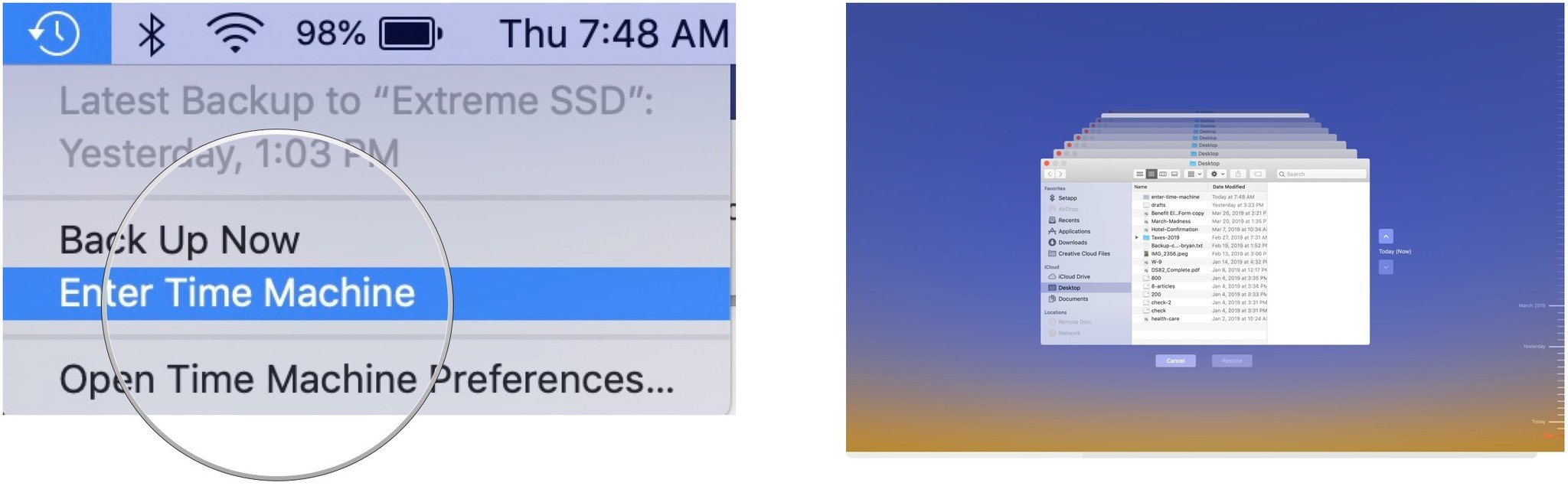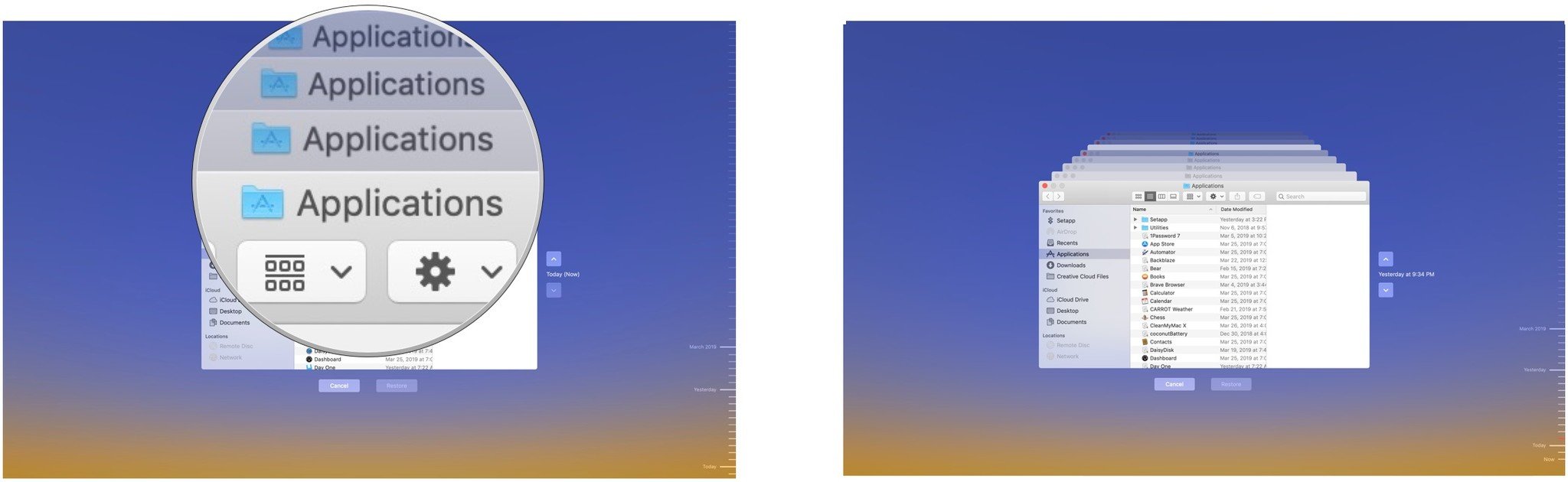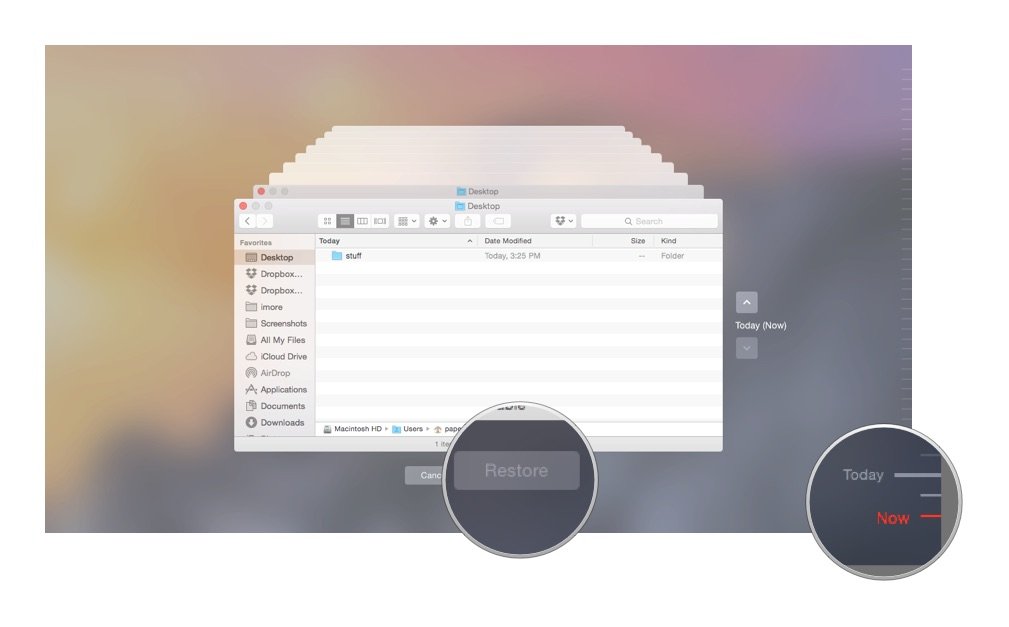How to use Finder with Time Machine

Apple's built-in Time Machine app makes it simple to back up data on your Mac. When the time comes, you can use Finder to restore files through Time Machine. Here's how to do it.
Great backup drives
- Our Favorite: G-Technology G-Drive 1TB ($70 at Amazon)
- Compact: SanDisk Extreme Portable External 250B, 500GB, 1TB, 2GB (starting at $73 at Amazon)
- Sleak choice: LaCie Porsche Design 1TB, 2TB, 4TB (starting at $90 at Amazon)
Using Finder with Time Machine
Follow these instructions to use Finder with Time Machine to ultimately restore files.
- Select the Time Machine icon on the Mac Toolbar.
- Choose Enter Time Machine.
- In Time Machine, click on a Finder window that represents a day. Once you do, the Finder window for that day moves forward to the front of the screen.
- Find the file or folder in question and click Restore.
- From here, you'll be asked whether to replace the current file with the older one or same the older one as a duplicate.
There you have it! You should have restored the proper file.
Our top equipment pick
There are countless hard drives available that support Apple's Time Machine app for backup purposes. These three are among the best on the market.
Also available with 2TB and 4TB, G-Technology's G-Drive is one of the easiest drives to use for backup. Just plug it in and you're halfway there! It's available in silver, space gray, and rose gold.
Other options
The following hard drives are also among our favorites for 2019.
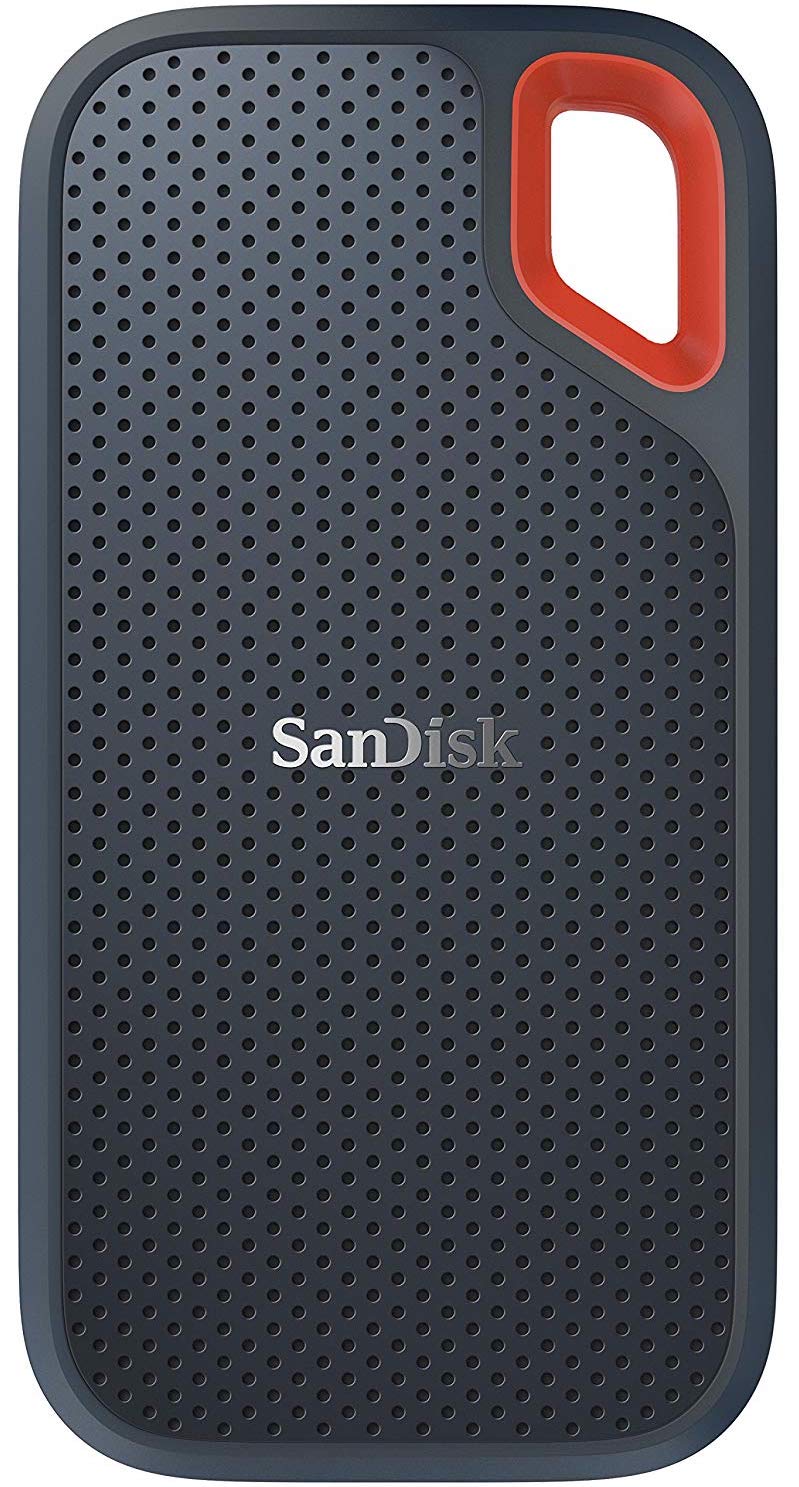
SanDisk Extreme Portable External 250B, 500GB, 1TB, 2GB (From $73 at Amazon)
iMore offers spot-on advice and guidance from our team of experts, with decades of Apple device experience to lean on. Learn more with iMore!
This product proves that even hard drives can be beautiful.

LaCie Porsche Design 1TB, 2TB, 4TB (From $90 at Amazon)
LaCie is well known for its backup devices; this is one of the most popular on the market.

Bryan M. Wolfe has written about technology for over a decade on various websites, including TechRadar, AppAdvice, and many more. Before this, he worked in the technology field across different industries, including healthcare and education. He’s currently iMore’s lead on all things Mac and macOS, although he also loves covering iPhone, iPad, and Apple Watch. Bryan enjoys watching his favorite sports teams, traveling, and driving around his teenage daughter to her latest stage show, audition, or school event in his spare time. He also keeps busy walking his black and white cocker spaniel, Izzy, and trying new coffees and liquid grapes.