How to open a new Finder Tab in OS X Mavericks
How-to
By
Allyson Kazmucha
last updated

Add us as a preferred source on Google
If you've upgraded your Mac to OS X Mavericks, you can now open tabs in Finder just like you do in your browser. This is a much more convenient way to manage Finder windows than in previous versions of OS X where you had to have multiple windows open. Not sure how? Follow along and we'll help you get started with Finder Tabs.
- Launch a Finder window if you don't already have one open by clicking on Finder in your dock.
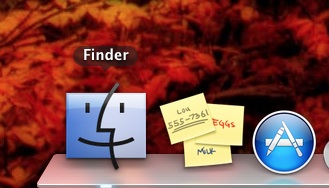
- In the top menu, click on File and then click on New Tab. Alternately, you can also just use the keyboard shortcut Command + T to do the same thing.
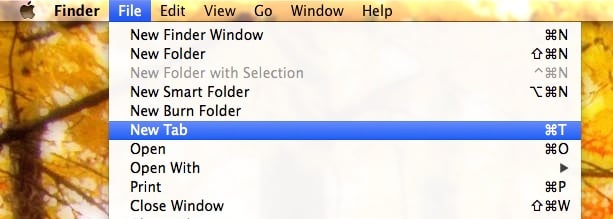
- A new Finder window will open that you can begin to use.
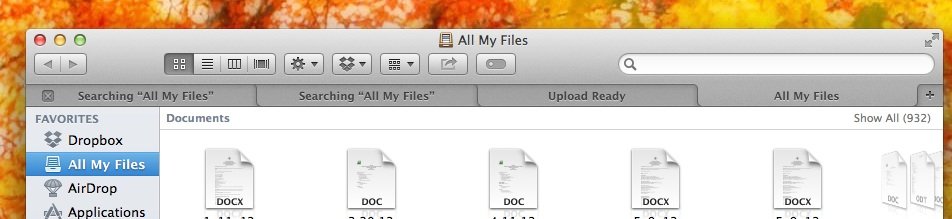
That's all there is to it. You can open as many Finder Tabs as you'd like within one single Finder window. Now go enjoy a less cluttered desktop!
Master your iPhone in minutes
iMore offers spot-on advice and guidance from our team of experts, with decades of Apple device experience to lean on. Learn more with iMore!
iMore senior editor from 2011 to 2015.
LATEST ARTICLES

