Daily Tip: How to add Settings shortcuts to your home screen
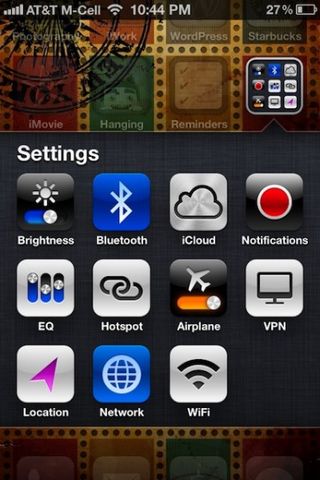
Wondering how to quickly and easily add icons to your Home Screen that will take you to frequently used Settings like Brightness, Bluetooth, or Wi-Fi? Developer Jeff Broderick has created profiles that do just that!
Follow along to learn how to get them!
- From your iPhone, visit brdrck.me/settings/
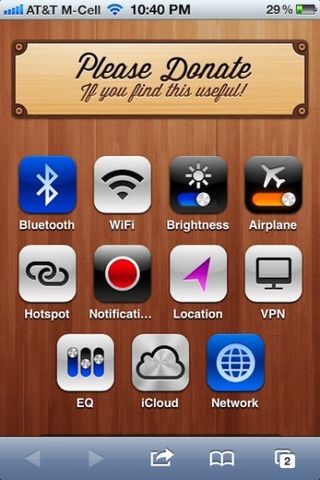
- Tap the setting you wish you add to your homescreen
- If there is more than one icon option, tap the one you wish to have. Then tap Install [setting] Shortcut.

- This will open the Install Profile Page. Tap Install.

- A popup will appear warning you the the profile is unsigned. If you're ok with that (we are!), tap Install Now.

- When the profile is done installing, tap Done.
- This will bring you back to brdrck's website.
- Tap the home button to find the icon on your home page.
Now when you tap on your new icon, you will see a quick flash of brdrck's website before being taken to that specific setting in the Settings app.
Personally, I only installed the Brightness setting and have that sitting on my first page. I've been dying for quick access to my Brightness slider for many years. If you want all of the shortcuts, you may want to add them all to a folder on your first page for quick access.
Bonus Tip: If you desire more than these 11 settings, check out godlaya. The website is mostly in German, but you can install a bundle of 23 settings profiles in English.
Daily Tips range from beginner-level 101 to advanced-level ninjary. If you already know this tip, keep the link handy as a quick way to help a friend. If you have a tip of your own you’d like to suggest, add them to the comments or send them in to dailytips@tipb.com.
Master your iPhone in minutes
iMore offers spot-on advice and guidance from our team of experts, with decades of Apple device experience to lean on. Learn more with iMore!
Former app and photography editor at iMore, Leanna has since moved on to other endeavors. Mother, wife, mathamagician, even though she no longer writes for iMore you can still follow her on Twitter @llofte.
Most Popular




