
Apple's Find My Friends app on iPhone and iPad lets you share locations, either short-term or long-term, with friends, family, colleagues, and more. That way you can meet up whenever and wherever you want.
- How to add friends
- How to share your location
- How to notify friends of your location
- How to notify friends when you arrive or leave a location
- How to remove friends
How to add friends
- Launch Find Friends from your Home screen.
- Tap Add Friends.
- Type in a contact's name or swipe down the list of contacts to find the person you'd like to add.
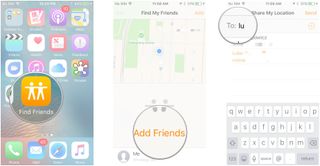
- Tap the contact's name. You can add more than one contact.
- Tap Send.
- Tap a time option. For this example, we chose Share Indefinitely.
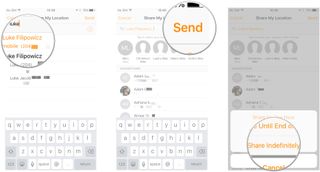
How to share your location
Note that your friends must have and iPhone or iPad and must have Allow Friend Requests turned on in order to see your location within Find Friends.
- Launch Find My Friends from your Home screen.
- Tap Me.
- Toggle the Share My Location switch to On.
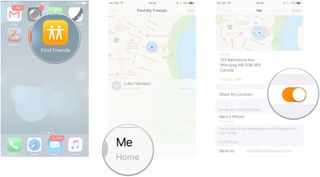
How to notify friends of your location
- Launch Find My Friends from your Home screen.
- Tap the contact card of someone you're sharing your location with.
- Tap Notify.
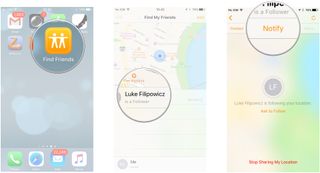
- Tap Right Now.
- Tap Done.

How to notify friends when you arrive at or leave a location
- Launch Find My Friends from your Home screen.
- Tap the contact card of someone you're sharing your location with.
- Tap Notify.
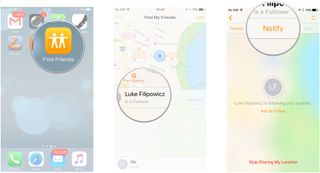
- Tap When I Leave… or When I Arrive. For this example we chose When I Leave.
- Tap Other… and choose a location if you're not satisfied with the current location.
- Tap Done.
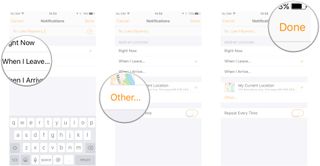
How to remove friends
- Launch Find My Friends from your Home screen.
- Tap Edit.
- Tap the delete button beside the friend you'd like to remove.
- Tap Remove.
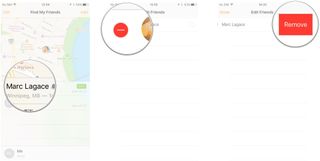
Master your iPhone in minutes
iMore offers spot-on advice and guidance from our team of experts, with decades of Apple device experience to lean on. Learn more with iMore!
Cale Hunt is a staff writer at Mobile Nations. He focuses mainly on PC, laptop, and accessory coverage, as well as the emerging world of VR. He is an avid PC gamer and multi-platform user, and spends most of his time either tinkering with or writing about tech.
Most Popular





