How to let App Store apps access the Health app for iPhone
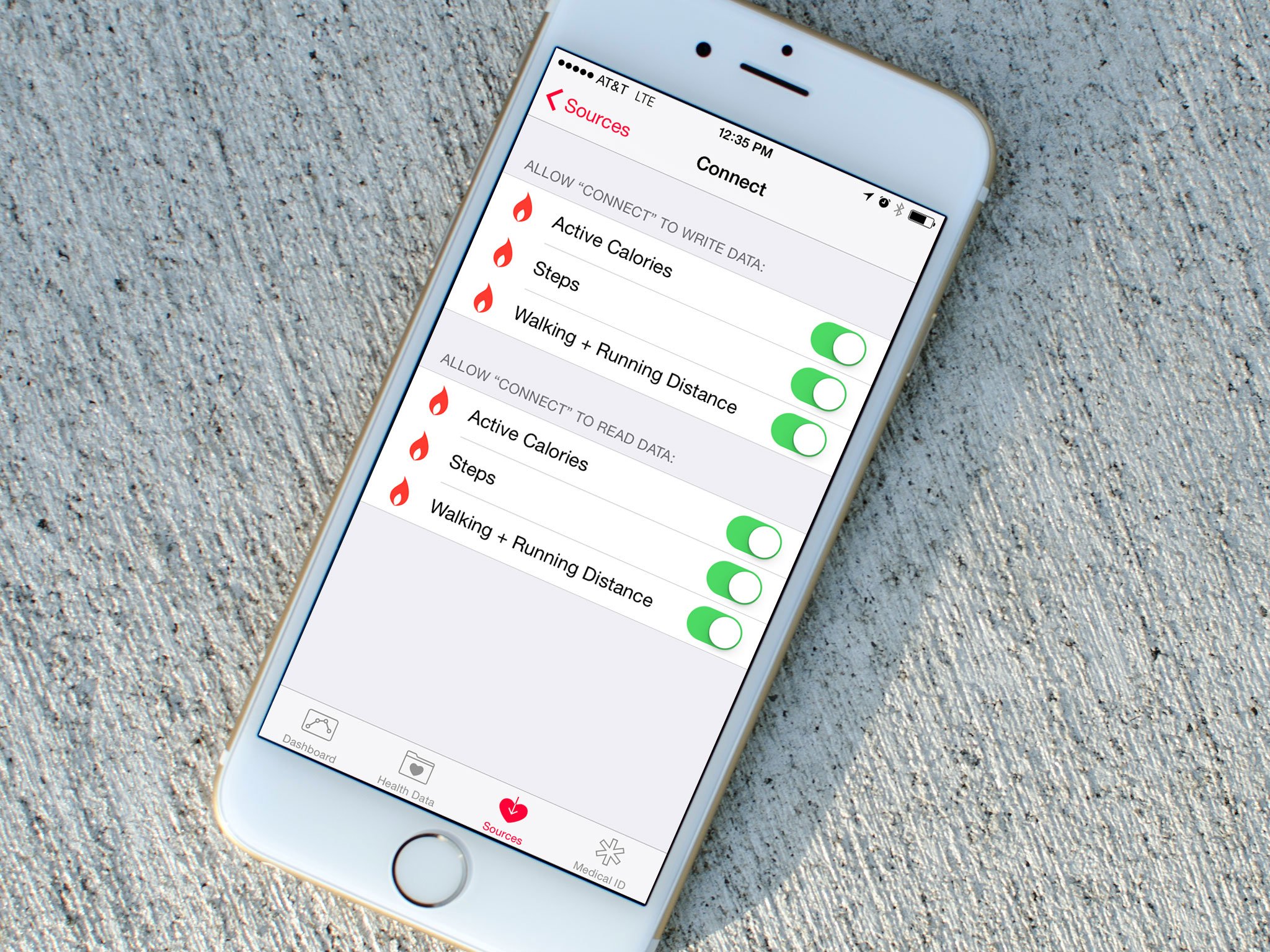
To allow Health to collect the data from App Store apps, however, you'll need to grant those apps permission to read and/or write to Health. That way, Health can keep your information absolutely private and in silos if that's what you want, but it can also act as a central repository and exchange for all your data. So, if you switch between fitness trackers, smartwatches, or apps, you don't have to start over from scratch each time. All your data goes with you.
Note: Not all fitness-releated App Store apps support HealthKit, the framework that interfaces with Apple's Health app. If an app doesn't support HealthKit, you can't use it with Health.
What "read" and "write" access mean for Health
Giving an app access to Read data means that you're okay with that app pulling data that already exists in the Health app into its own app. For example, a step tracker could pull your daily step count history from Health and populate its own graphs with it, so you can keep going write where you left off.
Giving an app access to Write data means you give it permission to write new data to the Health app. For example, a step tracker to could push its own step count back to the Health app.
For medical apps, due to privacy concerns, you may want to be very careful about granting read or write access to Health. For fitness trackers, you may find privacy concerns negligible and granting read or write access highly convenient.
How to control which apps can read and write data in the Health app
- Launch the Health app on your iPhone.
- Tap on Sources in the bottom navigation.
- The Apps section contains a list of all the apps you have installed that support Health integration. Tap on the one you want to set.
- Toggle On or Off the kinds of data you'd like that app to be able to control.
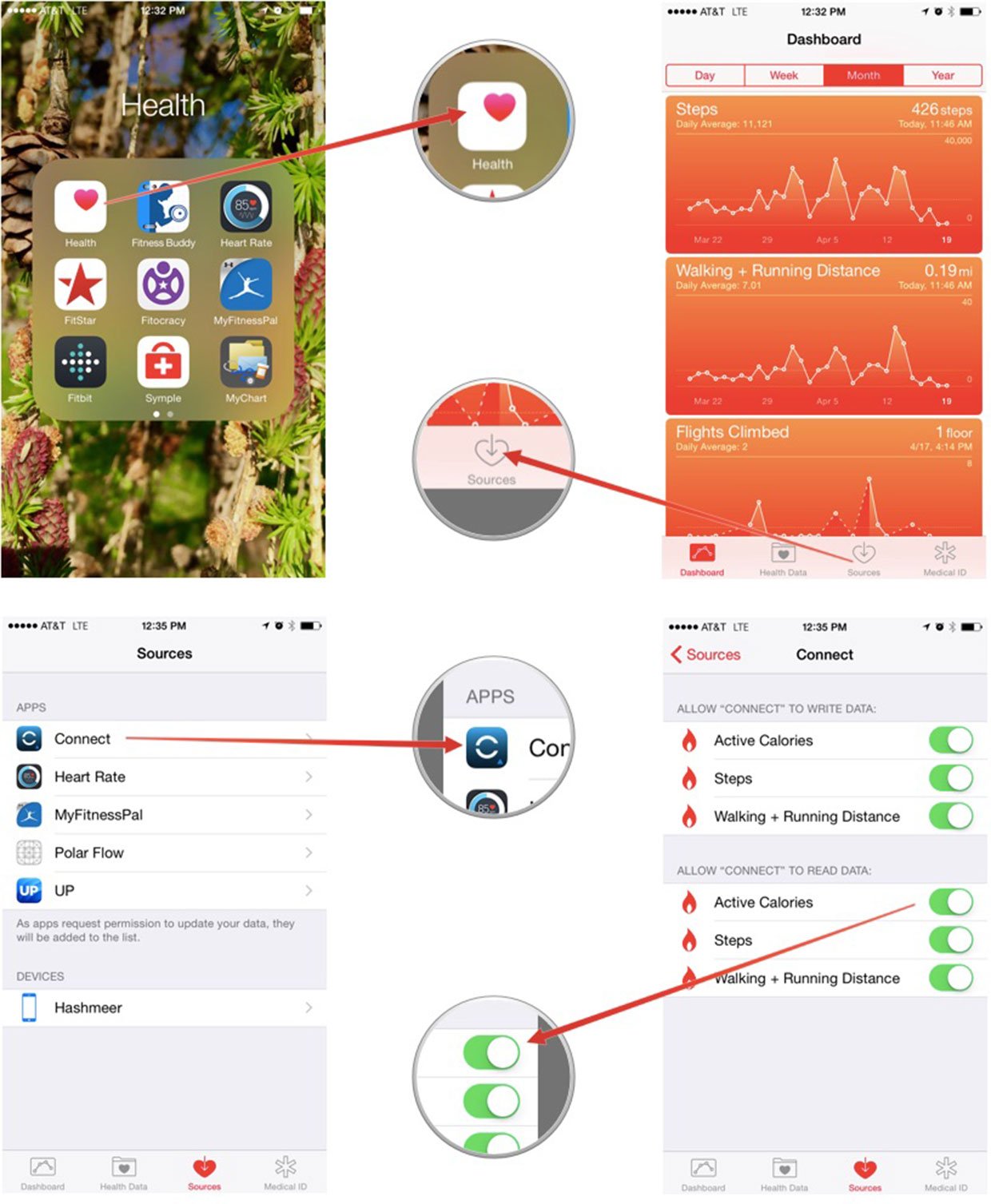
iMore offers spot-on advice and guidance from our team of experts, with decades of Apple device experience to lean on. Learn more with iMore!
iMore senior editor from 2011 to 2015.

