Laptops are wonderful because they're portable — you can work at your desk, you can work on a plane, you can work sprawled on your couch, you can work standing at a kitchen table. But with that freedom comes limitations: balancing a Stump Stand on your couch for your iPad or iPhone is doable, but not ideal.
Enter Mountie — the goofy gadget from Ten One Design I giggled over at first, but have grown to love.
Mountie's goal is to take your iOS device out of your lap or cluttered table and attach it on your laptop screen: It's a little plastic-and-rubber dongle that connects to a laptop bezel on one side; iPhone or iPad bezel with the other. I'll be honest — when I first saw the initial advertising for Mountie, I laughed. Watch Netflix while you work? Okay, there's a first world problem I hadn't thought of.
But take away the silly reasons one could mount an iPhone or iPad to their laptop, and you're left with a variety of quite compelling ones. Adding a second monitor using an app like Duet Display while on the go. Separating daily social tasks like Twitter and Facebook onto iOS while you save your work for OS X. Testing or prototyping applications as a developer. Saving table room when in a crowded workspace.
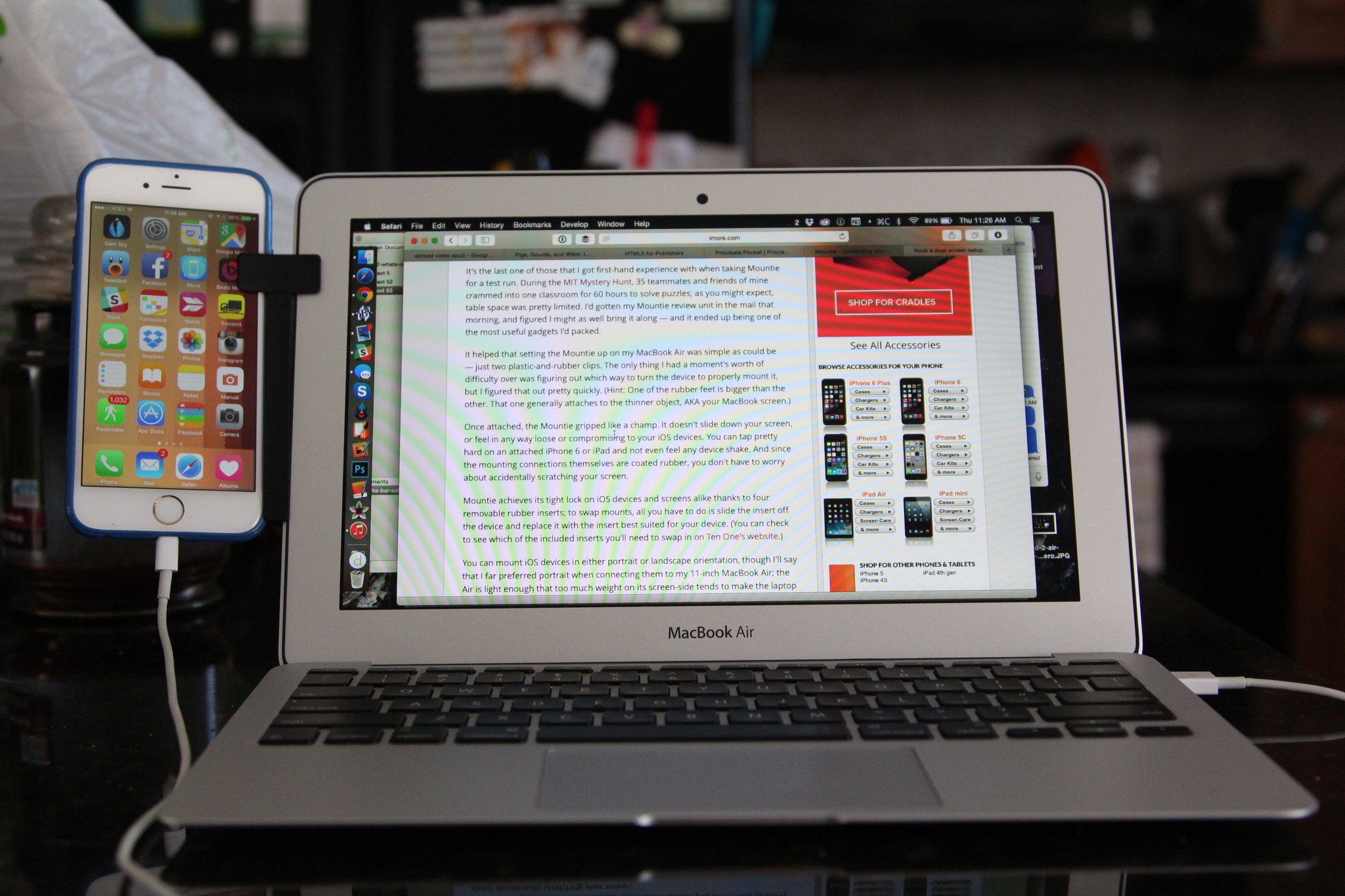
It's the last one of those that I got first-hand experience with when taking Mountie for a test run. During the MIT Mystery Hunt, 35 teammates and friends of mine crammed into one classroom for 60 hours to solve puzzles; as you might expect, table space was pretty limited. I'd gotten my Mountie review unit in the mail that morning, and figured I might as well bring it along — and it ended up being one of the most useful gadgets I'd packed.
It helped that setting the Mountie up on my MacBook Air was simple as could be — just two plastic-and-rubber clips. The only thing I had a moment's worth of difficulty over was figuring out which way to turn the device to properly mount it, but I solved that puzzle pretty quickly. (Hint: One of the rubber feet is bigger than the other. That one generally attaches to the thinner object, AKA your MacBook screen.)

Once attached, the Mountie gripped like a champ. It doesn't slide down your screen, or feel in any way loose or compromising to your iOS devices. You can tap pretty hard on an attached iPhone 6 or iPad and not even feel any device shake. And since the mounting connections themselves are coated rubber, you don't have to worry about accidentally scratching your screen.
iMore offers spot-on advice and guidance from our team of experts, with decades of Apple device experience to lean on. Learn more with iMore!
Mountie achieves its tight lock on iPhones, iPads, and screens alike thanks to four removable rubber inserts; to swap mounts, all you have to do is slide the insert off the device and replace it with the insert best suited for your device. (You can check to see which of the included inserts you'll need to swap in on Ten One's website.)
You can mount iPhones or iPads in either portrait or landscape orientation, though I'll say that I far preferred portrait when connecting them to my 11-inch MacBook Air; the Air is light enough that too much weight on its screen-side tends to make the laptop tip backwards if you're not actively typing on it. Testing the same on a 13-inch Air and Pro, I had far less difficulty.

On an iPhone, the Mountie clasp does slightly cover one side of the screen when in portrait orientation, but it doesn't interfere with multitouch gestures and I found it fairly easy to ignore while scrolling. In landscape, you'll have no issues.
For those wondering about using a Mountie on desktop machines — say, an iMac? — it does work, though not as rigidly or nicely as on a MacBook. (And you'll need a post-2012 iMac to make this work at all; the rubber feet don't really fit on older models.) I also managed to clasp the Mountie on a 15-inch Windows laptop during the Mystery Hunt.
Bottom line
After two full days of using Mountie on my iPhone and iPad in a crowded environment, I was sold. I've been using it all the time in the days and weeks since, especially when working in non-desktop environs like a couch or plane. It's an awesome little tool if you travel or like to work with your iOS device somewhere other than a desk, and I'd definitely suggest checking out Ten One's website if you're interested in learning more.
- Mountie - $25 - Buy now
Serenity was formerly the Managing Editor at iMore, and now works for Apple. She's been talking, writing about, and tinkering with Apple products since she was old enough to double-click. In her spare time, she sketches, sings, and in her secret superhero life, plays roller derby. Follow her on Twitter @settern.


