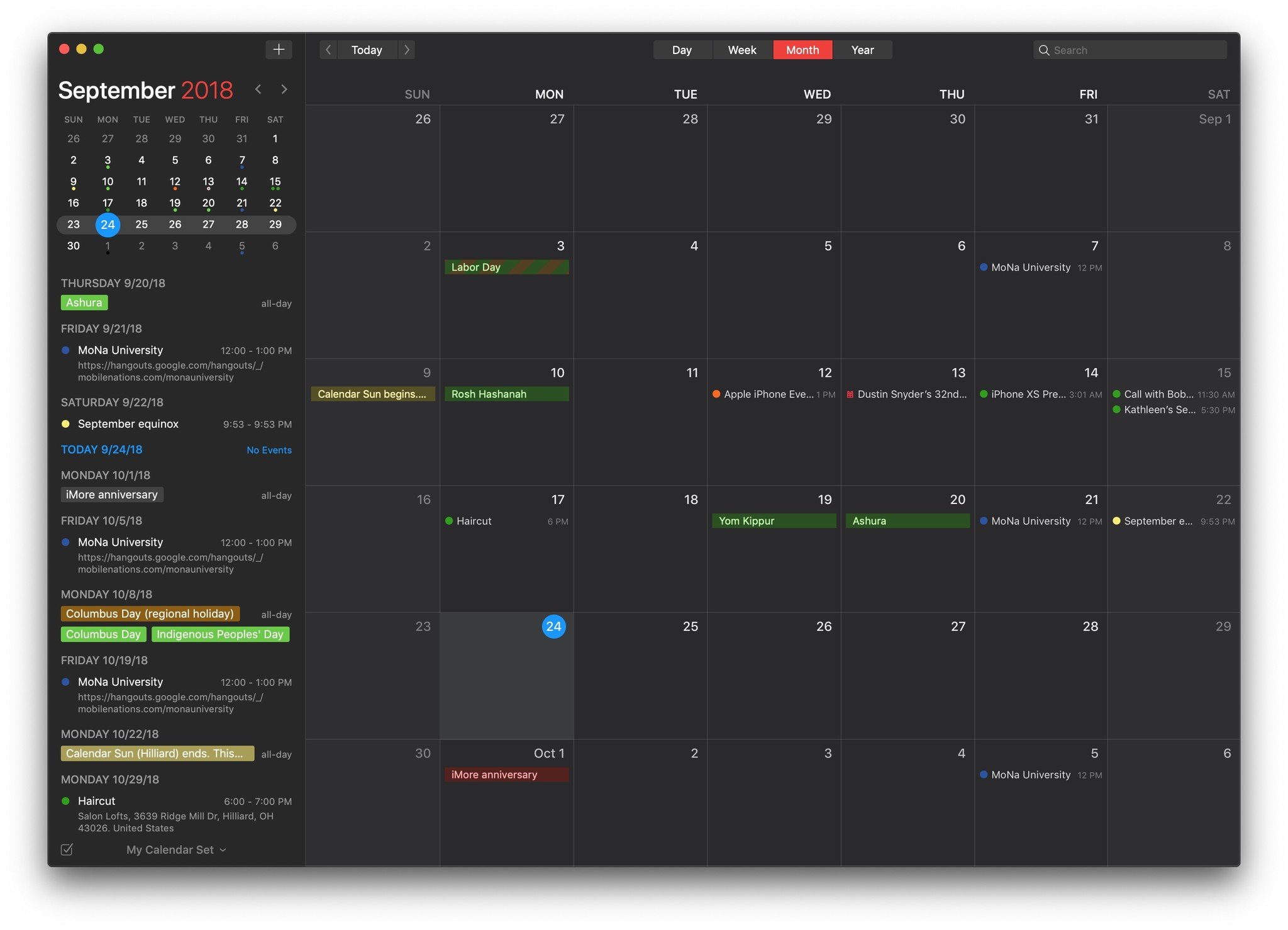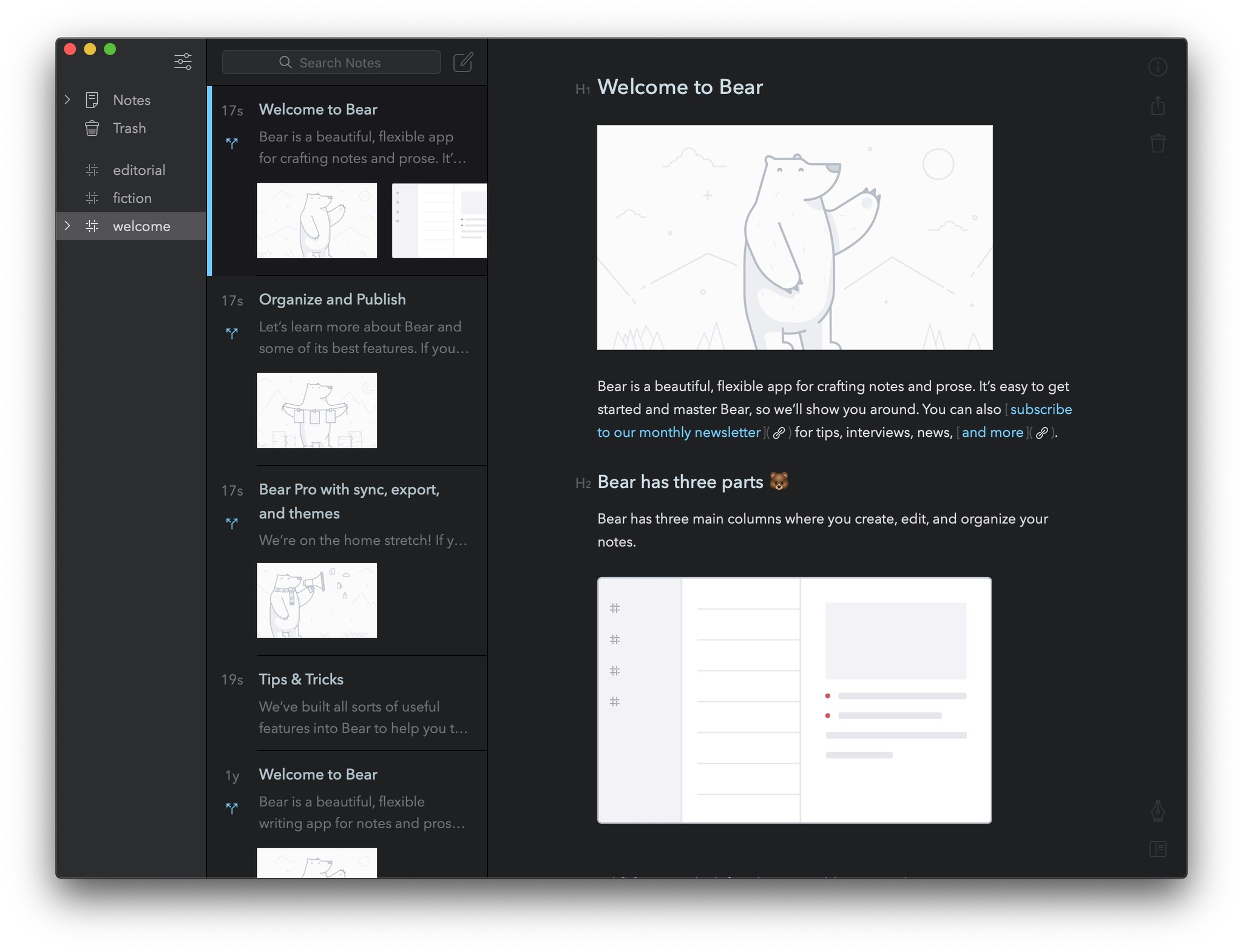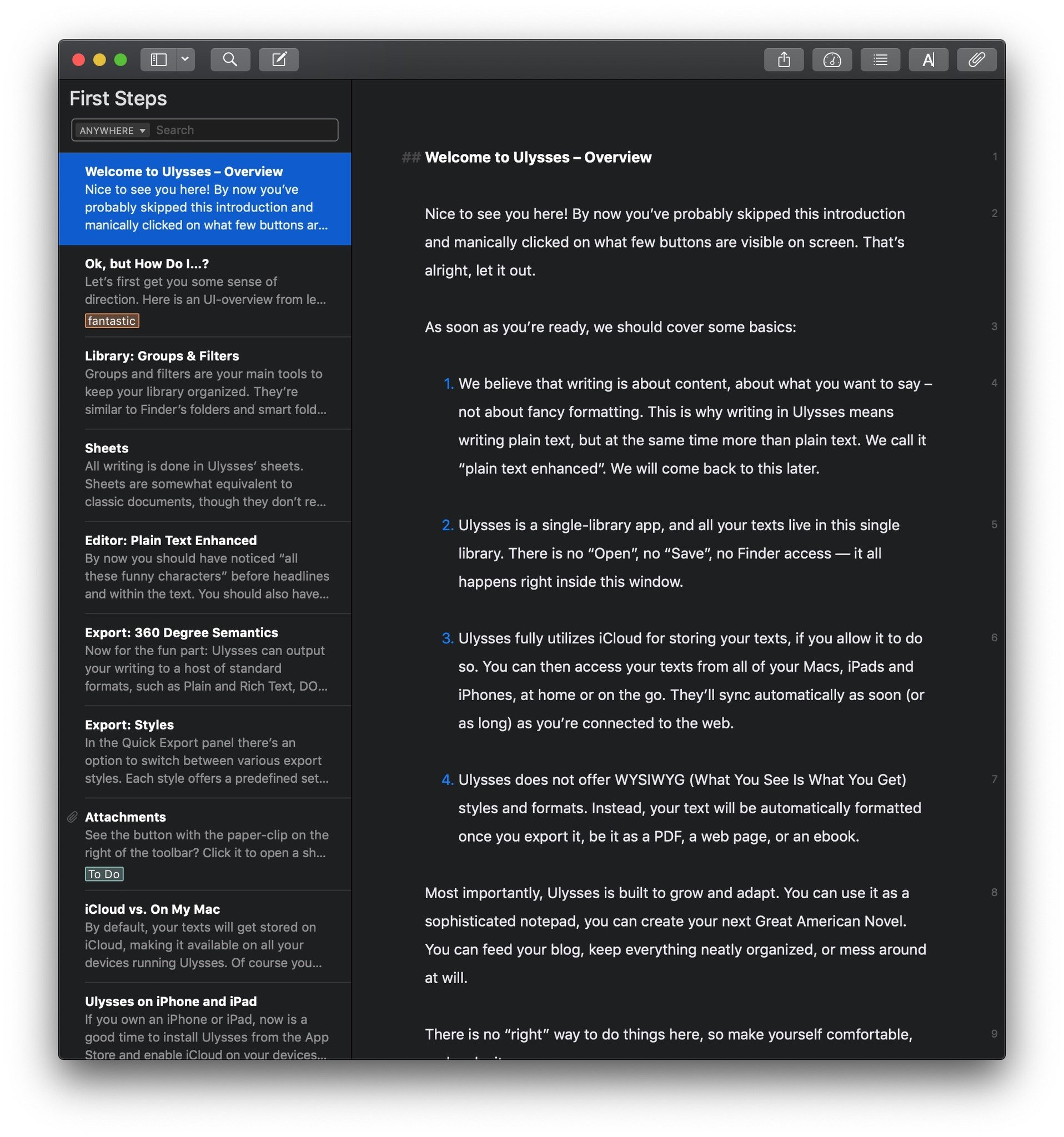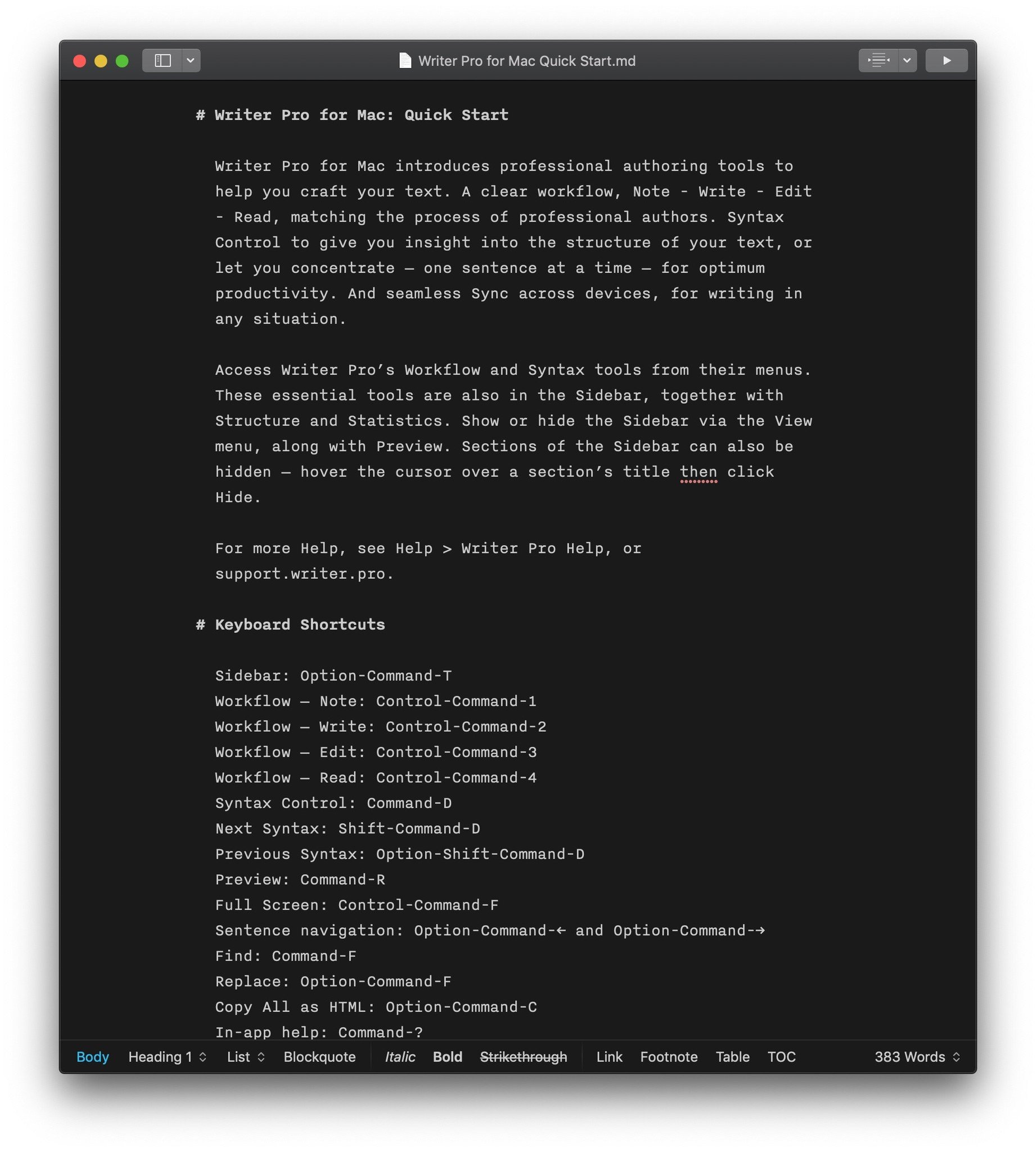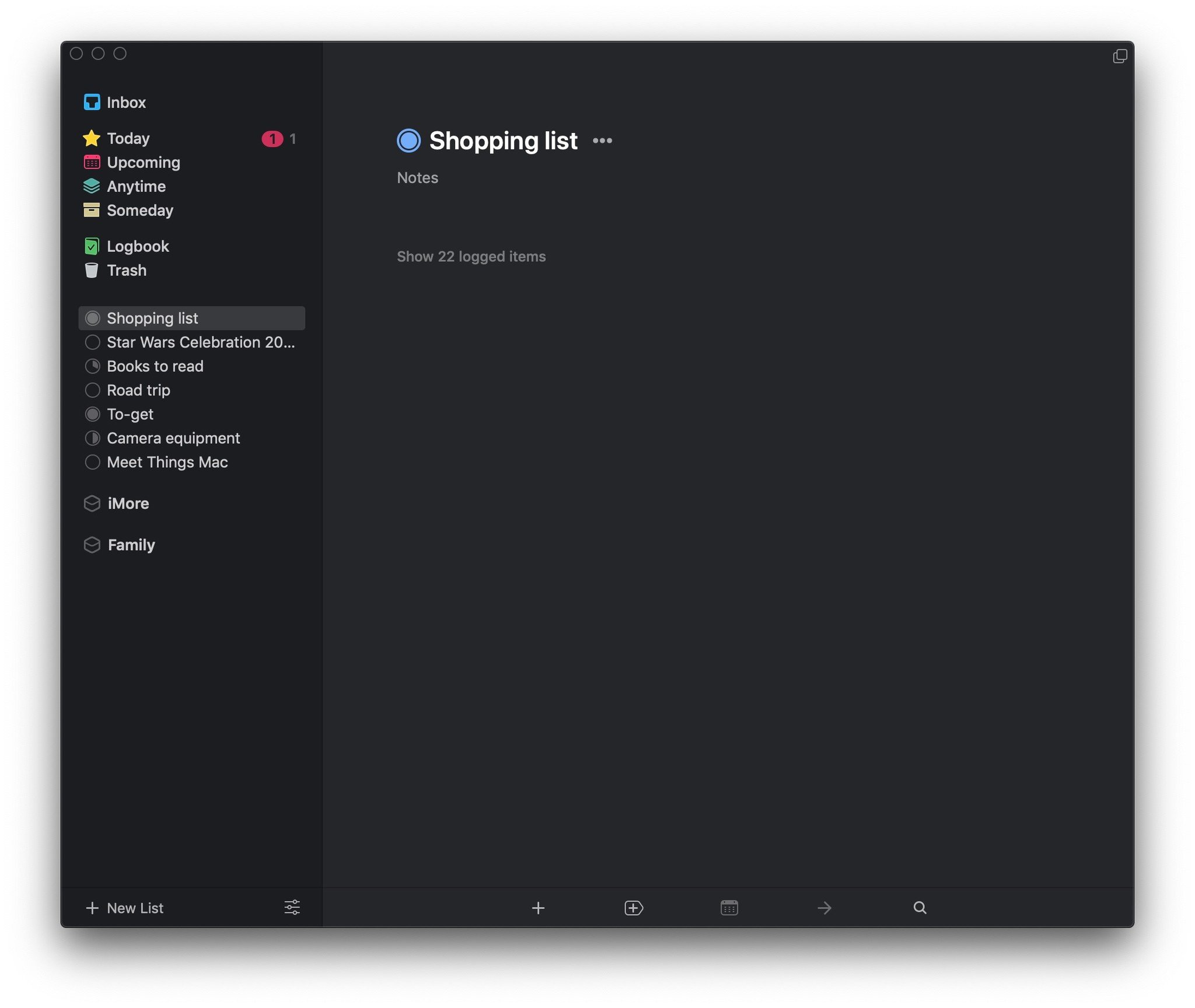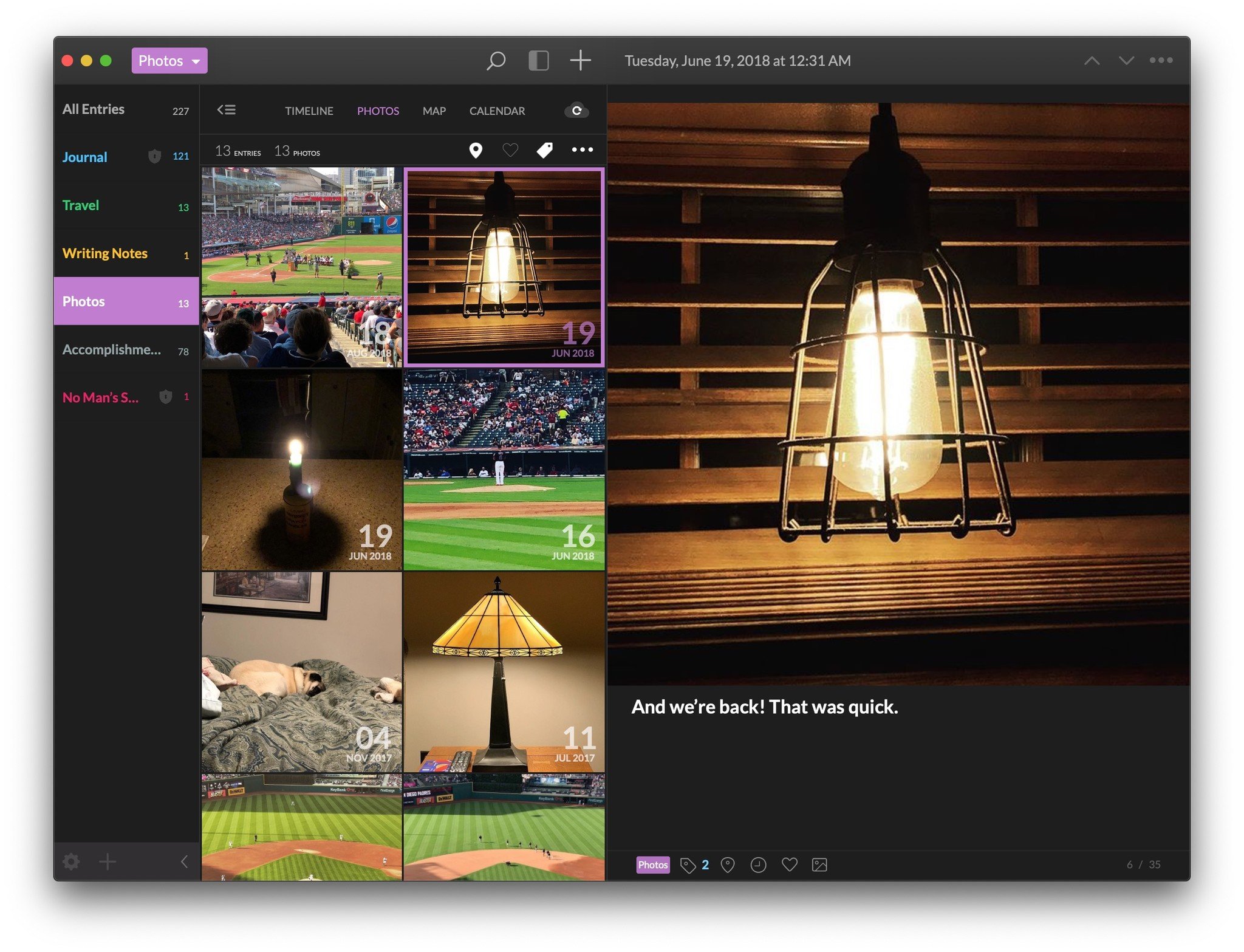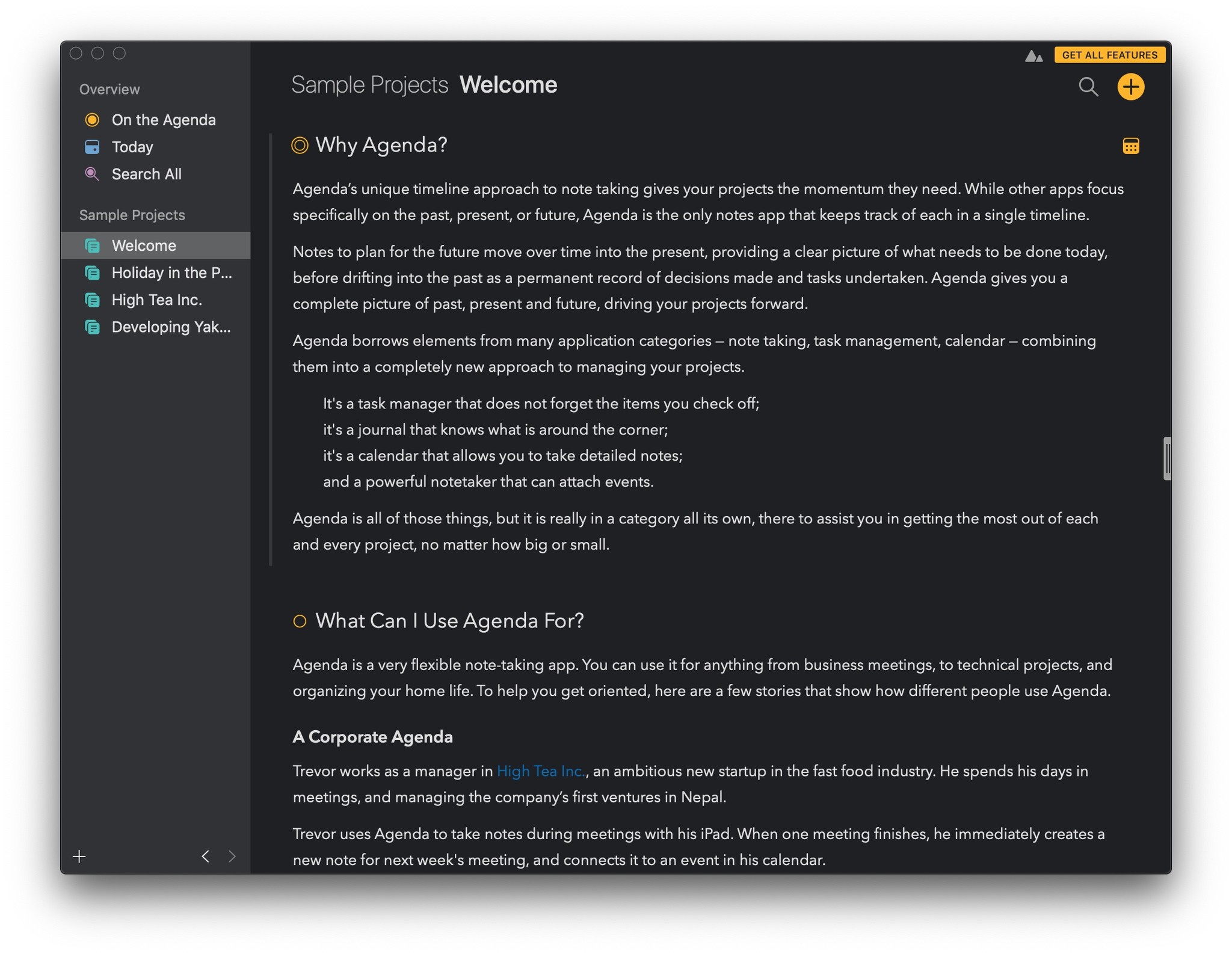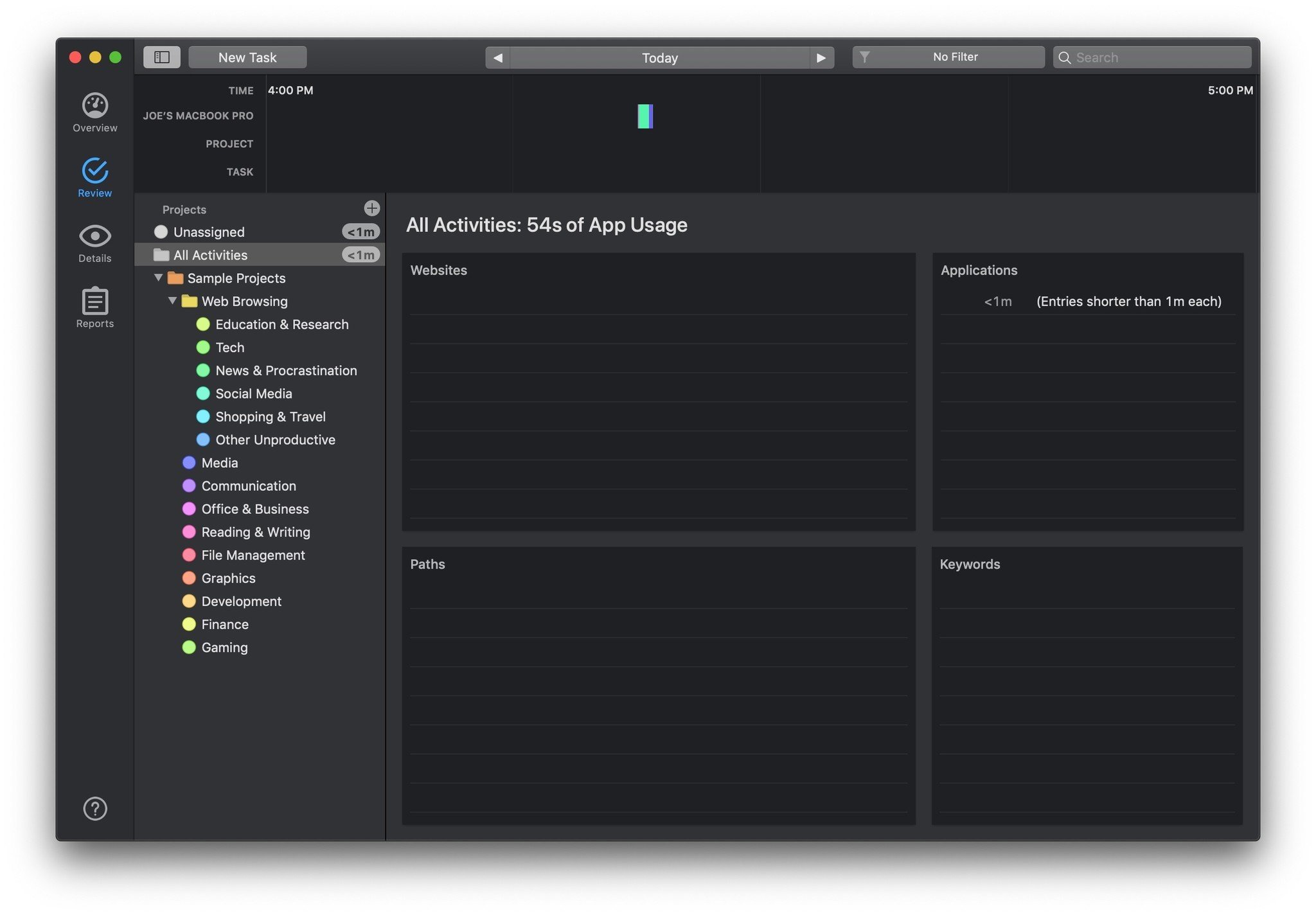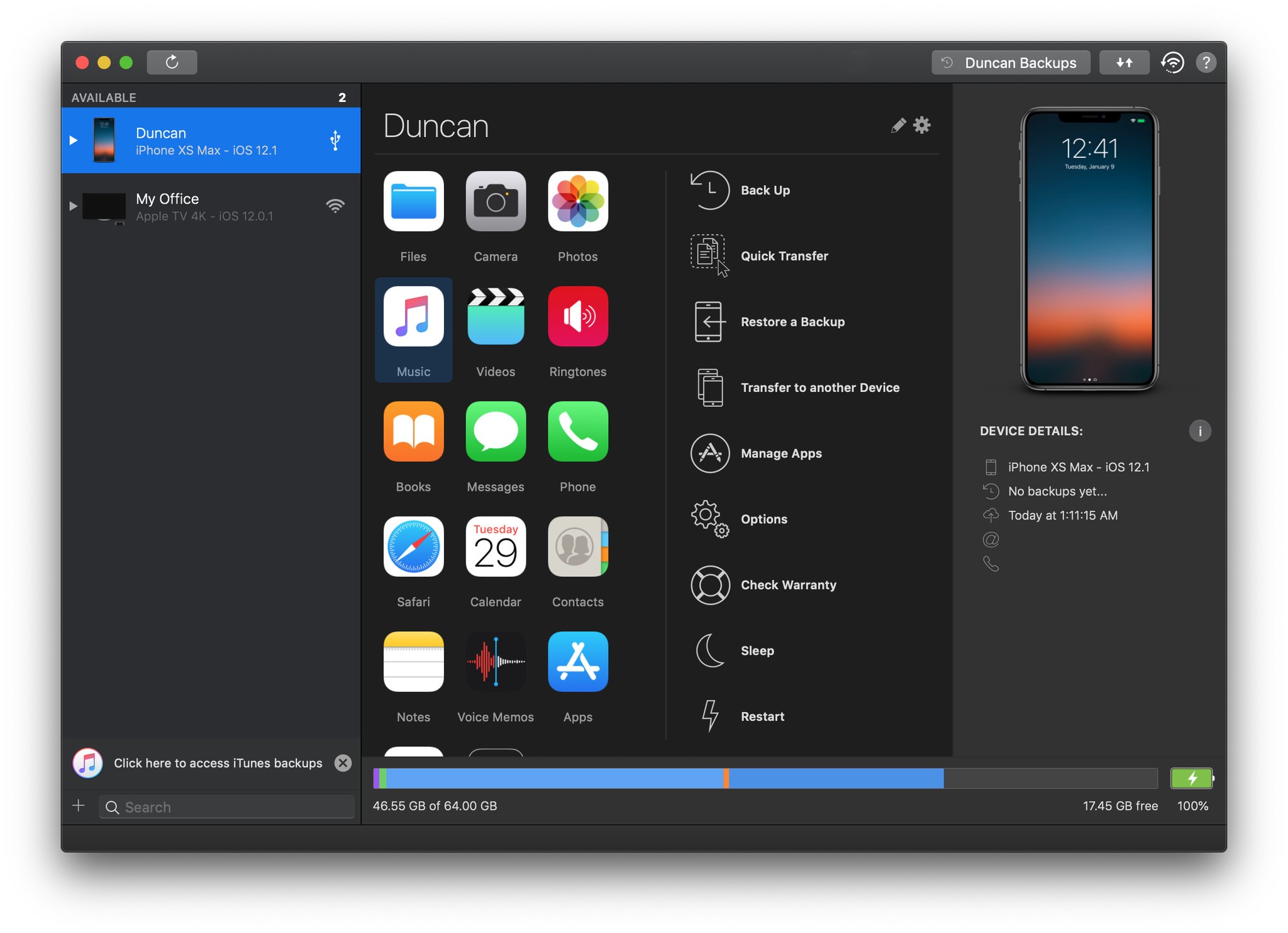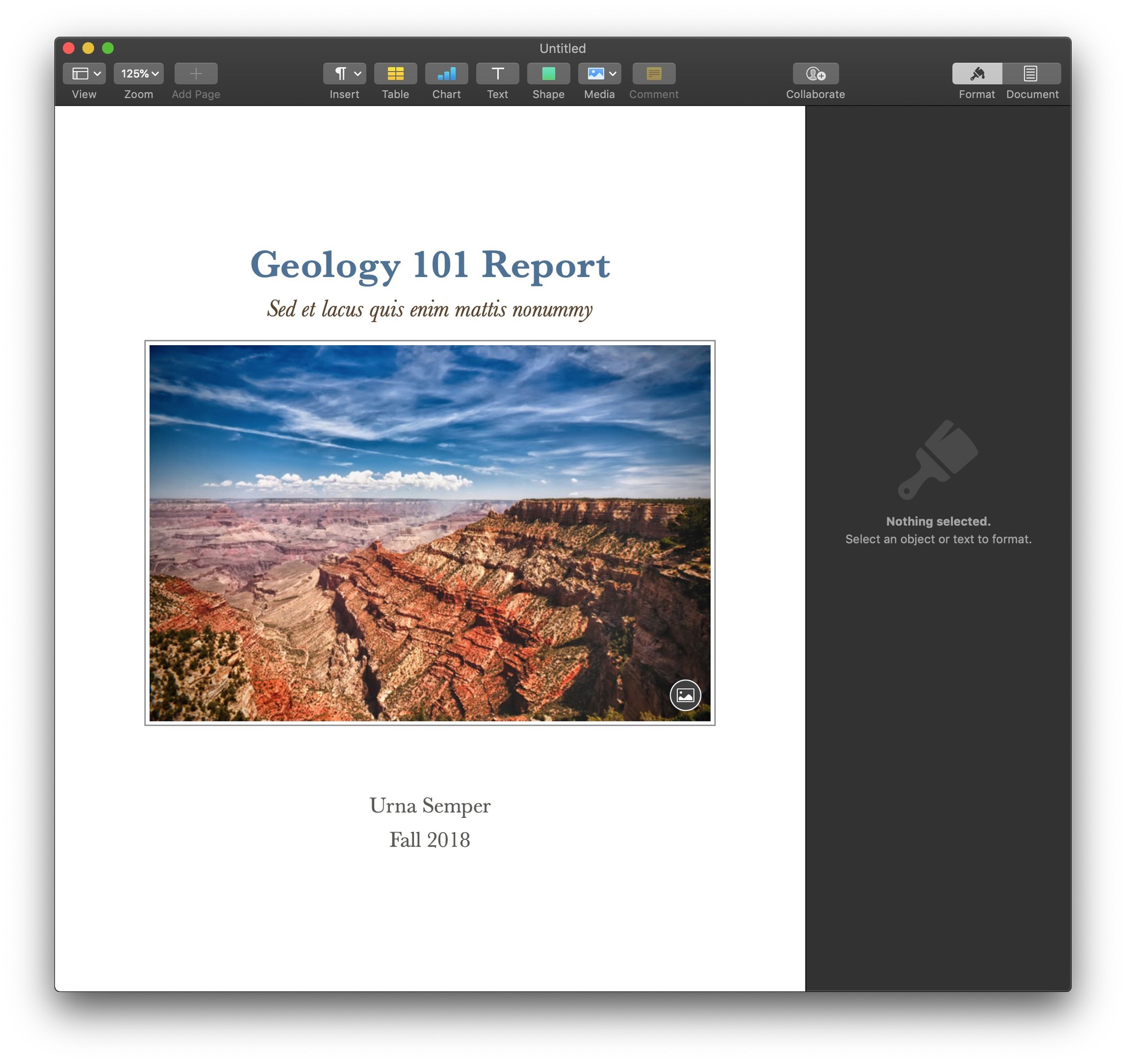10 great Mac apps that already support Dark Mode

One of the most prominent features of macOS Mojave is the inclusion of a true Dark Mode. While the previous "dark mode" on macOS changed the Dock and Menu bar from light to dark, in macOS Mojave, it changes app windows and toolbars, text, and more.
Several apps have already been updated with support for the new Dark Mode, and will automatically switch over to using it when you turn it on for the system, so you don't even have to turn it on in each individual app. Here are some of the best apps that already support Dark Mode in macOS Mojave.
Spark
Spark is an excellent email app from Readdle that started out on iOS. In addition to email, Spark can also keep track of reminders and serve as your calendar app if you so choose, thanks to the full-fledged calendar that sits just under your inboxes. Along with support for the system Dark Mode in macOS Mojave, Spark has also added integration with several conference call services, including GoToMeeting, Google Hangouts, and Zoom, letting you add conference call links to any calendar event
Fantastical 2
Fantastical is an alternative to the standard macOS calendar. This app features power natural language parsing capabilities, letting you create events on any of your calendars by typing the way you normally would, then letting Fantastical parse out the information relevant to the event. Keep track of your iCloud, Google, and other calendars, manage your reminders, and more.
Bear
Bear is a text editing app that has always had support for its own great themes, and the app has now moved beyond itself to support the Mac's new Dark Mode. It's true that Bear is good for both notes and to-do checklists, but its support for Markdown, a variety of themes, and simple organization make it a great tool for many different kinds of writing. Add images, files, code blocks, and more to spice up your work and give it more context.
iMore offers spot-on advice and guidance from our team of experts, with decades of Apple device experience to lean on. Learn more with iMore!
Ulysses
Ulysses is my text editor of choice. It has a powerful set of features for all sorts of text from short news articles or blog entries to highly-researched papers with footnotes. It supports Markdown and a wide variety of themes. With its latest update, Ulysses adds support for Dark Mode on macOS Mojave, along with D14, an editor theme optimized for Dark Mode on Mojave.
iA Writer
iA Writer is another great text editor for macOS. Like Ulysses and Bear, this app syncs with its counterparts on iOS, and the Mac app supports the new Mojave Dark Mode. With iA Writer, you get a clean and clear writing experience, with syntax highlighting for nouns, adjectives, verbs, and adverbs to help you become a more attentive writer. In addition to Dark Mode, with iA Writer's most recent update it now lets you group folders with hashtags, create smart folders, and more.
Things
Things is a task manager that I've always approached as a 'Reminders+' kind of app. It's simple enough to use just for everyday tasks and as a general to-do list, but it is so much more expansive than that. Create projects with their own sub-lists, or areas specifically to separate work and personal tasks that don't belong in projects. Things' Dark Mode support, like the other apps on this list, entails turning the mode on automatically when macOS Mojave is in Dark Mode. But, you can also turn it on manually when Mojave is in Light Mode if that's how you choose to work.
Day One
If you like to keep track of your life, travels, or other activities, you might want to consider journaling with Day One. All you have to do is open the app and start writing or uploading a photo in a clean, full-featured text editor. Use the available buttons to add ancillary details like weather, the music you were listening to, or your location. View your entries in a timeline, on a map, on a calendar, or in a photo view. The photo view, in particular, stands out with macOS Mojave's Dark Mode, and your photos will really pop, standing out against the dark background that the app uses.
Agenda
Agenda is a new take on the note-taking app, combining your notes with your calendar for a data-focused approach so everything gets put into a timeline for easy planning and documenting. Agenda makes it easy to search for your notes, and notes that you put "On the Agenda" now are even easier to find, showing up first in search and getting their own special section on the app's sidebar.
Timing
Timing is a powerful time tracking app that comes to us from outside the Mac App Store. It keeps track of what you do on your Mac, marking the time you spend on specific apps and on the web. You can get detailed breakdowns of how you spend your time, from how much time you're on your Mac to how much time you've spent in, say Tweetbot. Timing also supports automation for tasks like marking the time you spend on particular projects.
iMazing
iMazing gives you more control over the contents of your iOS devices, letting you transfer and save your media, messages, files, and other data using your Mac and without having to use iTunes. You can also back up your device, create backup archives, and easily move data over to a new iPhone or iPad when the time comes. With Dark Mode support, iMazing looks right at home on macOS Mojave, and it's latest updates bring compatibility with iOS 12 and the iPhone XS and iPhone XS Max.
Pages
Of course, Apple got in on the Dark Mode fun with some of its own apps, including Pages. Create rich text documents, fliers, reports, and more with Apple's answer to Microsoft Word. In addition to Dark Mode, Pages for macOS now lets you record, edit, and play audio in a document as you're working on it. Also present if you have macOS Mojave and iOS 12 on your iPhone or iPad is Continuity Camera, which lets you activate a camera-based image and document scanner on your iOS device which then automatically sends the image it captures to the document on your Mac.
What have you found?
Do you have any favorite apps that support the new Dark Mode on macOS Mojave? Let us know in the comments.
Joseph Keller is the former Editor in Chief of iMore. An Apple user for almost 20 years, he spends his time learning the ins and outs of iOS and macOS, always finding ways of getting the most out of his iPhone, iPad, Apple Watch, and Mac.