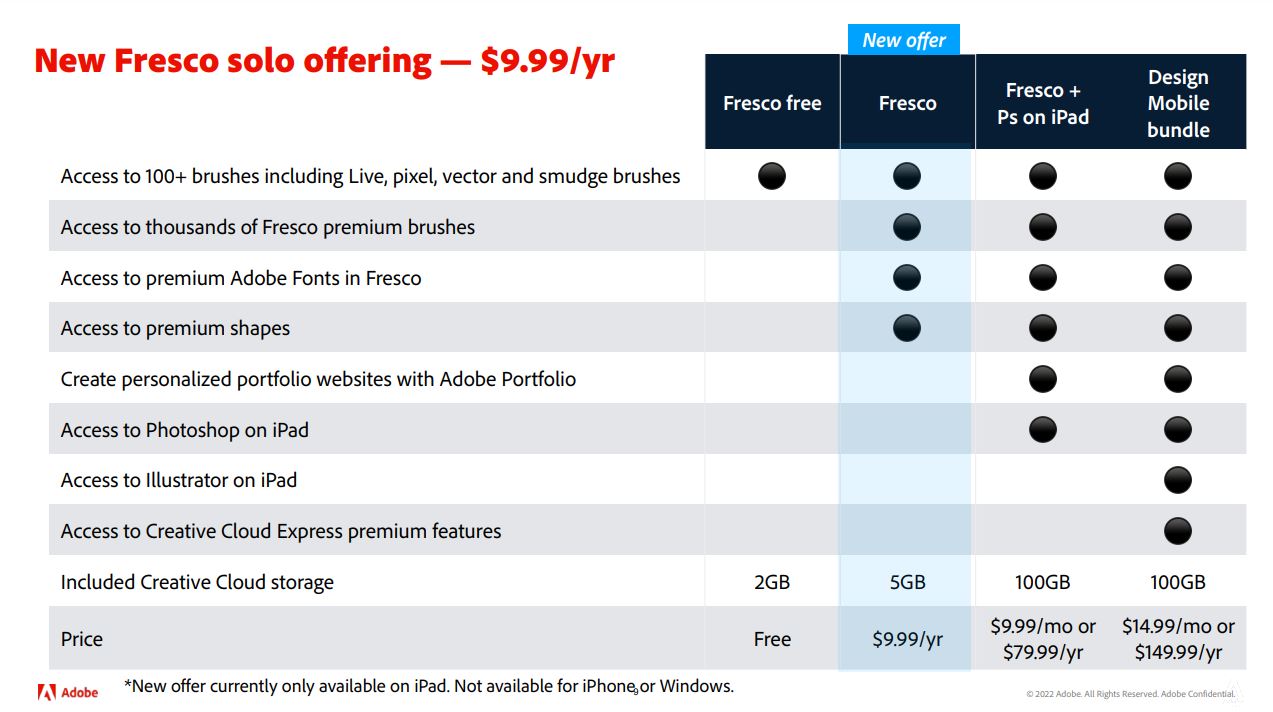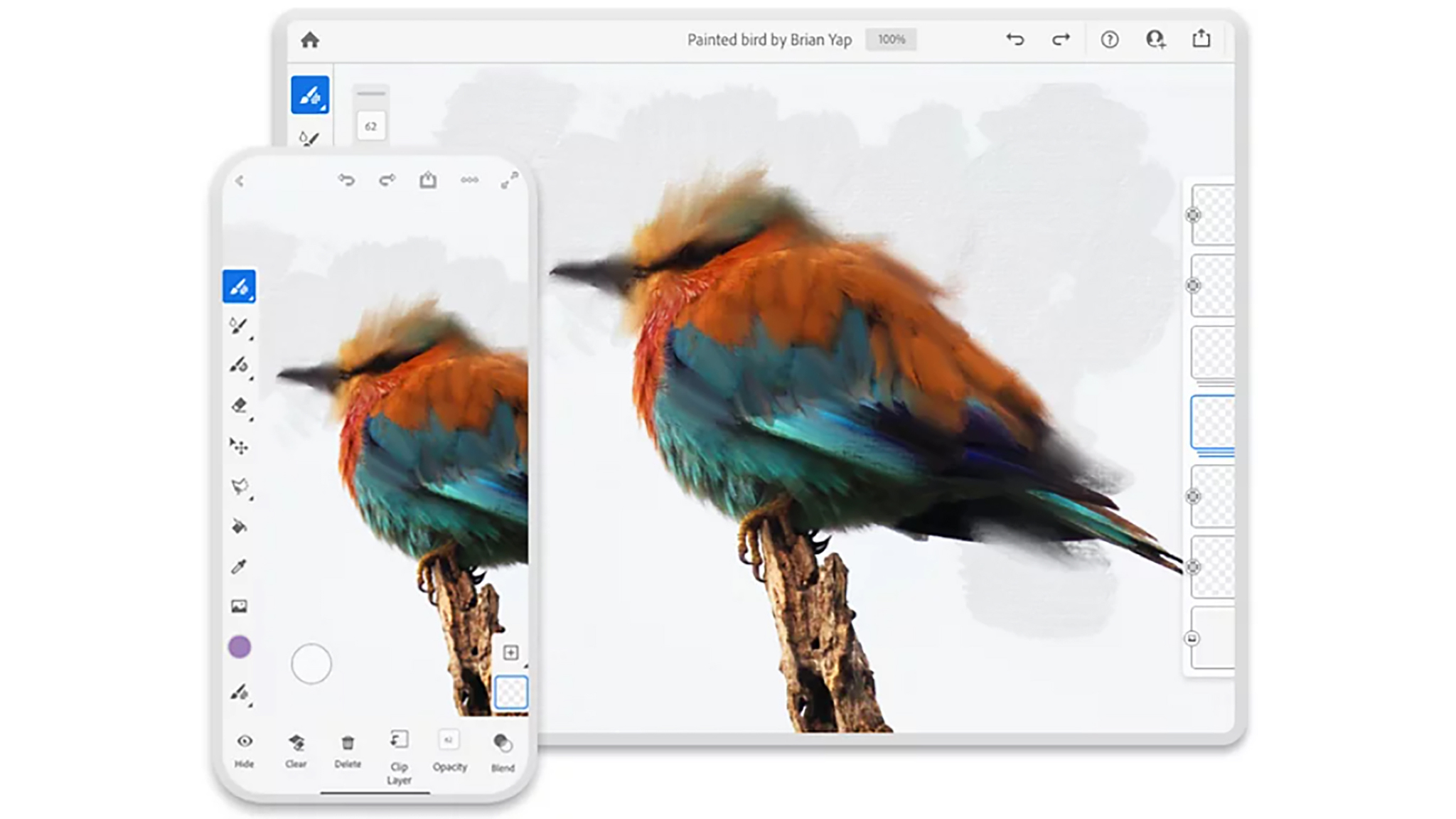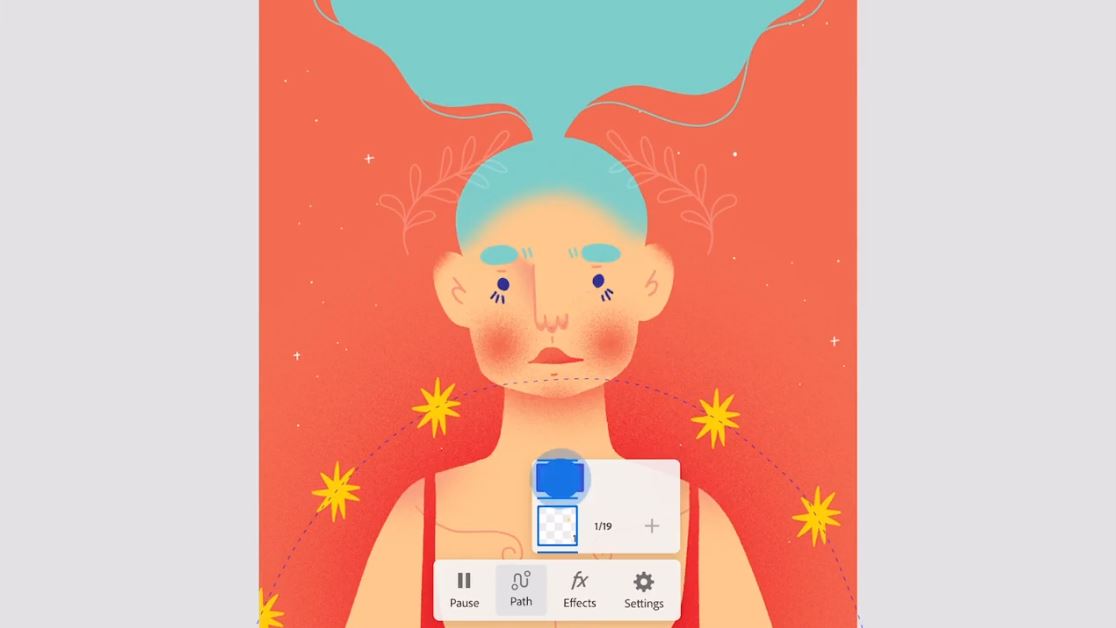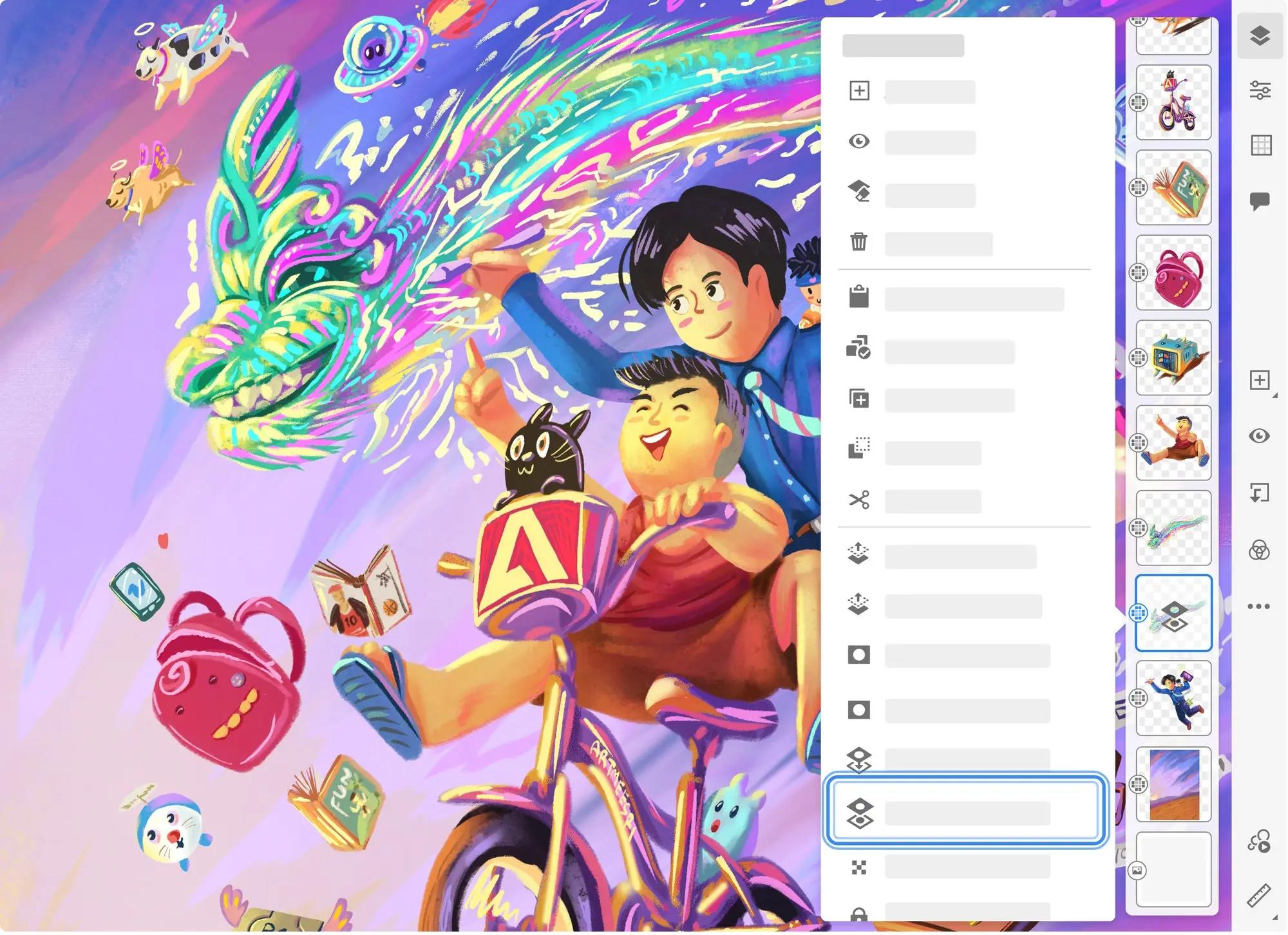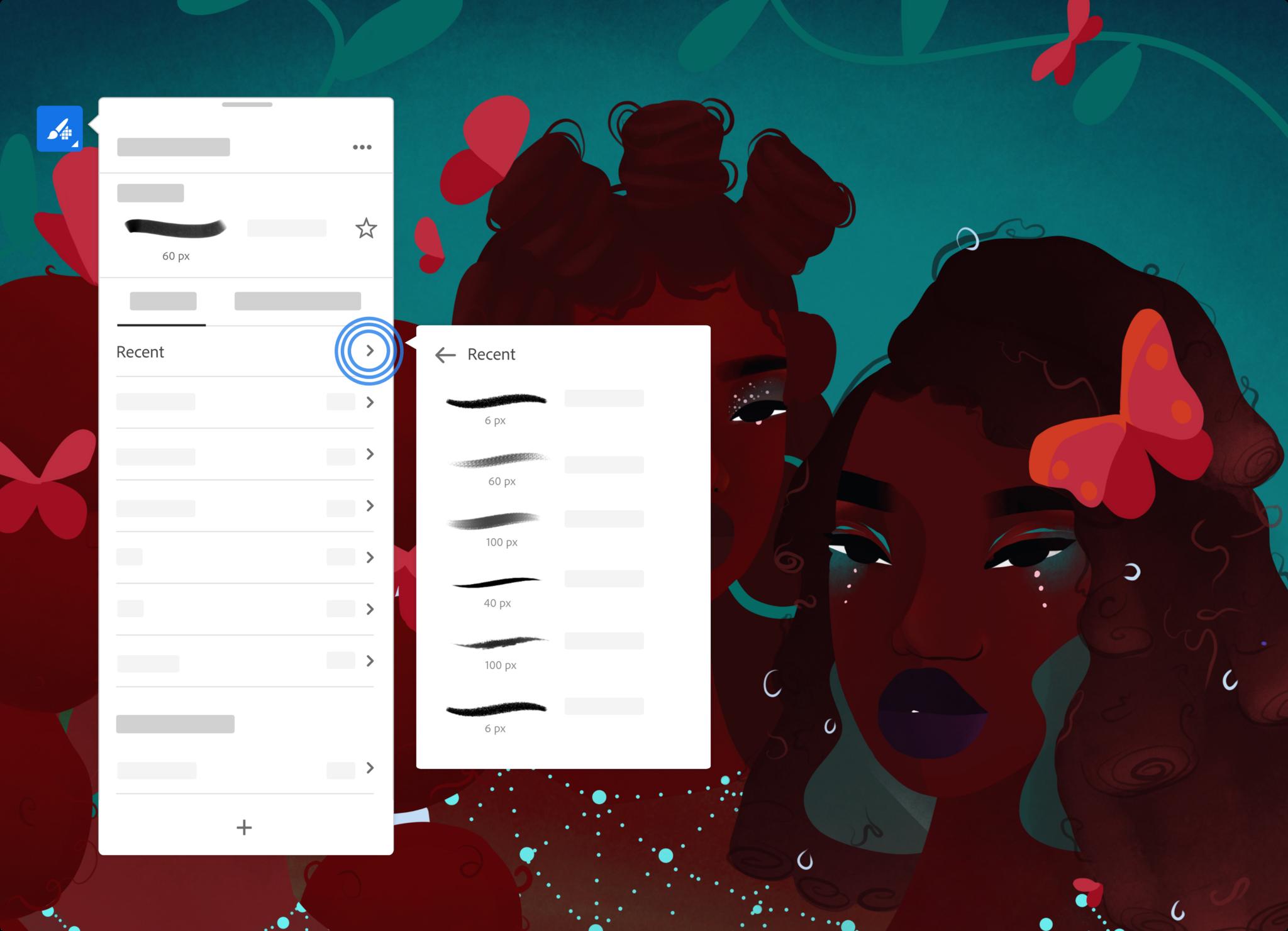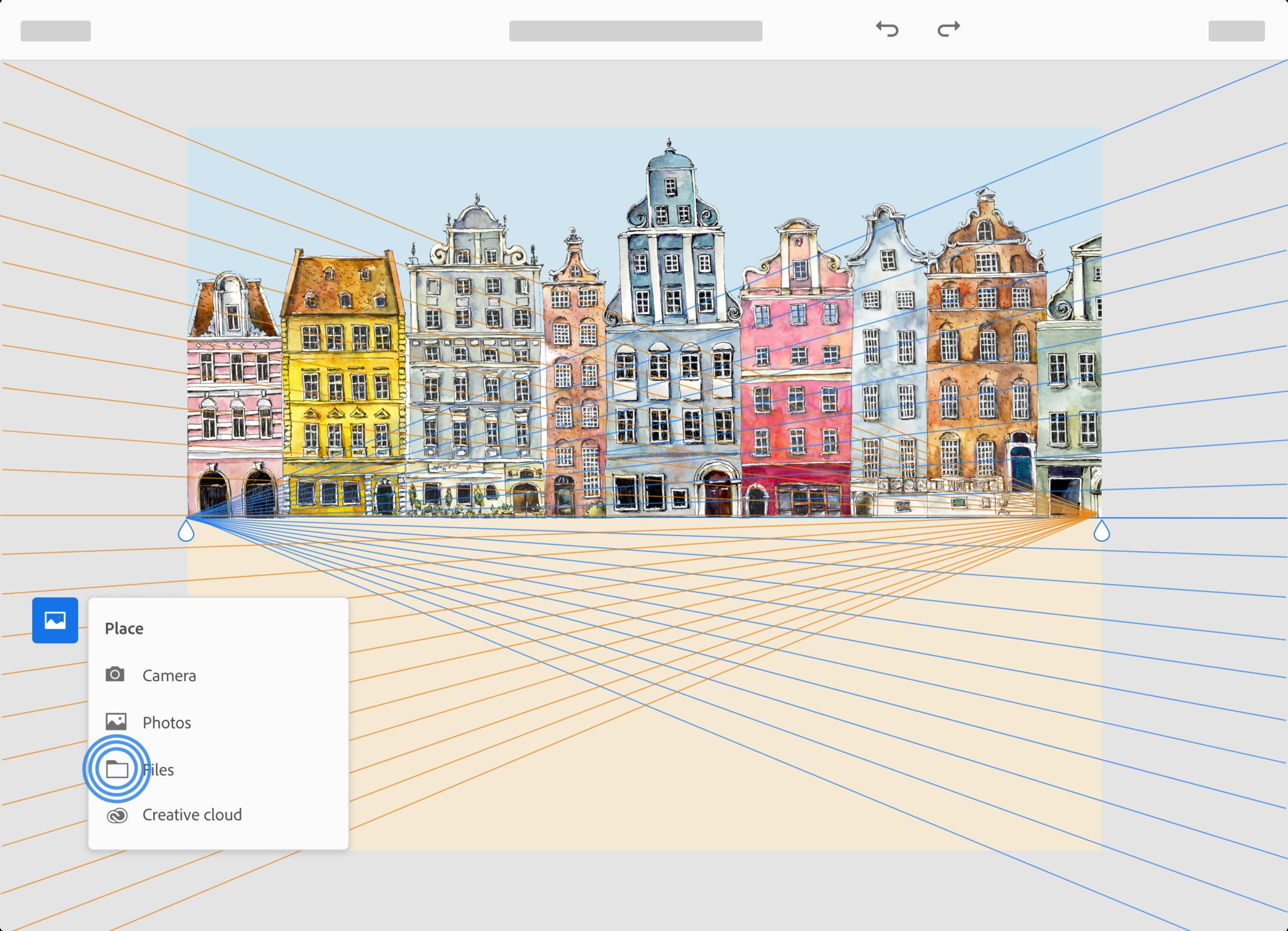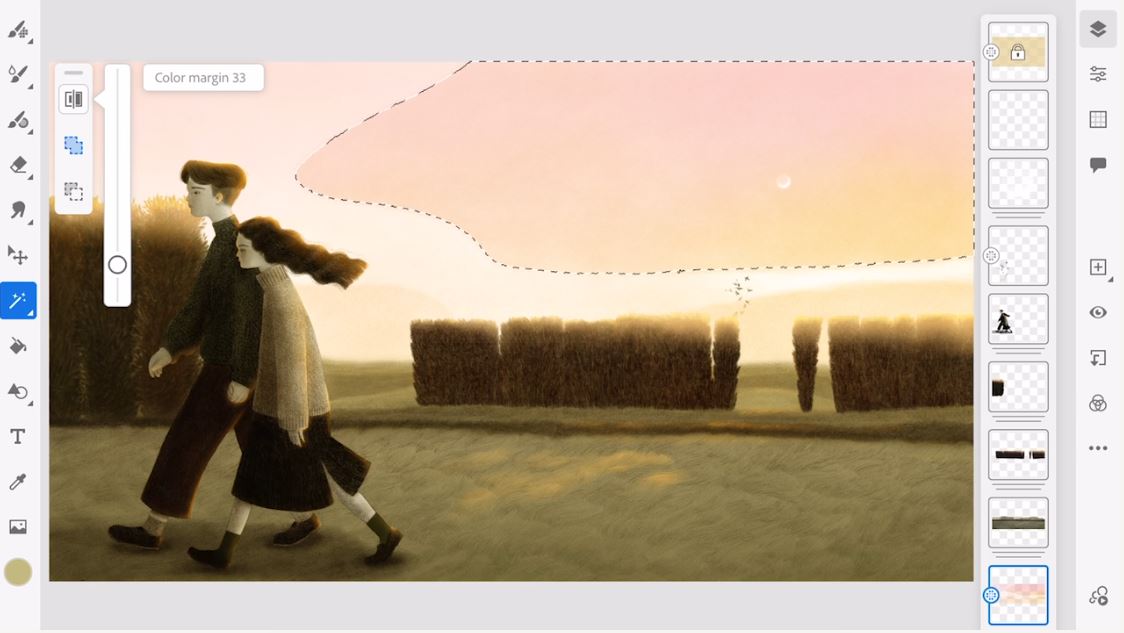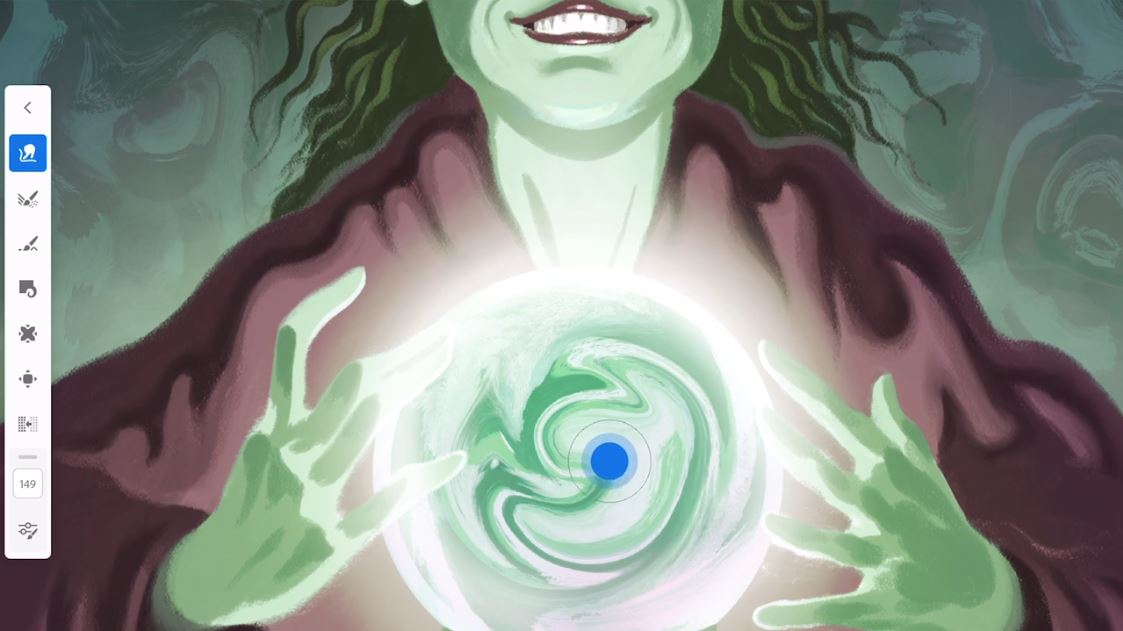Adobe Fresco update brings amazing drawing features and a premium price cut
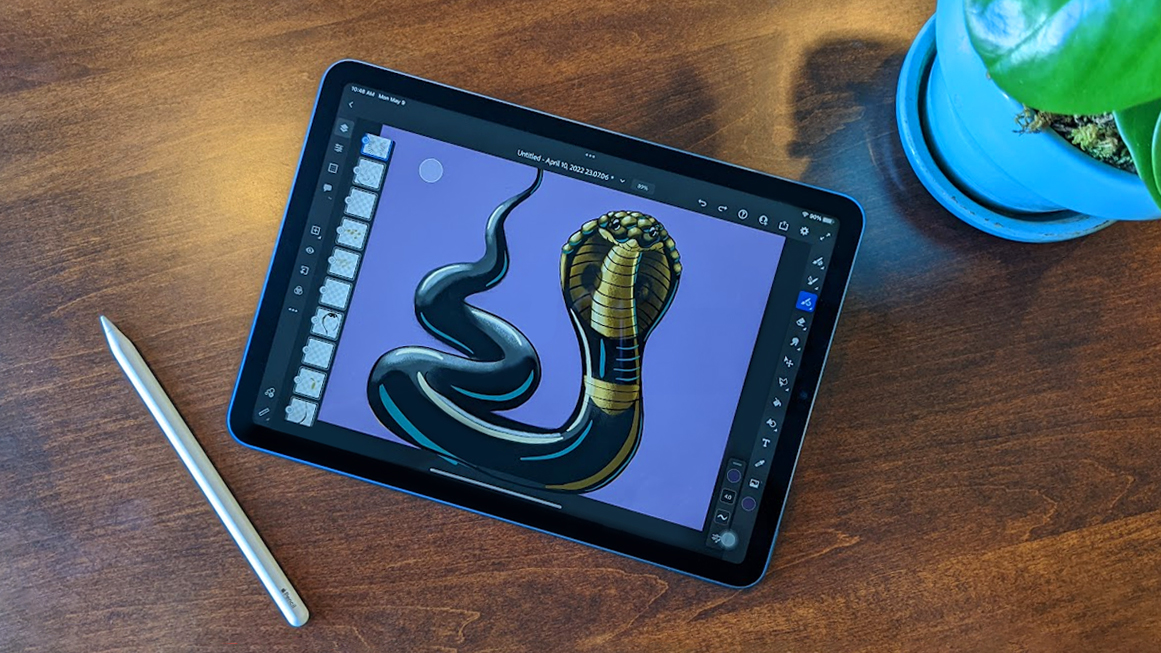
Today, Adobe revealed some big updates coming in the Fresco 3.6 release that go a long way toward making this popular painting and drawing software even better on iPhone and iPad. Not to mention, the base version is still free, but the premium version is getting a huge price reduction that everyone should take advantage of.
Whether you've been a long-time Fresco fan or are interested in checking it out for the first time, these new features open up a wide range of creative possibilities that are easy to use.
Adobe Fresco Premium's price drop is a steal
Adobe Fresco has offered a free plan since it first launched in 2019. It gives millions of users access to a number of beginner-friendly brushes and tools. However, anyone who wants access to additional features like thousands of additional brushes, fonts, and shapes; plus more Creative Cloud storage has been able to pay $9.99 a month. Today, Adobe revealed that the price for this premium version will be dropping to only $9.99 a year. That's a significant change that can save you roughly $110 to access the service for 12 months. Honestly, at that price, you really ought to check it out.
NOTE: This new pricing offer is only available for iPad and is not available for the iPhone or Windows versions. The new iPad pricing option will roll out to different areas over time.
Other plans are also available like bundling Fresco with Photoshop on iPad for $9.99 a month or $79.99 a year. For anyone who wants to use even more creative programs on iPad, you can get the Design Mobile bundle, which gives you access to Fresco, Photoshop, Illustrator, Spark Post, and Creative Cloud assets for $14.99 a month or $149.99 a year.
New Adobe Fresco features in the 3.6 release
With the Adobe Fresco 3.6 release comes several new features that will make the creative process easier. I'll go over what all the new features are and what their inclusion means for you.
Introducing Motion Paths for easy animation
Motion options came to Adobe Fresco a little while ago, but soon it will be even smoother to make fast animations thanks to the new Motion Paths tool. This allows the user to set a path for elements to follow. For instance, making stars rotate behind a young woman or making a bird fly from one side of the image to the other.
iMore offers spot-on advice and guidance from our team of experts, with decades of Apple device experience to lean on. Learn more with iMore!
You can even transform the motion layer by rotating it, stretching it out, squishing it, or even copying and mirroring it for quick dynamic effects. This addition will make it much easier to add animations to projects without requiring hours and hours of mundane work.
Reference Layers provide clean coloring options
One of the most exciting new features of the 3.6 release is reference layers, which allows users to cleanly and quickly color in areas of a piece. For instance, if you had a line drawing of a character, you could mark this layer as the reference layer and then on a layer beneath it perfectly color in the lines from the image above it. That way your original line layer stays unaltered and you can make as many non-destructive changes as you want in a layer beneath it. This will make experimenting and making alternative versions of things a whole lot easier.
Recent Brushes help you work more efficiently
Though a seemingly small change, this is notable for anyone who switches brushes frequently or hasn't touched their project in a while. Similar to how the program already remembers the various colors you've used in a document, Adobe Fresco will now remember what brushes you've used and will show them in a list so you don't have to fumble around trying to find the right one again. As you can imagine, this will allow users to work more efficiently.
Perspective Grid capture at the click of a button
There are times when you realize that a piece you've been working on feels small and you'd like to add more to it. This can cause a hassle when trying to plot out the perspective points of an established piece. But soon, users can simply import an image and then push the Perspective Grid button, which makes the software analyze the image and draw perspective lines over it for your reference. That way you can extend a piece from what's already there. The program can handle all perspectives including one-point, two-point, or three-point.
New Manga Vector Brushes provide better control
Three new vector brush types have been created specifically with manga artists in mind. Unlike raster brushes, vector brushes always maintain smooth edges regardless of how much you zoom in or zoom out of the image as well as whether you expand or shrink the stroke. As such, these new brushes will also give more control to anyone who likes to create line art or draw in a comic book style.
- G-pen: Creates strokes with plenty of depth for more dynamic lines.
- Mapping pen: Perfect for making smaller details like fine-lined facial features and hair.
- Drawing pen: Ideal for making backgrounds or frame lines.
New Magic Wand gives better selection options
Anyone who is familiar with Photoshop or any other best iPad drawing apps has probably felt a little limited with Fresco's selection tools in the past. However, this new update brings with it the Magic Wand tool, which allows creators to select an area of their image based on color. The update also includes a tolerance slider, which changes what is selected when adjusted so users can specify exactly what they want to have in those selection lines.
Liquify Tool lets you artistically distort your layers
The Liquify Tool is yet another important feature commonly found in drawing programs and soon it will finally come to Adobe Fresco. This tool allows you to go into a layer and push, pull, swirl, or otherwise distort pixels in an artistic way. It can also be used to enlarge or shrink a part of your image, like a character's eyes, without ruining the look of the piece.
Learning how to use Adobe Fresco
If you're new to Adobe Fresco there are plenty of helpful tools to get you acquainted with the program's features. Upon opening the app, clicking on the Learn tab brings you to a list of hands-on tutorials where you can learn things like how to use brushes, layers, masking, and even motion tools. What's more, these tutorials are interactive and allow you to make changes to them. If you'd like help understanding the user interface, you can also check out our Adobe Fresco guide.
Additionally, Kyle T. Webster, an award-winning illustrator and designer who works for Adobe, hosts a show every other Thursday at 11 a.m. ET called Let's Go Fresco on Adobe Live and YouTube. You can tune in to his videos to learn plenty of helpful tricks to improve your drawing skills.
Growing better and better all the time
I've been a major fan of Adobe Fresco ever since the drawing app first released for iPhone and iPad. It somehow offers a free version while giving creatives intuitive access to raster brushes, vector brushes, and live brushes all within one document. Anyone wanting access to more features can take advantage of the recently reduced-priced premium version.
Adobe Fresco's new features not only give users creative freedom without requiring them to jump between different programs but also lets them make professional-looking projects on the go. The team behind Fresco is dedicated to constantly improving the app so we're sure to witness the drawing program getting even better as time goes on. I highly suggest you check it out if you haven't already.

Gaming aficionado Rebecca Spear is iMore's dedicated gaming editor with a focus on Nintendo Switch and iOS gaming. You’ll never catch her without her Switch or her iPad Air handy. If you’ve got a question about Pokémon, The Legend of Zelda, or just about any other Nintendo series check out her guides to help you out. Rebecca has written thousands of articles in the last six years including hundreds of extensive gaming guides, previews, and reviews for both Switch and Apple Arcade. She also loves checking out new gaming accessories like iPhone controllers and has her ear to the ground when it comes to covering the next big trend.