Black login screen on your Mac? Here's the fix!
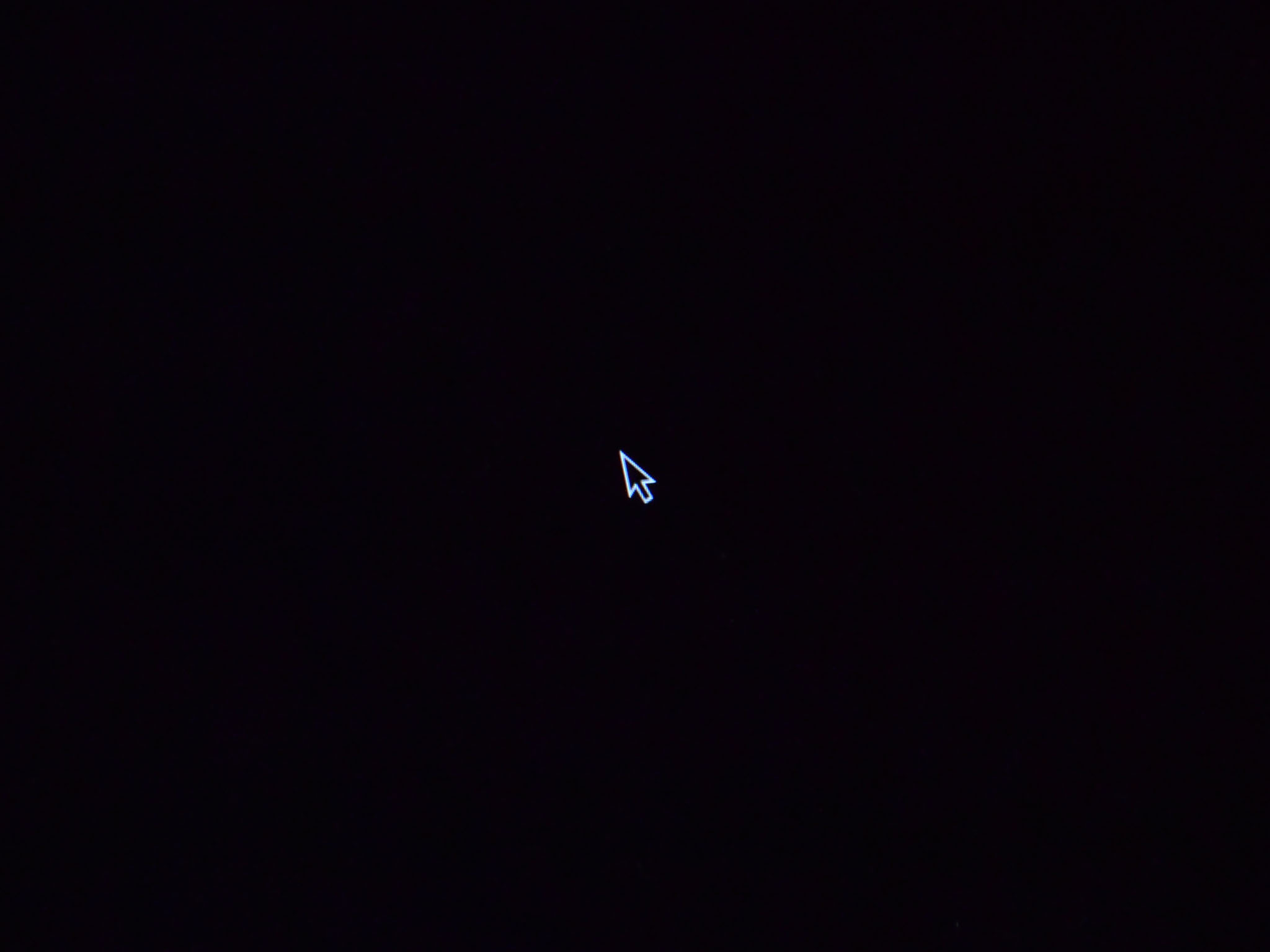
You restarted your Mac, and now you can't log in. The Apple boot screen appears and pinwheels for a few moments, then the screen goes black. You can still see a cursor, but you can't log in and get any further. Don't panic! We have the fix! Print these instructions out or save them to an iOS device and read them from there — I'll walk you through how to recover.
What's likely happened is that a system preference called a plist file has gotten corrupted or damaged somehow. The file is called com.apple.loginwindow.plist. In order to recover, you'll need to delete the file. There's a catch, though. This method requires you to have access to another Mac equipped with FireWire or Thunderbolt.
Using target disk mode to delete a file
- Turn your Mac off it's powered.
- Connect the Mac to another Mac using a FireWire or Thunderbolt cable.
- Turn your Mac on and immediately hold down the T key.
- The screen will show you Thunderbolt and FireWire icons instead of the customary interface.
- Your Mac's hard drive will mount on the desktop of the computer it's connected to. Double-click on the hard drive icon to open it.
- Double-click on the Library folder.
- Double-click on the Preferences folder.
- Click on the com.apple.loginwindow.plist file and drag it to the Trash.
- Empty the Trash.
- Unmount your Mac's hard drive by dragging it into the Trash.
- Power it down by pressing the power button.
When you turn your Mac on again, it will create a new loginwindow.plist file to create the old one, and you should be able to log in as normal.
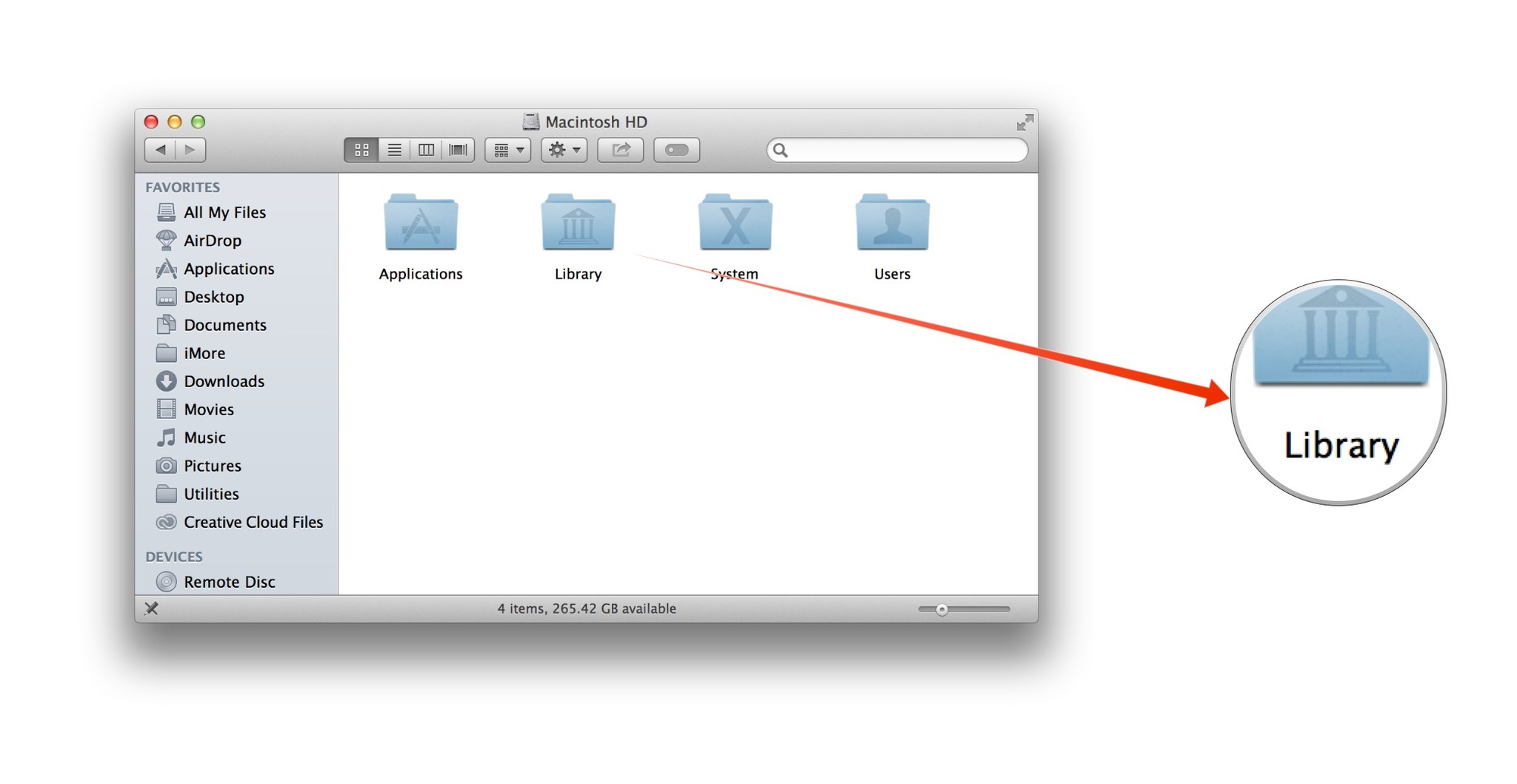
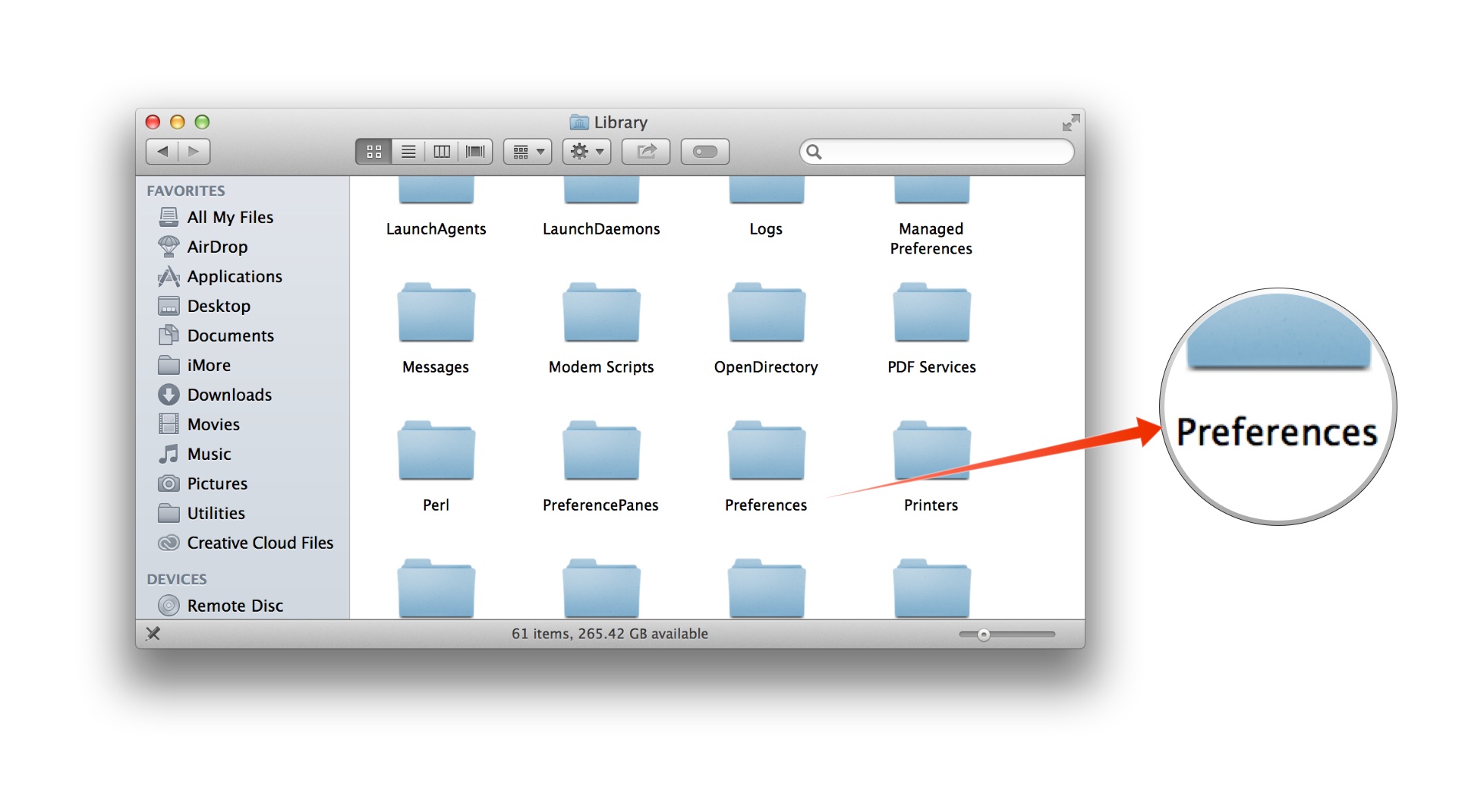
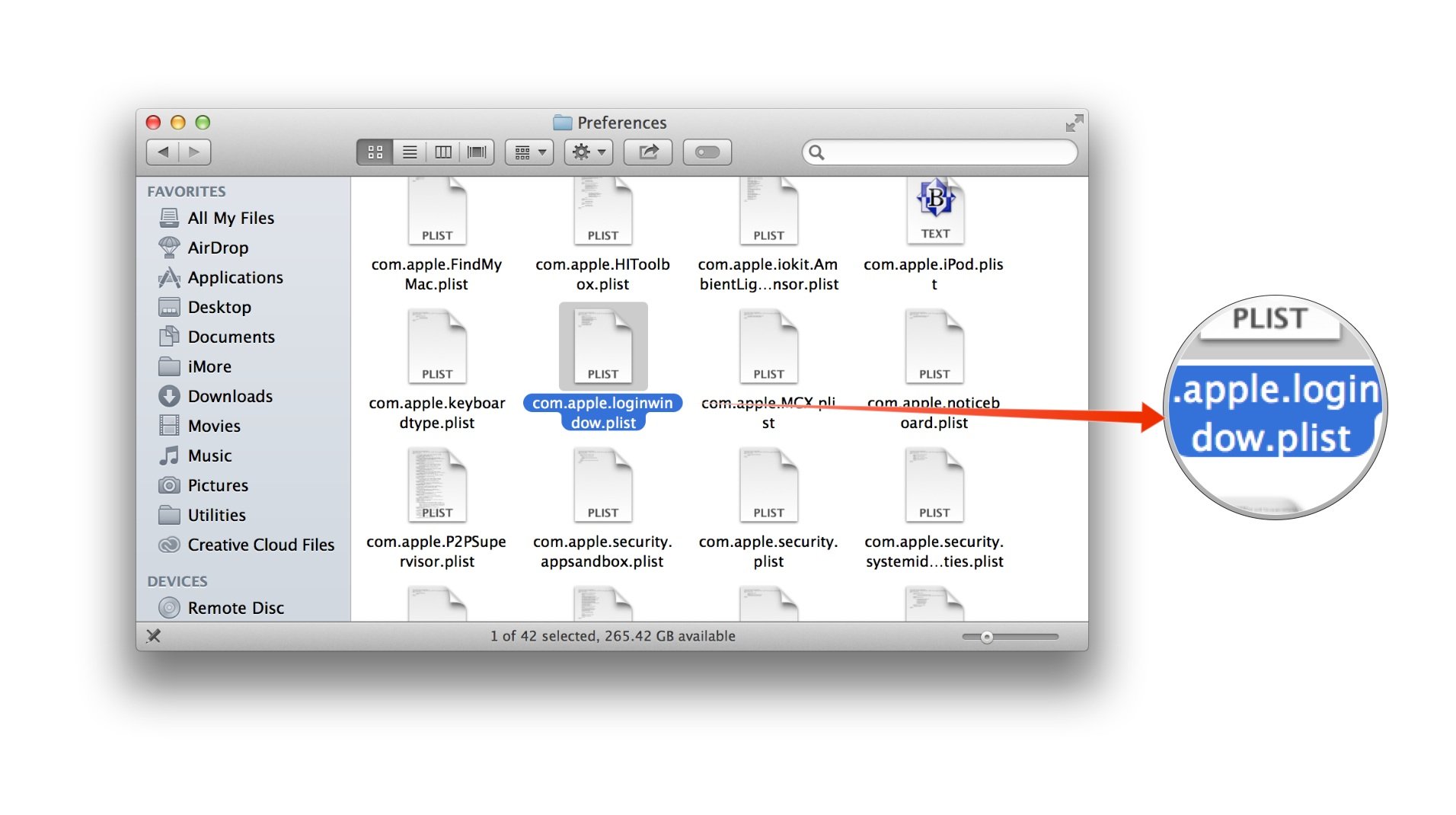
Update!
This problem sometimes happens with OS X Mavericks 10.9.2. If you're running an out of date version of OS X, the best thing you can do to avoid having this happen again is to update your Mac to the most recent version of the operating system. So please, update.
Hopefully this fixes what's ailing your Mac. Let me know if you have any questions or run into an unexpected problem.
iMore offers spot-on advice and guidance from our team of experts, with decades of Apple device experience to lean on. Learn more with iMore!

