Flexibits announces Fantastical 2.5 for Mac
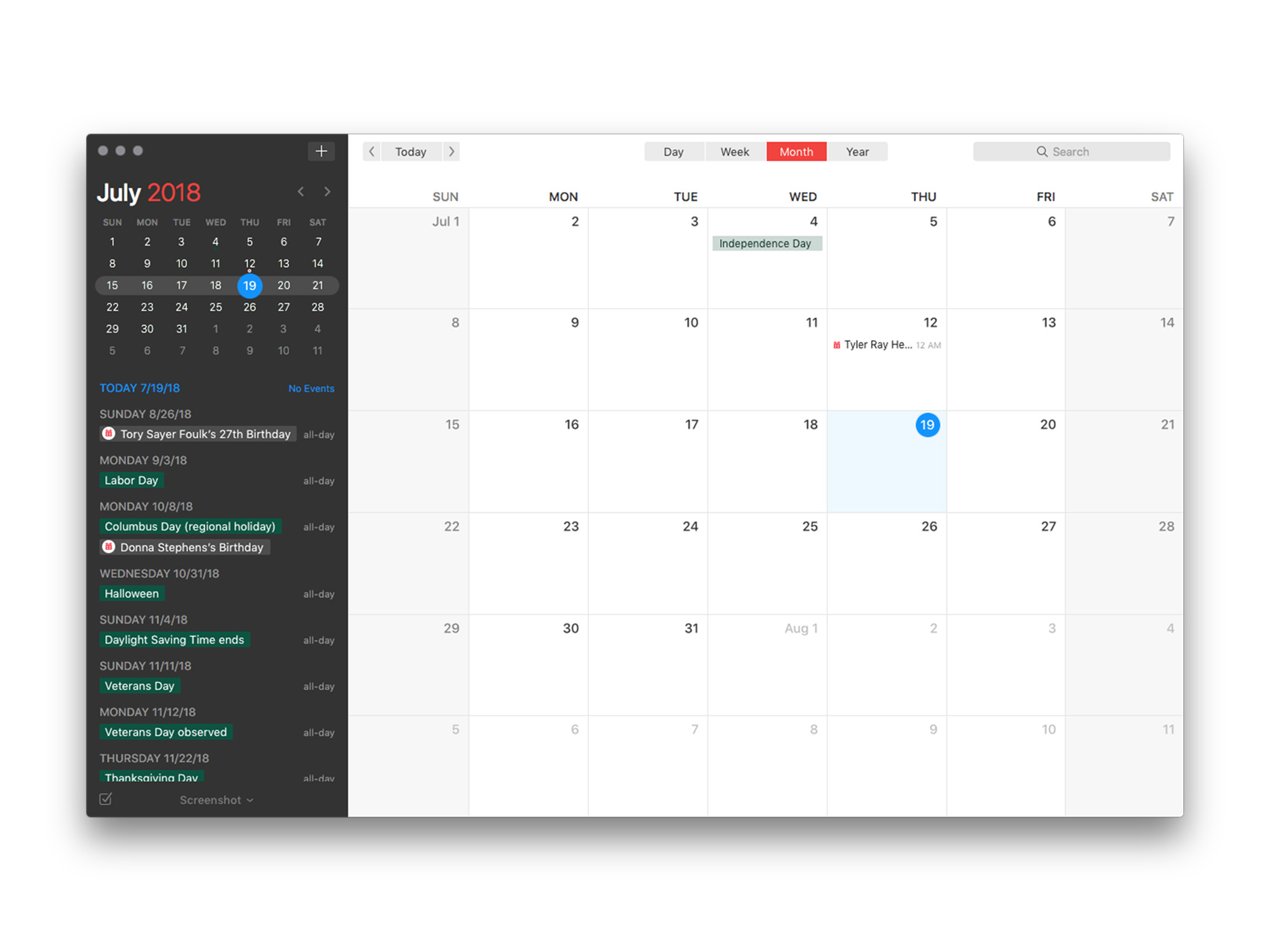
Flexibits's popular Mac calendar app, Fantastical, is out with a new update! Version 2.5 includes the following updates:
- Meetup.com support
- New time proposals
- Multi-day events
- Mini Window in macOS split view
- Request responses
- Miscellaneous improvements
https://www.youtube.com/watch?v=xCqtwv2hhyw
You can purchase a copy of Fantastical in the Mac App Store for $49.99. If you'd like to give it a trial run first, you can download a trial version over on the Flexibits site.
Meetup.com support
If you use Meetup for creating and scheduling — you guessed it — meet-ups, you'll be happy to hear Fantastical 2.5 supports Meetup accounts.
You can add your Meetup account by clicking Fantastical in the menu bar, choosing Preferences…, selecting the Accounts tab, clicking the Add account button (looks like a plus sign), selecting Meetup, and logging in with your account details.
New time proposals
Arguably the coolest new feature, Fantastical 2.5 adds support for new time proposals.
iMore offers spot-on advice and guidance from our team of experts, with decades of Apple device experience to lean on. Learn more with iMore!
If you're sent an invitation and feel that another time would be more suitable, simply click the option to propose a new time and a response will be sent to the organizer. The organizer can then accept or reject the suggested changes.
If you're running an Office 365 or Exchange calendar, Fantastical will integrate seamlessly with your calendar. If you're using a CalDAV calendar (iCloud, Google Calendar, etc.), Flexibits has worked out a way to bring this feature to those services, too!
When you propose a new time using a CalDAV service, Fantastical will create a special email with an .ics file of the new time proposal attached. If the other person also has a copy of Fantastical, they'll be able to open the .ics file in Fantastical and accept or reject the new time proposal directly! Many calendar and email apps don't support reading new time proposals automatically. If the person you're sending the proposal doesn't use Fantastical, the email will show the necessary details about the proposed change. This allows them to view it and update their calendar if necessary.
Multi-day events
Fantastical already supports all day events that span multiple days in your calendar. Now, however, it also supports multi-day timed events. That means if you've got an event that starts at 10 a.m. on a Tuesday and ends at 4 p.m. on a Thursday, you'll be able to see those details in your Fantastical calendar.
To access this feature, click Fantastical in the menu bar, choose Preferences…, select the Appearance tab, and check the box next to Show multi-day events in all-day section.
Mini Window in macOS split view
If you use macOS's split view, you're really gonna dig this one! Fantastical 2.5 lets you drag its Mini Window into a split view.
Drag the Mini Window away from the menu bar to detach it. You can then click and hold the green full screen button on another app to invoke macOS's split view, and Fantastical's mini window will be available to use alongside it.
Request responses
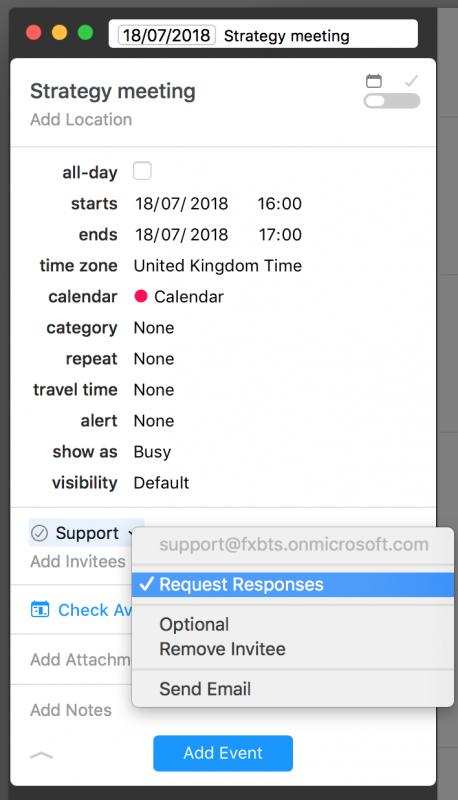
If you're using an Exchange calendar, you can add an option to request responses from your contacts.
It's now possible to create invitations on your Exchange calendar and choose whether your invitees need to send a response status or not — useful if you need to add an FYI to your calendar but don't necessarily want everyone to reply to it.
Miscellaneous improvements
If you're one of those Mac users who likes to get a lot out of their Dock or menu bar, you'll be happy to hear Fantastical will now let you show the current calendar week number in the Dock icon or menu bar.
To access this feature, click Fantastical in the menu bar, choose Preferences…, select the Appearance tab, and click the dropdown menu next to either Menu bar icon shows: or App icon badge shows: and change it to Current Calendar Week.
Fantastical 2.5 also adds a few keyboard shortcuts for editing calendar events:
- If you hold down the Option (or Alt) ⌥ key while editing the start time of an event, it will leave the end time the same.
- If you select an event in the Day or Week view and press Control (or Ctrl) ⌃ + Option (or Alt) ⌥ + Up arrow or Down arrow, you can adjust the start time of an event.
- Selecting an event in the Day or Week view and pressing Control (or Ctrl) ⌃ + Shift ⇧ + Up arrow or Down arrow lets you adjust the end time of the event.
Thoughts?
Have you updated to Fantastical 2.5 yet? Thinking about getting Fantastical?
Mikah Sargent is Senior Editor at Mobile Nations. When he's not bothering his chihuahuas, Mikah spends entirely too much time and money on HomeKit products. You can follow him on Twitter at @mikahsargent if you're so inclined.

