How to AirDrop with Finder and Share Sheets in OS X Yosemite
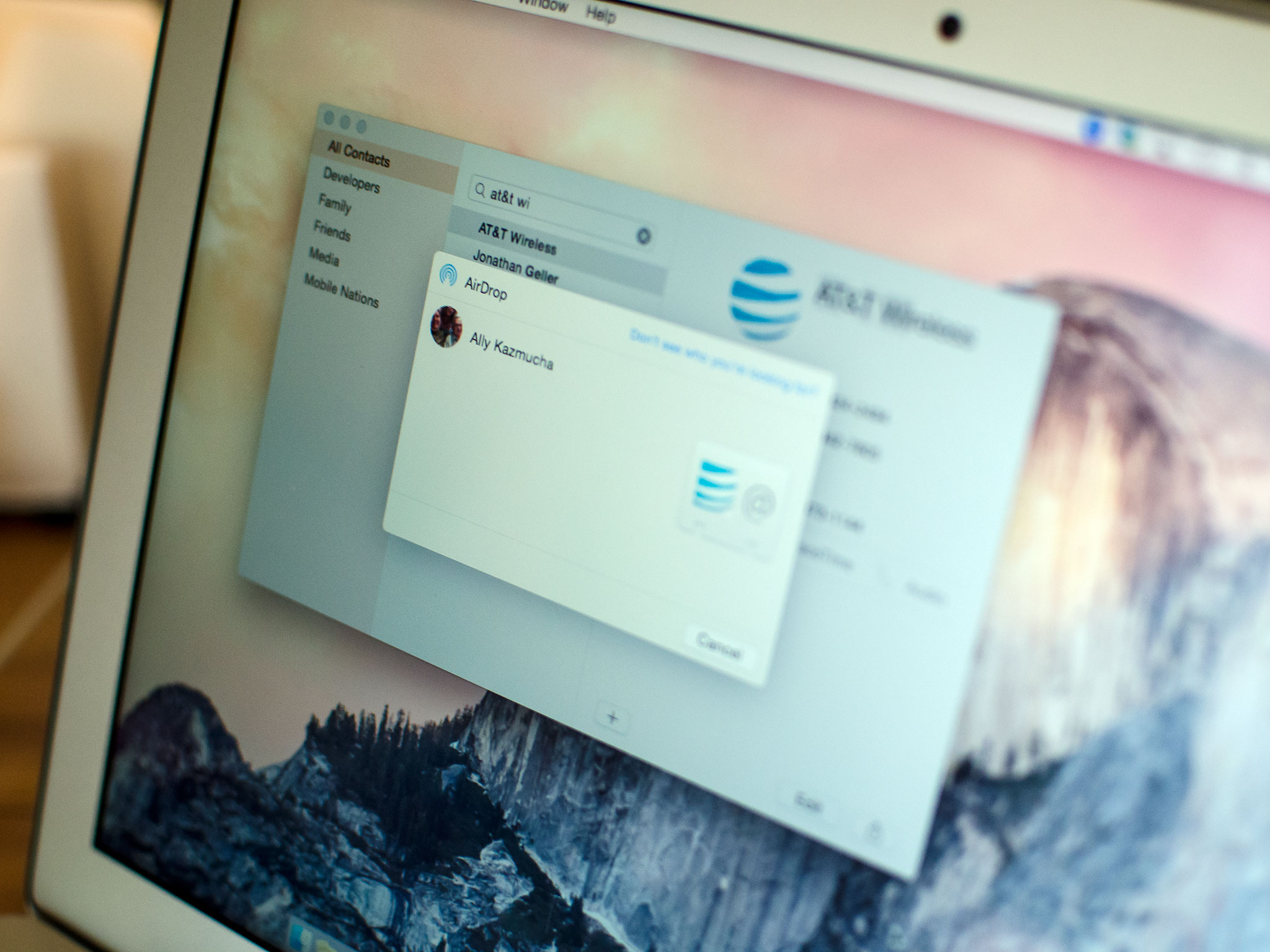
If you need to send a file to another Mac or iOS device user, OS X Yosemite makes it more convenient than ever by using AirDrop. AirDrop provides a configuration-free way to share files, and is available for use between your iPhone, iPad, and Mac for the first time ever. Here's how it works!
Remember, AirDrop is a point-to-point file sharing system, so your recipient, either on their Mac or OS X, will need to have AirDrop open on their device in order to receive your file.
How to use AirDrop in Finder
- Click on Finder in your Mac's dock.
- In the top menu, click on Go.
- Click on AirDrop — you may also find Airdrop in the Favorites section of every Finder window as well, unless you've removed it.
- The AirDrop window will appear. An icon should appear for your recipient. Drag the file or folder you want to send to them.
- Once they agree to accept the file, it will begin to transfer.
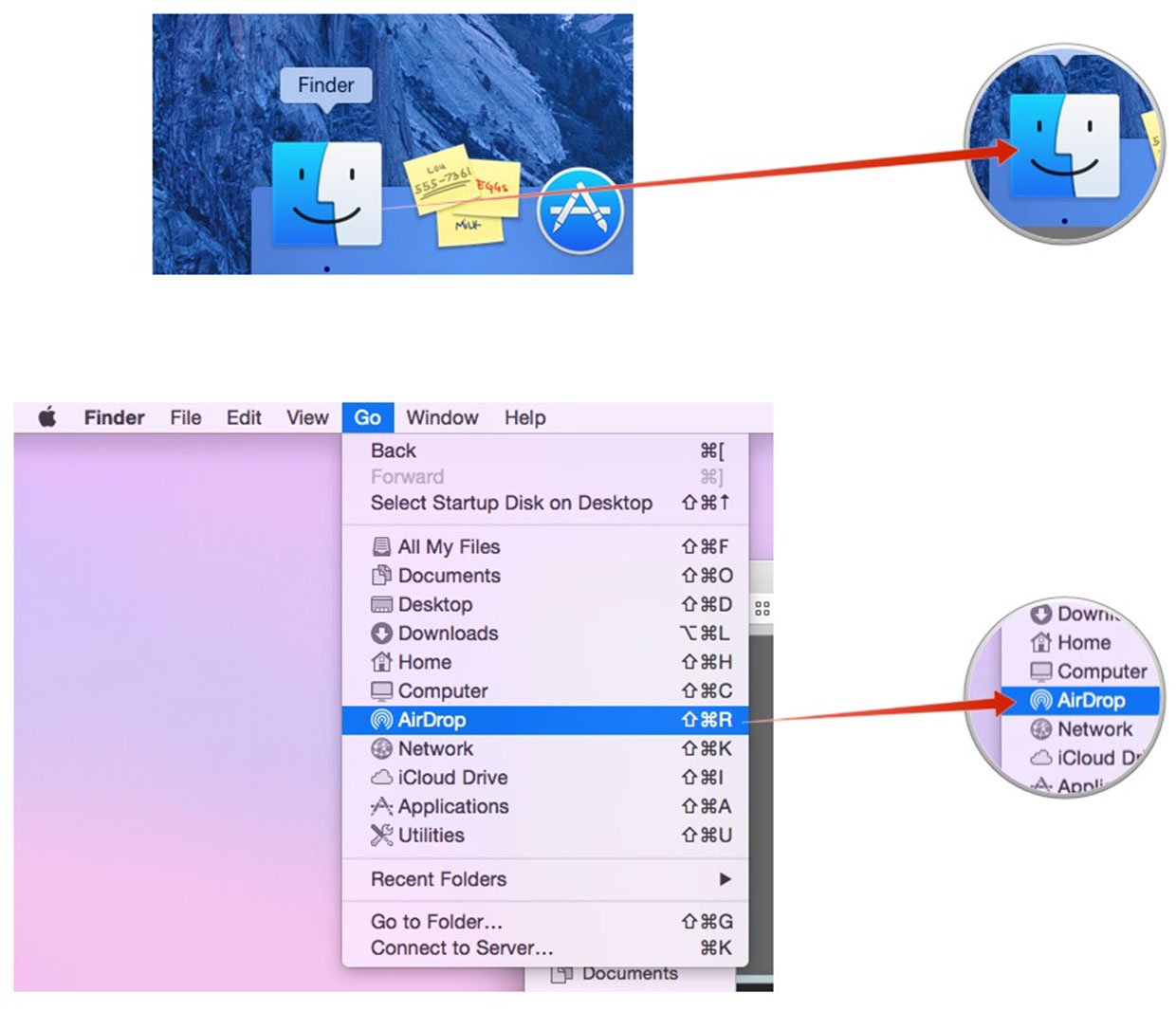
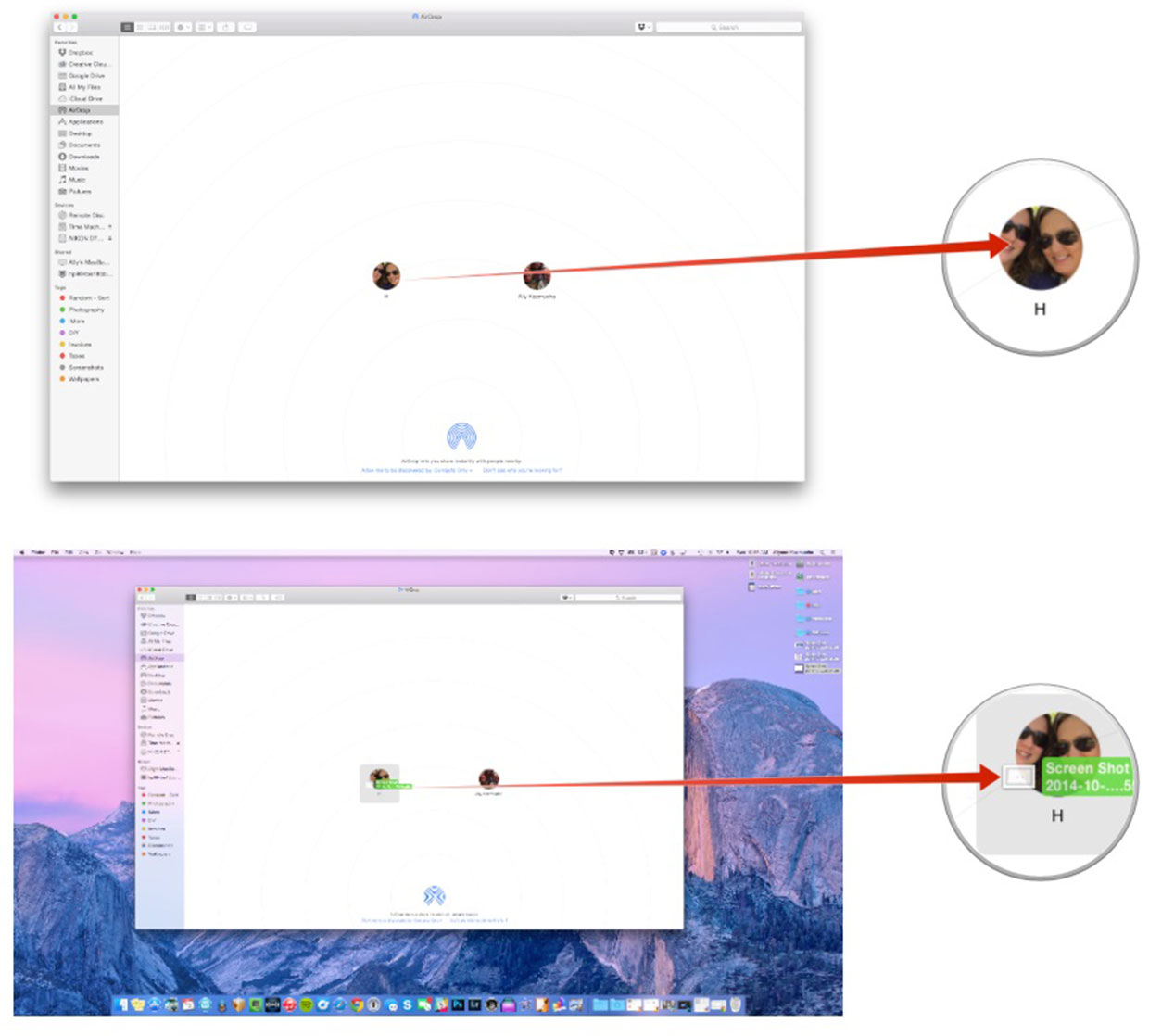
How to use AirDrop in Share sheets
- Click on the Share icon in the app's menu bar.
- Select AirDrop.
- That'll open the AirDrop window, and from there you can share the file with the intended recipient.
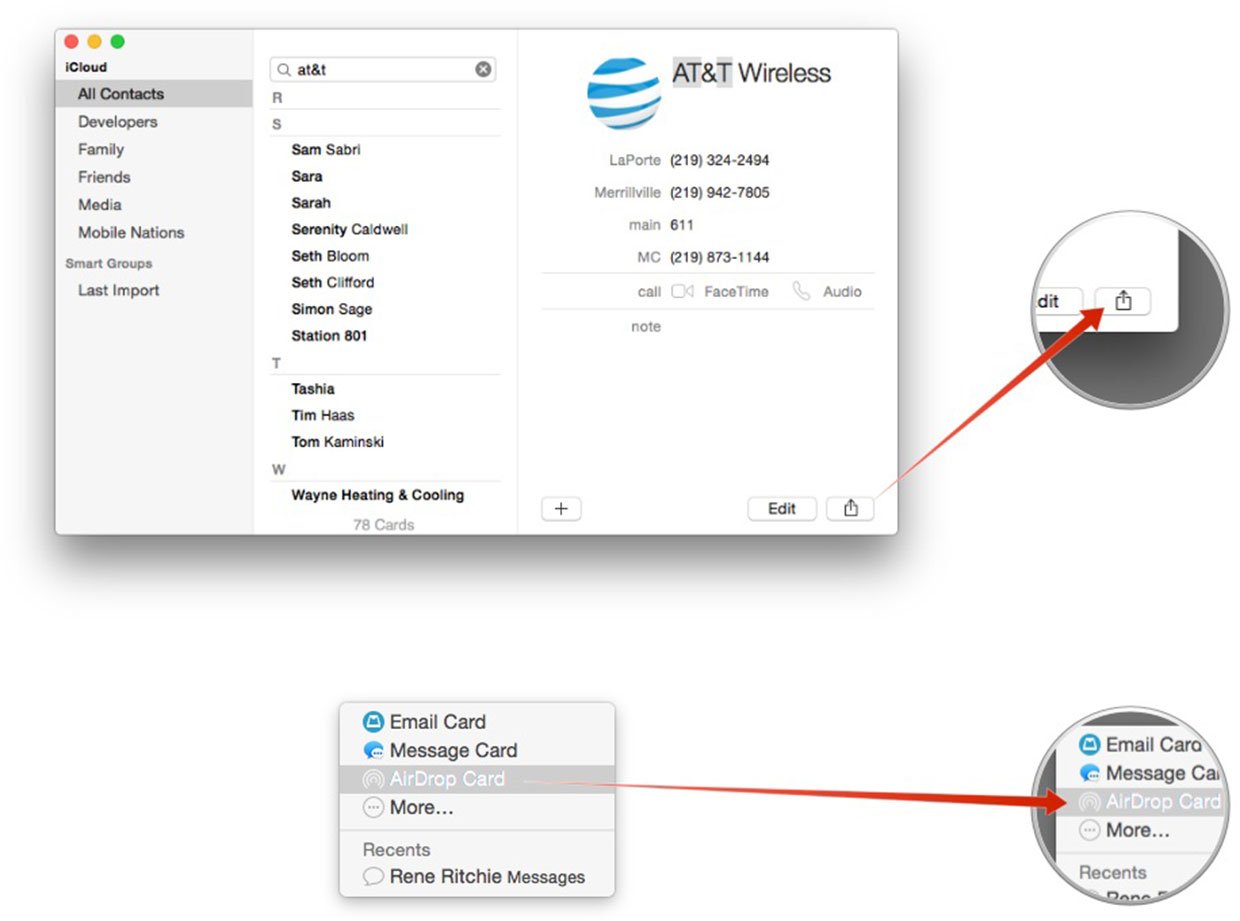
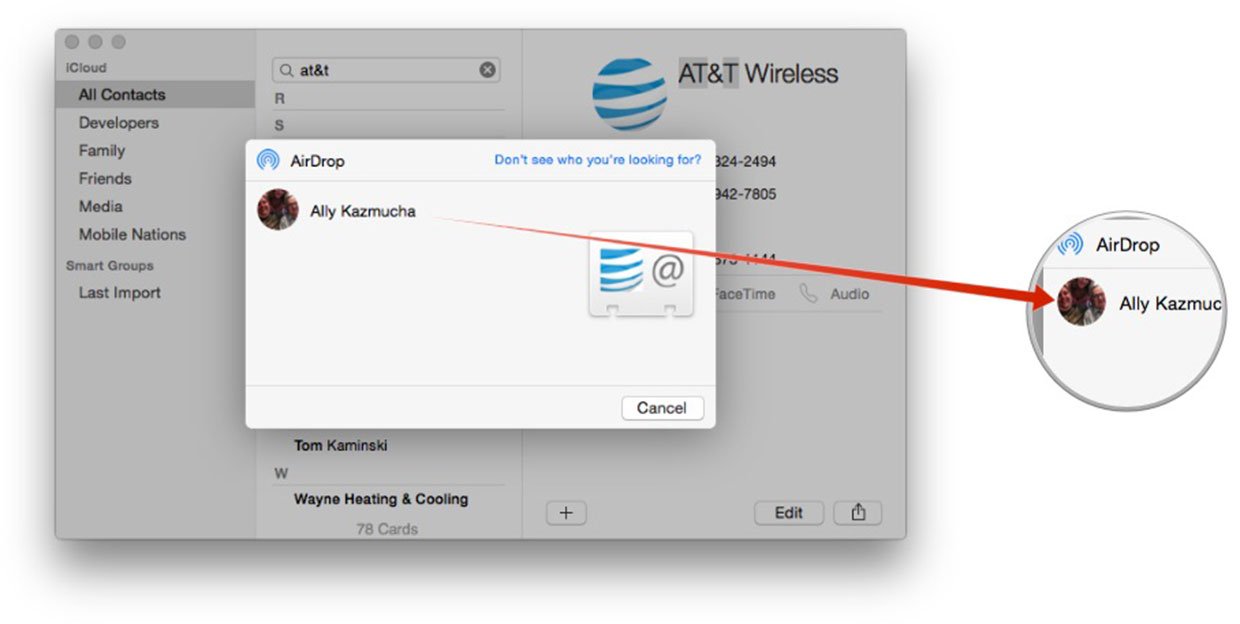
With OS X Yosemite, sharing via AirDrop has gotten even easier — not only is it more accessible than before, but it's also supported across OS X and iOS for the first time, making it possible for you to share files with the iPhone, iPad and iPod touch the same way you've been able to with the Mac. If you have any questions, fire away in the comments!
iMore offers spot-on advice and guidance from our team of experts, with decades of Apple device experience to lean on. Learn more with iMore!

