How to span a window between two displays in Mavericks

If you use OS X Mavericks with multiple displays, you may have noticed a change in the system's behavior since you upgraded: You now get docks and menus in each window. But there's a drawback: you can't display a single window between multiple displays anymore. Either the app or the window is on one display or the other, but never both. Here's a handy tip for restoring that functionality, for anyone who misses it from Mountain Lion.
To understand what's going on, let's talk about space. Well, specifically, Spaces. Spaces, in OS X parlance, are virtual desktops. Each Space can contain whatever windows you want: applications, groups of windows, however you want to organize what's happening on your Mac. You can have multiple Spaces managed on a single display to make it easier to manage complex workflows between applications, for example.
By default, OS X Mavericks maintains each distinct display as a separate Space. That's why you get the menu and dock on each separate display in Mavericks, instead of just your main display. To restore the ability to span windows between multiple displays, follow these instructions:
- Click on the menu.
- Select System Preferences.
- Click on Mission Control.
- Uncheck the box marked Displays have separate spaces.
- Log out or restart your Mac.
Once you've restarted, you'll be able to span windows across displays to your heart's content. This is the pre-Mavericks way of managing multiple displays, so no more menu bar or dock on the second screen.
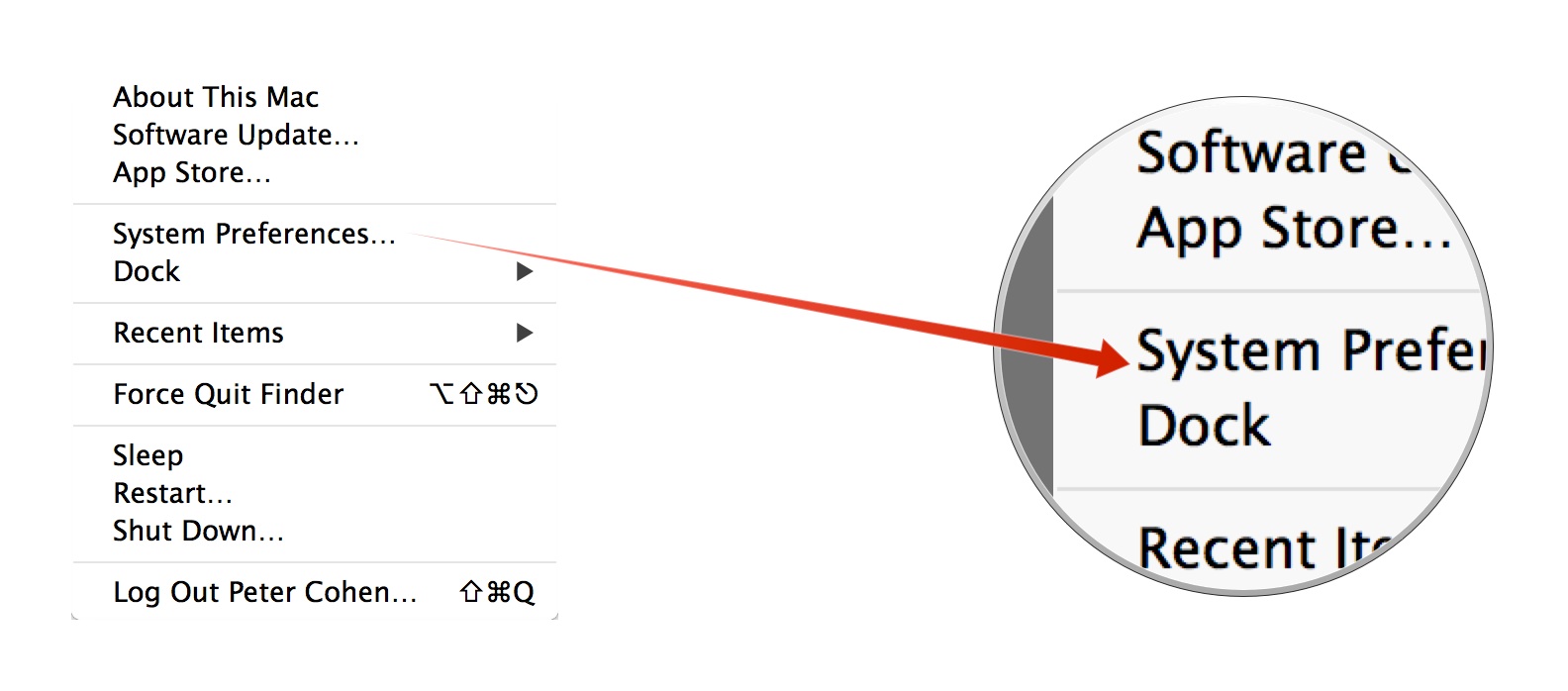
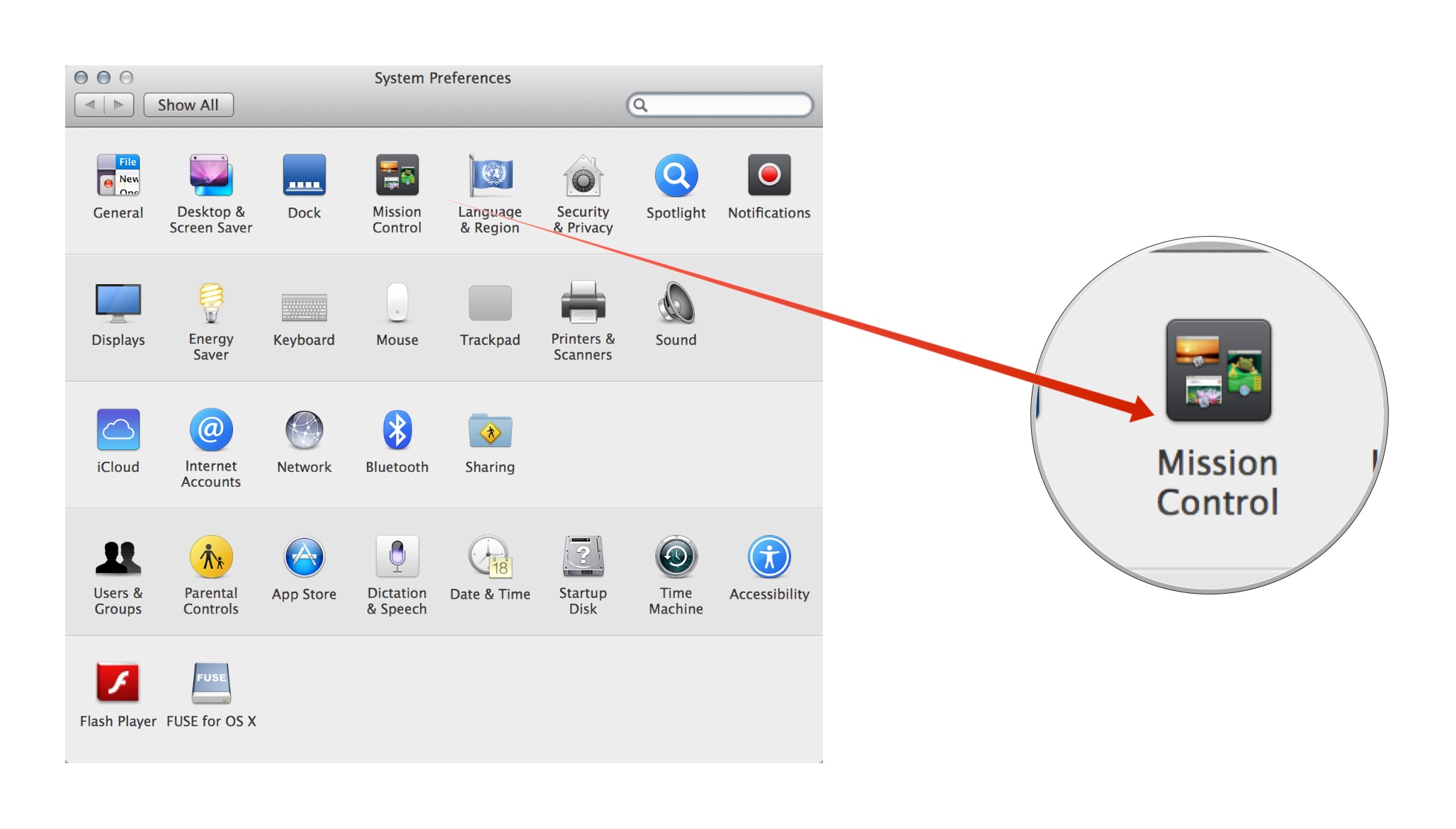
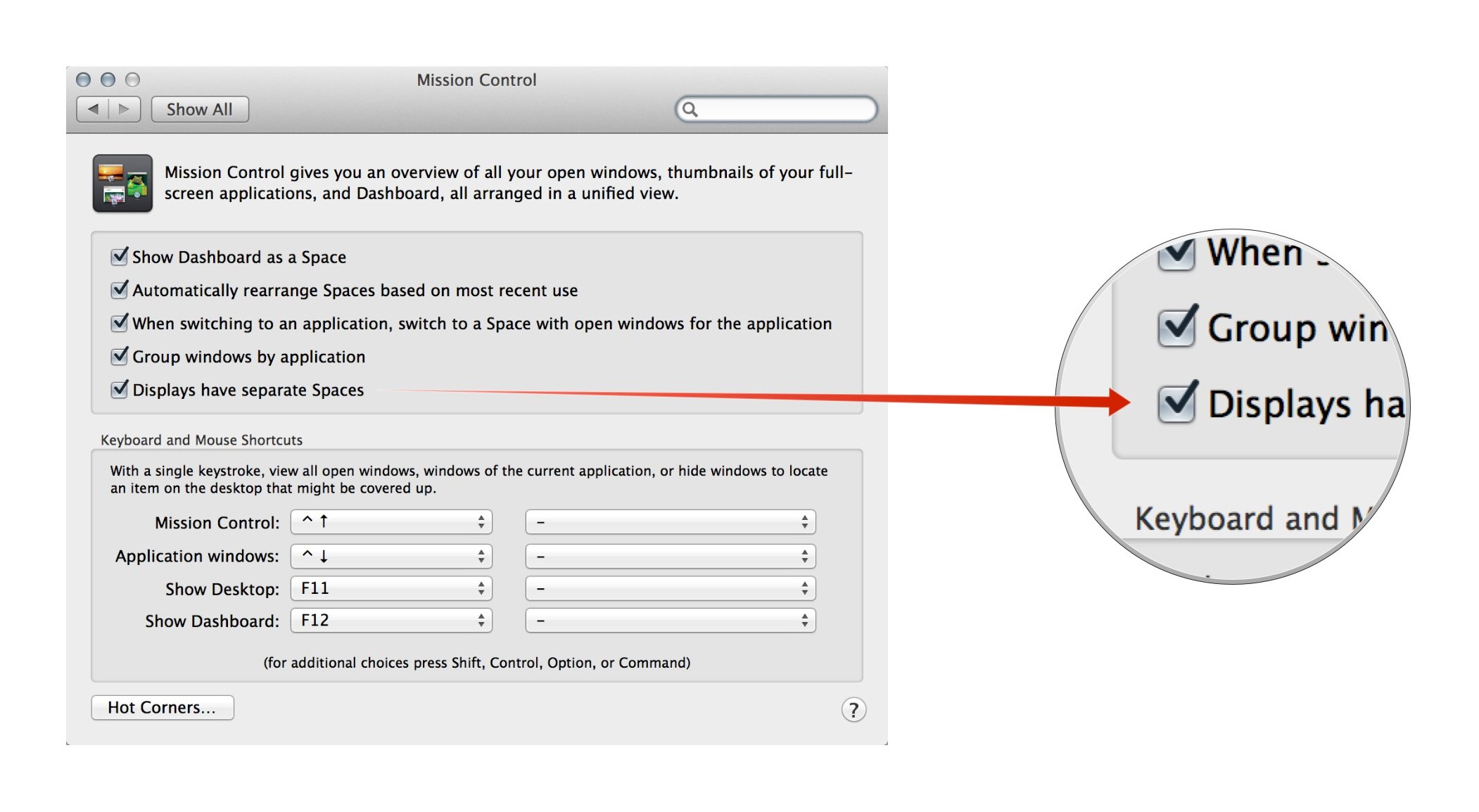
Is Mavericks' new way of managing screens an irritation, or do you prefer it? Did this tip help? Let me know in the comments.
iMore offers spot-on advice and guidance from our team of experts, with decades of Apple device experience to lean on. Learn more with iMore!

