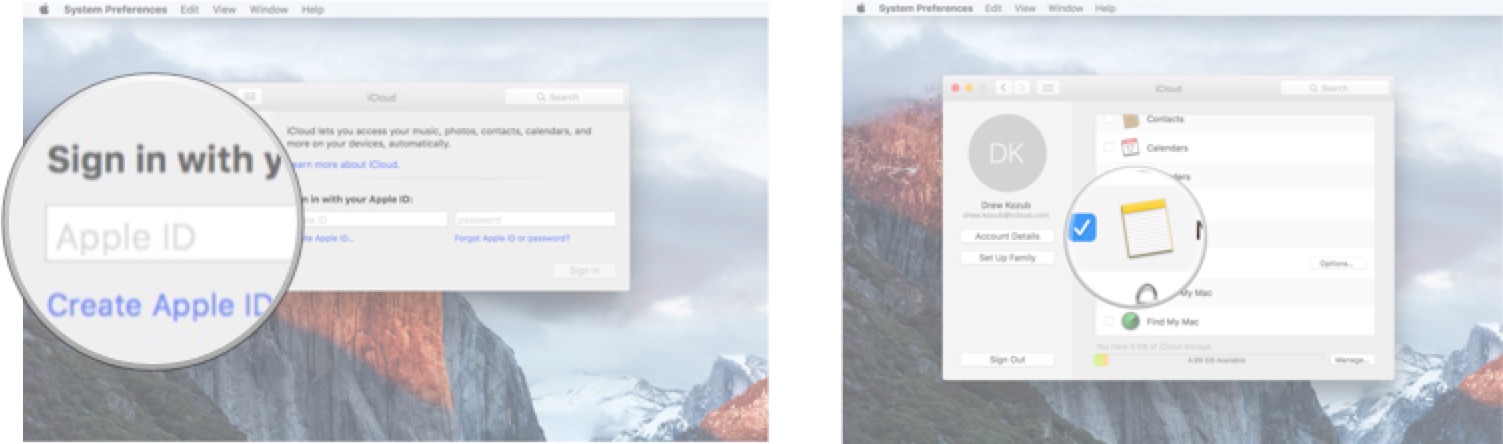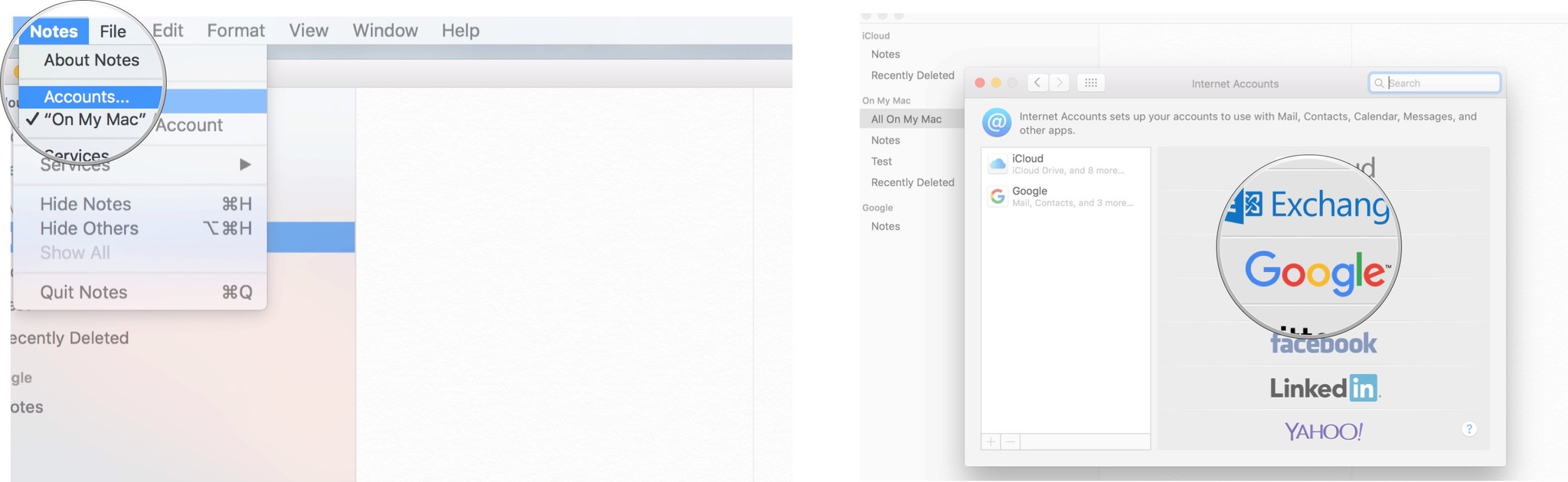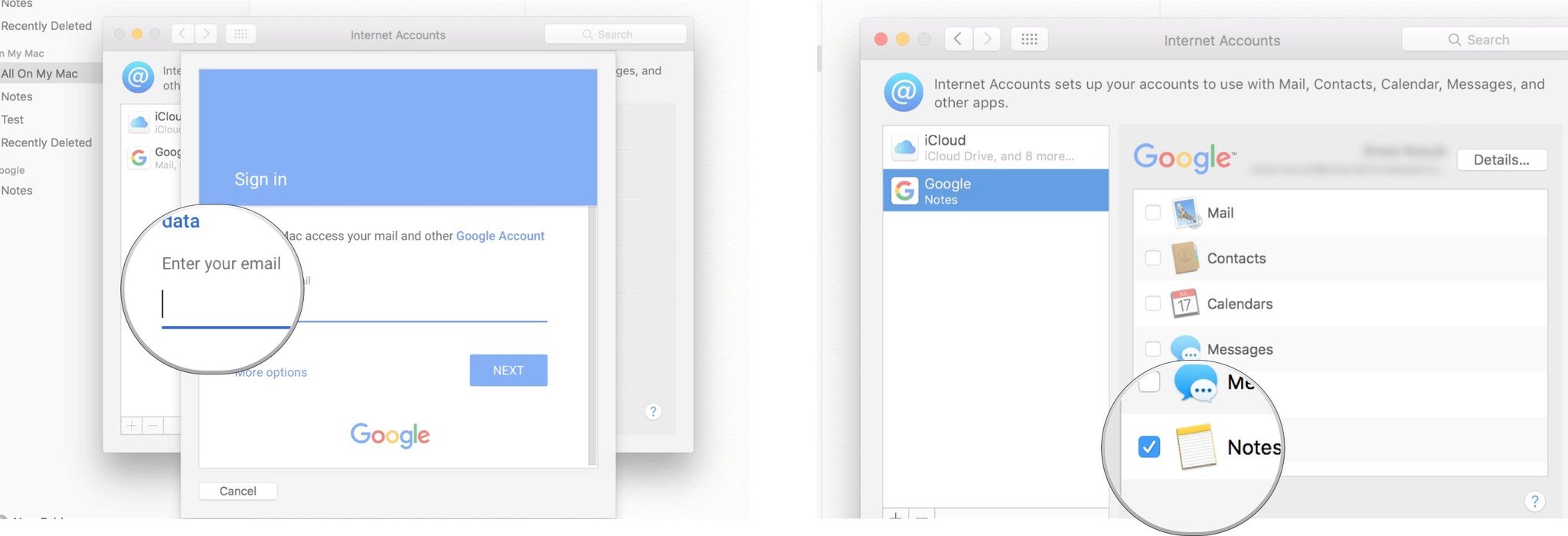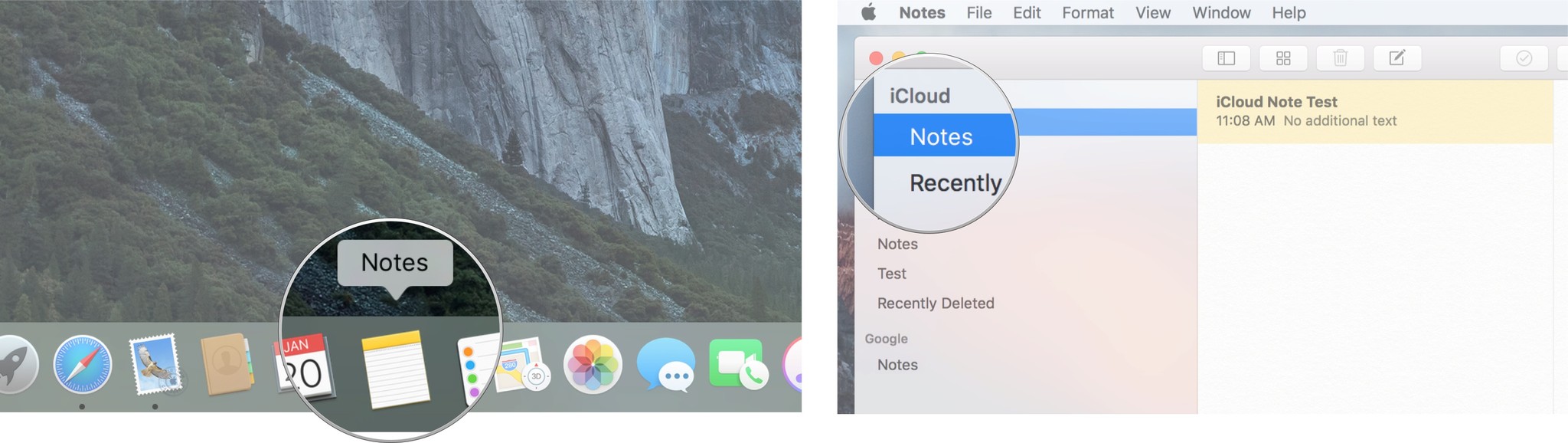How to sync Notes from Mac to your iPhone, iPad, Gmail, and Exchange
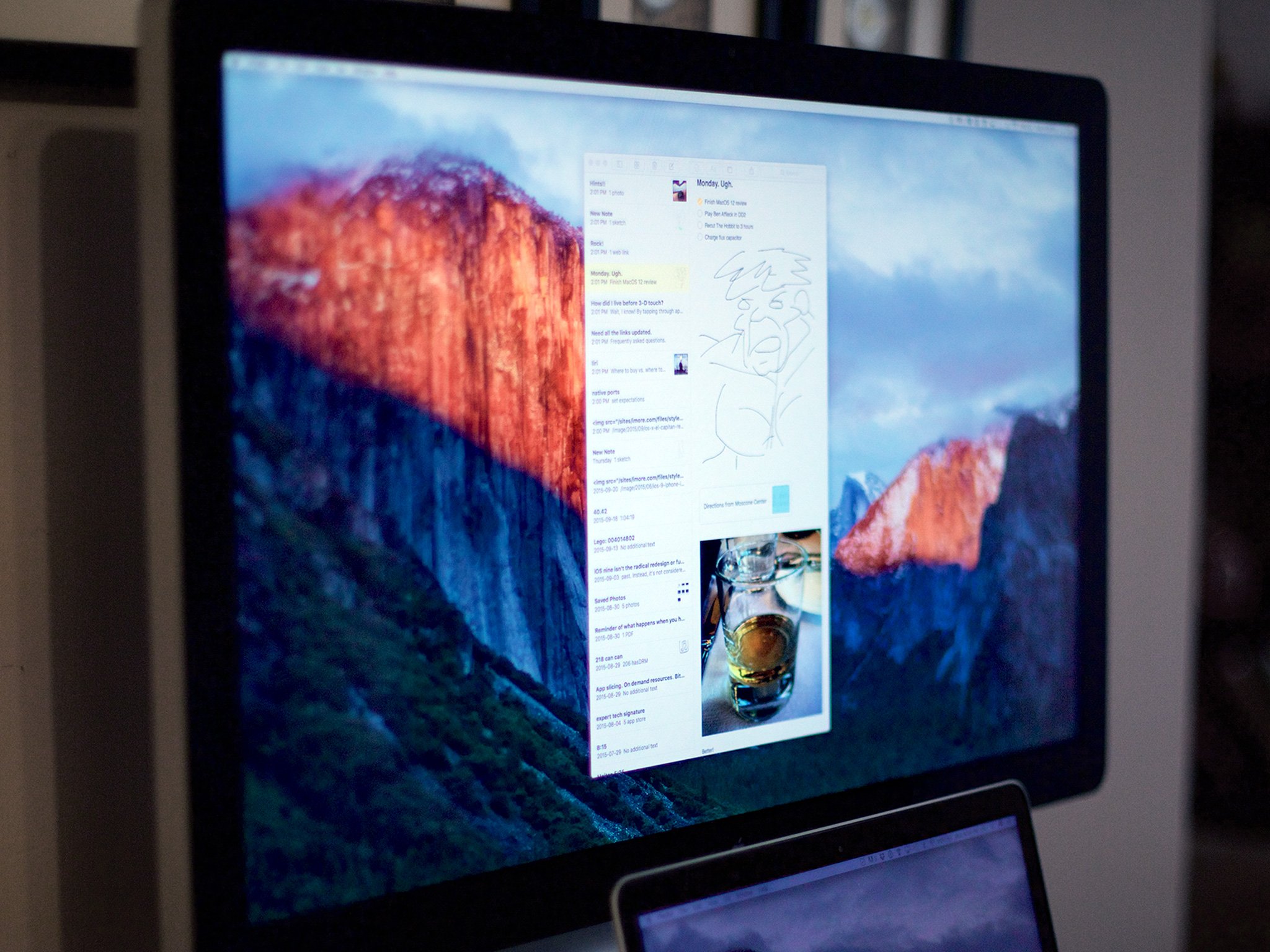
If you write a note on your Mac at home but want it available to you on your phone, your work computer, or on your tablet, you can make this happen by syncing your notes. Notes for OS X can sync through Apple's iCloud service and other services like Gmail and Microsoft Exchange. By syncing Notes with iCloud, you can access your information on the go, wherever you are.
- How to turn on Notes sync for iCloud
- How to sync your Notes with Gmail and Exchange
- How to switch between accounts on Notes for Mac OS X
How to turn on Notes sync for iCloud
- Launch System Preferences from your Mac dock.
- Click on iCloud.
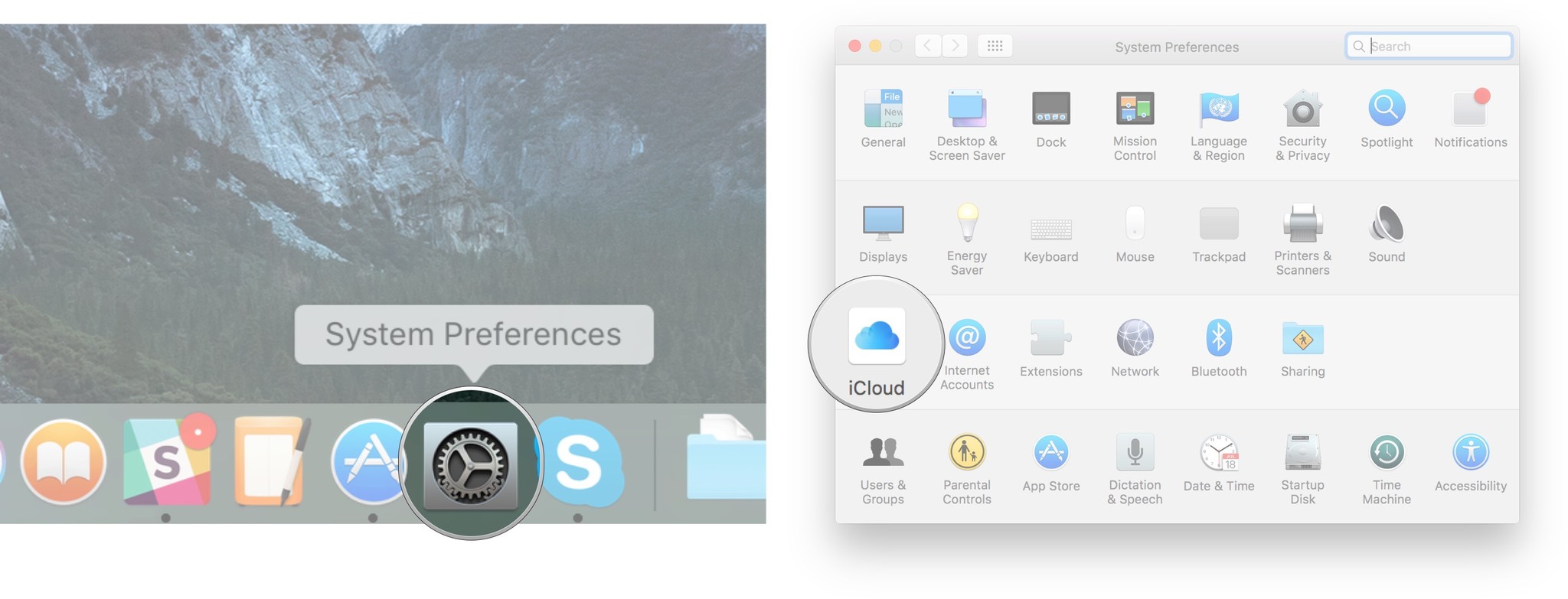
- Enter your iCloud email address and password if prompted.
- Click the box next to Notes from the list of applications to sync.
By syncing your notes through iCloud on your Mac, you can access your notes on your other Apple devices.
How to sync your Notes with Gmail and Exchange
Notes also supports basic sync for a variety of other popular internet services including Google's Gmail and Microsoft's Exchange. You can enable this feature through the Notes application.
- Launch Notes from your Mac dock.
- Click Notes in the menu bar at the top of the screen.
- Select Accounts from the drop down menu.
- Select the Exchange or Google account you would like to sync.
- Type your username and password for that account when prompted.
- Select Notes from the application list to complete sync.
Repeat the same steps for every account you want to enable in Notes. A new folder will be created in your email account called Notes (it will appear in the same area as Inbox, drafts, etc.). This is where your synced notes will be located.
How to switch between accounts on Notes for Mac OS X
Notes allows you to save notes to your computer and other synchronized accounts like iCloud, Exchange, or Google. Sometimes you may want to create a note in a specific account. Fortunately, it's easy to switch between accounts inside of Notes for Mac.
- Launch Notes from your Mac dock.
- Select the account you would like to switch to from the application's leftmost column.
Once you've clicked on a specific account, notes will only be created in that account. You can easily copy or drag notes between accounts if you would like to move them.
iMore offers spot-on advice and guidance from our team of experts, with decades of Apple device experience to lean on. Learn more with iMore!
"Siri, write a really funny bio for me to use for Mobile Nations" "Okay, Drew, here's your really funny bio: How-to writer, fiddle player, retro gamer."