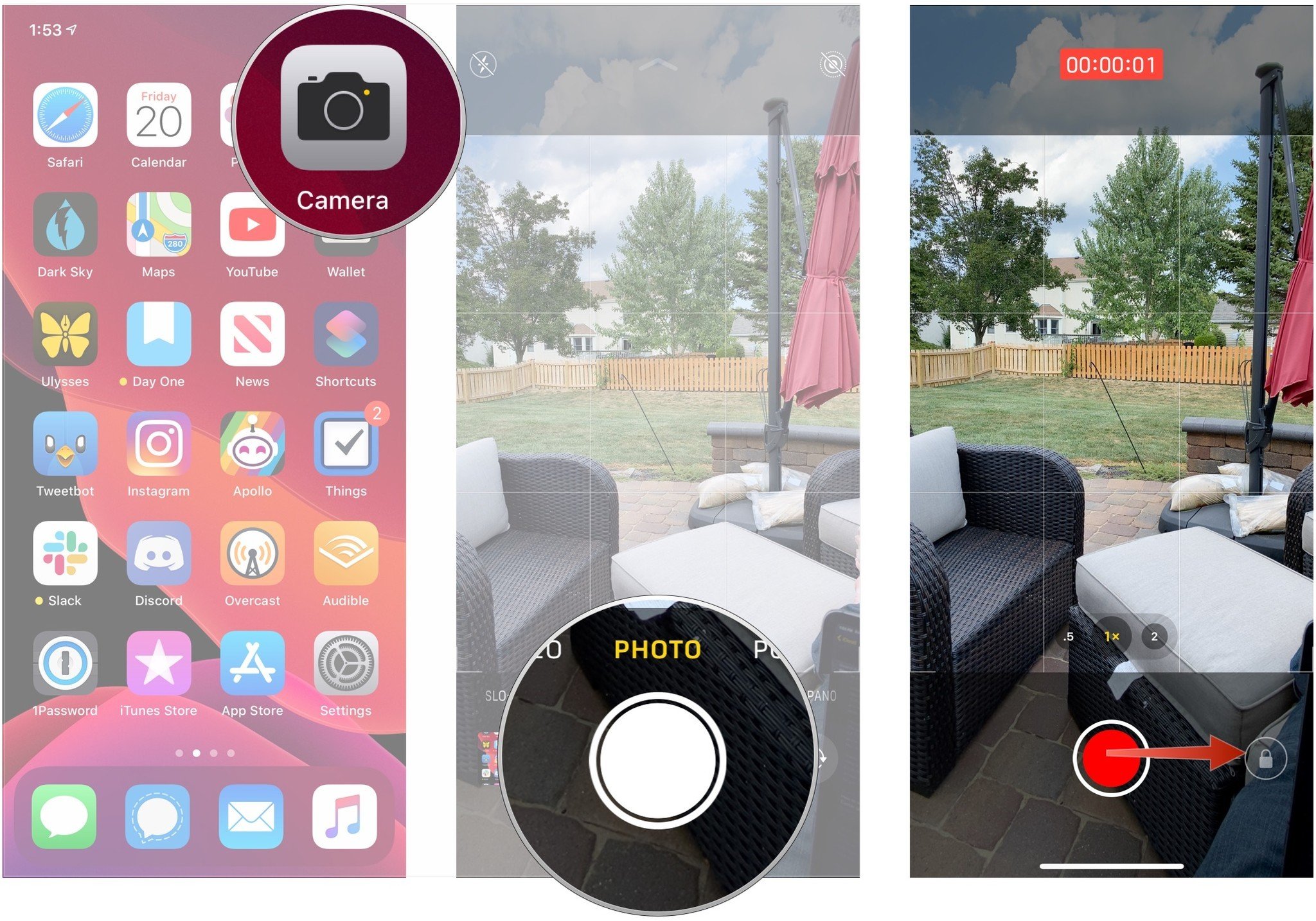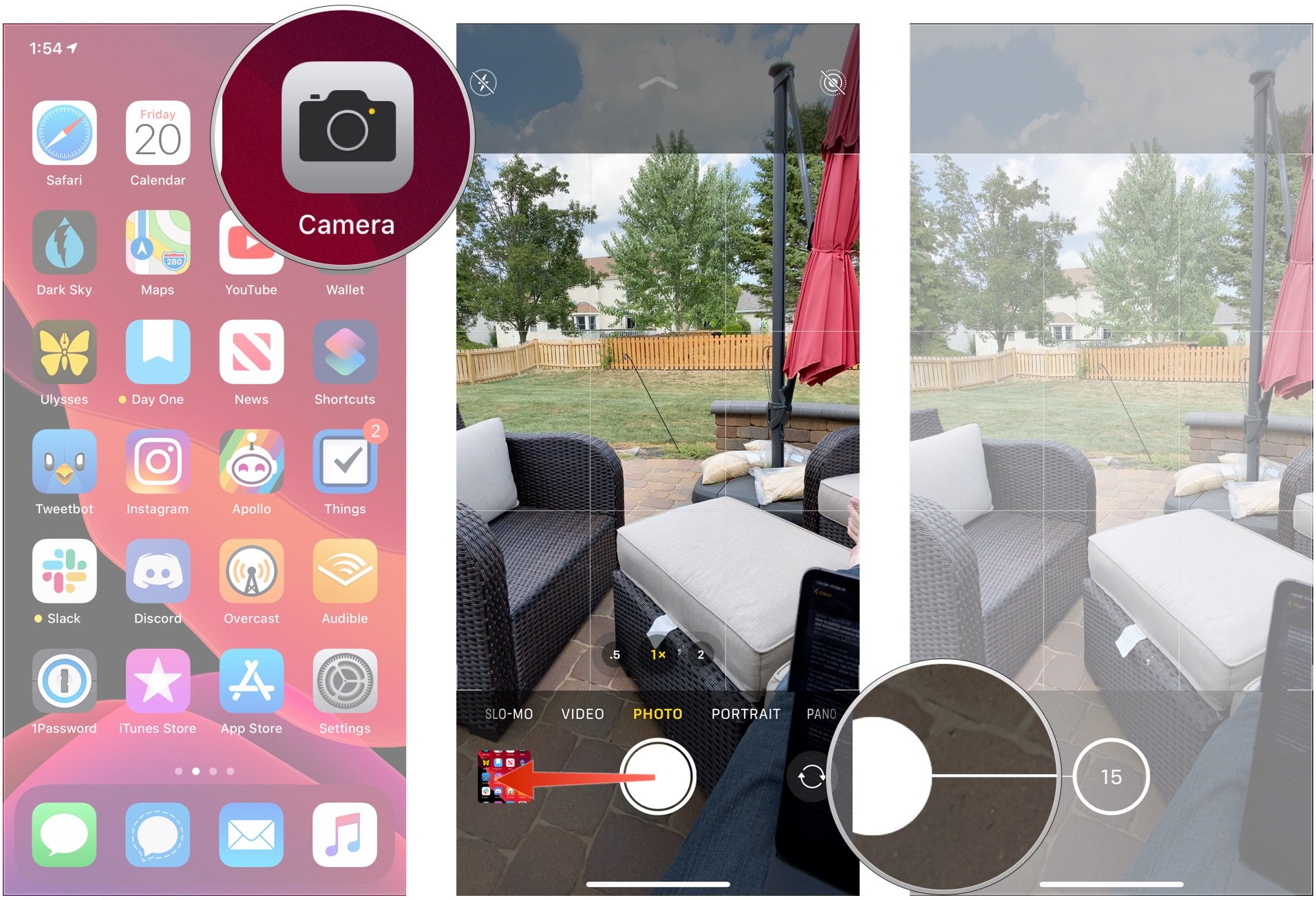How to take quick video with iPhone 11

The iPhone 11 and iPhone 11 Pro have a lot of updates centering around the camera systems, and not all of them involve the hardware. On Apple's latest iPhones, the Camera app works a little differently, introducing new features, including the new quick video feature.
By holding down the camera's shutter button, you can start taking a video without even moving to video mode in the app first. This new feature necessitates a change in how burst photos are taken.
Here's how to take quick videos and burst photos on the iPhone 11 and iPhone 11 Pro.
How to take a quick video on iPhone 11
- Open Camera on your iPhone.
- Tap and hold on the shutter button with the camera in Photo mode. Your video recording will now begin, and lifting your finger at this point will cause the video recording to stop.
- Swipe the recording button to the lock icon on the right. This will keep your recording going even when you lift your finger from your iPhone.
Something to keep in mind about quick video: it doesn't record in 4K. No matter what resolution you've set for taking video on your iPhone, whether above or below 4K, quick videos on the iPhone 11 series of phones will always record at a resolution of 1920 X 1440.
How to take burst photos on iPhone 11
- Open Camera on your iPhone.
- Press and swipe the shutter button to the left. This has to be done quickly so you don't start a quick video recording.
- Lift your finger from the shutter button to stop taking your burst photo.
Questions?
If you have any questions about taking a quick video or burst mode photos on your iPhone 11 or iPhone 11 Pro, let us know in the comments.
iMore offers spot-on advice and guidance from our team of experts, with decades of Apple device experience to lean on. Learn more with iMore!
Joseph Keller is the former Editor in Chief of iMore. An Apple user for almost 20 years, he spends his time learning the ins and outs of iOS and macOS, always finding ways of getting the most out of his iPhone, iPad, Apple Watch, and Mac.