How to use emoji in Mail for Mac in macOS Mojave
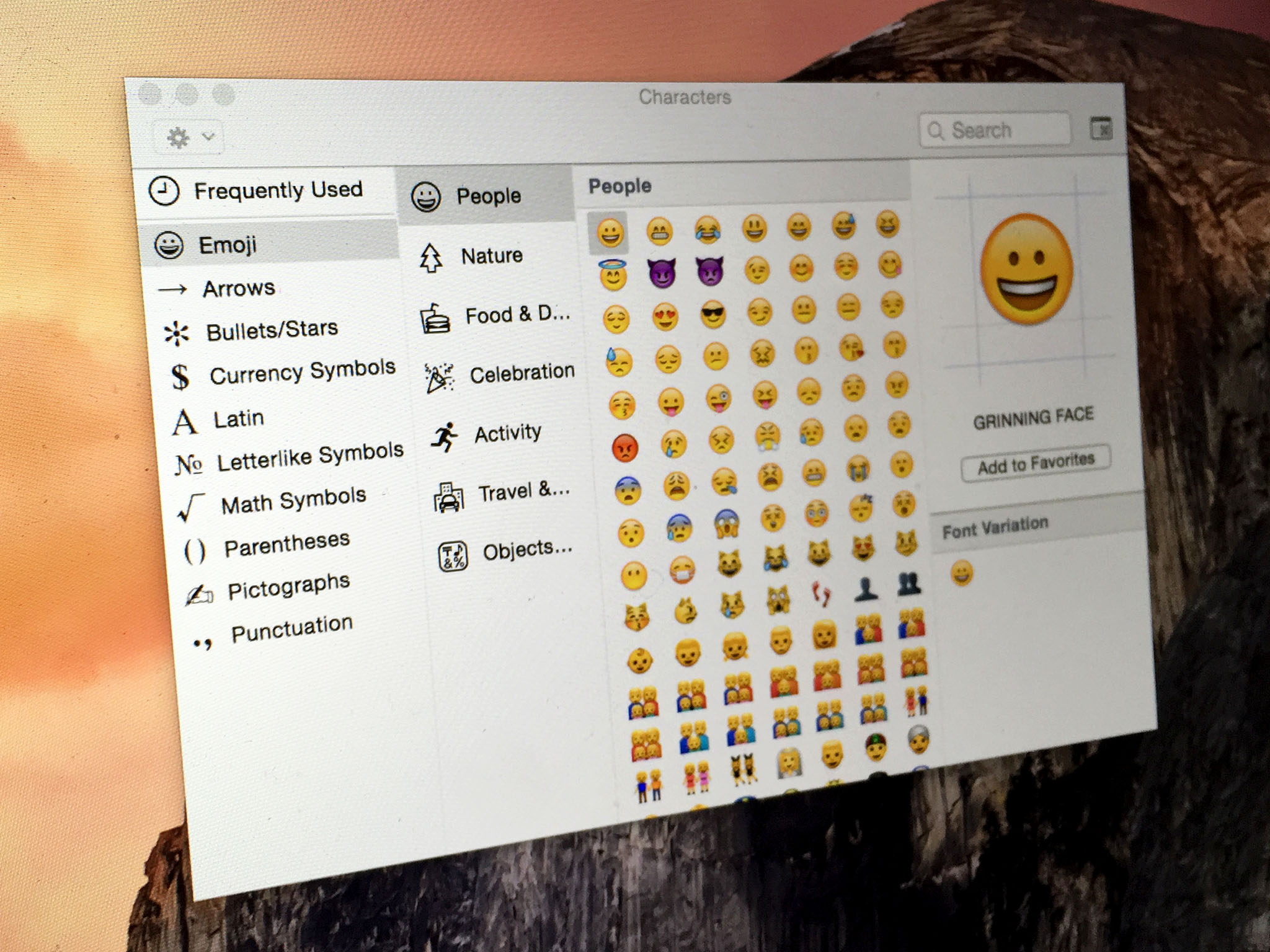
These days, it seems like the most efficient way to get your point across is to send an emoji. Using hand claps, hearts, and cry faces are harder to do on a Mac because you don't have quick access to your list of emoji (unless you've got a MacBook Pro with Touch Bar, of course). Sure, you could drop the Emoji picker into your Menu bar or simply use the keyboard shortcut Control+Command+Space Bar, but in macOS Mojave, you'll be able to just grab your favorite symbol right in the message creation of the Mail app.
When you respond to an email or create a new one, you can turn your communiqué into a millennial's shorthand simply by clicking on the emoji picker right in the create email window.
It's in the upper right corner of the message window, right between font options and photo insert.
Just start typing your message and when you want to add a little visual enhancement to your email, insert an emoji to really express your feelings.
What do you think of emoji in Mojave?
Do you think adding emoji to the Mail app on Mac in Mojave is 👍 or 🤮? Express yourself in the comments section. Extra points for anyone that uses emoji!
iMore offers spot-on advice and guidance from our team of experts, with decades of Apple device experience to lean on. Learn more with iMore!
Lory is a renaissance woman, writing news, reviews, and how-to guides for iMore. She also fancies herself a bit of a rock star in her town and spends too much time reading comic books. If she's not typing away at her keyboard, you can probably find her at Disneyland or watching Star Wars (or both).

