How to unsubscribe from notifications for status updates, photos, pages, and more with Facebook for iOS
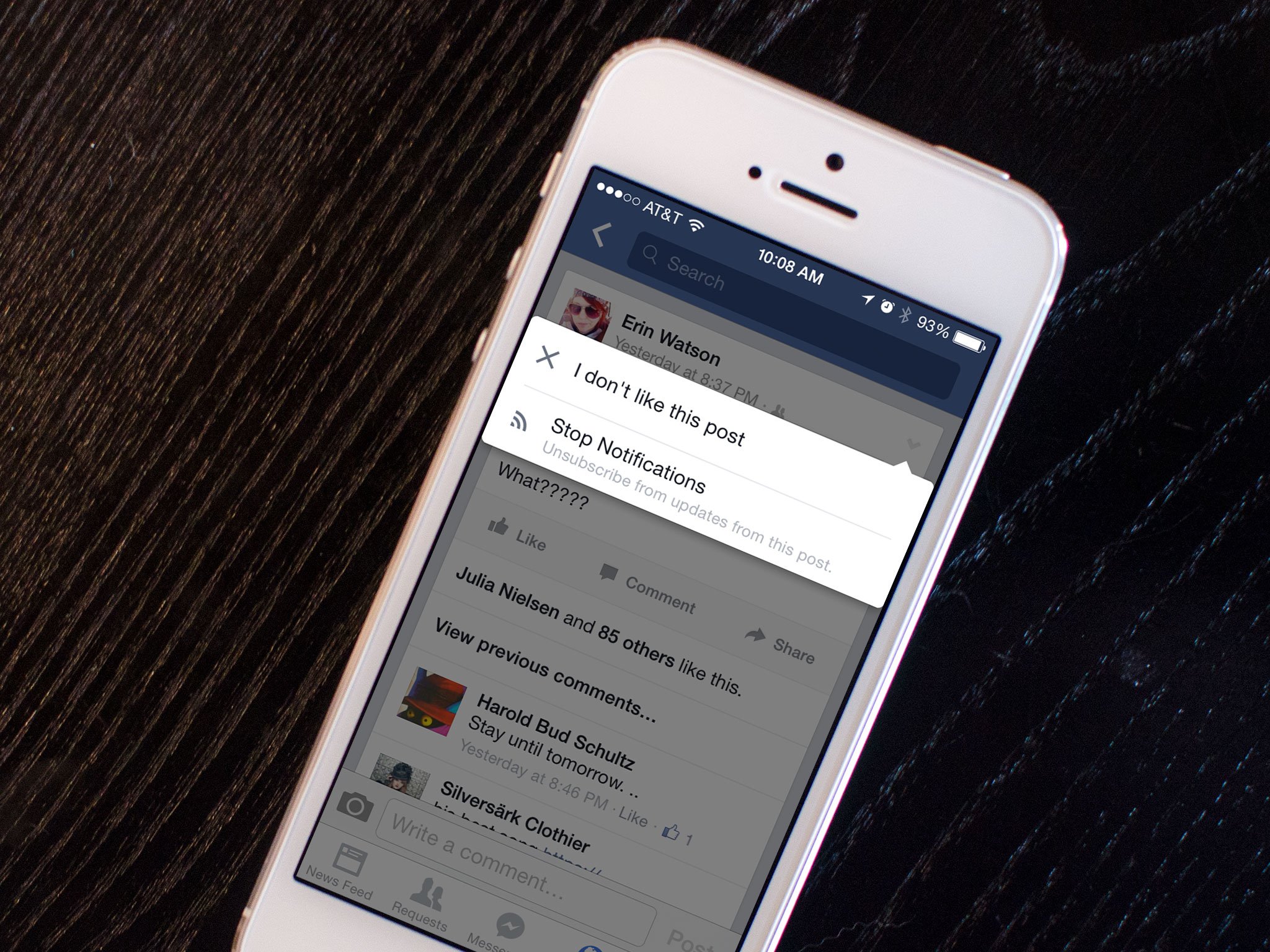
Ever comment on someone's Facebook status or photo from your iPhone or iPad only to find the Facebook app incessantly bugging you with notifications every time someone else leaves a comment on that particular status or photo? Worse yet, how about page notifications that you don't even remember commenting on or liking? Luckily, there's a way to put Facebook back in its place with just a few taps!
How to selectively disable Facebook notifications in iOS
- Launch the Facebook app on your iPhone or iPad.
- Find the status or photo that you keep receiving notifications for and tap on it - the easiest way is through the Notifications tab.
- Tap on the carat in the upper right hand corner.
- Tap on Stop Notifications in the popup menu.
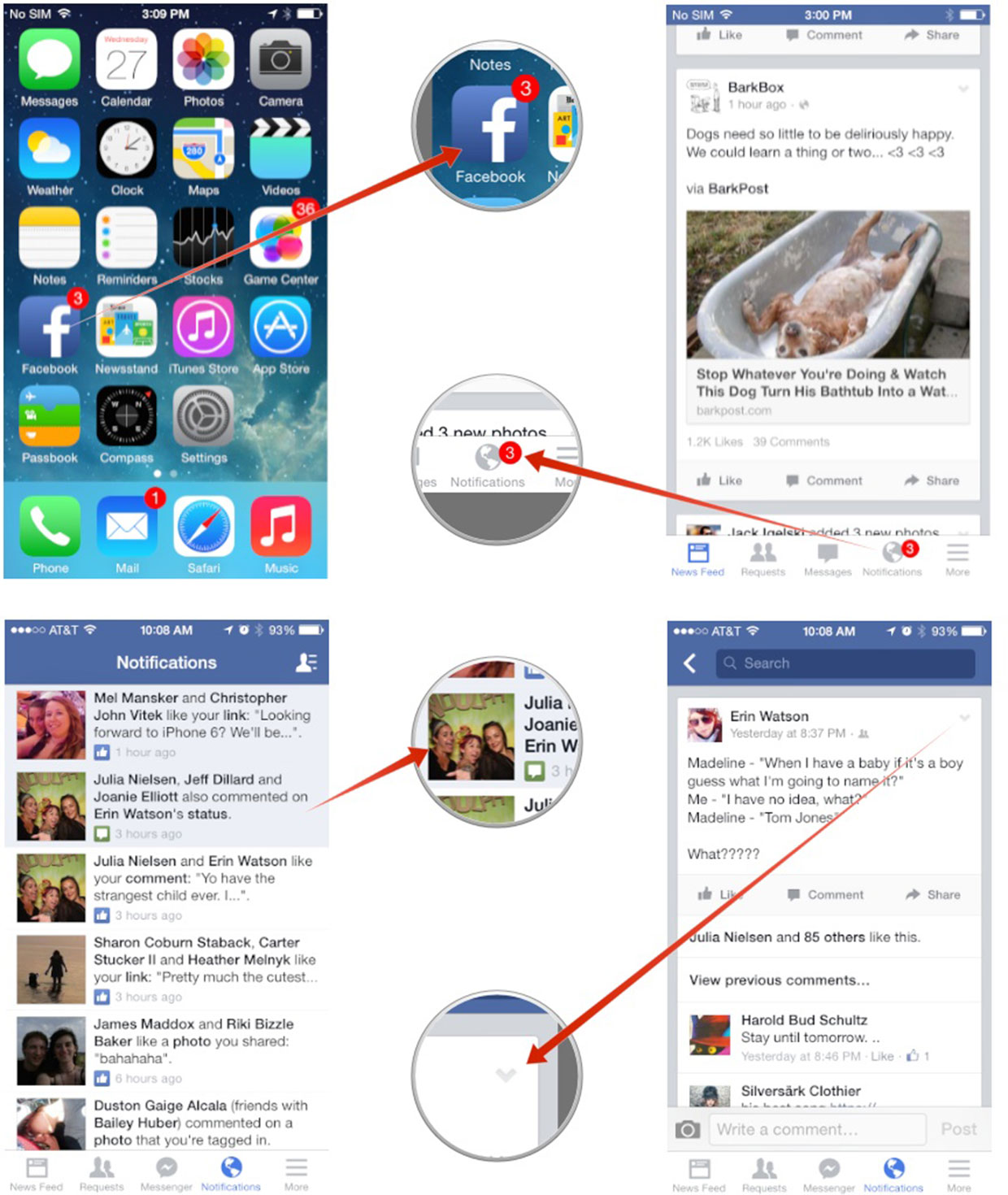
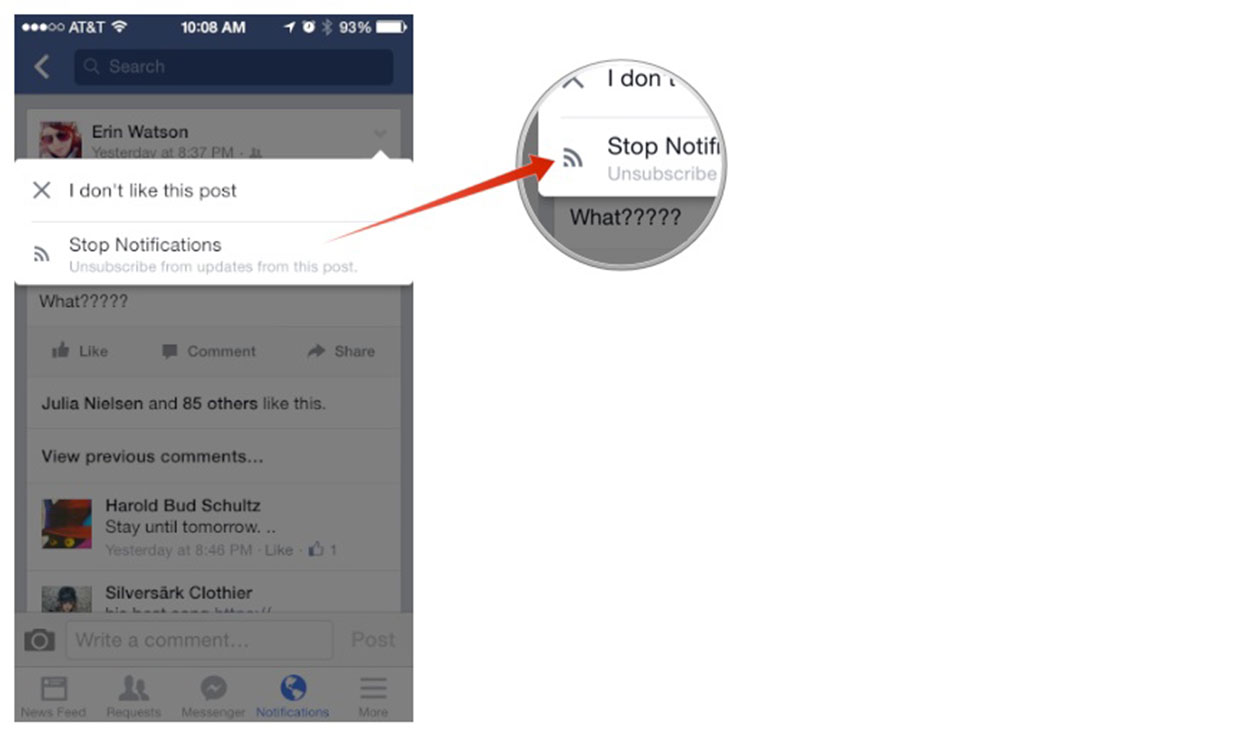
That's all there is to it. You will no longer receive notifications for that specific status, page, photo, or post. Give it a try and then enjoy the peace and tranquility that follows! As always, if you've found cool tricks in the Facebook app that you think are worth mentioning, be sure to let me know in the comments!
Note: Originally published, September 2013. Updated, August 2014.
iMore offers spot-on advice and guidance from our team of experts, with decades of Apple device experience to lean on. Learn more with iMore!
iMore senior editor from 2011 to 2015.

