My favorite Shortcuts changes in iOS 14
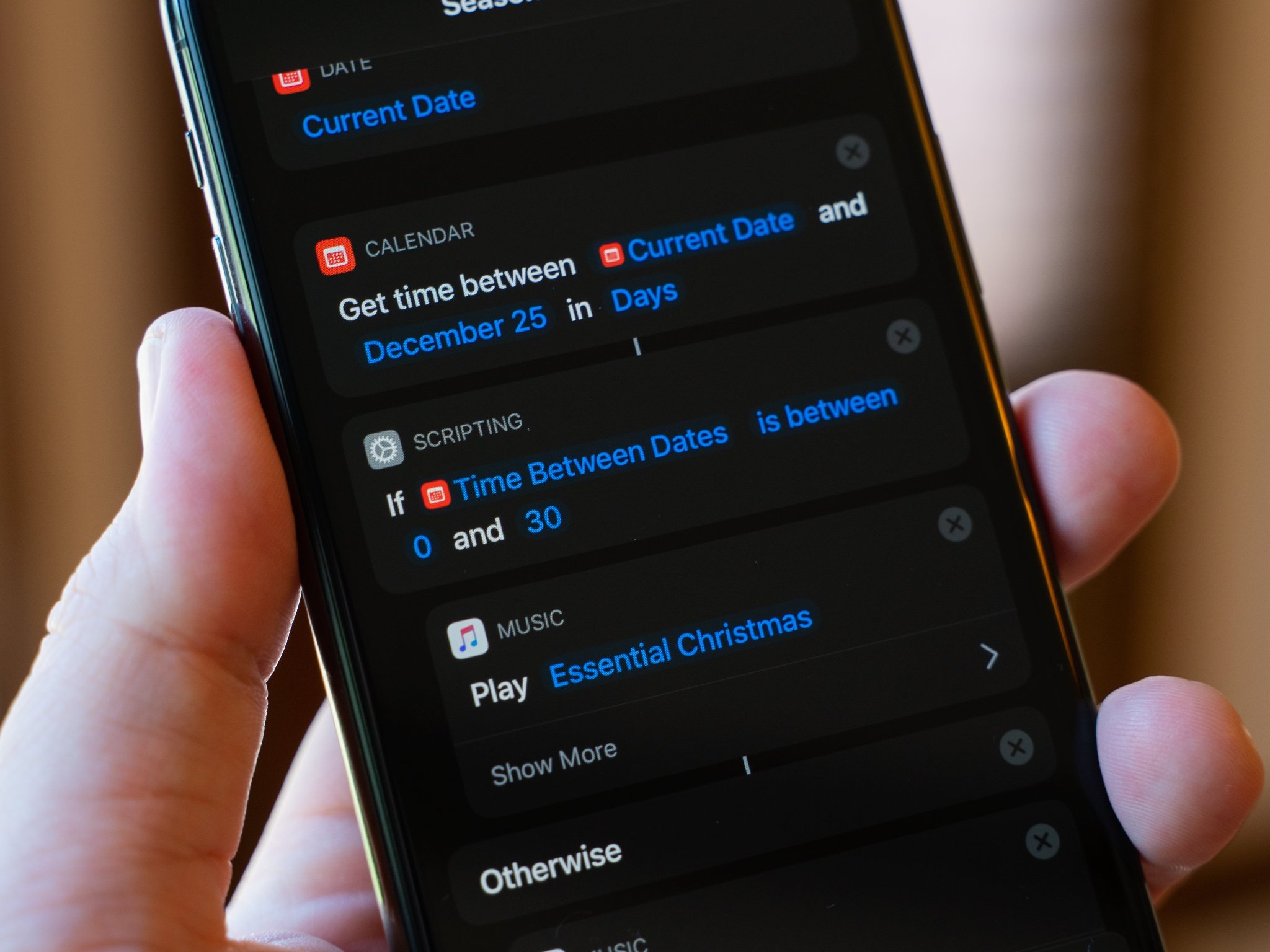
It might not have gotten any time in the keynote, but Shortcuts has received a lot of attention in iOS 14 and iPadOS 14. Shortcuts is now a more capable tool, with features present that users have been requesting for the last two years.
None of it is on the level of the system integration we saw last year, but it's great to see that Apple isn't letting Shortcuts languish at all. Here's what you've got to look forward to later this year when iOS 14 launches to the public.
Automations, now automatic
"Ask Before Running." The ability to turn that switch off for your automations means that they can actually run automatically when you activate their particular trigger, like NFC or connecting to CarPlay. But all through the life of iOS 13, specific automation triggers, notably the time of day, have needed to be activated manually by interacting with a notification. Not exactly automatic, is it?
Well now, in iOS 14, "Ask Before Running" is an option for most automation triggers, including the time of day. So, you can, for instance, set a custom alarm sequence in the morning that turns on a particular HomeKit-enabled light, then connects to an AirPlay speaker, then plays a specific song or playlist. Or, new with iOS 14 and watchOS 7, you could have Shortcuts set a particular watch face on your Apple Watch at a particular time.
I'm so happy about this change, and it might be my single favorite feature in all of iOS 14. Being able to actually create time-based automations that will run automatically, without having to be activated via notification, makes them so much more useful. And this capability works perfectly with a couple of the new automation triggers available in Shortcuts in iOS 14. Speaking of which...
New automation triggers
Yep! There are six new automation triggers in iOS 14. They are:
- Email: Triggers an automation when you get an email meeting particular conditions like sender, subject, or what account it was sent to.
- Message: Triggers an automation when you get a message from a particular contact.
- Close app: Your automation will start when you close a chosen app.
- Sleep: Taps into iOS 14's new Sleep features to start an automation when your Wind Down starts, when Bedtime starts, or when you wake up.
- Battery level: Starts an automation when your battery hits a certain level.
- Charger: Triggers an automation when you connect to or disconnect from a charger.
It's great to have more ways to activate automations, and I've already been able to experiment with some of them in the iOS 14 beta. The trigger for closing a particular app isn't yet present, but things like email, message, and battery life are, and they work well already.
iMore offers spot-on advice and guidance from our team of experts, with decades of Apple device experience to lean on. Learn more with iMore!
The battery level automation trigger is personally exciting for me. I can now set a threshold that, when hit, activates Low Power Mode automatically, without any input for my part. So in my case, once my iPhone hits 20% battery life, Low Power Mode switches on. Then, in a separate automation, when it rises above 50%, Low Power Mode switches off.
And because battery level is one of the triggers that allow you to turn "Ask Before Running" on or off, that means my Low Power Mode toggles run without any input from me.
Shortcuts on your wrist
Okay, this is fairly exciting, too. With watchOS 7, you can run shortcuts from your Apple Watch. You can even add them as complications to your favorite watch face. What's more, you can run your shortcuts on your Apple Watch independently of your iPhone, meaning you won't necessarily need your phone with you when you want to run a shortcut on the watch.
Your shortcuts are synced to your Apple Watch over iCloud, and you can decide if a shortcut does or doesn't appear on the watch by flipping a switch in its settings. If you're like me and have a lot of shortcuts, many of them will make the trip over to the watch by default, but rest assured, you can remove them.
Shortcuts on watchOS dramatically enhances the user experience of the system by letting you keep your iPhone in your pocket while still executing your favorite shortcuts with just a tap or two on your wrist.
Folders!
For people with a lot of shortcuts (hi), organizing them can be a bit of a nightmare. Thankfully, iOS 14 is helping tackle shortcut overload with the inclusion of folders. You can add folders from the folder view in the Shortcuts app, then move your shortcuts into them using either drag-and-drop or selecting and moving them from your All Shortcuts view.
Folders provide quick access to just the shortcuts that you specify, so you can have a folder for only fitness-related shortcuts, or for shortcuts you use for work. But folders have another critical role for Shortcuts in iOS 14, and it has to do with the last major feature that I'm excited about in this update.
New widget
Shortcuts is getting a new widget with iOS 14, one in line with the overhauled widget system on the iPhone. While I've loved the Shortcuts widget that we've had before iOS 14, the new one has proven useful in particular ways.
One of the types of widgets that you can have on iOS 14 is called a Smart Stack. A Smart Stack occupies a single widget space on your Home screen or Today view but can hold multiple widgets at once, up to 10 of them, letting you cycle through them, or automatically cycling as needed. But a Smart Stack can also hold multiple instances of the same widget, say, the one from Shortcuts.
Now, the Shortcuts widget comes in both medium and large sizes. The medium widget holds four shortcuts, while the large widget holds eight. By default, it shows you widgets from your All Shortcuts view, but when you edit the widget, you can set it to show you a folder instead. If you stack multiple versions of the shortcuts widget in a Smart Stack, you can set a different folder for each of the instances of the widget. That means that, because you can stack up to 10 widgets, you can have up to 80 shortcuts occupying a single piece of your Home screen or Today view, all right at your fingertips.
Despite my love for the current widget, putting too many shortcuts in it could get unwieldy. With this new widget, things are much easier to manage, and thanks to Smart Stacks, you can have access to many more shortcuts without worrying about disrupting the use of other widgets.
Your favorites?
There are a lot of other additions to Shortcuts coming in iOS 14. There are new Apple TV remote actions; Apple Watch actions like setting watch faces; there are new copy and paste capabilities, and so much more. Are there any that you're particularly excited about? Let us know in the comments.
Joseph Keller is the former Editor in Chief of iMore. An Apple user for almost 20 years, he spends his time learning the ins and outs of iOS and macOS, always finding ways of getting the most out of his iPhone, iPad, Apple Watch, and Mac.

