Widgets for your favorite apps not available? Here's the fix!

With iOS 14, Apple gave users the ability to have widgets anywhere on the Home screen, not just in a separate view. Along with creating custom app icons without having to jailbreak, this was a significant step forward in iOS customization. Many developers have now updated their apps to allow for some amazing new Home screen widgets to further personalize your iPhone and iPad, so you'd best take advantage of that.
But what if you're experiencing some issues with getting those widgets to show up? There are a few different reasons why you may not be seeing them, but we're here to help! Here's how to fix Home screen widgets on your best iPhone with iOS 15.
Make sure you've updated the app to the latest version
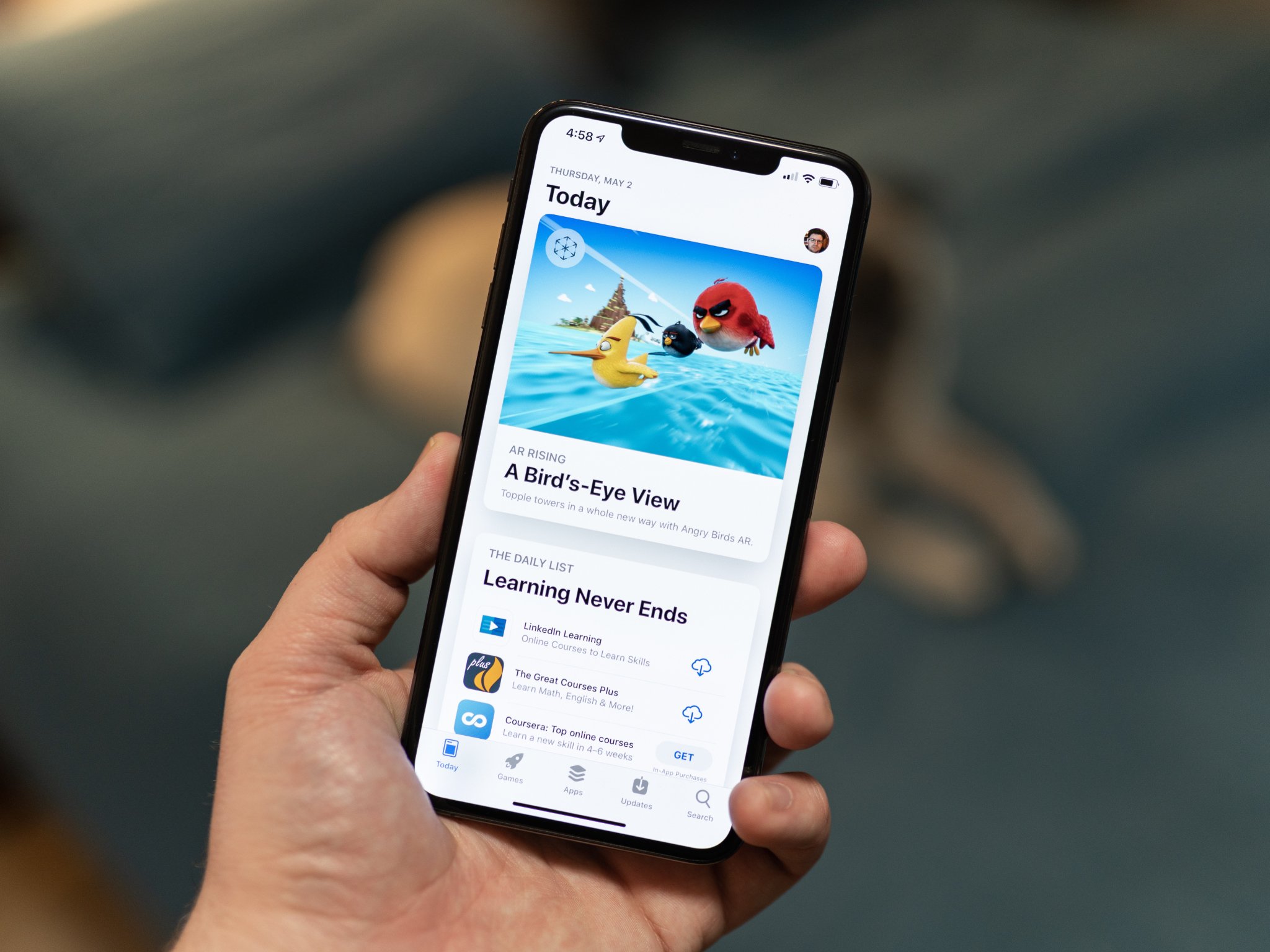
The first step to troubleshooting the problem of not seeing your favorite app's updated widget style available is to make sure you're on the latest version of the app. After all, these new widgets were made for iOS 14 and later, so you'll need to ensure that you've downloaded the most recent version.
If you're wondering how to manually update your apps on iPhone and iPad, it's a pretty easy process. And once you do that, you should enable automatic updates, so you never have to update apps again manually.
Open the updated or new app at least once
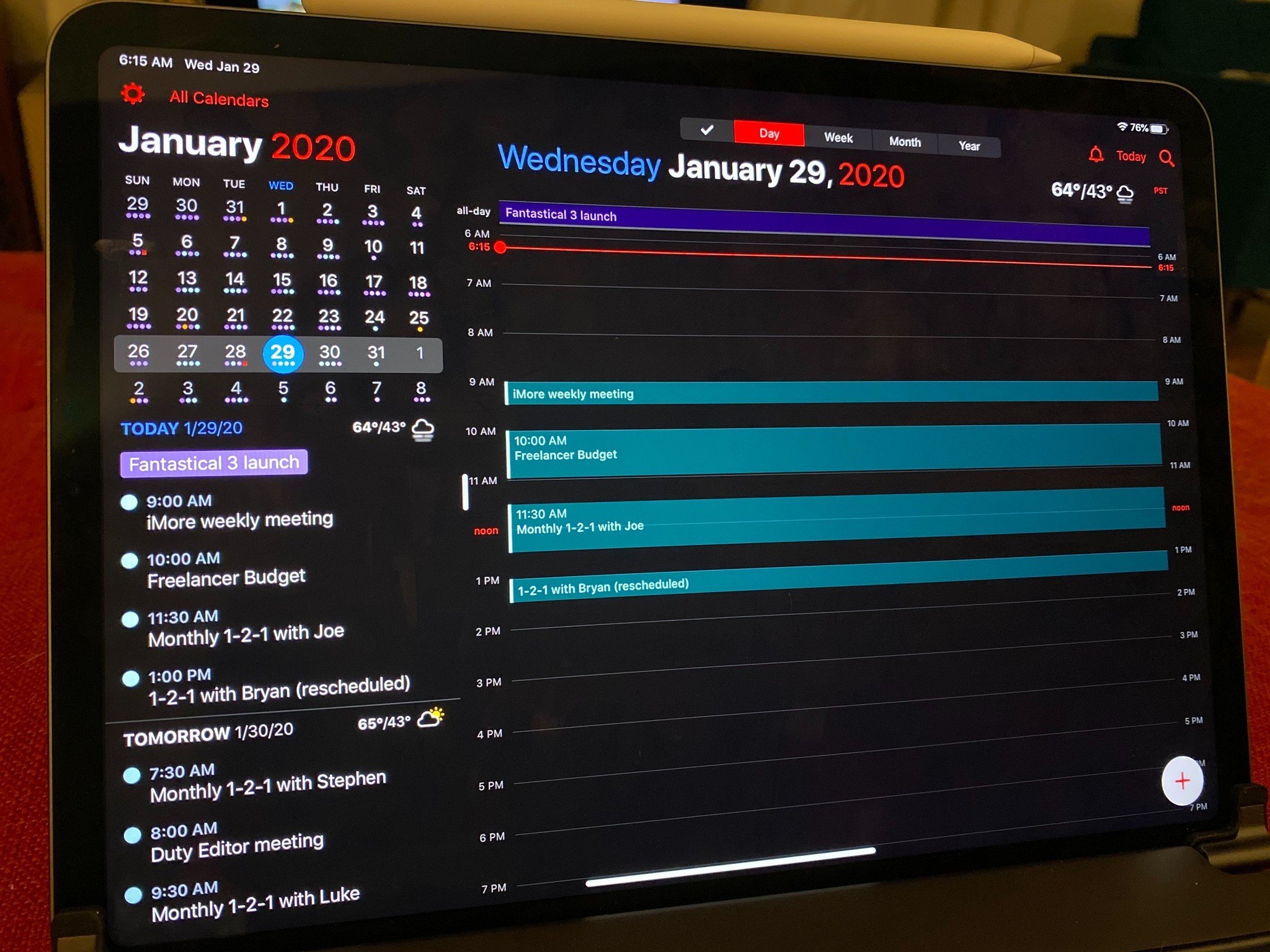
Even if you just updated the app, it may still not show up when you try to add a widget to your Home screen. If you followed the steps in our guide on downloading and updating apps and games and still don't see it, then make sure you launch the app at least once. This ensures that you're logged in if necessary, and all of the data you want in a widget will be loaded up first in the app.
If the widget for your favorite app still does not show up after opening it up at least once, then you'll need to proceed to the next troubleshooting tip.
Restart your iPhone

If all else fails — and sometimes it does happen — then you should try to restart your iPhone or iPad. A good restart usually fixes most problems, including glitches, bugs, and other weird issues.
iMore offers spot-on advice and guidance from our team of experts, with decades of Apple device experience to lean on. Learn more with iMore!
Now, if at this point you still do not see a new widget for your favorite app showing up, then it may also be entirely possible that the developer hasn't created a new widget yet. If this appears to be the case, you will want to try contacting the developer to see if they plan to add a Home screen widget in the future. Remember — it's a feature that developers can choose to add or not, so it's not a requirement.
Make it yours with widgets
As you can see, there are a few ways to go about fixing the issue if the widgets for your favorite apps aren't showing up. But if you've tried these and it still doesn't show up, make sure that the app you're looking for has a custom Home screen widget first — not every app will! But the majority of them should, as long as it makes sense to do so. Whether you're using an iPhone SE or iPhone 13 Pro, as long as you have iOS 14 or later, Home screen widgets are possible. And don't forget to take the Home screen customization a step further with app icon customization through the Shortcuts app!
Updated April 2022: These are still the best steps to take to fix Home screen widgets.

Christine Romero-Chan was formerly a Senior Editor for iMore. She has been writing about technology, specifically Apple, for over a decade at a variety of websites. She is currently part of the Digital Trends team, and has been using Apple’s smartphone since the original iPhone back in 2007. While her main speciality is the iPhone, she also covers Apple Watch, iPad, and Mac when needed.
When she isn’t writing about Apple, Christine can often be found at Disneyland in Anaheim, California, as she is a passholder and obsessed with all things Disney, especially Star Wars. Christine also enjoys coffee, food, photography, mechanical keyboards, and spending as much time with her new daughter as possible.
