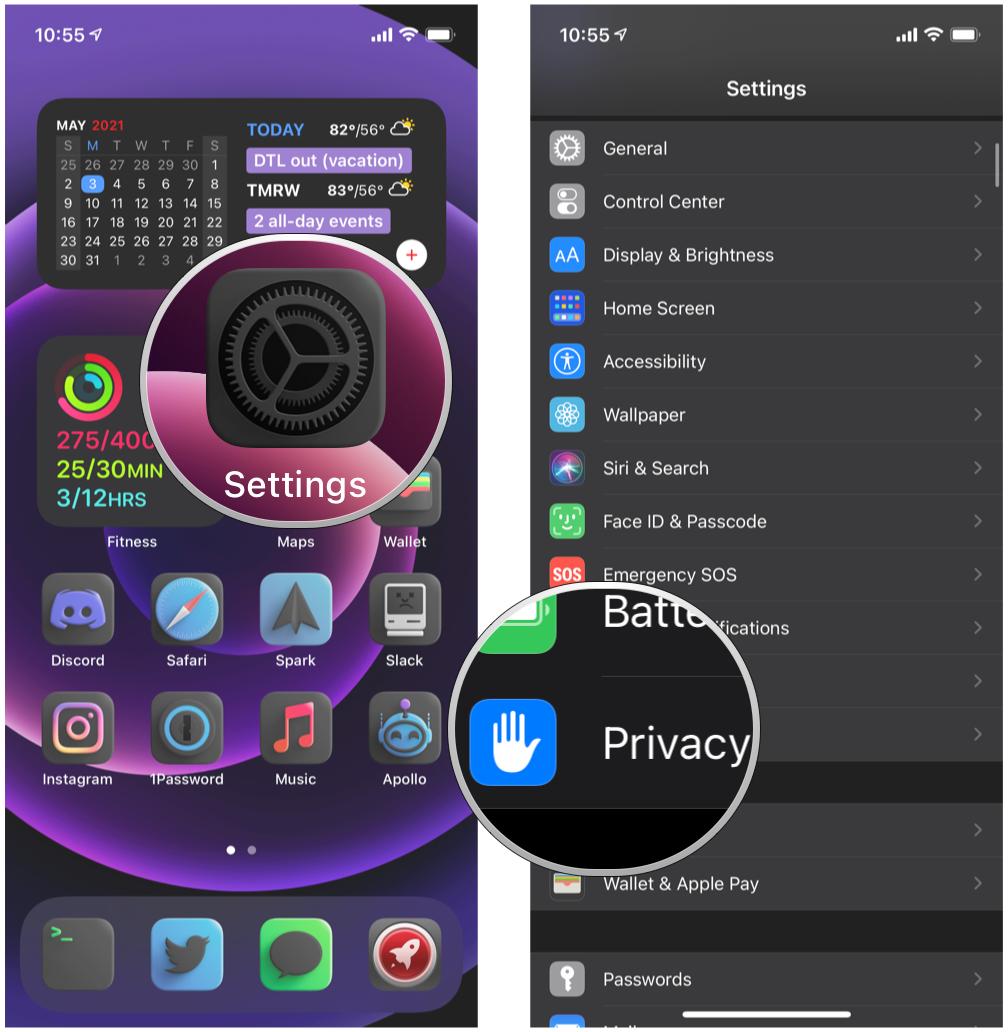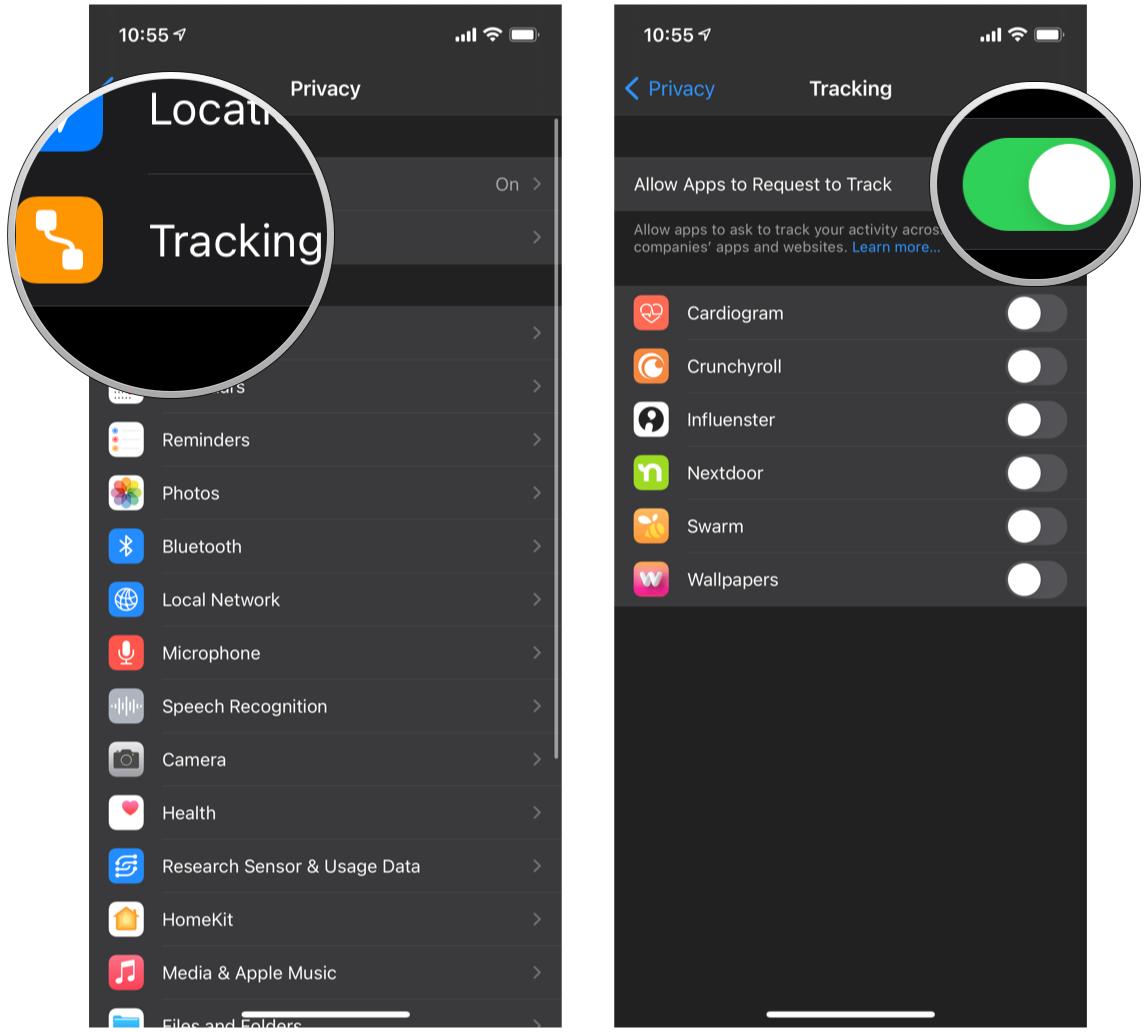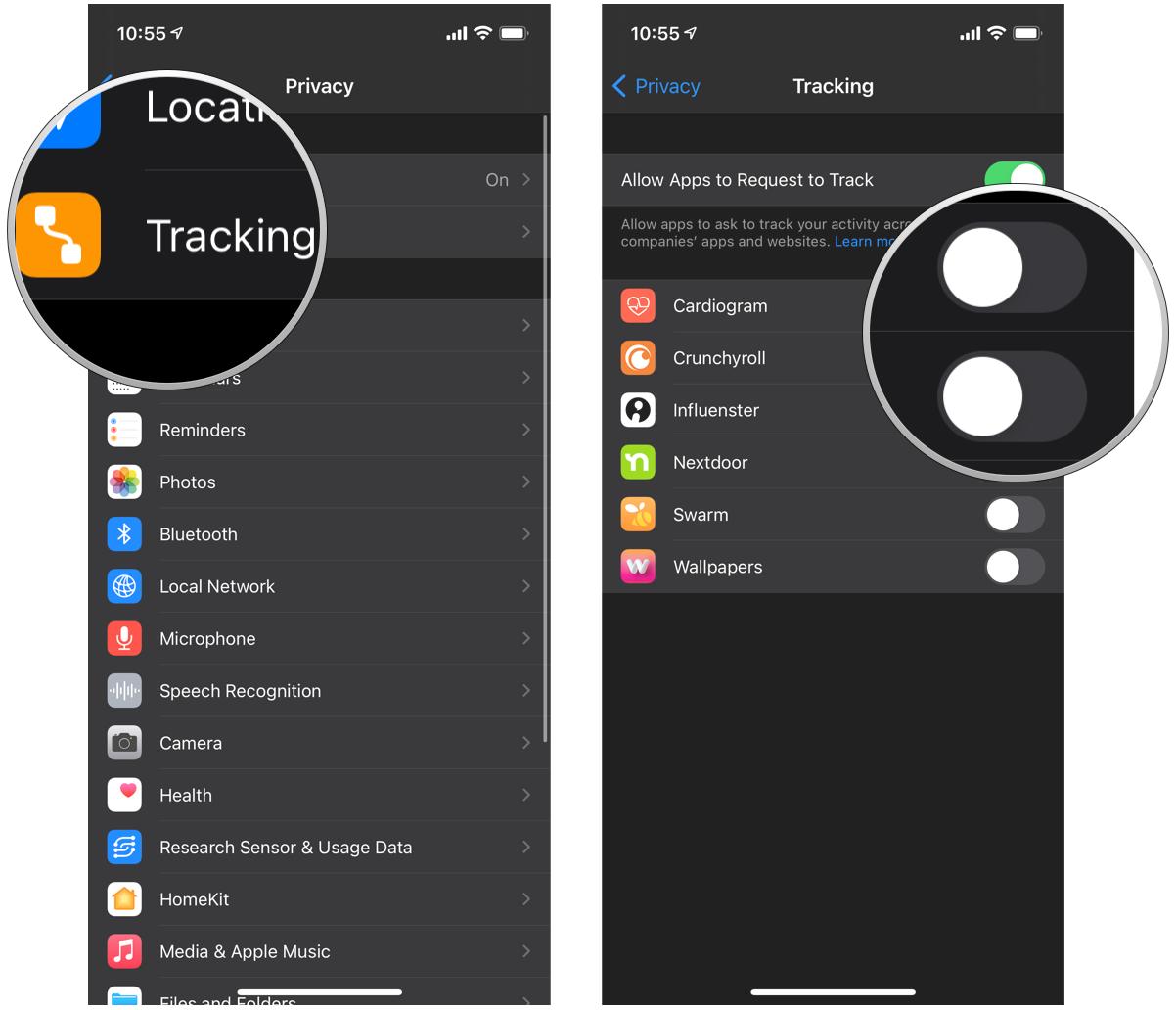How to stop apps from tracking you on iPhone and iPad
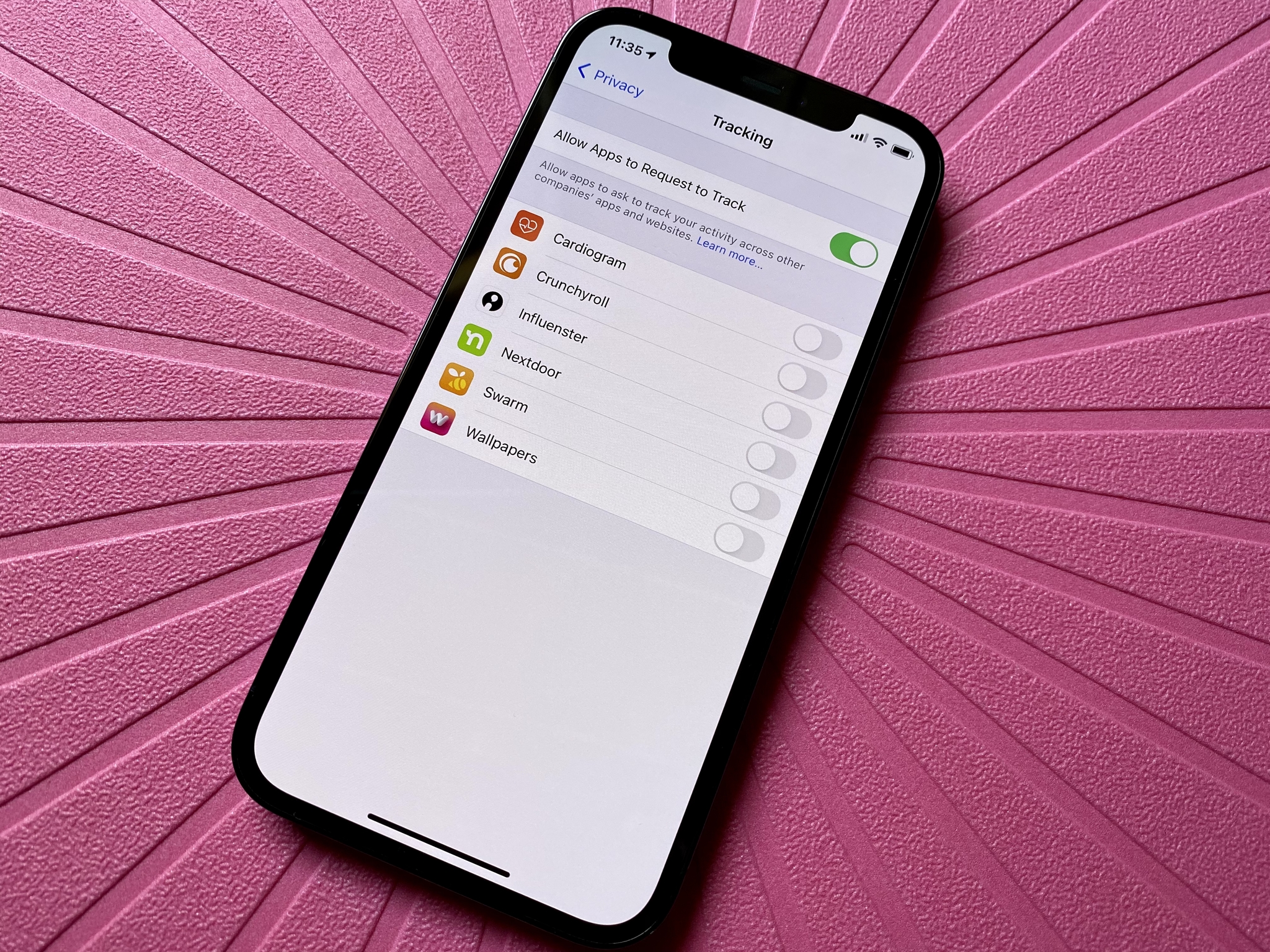
Since iOS 14.5, Apple added a feature called App Tracking Transparency (ATT). But what exactly is it? App Tracking Transparency gives you control over what apps are allowed to track your activity across other companies' apps and websites. Once the feature is enabled on your iPhone or iPad with iOS 14.5 and later, then apps are required to prompt users for permission to track their activity.
If you still aren't familiar with how this tracking technology works, think about all those times you were searching for one specific product that you maybe needed to buy just once. You may or may not have bought the item, but then you are getting bombarded on Facebook and Instagram with ads for other similar products. Sound familiar? That's because companies like Facebook collect user data, such as browsing history, to deliver "personalized" ads and the like. While this may seem okay at first, it gets tiring after seeing what seems like the 50th advertisement for a toilet bowl cleaner.
So how do you use App Tracking Transparency feature on the best iPhone and iPad, like your iPhone 13 Pro? Don't worry; we'll show you everything you need to know.
How to enable App Tracking Transparency on iPhone and iPad
By default, App Tracking Transparency should be on for everyone once the iPhone or iPad is updated to at least iOS 14.5 or later, like iOS 15. But if you want to make sure that it is enabled, or if you want to turn it off, here's how.
- Launch Settings on your iPhone or iPad.
- Scroll down and tap Privacy.
- Tap Tracking.
- Check to make sure that the toggle for Allow Apps to Request to Track is ON (green). If you want to turn it off, just tap the toggle until it's grayed out.
Once App Tracking Transparency is on, apps that have complied with Apple's new rules will bring up a prompt next time you launch the app. This prompt asks for your permission to track your activity across the app itself, as well as the companies' other apps and websites, and it's up to you to select whether or not to allow it or request the app not to track.
All of the apps that have asked for permission to track you will appear under the Tracking section in Privacy.
How to allow an app to track if you rejected it previously
If you previously did not allow an app to track your information, or you did, but now you've changed your mind, you can toggle it for individual apps as you see fit.
iMore offers spot-on advice and guidance from our team of experts, with decades of Apple device experience to lean on. Learn more with iMore!
- Launch Settings on your iPhone or iPad.
- Scroll down and tap Privacy.
- Tap Tracking.
- Tap the toggle next to the apps that you want to allow tracking or not.
Keep your browsing history private with App Tracking Transparency
Apple has always had a firm stance on protecting user privacy, as you can check on its privacy page. App Tracking Transparency is just another tool in the arsenal for protecting our data from advertisers and companies like Facebook, and it definitely seems to be hitting them hard. So make sure to enable it if you don't want Big Brother knowing you're looking for mundane household items and other things.
Updated May 2022: These steps are still current for iOS 15 and iPadOS 15.

Christine Romero-Chan was formerly a Senior Editor for iMore. She has been writing about technology, specifically Apple, for over a decade at a variety of websites. She is currently part of the Digital Trends team, and has been using Apple’s smartphone since the original iPhone back in 2007. While her main speciality is the iPhone, she also covers Apple Watch, iPad, and Mac when needed.
When she isn’t writing about Apple, Christine can often be found at Disneyland in Anaheim, California, as she is a passholder and obsessed with all things Disney, especially Star Wars. Christine also enjoys coffee, food, photography, mechanical keyboards, and spending as much time with her new daughter as possible.