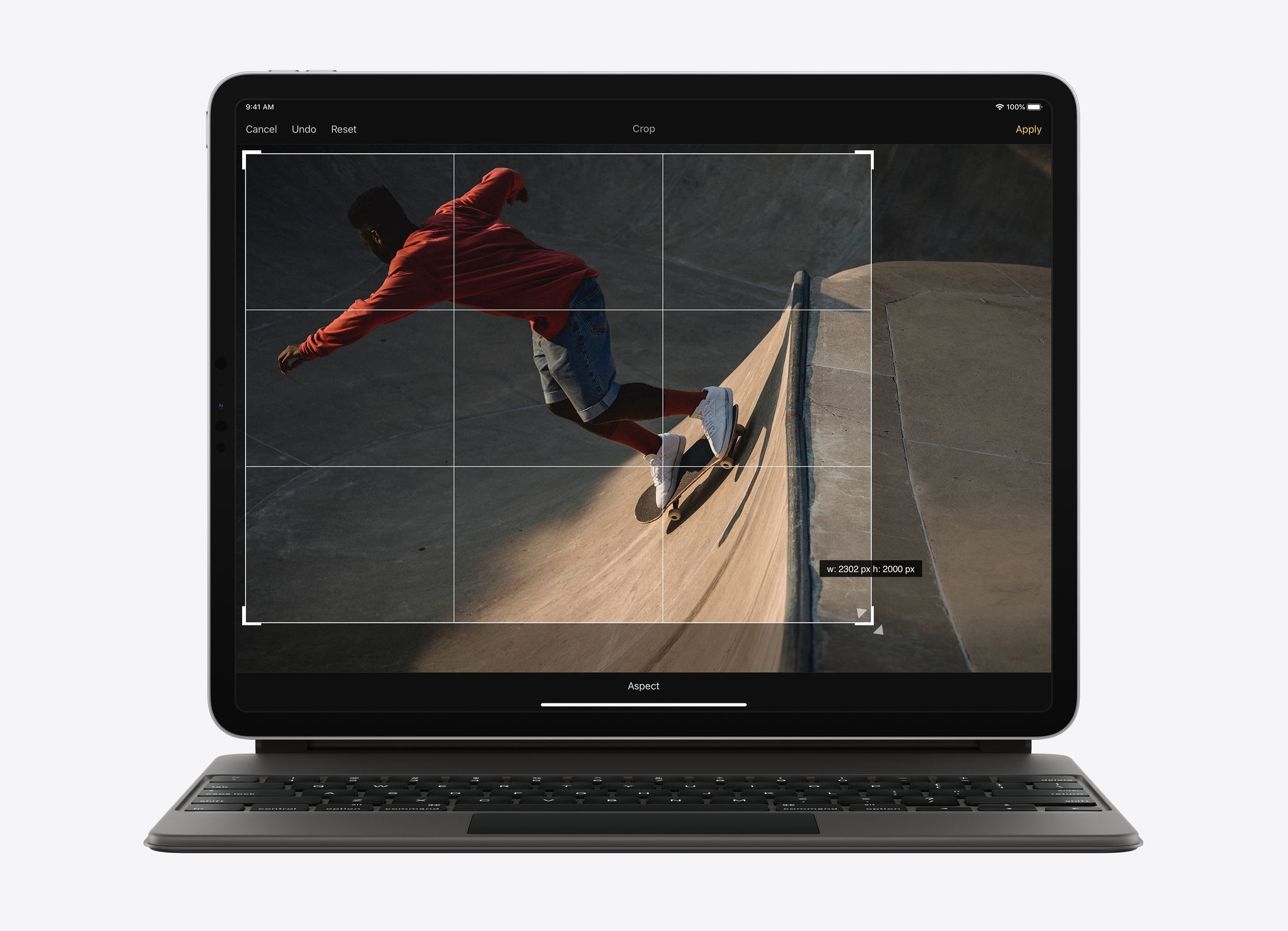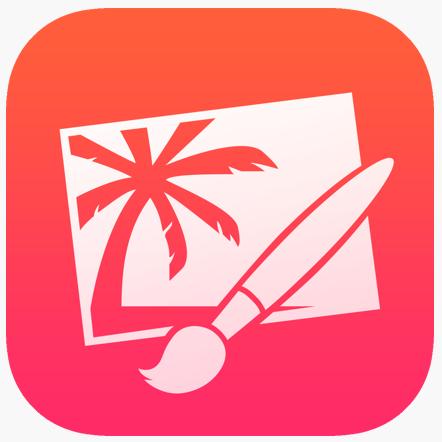iMore Verdict
Bottom line: Pixelmator 2.6 is a really nice, full-featured photo editing app. With a Magic Keyboard, mouse, or trackpad, you'll really like it if you're accustomed to using desktop photo editing software.
Pros
- +
Good quality editing tools
- +
Quick-fix effects
- +
Lots of templates
Cons
- -
Drawing and painting UI is clunky
- -
No double-tap to undo
You can always trust iMore.
Pixelmator, available from the App Store, is a full-featured photo editor for iOS that also allows you to sketch and paint your own artwork. Version 2.6 introduces 73 keyboard shortcuts that, when paired with the Magic Keyboard, closes the gap between editing photos on an iPad versus on a laptop.
My favorite new features of Pixelmator 2.6
Three of my favorite features of Pixelmator are the Repair Tool, Color Adjustments, and Effects options. With the Repair Tool, cleaning up an image and removing unwanted portions is really easy. You can draw over any of the unwanted areas in your photograph, and Pixelmator will automatically determine how to replace that area based on the rest of the image. In less than a minute, I was able to take a photo of some pumpkins and remove all the dirt from them as well as from the sidewalk and wall.

Using the Color Adjustment and Effects panels, I was also able to make the colors look more rich and vibrant with just a few screen taps. Now I pretty much run all of my photos through this process since it's quick and makes them look so much better. There are a wide variety of preset effects available in Pixelmator, but I usually stick with the more subtle ones just to make images pop a little more. As with any full-featured photo editing software, you can adjust the levels, curves, hue, saturation, contrast, etc. in minute detail and you're not limited to the pre-built effects provided.

Another nice feature of Pixelmator is its selection of templates. You can choose from collages, frames, cards, posters, photography effects, and vintage effects to get started if you have a particular project in mind. These can be useful when you want to combine multiple photos into a single collage or even to make cards for holidays and special events.
Where Pixelmator 2.6 Needs Improvement
As a professional illustrator, I'm always on the lookout for great digital illustration apps for my iPad Pro. Apps like Procreate, Affinity Designer and Photo, and ClipStudio have set the bar pretty high when it comes to drawing and painting on the iPad. Unfortunately, Pixelmator 2.6's painting functionality doesn't yet compare. Drawing in Pixelmator feels clunky and unintuitive, and the built-in brushes never feel like the ones I need or want to use.
When I want to change to a different brush, it's often a series of navigating through menus and experimenting to get the desired settings. I'll choose a brush, choose a category, select a brush, select the size, change the color, draw a line to see how it looks, undo, change settings, and so on.
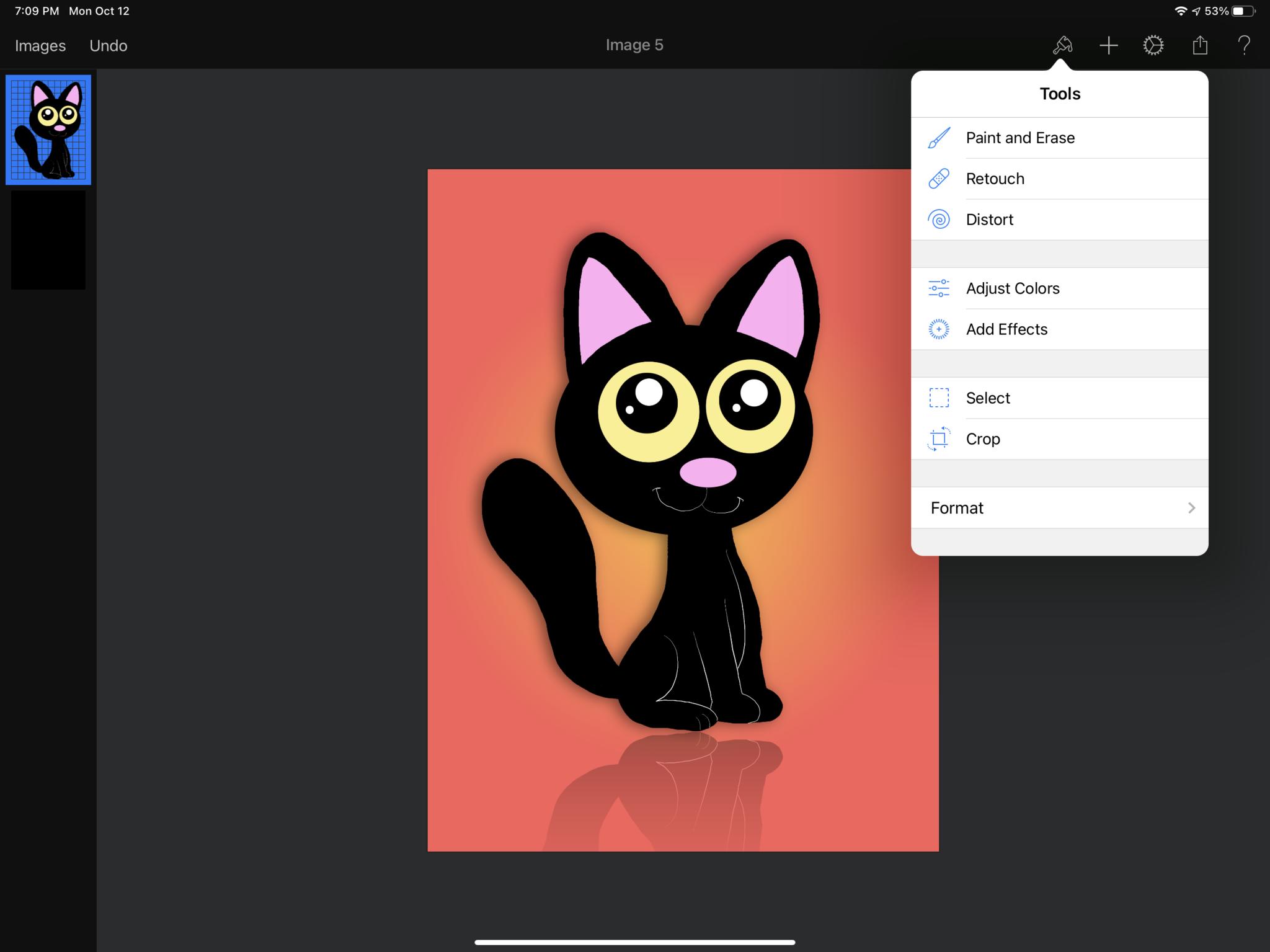
One major missing feature is the ability to two-finger tap to undo. This has become standard in most drawing applications and is even integrated into Pixelmator Photo, but has oddly been omitted from Pixelmator 2.6. It doesn't seem like a big deal initially, but when you're constantly testing and tweaking paintbrushes, having to tap an Undo button in the upper-left corner grows old very quickly. Cmd+Z on the Magic Keyboard can be used as a shortcut to undo, but if you're drawing, you may not want to have the keyboard attached.
iMore offers spot-on advice and guidance from our team of experts, with decades of Apple device experience to lean on. Learn more with iMore!
Overall Impressions
When it comes to touching up and editing photos, it's easy to use and has a lot of nice features. However, if you're looking for an app for digital illustration, Pixelmator still has a lot of growing to do. The brushes are limited and the user interface makes it feel like there's a barrier between you and the artwork you want to create. On the other hand, if you're looking for a great app to edit your photos, Pixelmator 2.6 is definitely worth checking out.