Someone put iMessage onto a Macintosh and it's just as cool as it sounds
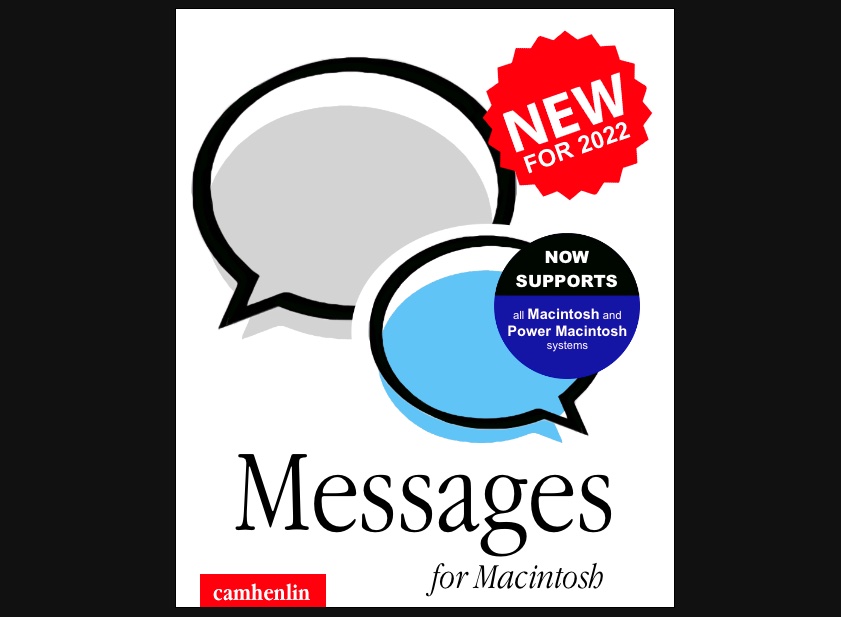
What you need to know
- Someone has created a way to put iMessage onto a classic Macintosh.
- Physical hardware or emulation should work equally well.
- A full guide on how to get 'Messages for Macintosh' up and running is provided.
Someone has been able to come up with a way to put iMessage onto a Macintosh and it works just fine — although there are some considerable hoops to jump through if you want to try 'Messages for Macintosh' for yourself.
Created by Cam Henlin, the process of getting iMessage onto a classic Macintosh isn't a hugely complicated one but it's definitely more involved than most people are likely to want to deal with. But then again, most people don't have a classic Macintosh and the required hardware to make this work — if you do, you're probably going to want to take a look at Henlin's explainer.
The purpose of this article is to outline how to get your classic Macintosh system set up to send and receive iMessages with a familiar interface, just like what you would get on new Mac, iPhone, iPad, etc. This article will outline the simplest path to getting up and running, without a functioning development environment.
The jist is pretty simple, though. You're going to need a modern Mac to act as a server that actually sends and receives the iMessage and then you're going to need another machine to communicate with the Macintosh. Oh, and the Macintosh itself, of course. You can cut a stage out and just use your modern Mac to talk to the Macintosh if you're so inclined, but where's the fun in that?
Henlin has the details of what's needed:
- A "modern" Macintosh, capable of sending and receiving iMessages through Messages.app. I tested this using an M1 Mac Mini running macOS Monterey.
- A network-connected machine capable of running CoprocessorJS (we'll include setup instructions for that here) connected to your "classic" Macintosh via a serial port — a raspberry pi is a great option, but I used a 2011 i5 Mac Mini running Ubuntu 20.04
- A USB to mini din 8 RS422 serial cable (see this article for how to build your own)
- A "classic" Macintosh, with its modem serial port connected to the previously mentioned machine via the previously mentioned cable. In my case I will be using a Macintosh Classic running System 6.0.8 with 4MB of RAM, but the software has been tested in an emulator down to a Macintosh SE running System 2.0 with 1MB RAM. It is known to not run on System 1.1 due to unimplemented function calls, but may be able to run on a 512k Mac with System 2.0 or greater – if anyone tries it, let me know! I have not tested System 7 or greater but they should work fine.
- A USB floppy drive and floppy disk, or some other way of transfering files to your classic Macintosh.
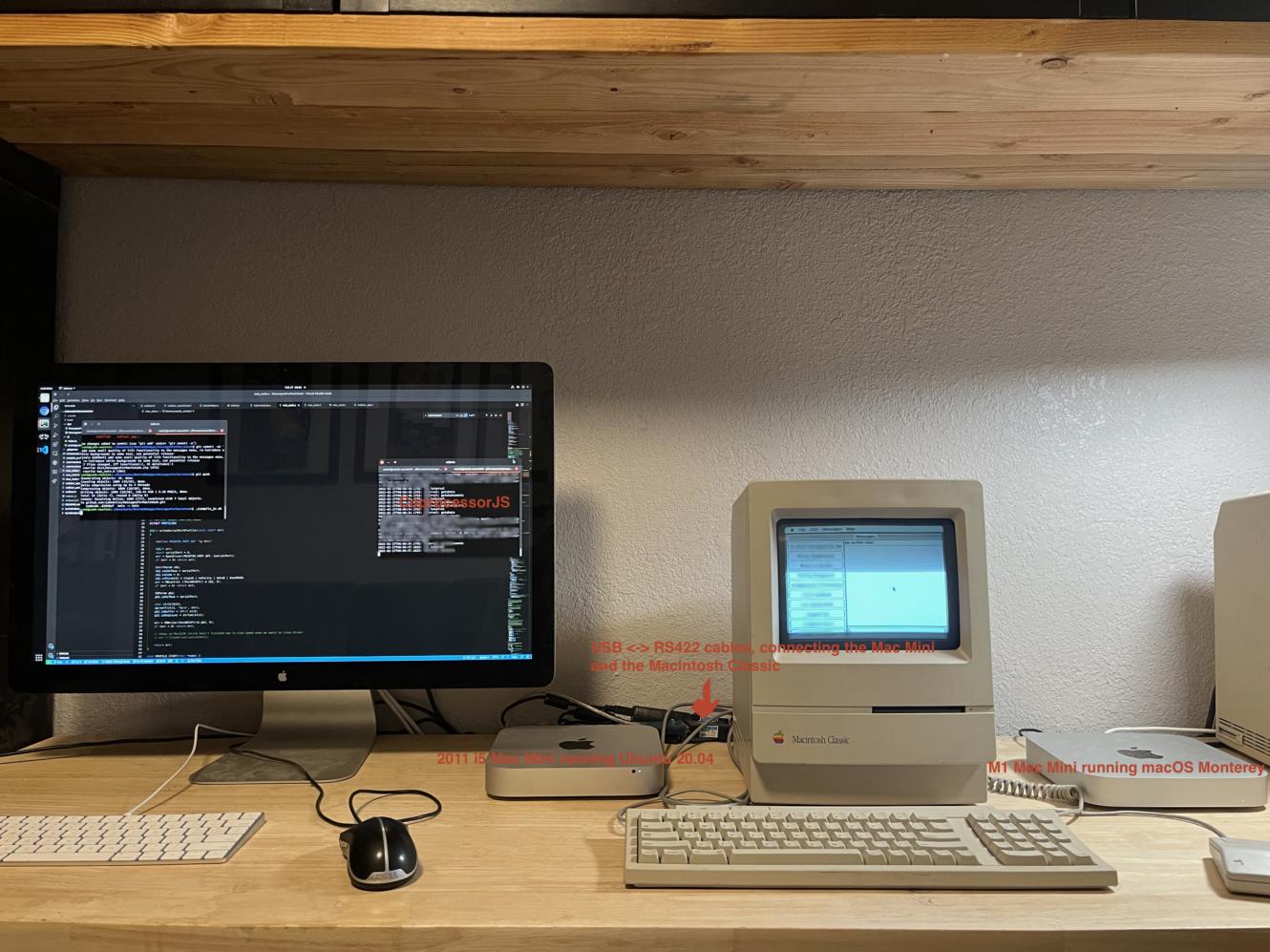
Alternatively, you can do away with even more of the hardware and run everything in an emulator instead.
Anyone looking to try this for themselves can learn more in the explainer post and it's definitely worth a read before you start buying old Macintosh hardware if you don't already have it. But if you do have an iMessage itch and the Macintosh hardware to scratch it with, this guide should get you up and running.
iMore offers spot-on advice and guidance from our team of experts, with decades of Apple device experience to lean on. Learn more with iMore!

Oliver Haslam has written about Apple and the wider technology business for more than a decade with bylines on How-To Geek, PC Mag, iDownloadBlog, and many more. He has also been published in print for Macworld, including cover stories. At iMore, Oliver is involved in daily news coverage and, not being short of opinions, has been known to 'explain' those thoughts in more detail, too.
Having grown up using PCs and spending far too much money on graphics card and flashy RAM, Oliver switched to the Mac with a G5 iMac and hasn't looked back. Since then he's seen the growth of the smartphone world, backed by iPhone, and new product categories come and go. Current expertise includes iOS, macOS, streaming services, and pretty much anything that has a battery or plugs into a wall. Oliver also covers mobile gaming for iMore, with Apple Arcade a particular focus. He's been gaming since the Atari 2600 days and still struggles to comprehend the fact he can play console quality titles on his pocket computer.
